Signing out of an Apple ID on your iPhone, Mac, iPad, or even Apple Watch is simple. However, the real question is: when should you use this option and what exactly happens once you do?
This detailed guide will answer the questions above first and then walk you through the step-by-step methods to sign out of Apple ID on iPhone, Mac, iPad with password. After that, it’ll show you what to do in special situations, like when you’ve forgotten Apple ID passwords or when the Sign Out button is greyed out. Along the way, you’ll also see how Passixer iPhone Unlocker helps in every tricky situation, such as turning off Screen Time passcode and removing Apple ID without password.
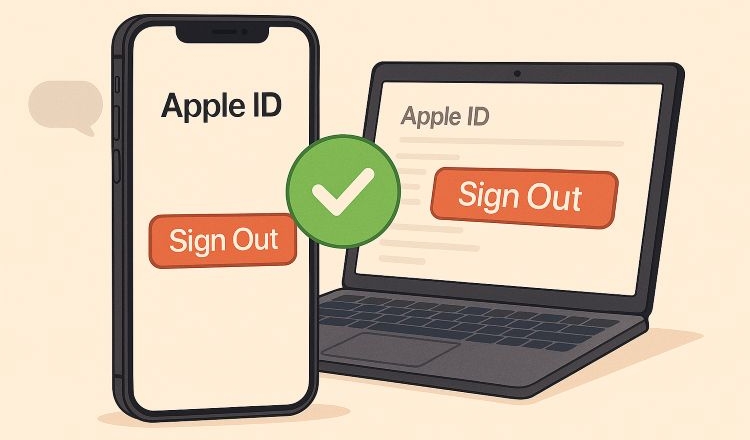
When Should You Sign Out of Your Apple ID
Here are the situations when signing out the Apple Accounts becomes a must.
Before handing off, selling, or giving away a device:
Signing out and erasing your device is essential here. Along with that, remove Find My to prevent the next owner from getting stuck on Activation Lock. And the rule stays constant across macOS, iPadOS, iOS, and watchOS: Sign out + Erase + Remove from Account. This trio ensures the device is fully ready to change hands.
Note: If you’ve received a second-hand device still tied to a previous owner, you will be stuck at the Activation Lock screen. In such cases, check this guide on bypassing iCloud locks for both iPhone and Mac:
You May Also Need
Switching Apple Account on the same device:
Each iPhone, iPad, or Mac can stay signed in to just one Apple ID. So, you’ll have to sign out if you want to change the account. However, you can keep a copy of local data, if needed.
Returning a borrowed (school or work) device:
In such cases, signing out of your Apple ID and deleting personal data is a must. Plus, don’t forget to clear Apple Pay cards and personal sign-ins.
When your device is lost or stolen:
You can sign out from afar via iCloud if Find My option is on. This prevents anyone from viewing your photos, messages, and documents.
Before sending a device for repair:
Apple requires you to Sign out + Turn off Find My before handing it to the technician.
On iOS 17 and later, Apple introduced Repair State, so you don’t have to sign out. You can simply keep Find My active while still letting technicians perform repairs safely. macOS Sonoma (14) and watchOS 10 now include equivalent modes.
What Happens When You Sign Out of Your Apple ID
Most of the consequences are limited to that device only. Here is what to expect when you use the Sign Out button:
- You’ll lose access to iCloud services (iCloud Drive, Photos, Contacts, Calendars, etc.) on that device.
- Apple removes payment details, such as cards, Wallet and Apple Cash. Be informed that if you no longer use the Apple ID, you will lose money. Plus, you cannot transfer the funds to another Apple ID.
- Find My will be turned off for that device. You can’t track it through your Apple ID.
- Handoff and Universal Clipboard will stop working.
- Nothing changes on other devices using the same Apple ID. Cross-device updates will also continue.
- Apple Watch: It automatically unpairs from the paired iPhone. Account-linked features such as Apple Pay, iCloud syncing, and Health data sharing also stop. However, it is recommended to unpair your Apple Watch first to remove Activation Lock.
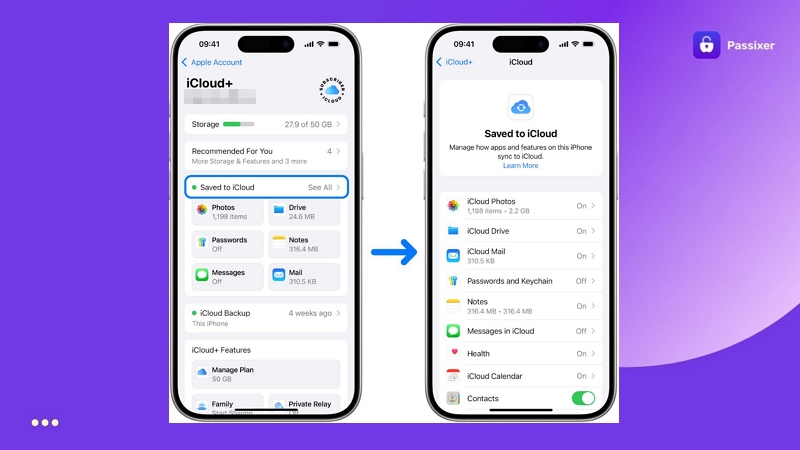
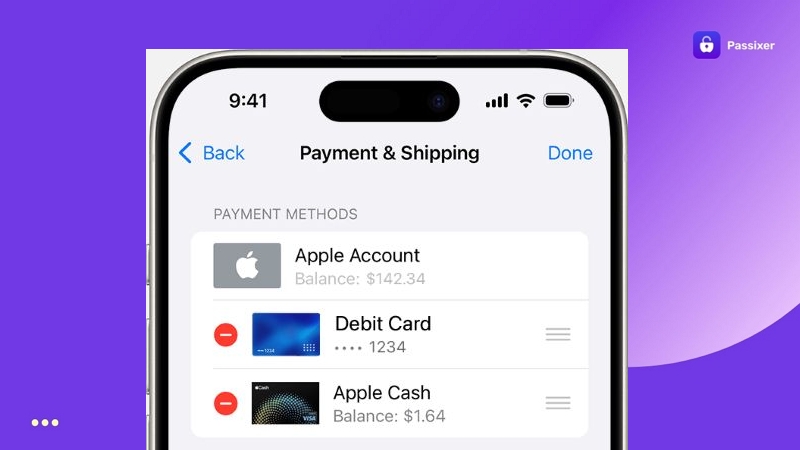
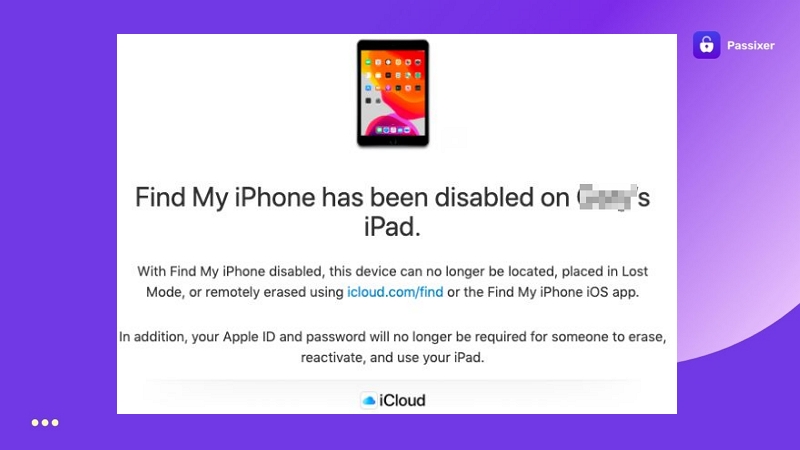
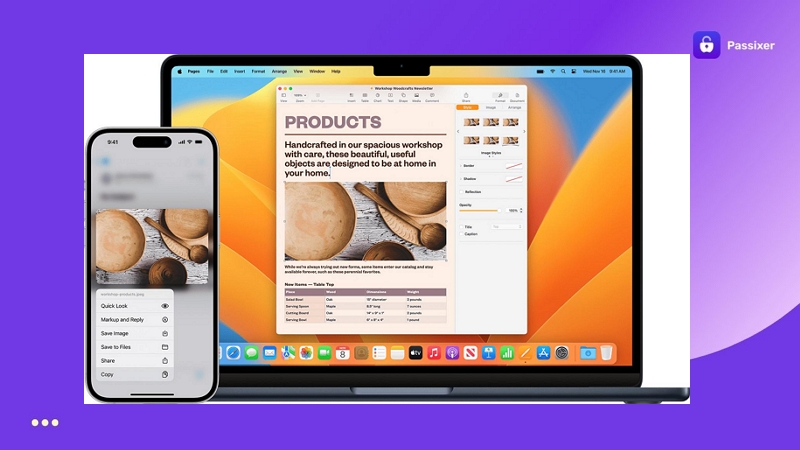
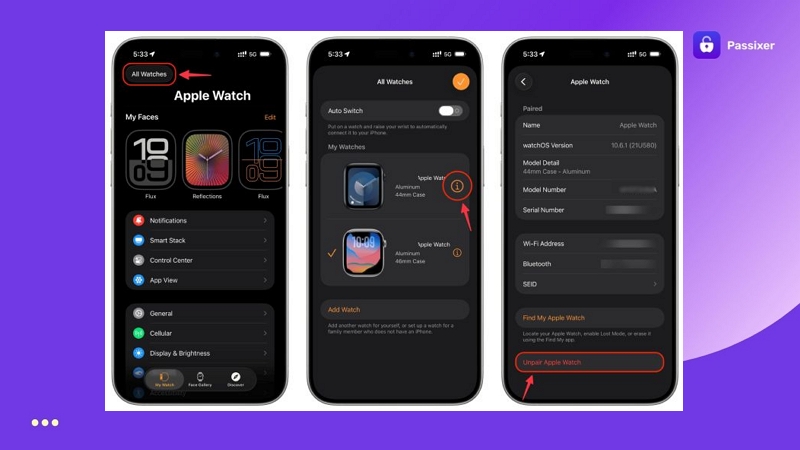
How to Sign Out of Apple ID on Phone/Computer with Password
Signing out doesn’t erase your device itself. It just disconnects iCloud from your phone or computer. Your apps and data will keep remain.
On iPhone/iPad
Follow these simple steps on iPhone or iPad:
Step 1. Open Settings. At the very top, you’ll see your name.Tap it.
Step 2. Scroll all the way down. You’ll spot Sign Out at the bottom — tap it once.
Step 3. Choose Sign Out But Don’t Erase (this will not remove data). Or, you can choose the Erase This iPhone option (restores the iPhone to factory-state).
Step 4. Turn off Find My iPhone/iPad. For this, type in your account password and tap Turn Off in the corner. That unlocks the sign-out option.
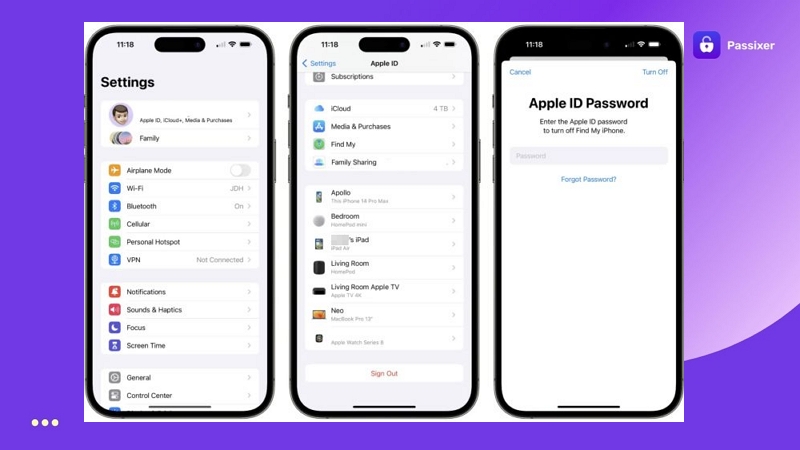
Step 5. Choose if you want to keep a copy of your iCloud data and click Sign Out.
- If you chose Sign Out But Don’t Erase, tap Confirm and Sign Out.
- If you chose Erase this [Device], tap Sign Out and then tap Sign Out again to confirm.
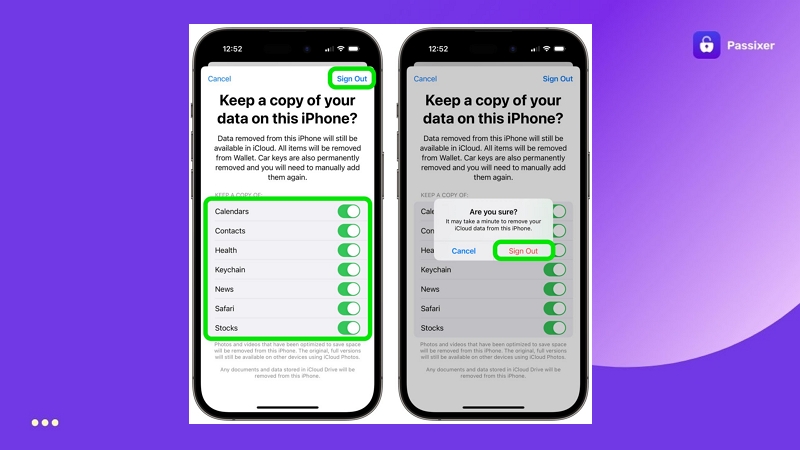
On Mac
Signing out of Apple ID on a Mac is simple too. Here’s what to do:
Step 1. Open System Settings (or System Preferences).
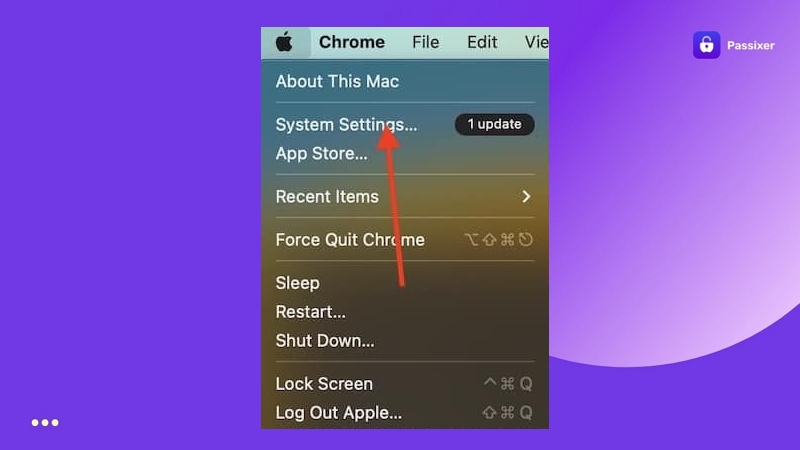
Step 2. Select your name from the sidebar. Then, choose Sign Out.
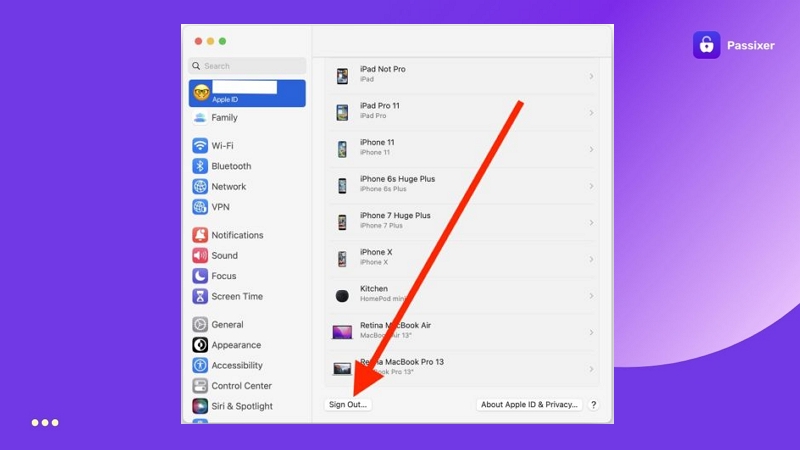
Step 3. Tick the items you want to keep—Contacts, Calendars, or Safari data and click Keep a Copy.
Step 4. Click Sign Out one final time. If Apple Pay is set up, you’ll also see an option to remove your cards, confirm that when prompted.
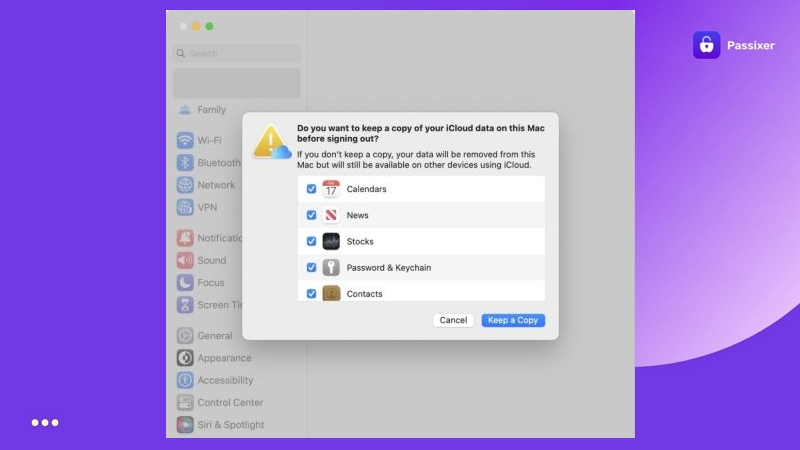
On Windows/Android
To log out of the iCloud or appleid site, here is how.
- Go to iCloud.com that is signed in with your Apple ID.
- Click Account Settings under your avatar.
- Scroll down and choose Sign Out Of All Browsers.
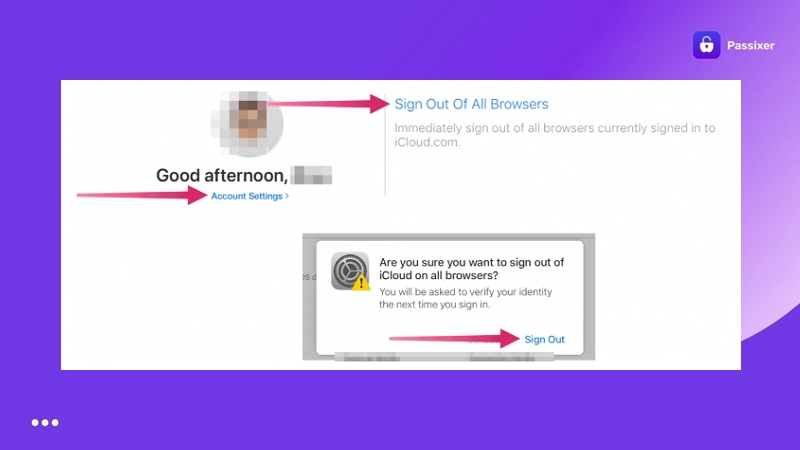
Extra Tip: How to Sign Out of Apple ID on Other Devices
You can visit appleid.apple.com and remove a device manually. That said, this doesn’t fully sign the device out; it simply disappears from your Apple ID list. Most people use this as a cleanup step after signing out directly on your phone, iPad, or Mac.
It also helps in cases where you’ve lost a device — say it’s gone into a lake or slipped away somewhere and you no longer want it appearing under your account.
Step 1. Go to appleid.apple.com from a browserand sign in.
Step 2. In the left panel, choose Devices.
Step 3. Pick the device. Then, click Remove from Account.
Step 4. Confirm your choice.
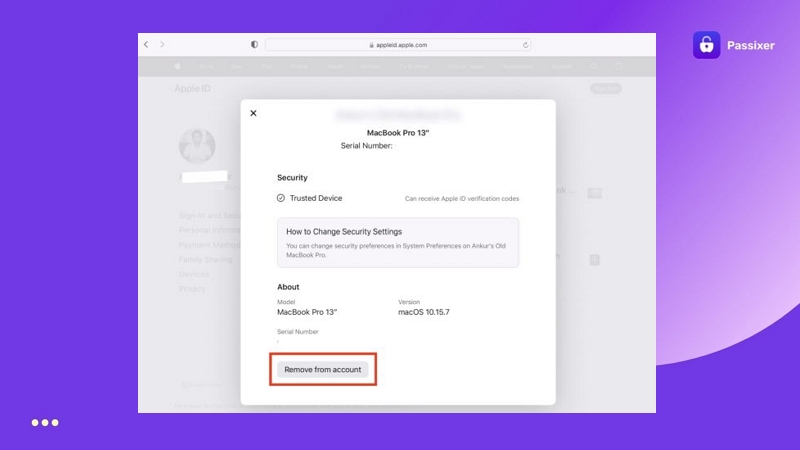
Device removal isn’t limited to the web—you can also handle it directly from another Apple device. Say you’re on your iPhone, you can remove devices right from there. To do that:
- Open Settings.
- Tap your name at the top.
- You’ll see all your Apple devices lined up.
- Choose the one you want to remove. The next screen shows its details — model, version, and the Find My status.
- At the bottom, tap Remove from Account.
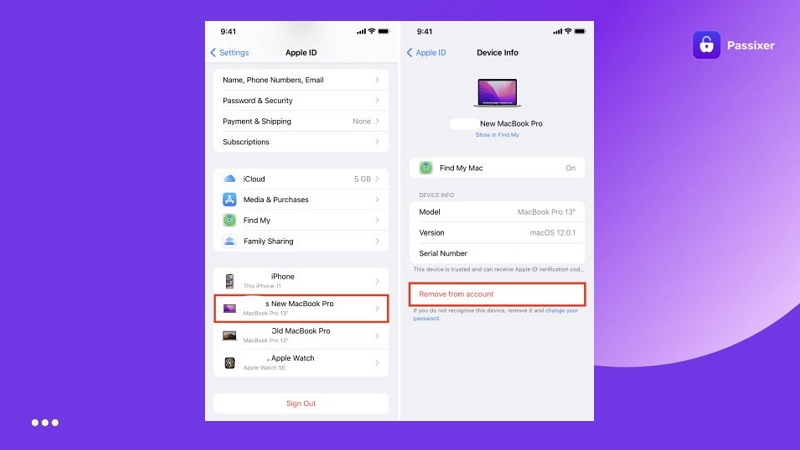
How to Sign Out of Apple ID on iPhone/iPad/Mac Without Password
How you handle the Apple ID depends on the situation, whether you’re trying to sign out of your own Apple ID or using a second-hand device still signed in with a previous owner’s account. Let’s look at both scenarios one by one and learn to sign out of Apple ID without password.
Log Out of Your Own Account Without Forgotten Password
When you forgot your Apple ID password, don’t rush into resetting it. You can still find Apple ID password.
For instance,start by checking the iCloud Keychain.
- On iOS: Open Settings and tap Passwords. You’ll see a list of saved accounts.
- On Mac: You can navigate to Safari > Settings > Passwords, or open Keychain Access.
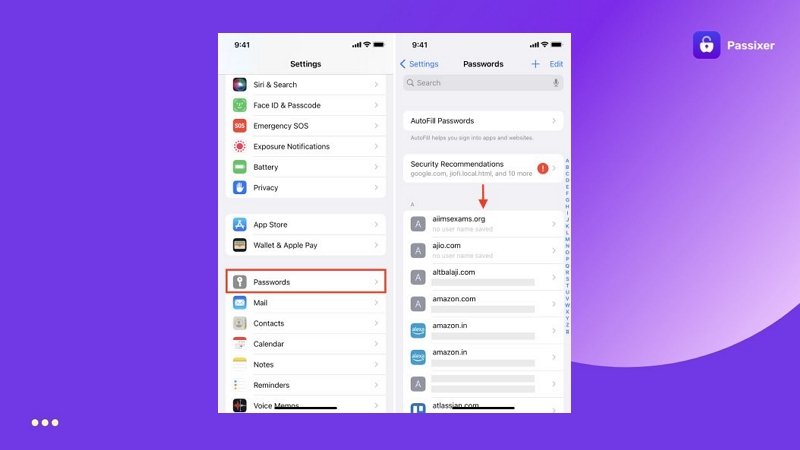
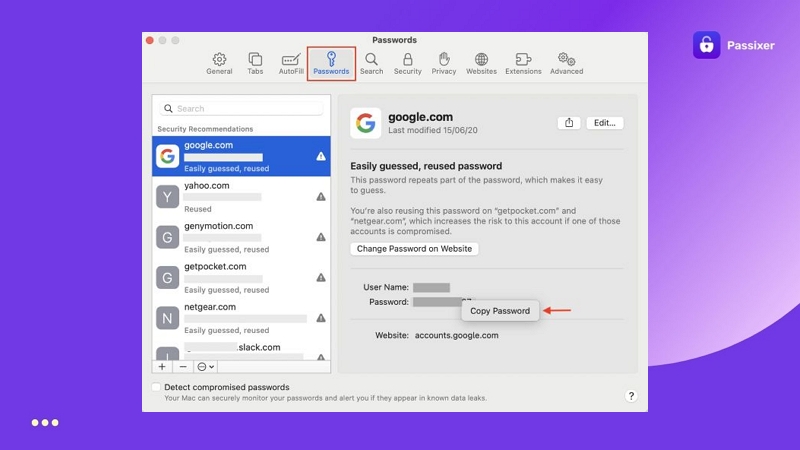
If the password turns up, perfect! You can use it right away to sign out.
If it doesn’t show anywhere, don’t tense up. Apple makes it painless to reset it in a minute or two, whether you’re on Mac or iPhone. Once that’s sorted, you can circle back to the earlier steps and finish the sign-out safely.
Way 1. Reset Apple ID Password in Settings
On iOS 15.2 or later, or macOS Monterey and beyond, your device’s passcode is enough to reset the sign-in password. One note here: Face ID and Touch ID don’t count here. That said, here’s how to use device passcode to reset Apple ID password in seconds.
On iPhone/iPad
- Open Settings.
- Tap the account banner and choose Sign-In & Security.
- There, tap Change Password.
- Your device will immediately ask for the screen passcode. Enter it.
- Follow the prompts to create a new Apple ID password. Make sure it meets Apple iCloud password requirements.
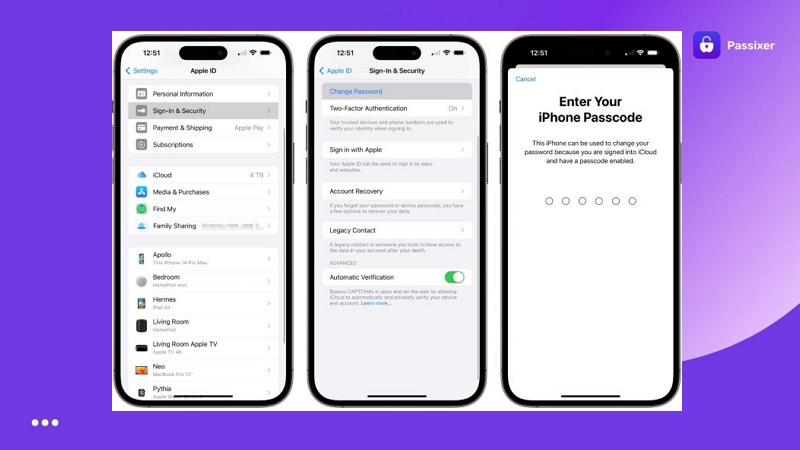
On Mac
- Open System Settings and select Apple ID. Then, click Password & Security.
- Choose Change Password.
- Enter your Mac login password when asked and then set and confirm a new Apple ID password.
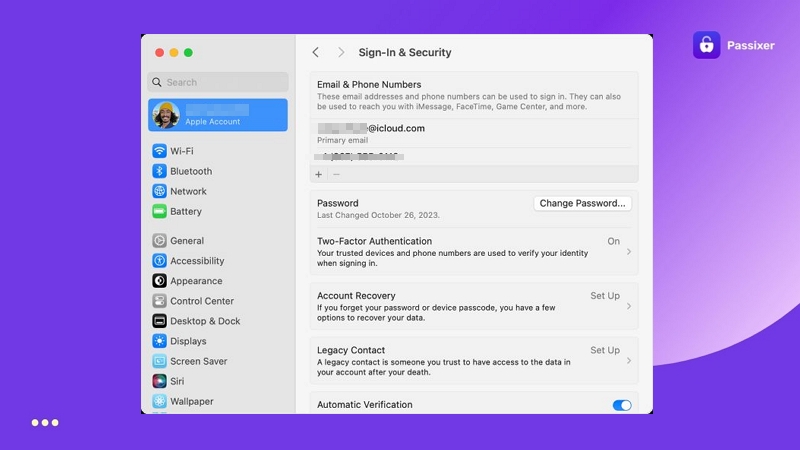
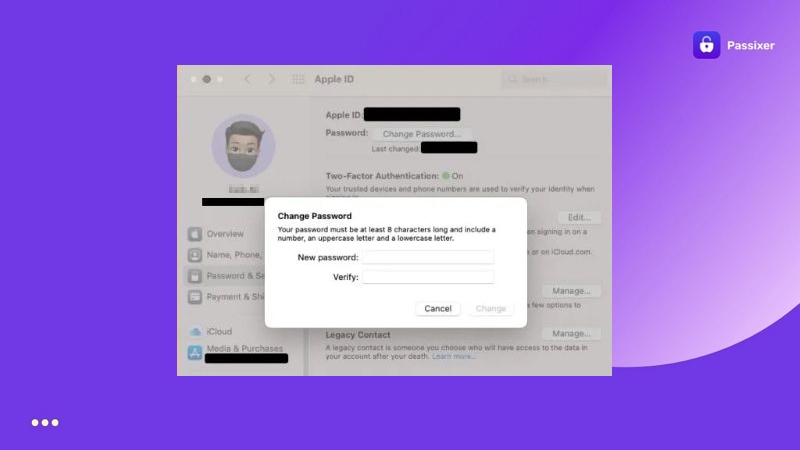
Once it’s done, you can use this new password to sign out normally through Settings (as discussed above).
For other reset methods, check these quick guides:
Way 2. Reset iDevice/Mac in Settings
The other option is to erase all contents from your iPhone or Mac. This will erase all the data & settings and in the process, it will also sign out the Apple ID currently used on the device.
Before using this method, though, there are a couple of things you’ll need to check off first. On an iPhone, for instance, you’ll have to:
1. Disable Screen Time
When you use the inbuilt Erase option, the device will ask for the Screen Time passcode. So, it’s better to disable it beforehand. To do that:
- Go to Settings.
- Choose Screen Time.
- Then, tap Turn Off Screen Time or Turn Off App & Website Activity. Enter the 4/6-digit code (different from the device passcode).
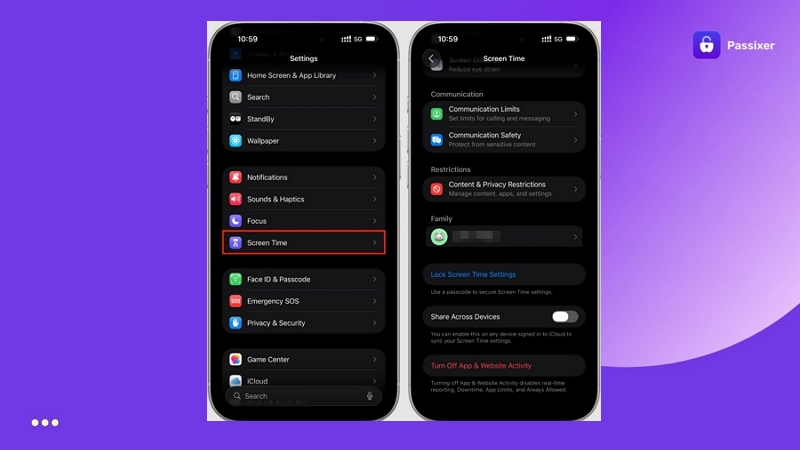
If you’ve forgotten the Screen Time code, see this guide: Turn Off Screen Time Without Passcode.
To quickly erase your iPhone without requiring the Screen Time passcode, check: Reset iPhone Without Screen Time Passcode.
2. Turn Off Find My
The other requirement is to disable Find My iPhone without password. Check out this guide: Can’t Turn Off Find My iPhone, if you fail to make Find My feature off.
Once both of these settings are handled, you reset your device directly from the Settings menu.
Steps to Reset iPhone Without Computer
Step 1. Open Settings. Then, tap General, scroll down and choose Transfer or Reset iPhone.
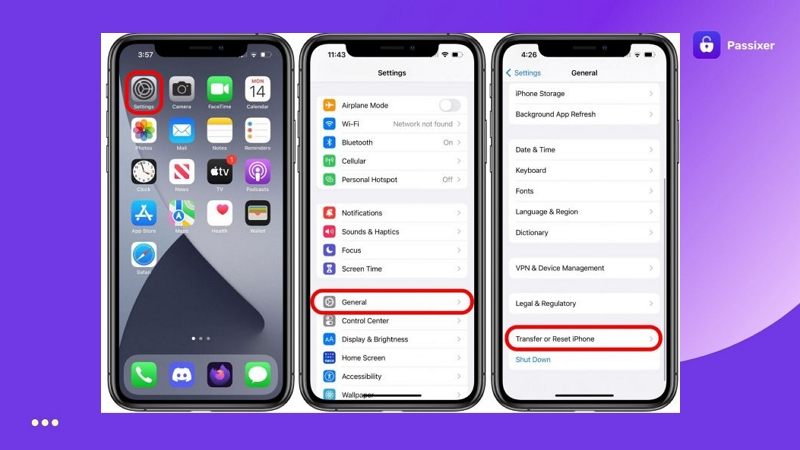
Step 2. Tap Erase All Content and Settings.
Step 3. Tap Continue and enter your iPhone passcode to confirm.
That’s it. The iPhone will restart after erasing. You can then sign in using a new Apple ID.
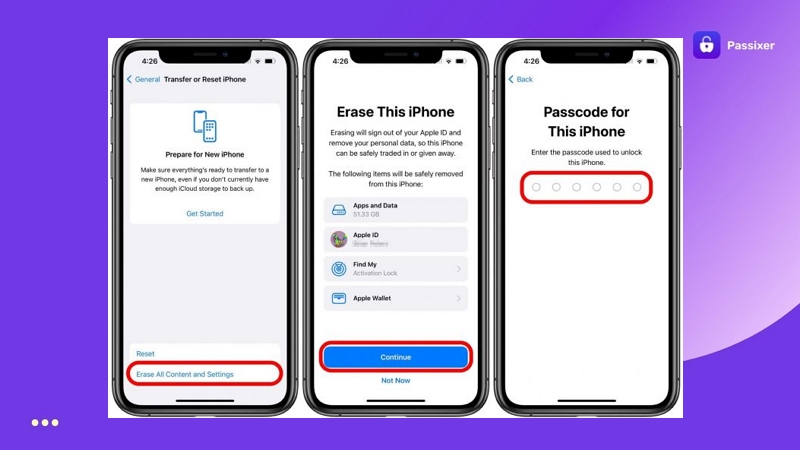
Many users choose iTunes or Finder to reset their iDevice or Mac for Apple ID removal. One reason is that this method doesn’t require Screen Time to be turned off beforehand. However, it comes with its own problems.
If Find My iPhone was still active during the reset, an Activation Lock will appear once the process completes. That is, when you reach the setup screen, you will see messages such as “This iPhone is Linked to an Apple ID”or “iPhone Locked to Owner”on some versions.
And to move past that screen, you’ll need the Apple ID password to reactivate the device. On iOS 15 or later, a device passcode can also work if it’s linked. If you don’t have either and can’t move past that screen, Passixer’s iCloud Activation Unlocker can help. It removes iCloud lock without requiring the account credentials. So, you can use your iPhone again. Plus, it supports major iOS versions (from iOS 5 up to iOS 17).

Log Out of Previous Owner Apple ID Without Password [Second-Hand Device]
Many users face this exact problem. They buy second-hand iPhones through marketplaces, like eBay, Facebook Marketplaceand othersand then discover that the previous owner never signed out of their Apple ID properly.
As a result, the phone remains tied to that account and you can’t login the device with your own Apple ID. So, you’ll have to first remove previous owner Apple ID.There are two main ways to do this. In some cases, contact with the owner is still possible. Other times, the device’s past owner may no longer be reachable. The reassuring part is that the Apple ID can still be removed safely. Let’s look at both methods in detail.
Steps to Delete Previous Owner Apple ID from iDevice Without Password
The first method is to use Passixer iPhone Unlocker and it is designed exactly for removing Apple ID from iPhone in such situations. It does not matter what the Find My status of the device is and even when you cannot contact the previous owner, it will not ask for any kind of credentials but simply delete the unavailable Apple ID from your iDevice.
Once Passixer helps log out of the Apple ID on your used device, you can sign in with your own Apple ID. That means you can use all iCloud features, like downloading apps and games from App Store.
Steps to Delete Previous Owner Apple ID with Passixer
To complete the Apple ID removal, Passixer will adjust itself to your iPhone’s version and Find My status. Here’s how the process unfolds.
Open Passixer iPhone Unlocker on your computer. When the main screen appears, select Remove Apple ID.

Connect your iPhone or iPad with a cable. Click Start to begin. From here, the flow changes slightly, depending on whether Find My is turned on or off.

The moment you press Start, Passixer removes the linked Apple ID automatically.
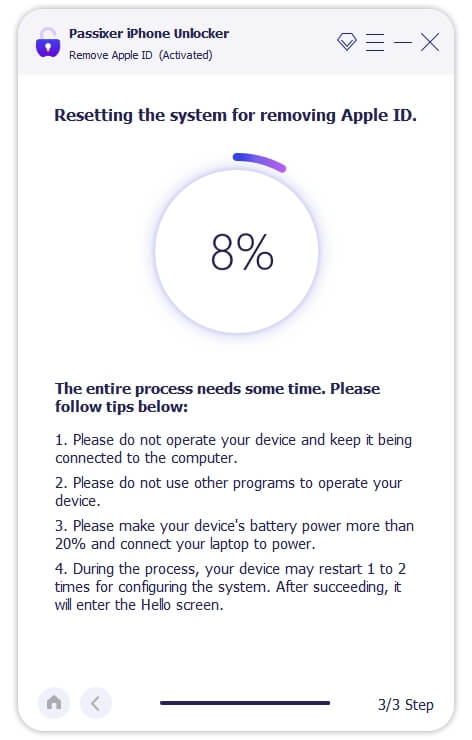
1. Make sure device passcode and Two-Factor Authentication are enabled. Enter 0000 and press Confirm.
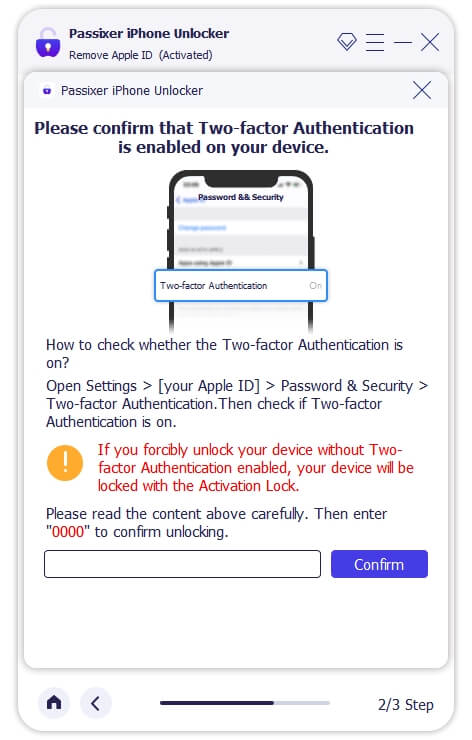
2. Check that your device details look correct. Click Start to download the firmware. When the download completes, type 0000 again and choose Unlock.
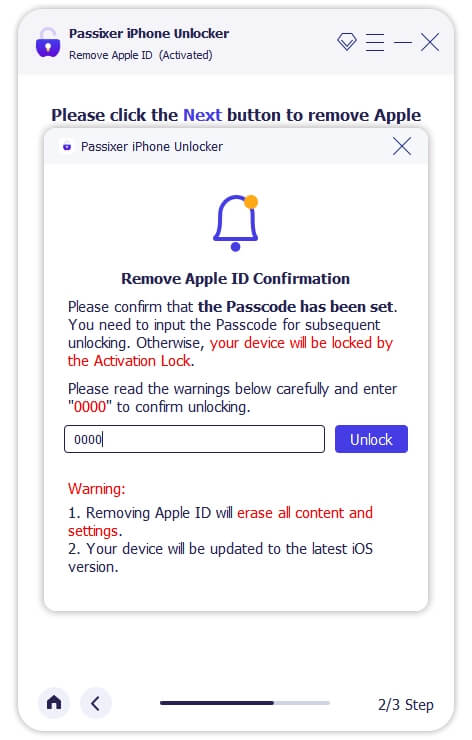
3. A progress bar will appear on your screen. Once it reaches the end, the Apple ID is gone successfully.
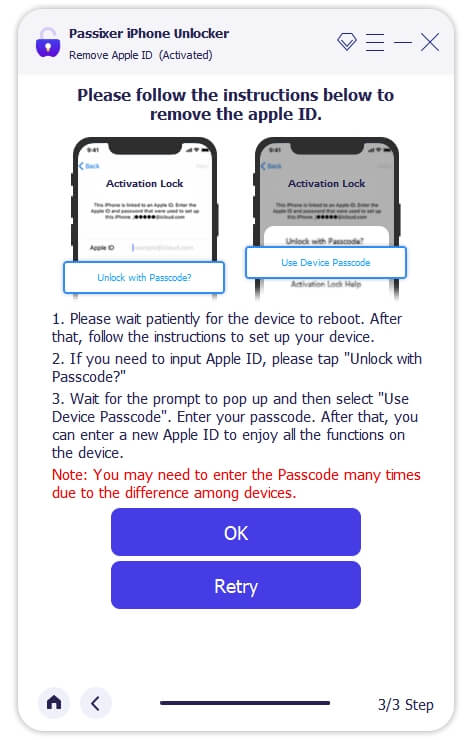
On your iPhone: head to Settings > General > Reset,then tap Reset All Settings. When the phone restarts, Passixer continues on its own and removes the Apple ID right after.
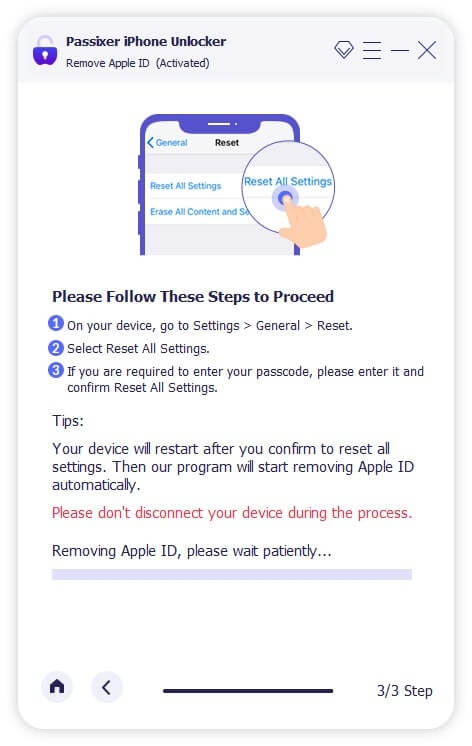
Steps to Unlink Previous Owner Apple ID from Mac/iPhone Without Password
You can also take help from the previous owner. Even remotely, it’s possible for them to unlink the device from their iCloud Find My account. For instance, you can ask the previous owner to follow these steps and the process is the same for both iPhone and Mac:
Step 1. They should go to iCloud Find My, either through a browser at icloud.com/find or from the Find My app on another Apple device signed in with their account.
Step 2. In the Devices list, select the device that needs to be removed.
At this point, the screen will show the device information and several options.
Step 3. Tell them to choose Erase This Device. This command deletes personal data and begins the sign-out process remotely. Make sure your Mac or iPhone is online so that the erase request can reach it.
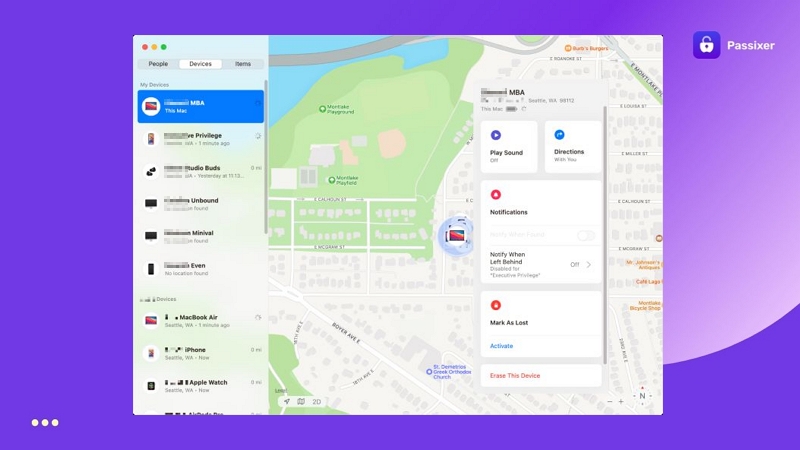
Step 4. When the erase completes, switch off the Mac or iDevice as soon as the Activation Lock screen appears. It’s important not to restart or reconnect yet.
Step 5. Ask the owner to return to iCloud Find My and select Remove This Device. This final step unlinks the Apple device completely from their Apple ID.
Keep the iPhone, iPad or Mac turned off until the owner confirms the removal. If it stays powered on, the Activation Lock will re-apply automatically, as the device is only marked for Repair.
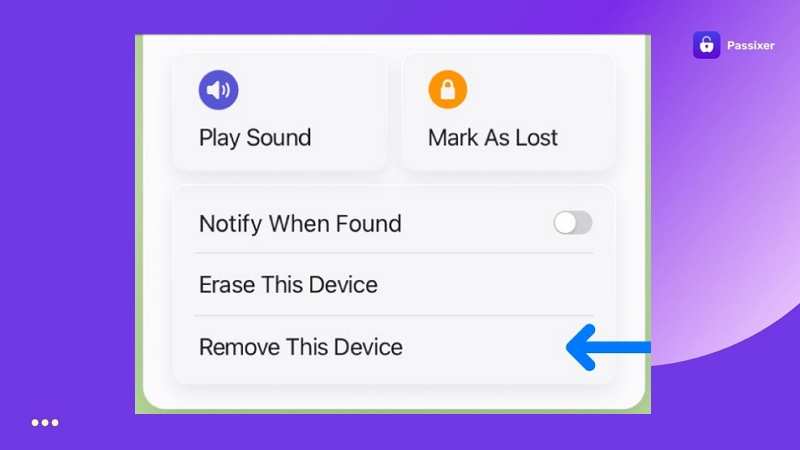
Can’t Sign Out of Apple ID on iPhone/iPad [Reasons and Fixes]
When you can’t sign out of Apple ID on iPhone/iPad, it’s because certain settings or restrictions are interfering. Here’s what to check and fix them right away. So, you can continue signing out.
Case 1. Apple ID Locked for Security Reasons
One common reason you can’t sign out of iPhone or Mac is that your Apple ID is locked for security reasons.
A locked Apple ID or Apple account means Apple’s risk system has temporarily paused sign-ins to protect you. And when you try to sign out, you will see messages like:
- “This Apple ID has been locked for security reasons”
- “Your account has been disabled for security reasons”
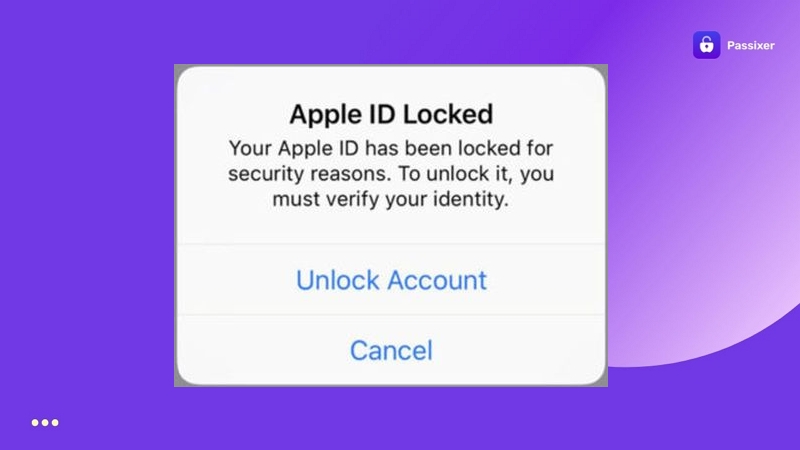
Reasons:
- Too many incorrect password or security question attempts made recently.
- Suspicious activity detected, such as a login from an unknown location.
- A VPN connection triggers Apple’s security filters.
Fixes:
- Reset your Apple ID password. Go to iforgot.apple.com and unlock the account using your registered email or phone number.
- Use recovery contacts or a recovery key if you’ve set one.
- Contact Apple Support.
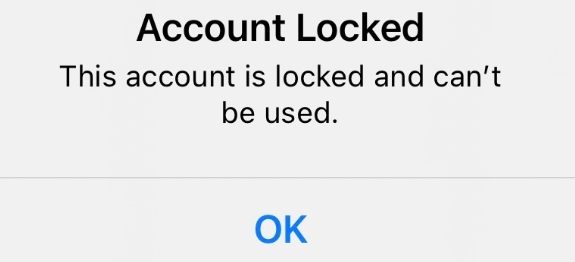
If your Apple ID is disabled, you can follow this post to recover it, whether it’s locked due to security reasons or others causes.
View PostCase 2. Sign Out Is Not Available Due to Restrictions
You could also see a grey Sign Out button and a message like “Sign out is not available due to restrictions”.
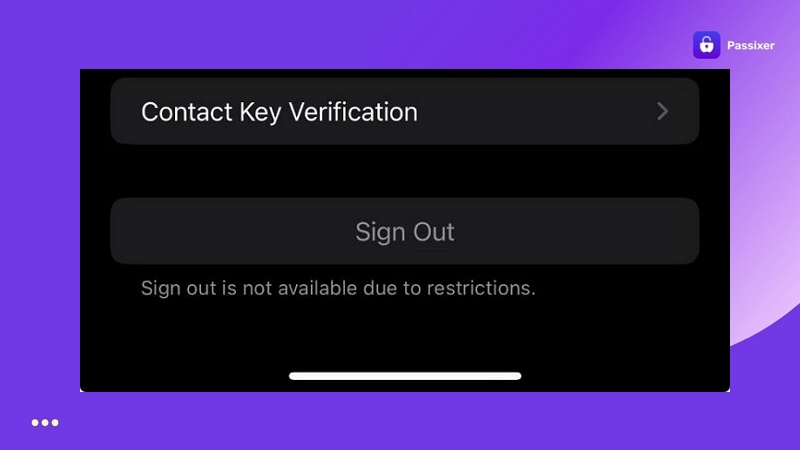
Reasons:
- Screen Time is active.
- An MDM or supervision profile (used by schools or workplaces) is installed.
- Parental controls are set through Family Sharing.
- Focus mode or Do Not Disturb is syncing across devices and interfering.
Fixes:
- Go to Screen Time › Content & Privacy Restrictions and allow Account Changes.
- Disable Screen Time completely or use Passixer to bypass it.
- Turn off Focus mode or stop Focus sync across devices.
- Reset all settings to refresh the device configuration.
Case 3. Apple ID Greyed Out
The Apple ID or Account banner at the top of Settings becomes greyed out. You can’t tap it, open it, or sign out.
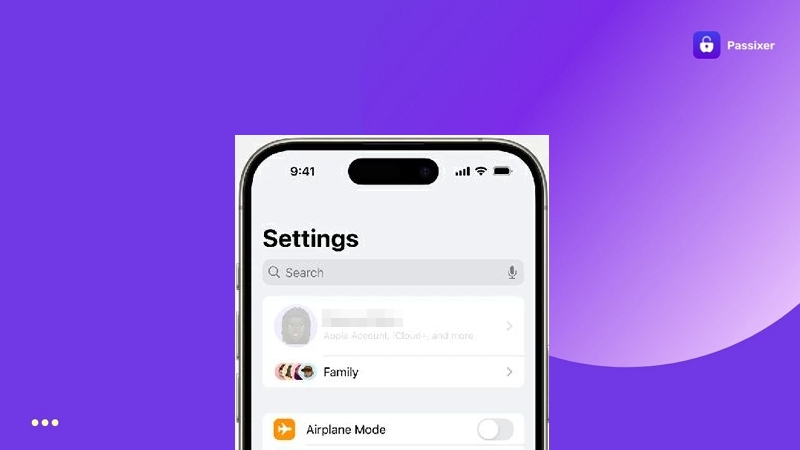
Reasons:
- Screen Time or Content & Privacy Restrictions are turned on.
- An MDM profile (mobile device management) is active.
- New iCloud/Apple ID Terms and Conditions haven’t been accepted yet.
- A network or Apple server-side issue.
- The device has parental restrictions applied through Family Sharing.
Fixes:
- Allow account changes through Screen Time › Content & Privacy Restrictions.
- Delete any profiles under VPN & Device Management.
- Update iOS or iPadOS.
- Wait. If the issue is on Apple’s end, server problems often resolve automatically.
- Contact Apple Support if the banner remains greyed out after these steps.
For step-by-step help, see: Apple ID Is Greyed Out (Fixed).
Case 4. Your iPhone/iPad Is in Supervision
The Sign Out button is not working and you see a message in the Settings menu saying, “This iPhone is supervised and managed by [organization name].”
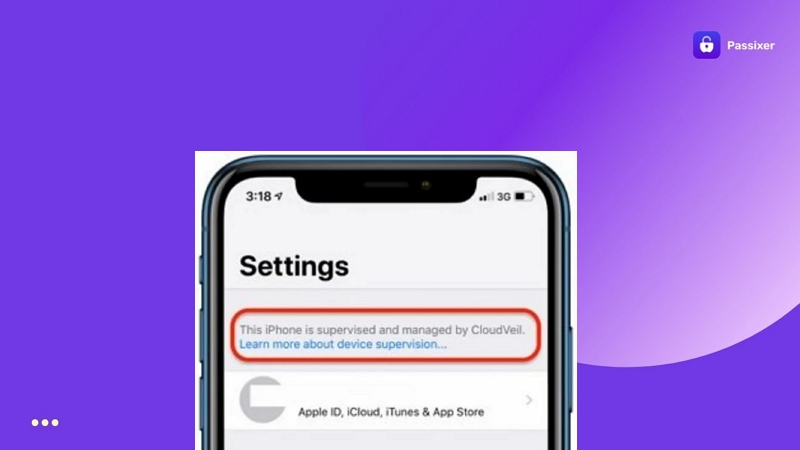
Reasons:
- The device is managed by an organization (an MDM profile is active).
Fixes:
- Remove any active management or VPN profiles directly on your device yourself.
- Contact the organization or school administrator to request device release.
You can also use Passixer iPhone Unlocker to remove MDM locks safely. In most cases, it keeps your data intact while allowing you to sign in with your own Apple ID afterward. For more ways to deal with this, refer to this detailed guide: Bypass MDM on iPhone/iPad.
Case 5. Screen Time Is Enabled on iPhone
The Sign Out button is greyed out and unselectable because Screen Time/App & Website Activity is turned on.
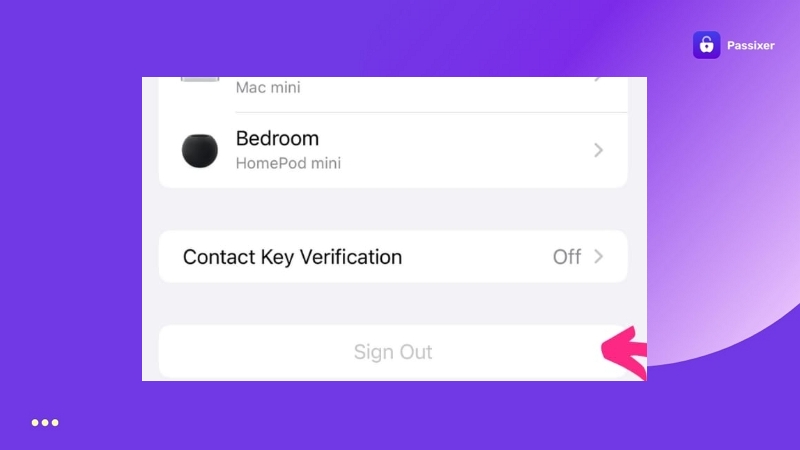
Reasons:
- Screen Time is linked to another Apple ID and the restrictions cannot be changed from your device.
- The feature is managed under Family Sharing or a parental supervision setup.
Fixes:
- Turn off Screen Time entirely.
- If Family Sharing is active, ask your parents to remove restrictions from their device.
If you cannot turn off Screen Time manually for some reasons, you can use Screen Time Removers like Passixer iPhone Unlocker to lift the restriction. It doesn’t require a password and works smoothly across all iOS versions and models.
What to Do After Signing Out of Apple ID on iPhone/iPad/Mac
Here are a few practical ways to get the best experience from your Apple device, after you’ve removed the previous Apple Account.
Delete Your Apple ID When It’s No Longer Needed
If you want to reduce your digital footprint or simply want to get rid of the Apple ID, you can consider deleting it. However, make sure to do this beforehand:
- Cancel any active Apple subscriptions.
- Spend your Apple Pay or Wallet balance. These are non-transferable.
- Tell your iMessage and FaceTime contacts how they can contact you in the future.
- Back up any data.
- Apple Music choices (you can request your data from Apple).
Deleting an Apple ID will permanently erase all data linked to it, like iCloud backups. For complete instructions, read this guide: How to delete Apple ID.
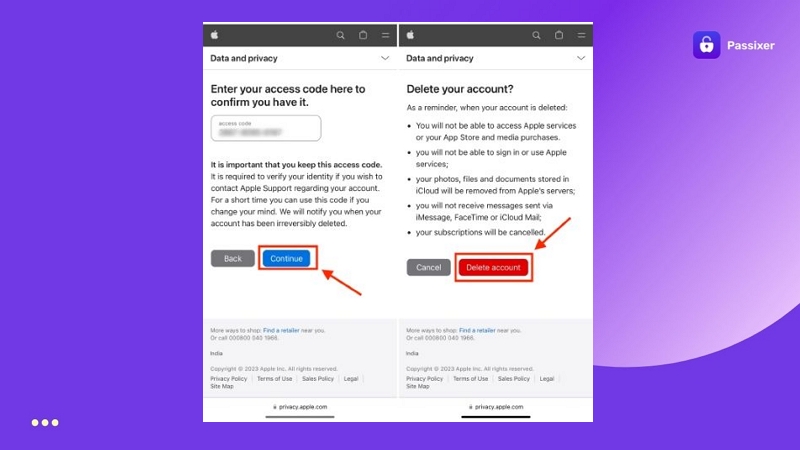
Sign into iPhone/iPad/Mac with a New Apple ID
To use a different Apple ID, simply sign in again through your device’s Settings.
On iPhone/iPad:
- Open Settings.
- Tap Sign in to your iPhone.
- Enter the Apple ID (email or phone number) you want to use.
- Enter the password. Then, you’ll have to verify using a trusted device or number. That’s it!
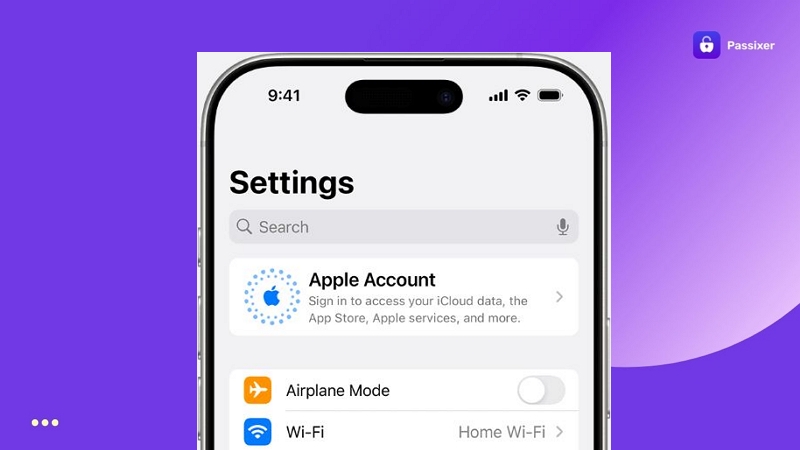
On Mac:
- Go to Apple Menu.
- Select System Settings.
- Then, click Sign In.
- Enter your Apple ID and password.
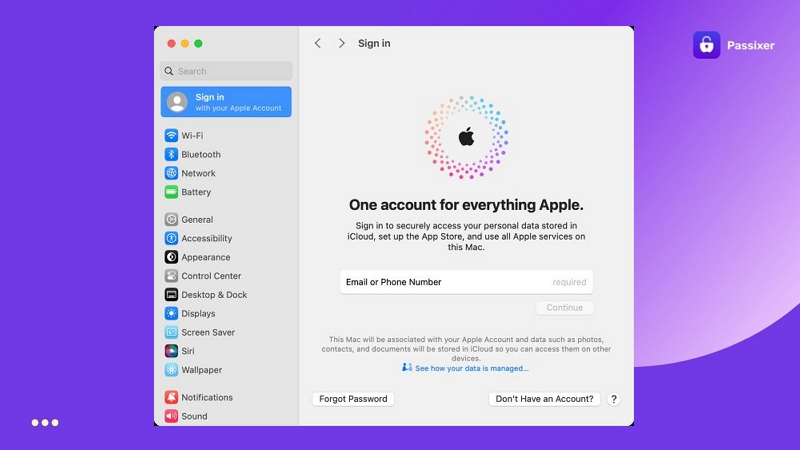
Many users run into sign-in errors. To resolve them, check these helpful guides:
Fixes
How to Download Apps Without Apple ID
Apple doesn’t allow you to download apps, even the free ones, from the App Store without signing in.
However, this doesn’t mean it is not possible to install apps on your Apple device without Apple ID. For instance, here are some alternative ways:
- You can install or use an MDM profile for remote app installation.
- Use Progressive Web Apps.
- Use third-party app stores such as Cydia, AltStore, Xcode, or Sideloadly.
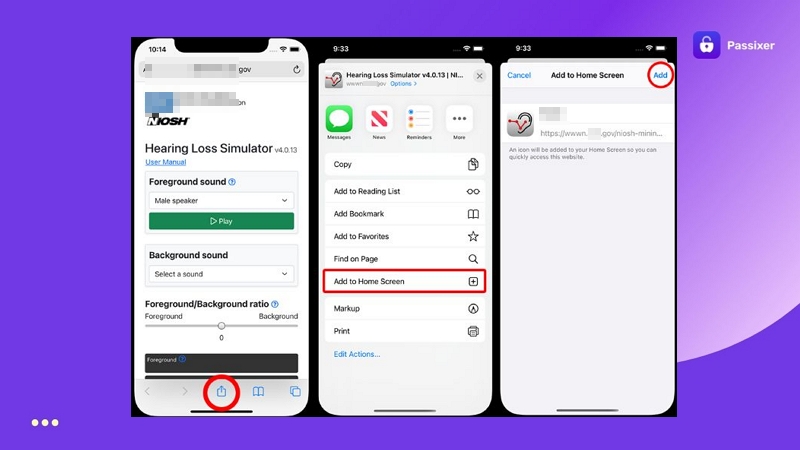
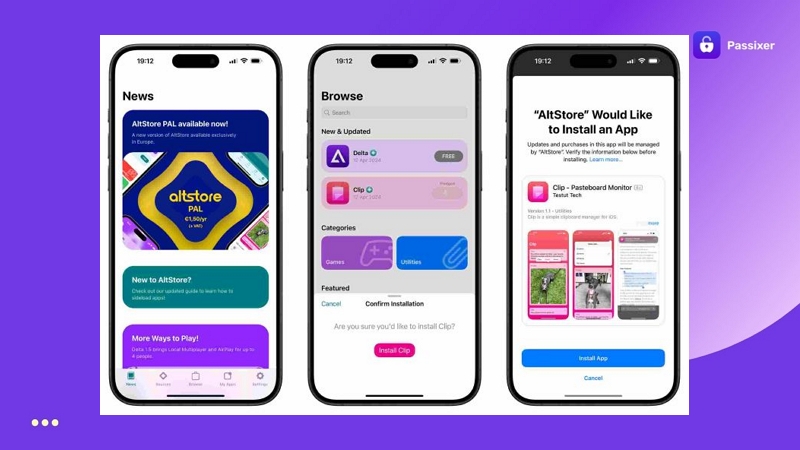
👉See this complete guide to learn more: How to Download Apps Without Apple ID.👈
FAQs
Yes, but depends on the way you use and Find My status. For instance, you can:
- Put your iPhone in Recovery Mode and restore via iTunes/Finder/Apple Devices when Find My iPhone is disabled.
- Use the iCloud site or Find My app to erase iPhone if Find My is on.
To reset your device safely and avoid getting stuck, refer to this complete guide: Reset iPhone Without Apple ID Password.
Yes. The key is to choose to keep a local copy when prompted. If iCloud Sync wasn’t turned on earlier, your data already exists locally, so signing out won’t remove anything. For detailed steps and examples, read this guide: Change Apple ID Without Data Loss.
Conclusion
Signing out of your Apple ID is a simple process, whether you’re on an iPhone, iPad, or Mac. And yes, the same logic applies to the Apple Watch as well.
Complications appear when you’ve forgotten your Apple ID password or the Sign Out button doesn’t respond. However, we’ve covered every possible situation and shown you how to handle them smoothly.
And when it comes to the problems that seem unsolvable, Passixer iPhone Unlocker comes in handy at every step.
- You can use it to remove a forgotten Apple ID password instantly and sign in with a new Apple ID.
- When the Sign Out button is disabled due to a forgotten Screen Time code or MDM supervision, Passixer removes these restrictions without erasing your data.
- If you’ve already hit an iCloud Activation Lock, it can make your iPhone or iPad usable again.
