Resetting Apple ID by email means using your registered email or recovery email to change your Apple ID password when you forget the previous one. This is the original method provided by Apple for password recovery. If you need to reset your Apple ID password without access to your email, for example, if your trusted phone number or device is unavailable, you can follow the steps in this post to do it easily.
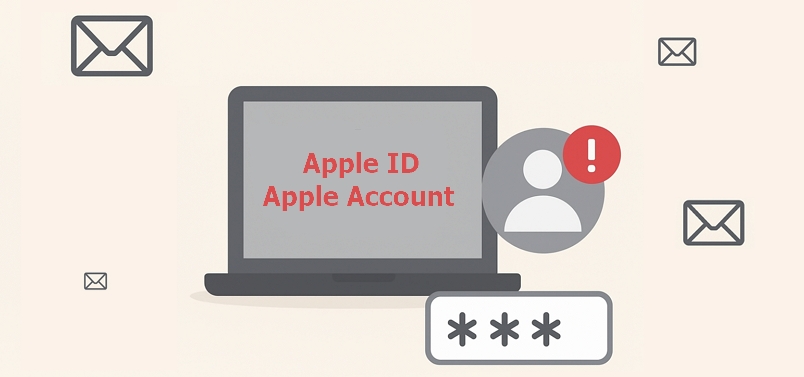
How to Reset Apple ID By Email
You May Be Interested In
To reset Apple ID password with email, you need a network-connected browser and accessible email.
Step 1: Open to the iForgot website via your browser and click on “Reset Password”.
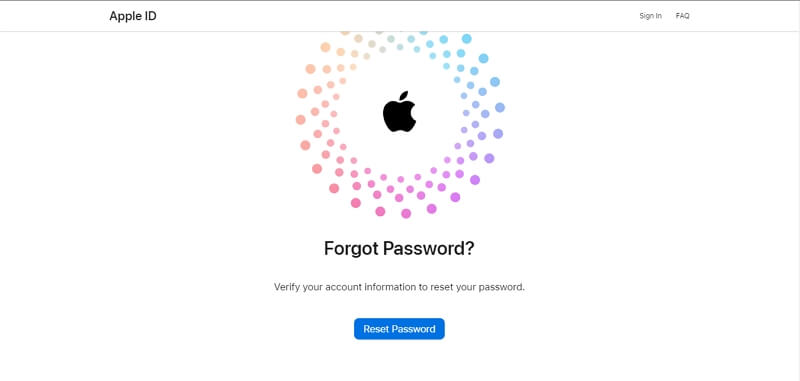
Step 2: Provide your Apple ID in the “Email or Phone Number” field and enter the give “Characters” in the image. Then, click on the “Continue” button.
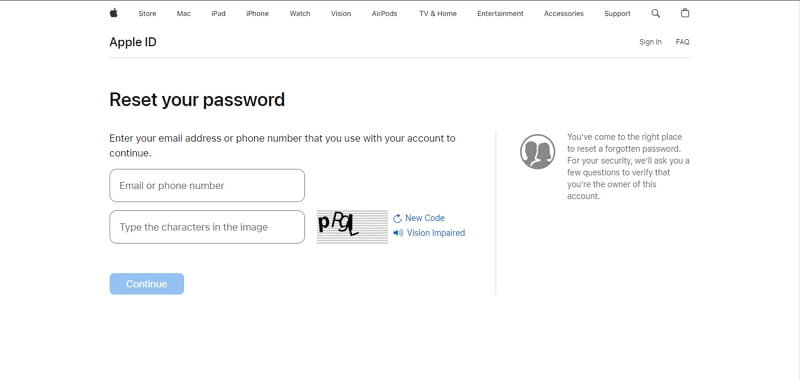
Step 3: Enter your “phone number” and click on “Continue”.
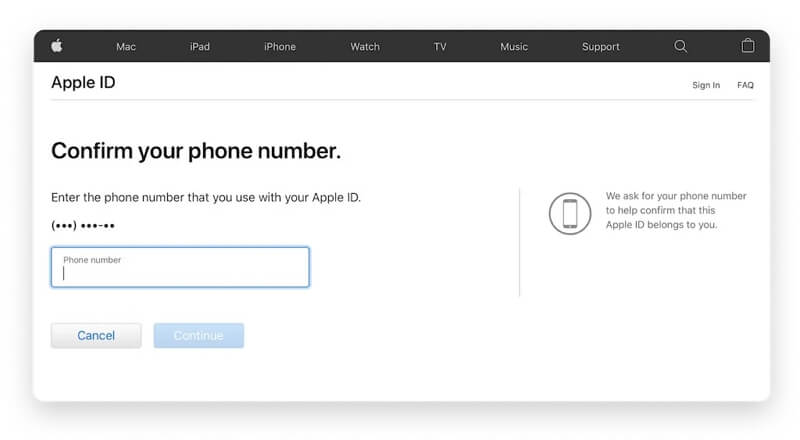
Step 4: Choose “Cannot use this number”.
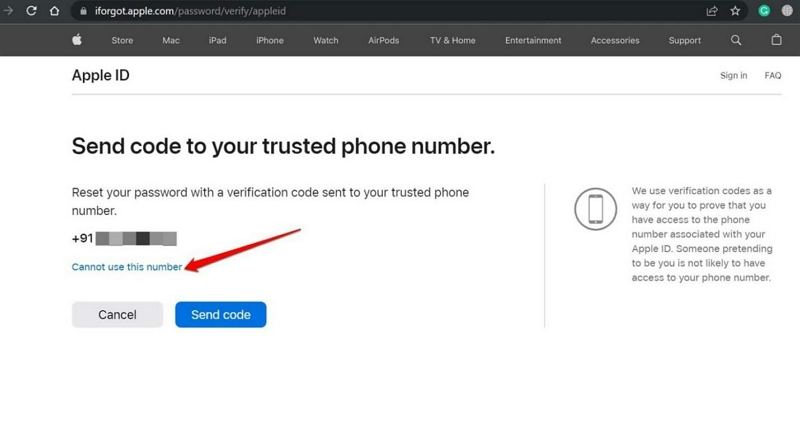
Apple will provide you with more options available to reset Apple ID password. Choose “Can’t use any of these options” at the bottom screen.
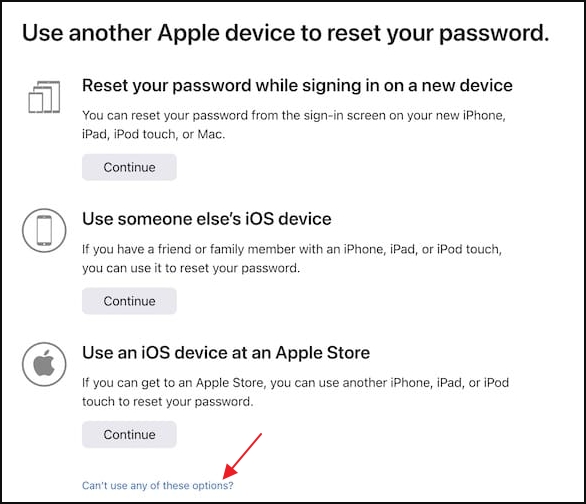
Step 5: Hit “Continue Anyway” and answer the questions to verify your identification.
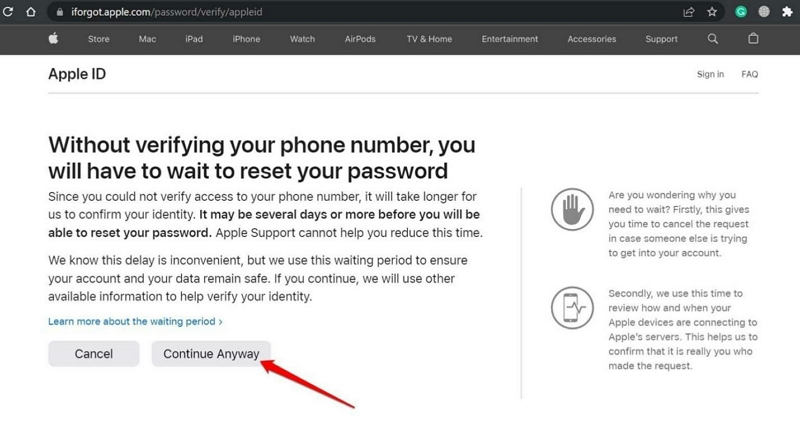
Step 6: Apple will send a six-digit code to the phone number linked to your Apple ID. Click “Do Not Use This Number Anymore”. Instantly, the email associated with your Apple ID will receive a verification code.
Step 7: Enter the received code in the iForgot site. Then, click “Continue” to proceed.
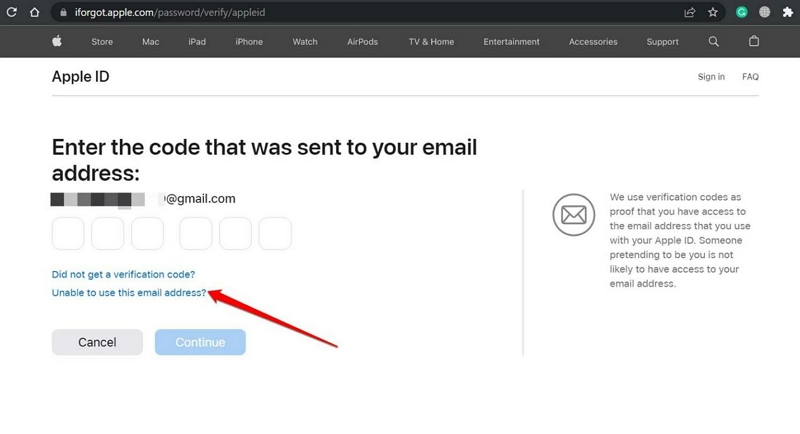
Step 8: Set a new Apple ID password by following the onscreen steps.
Alternative Ways to Reset Apple ID Without Email
There are easier ways to reset your Apple ID password than by email. See the overview table below for a quick summary.
| Ways | What You Need |
|---|---|
| Screen Passcode | 2FA enabled, the device signed in with the Apple ID and the device passcode |
| Trust Devices/Phone Number | 2FA on, the trusted device/phone number |
| Security Key | Have added a security key and the key is accessible |
| Recovery Contact | Have added a recovery contact and the contact is reachable |
Next, we will introduce 2 common ways for you to reset your Apple ID password without an email.
Way 1. Reset Apple ID Using Screen Passcode
You can also reset Apple ID password via the Settings app on your iPhone or System Settings on your Mac. However, you need to remember your device passcode to be able to work with this method. Check out the steps to operate below:
For iPhone/iPad Users
Step 1: Launch the “Settings” app on your iPhone or iPad and tap on your Apple ID name banner.
Step 2: Tap on “Password & Security” and select “Change Password” .
Step 3: You’ll be asked to enter your iPhone or iPad passcode.
Step 4: Now, enter the new Apple ID password in both the “New” and “Verify” field. Finally, tap “Change” to complete the operation.
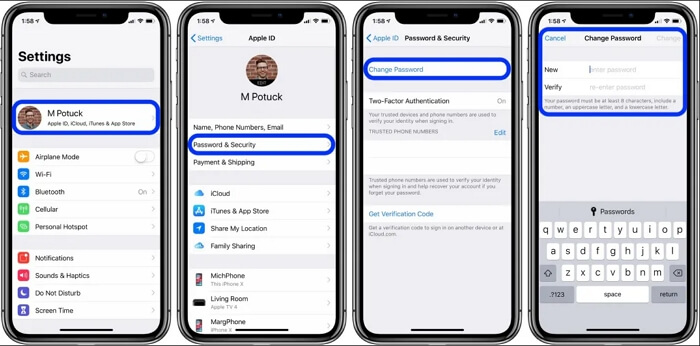
For Mac Users
Step 1: Expand the “Apple Menu” in the top pane and select “System Settings”.
Step 2: Choose your Apple ID avatar and locate "Sign-In & Security".
Step 3: Click "Change Password" and enter the Mac login password.
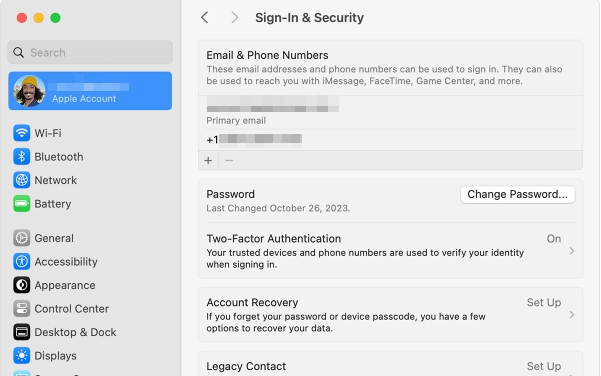
Step 4: Enter the new passwords in the relevant fields and click “Change” to finish setting up the new password.
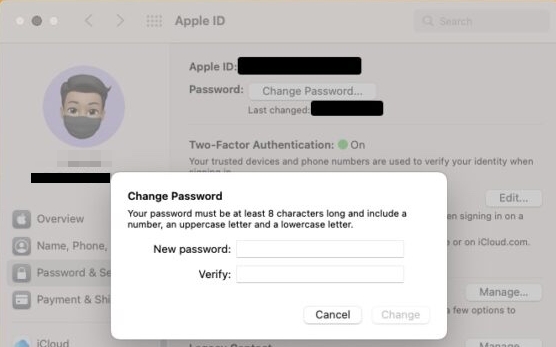
Way 2. Reset Apple ID Online via iForgot [Phone Number]
Using a phone number to reset your Apple ID password is another common method. Similar to using an email, you first need to visit the iForgot website.
Step 1: Go to iforgot.apple.com and click Reset Password.
Step 2: Enter your Apple ID account name and the captcha code. Then, click Continue.
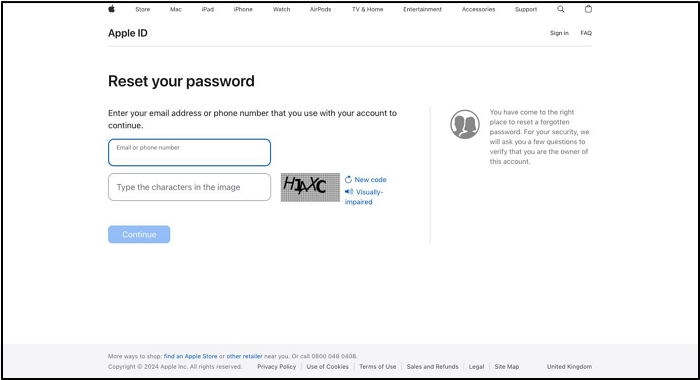
Step 3: Choose Unable to access your iPhone.
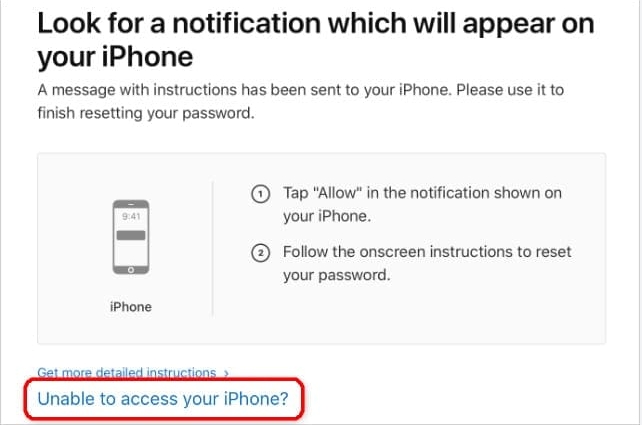
Step 4: Select Can’t use any of these options.
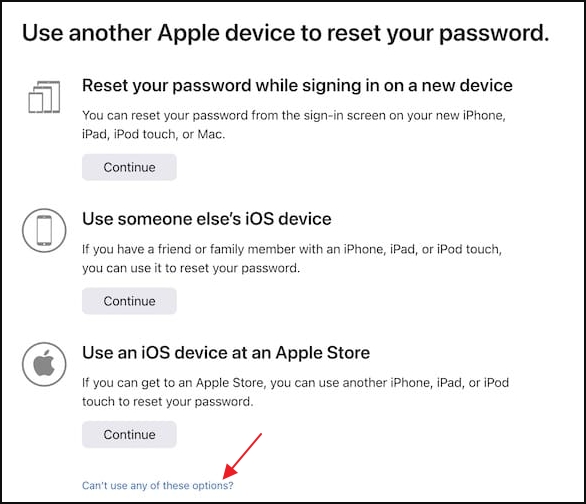
Step 5: Hit Continue anyway.
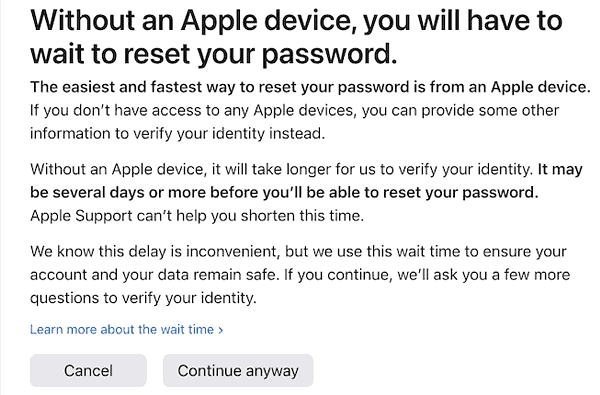
Step 6: Input the phone number you use with your Apple ID and click Send Code.
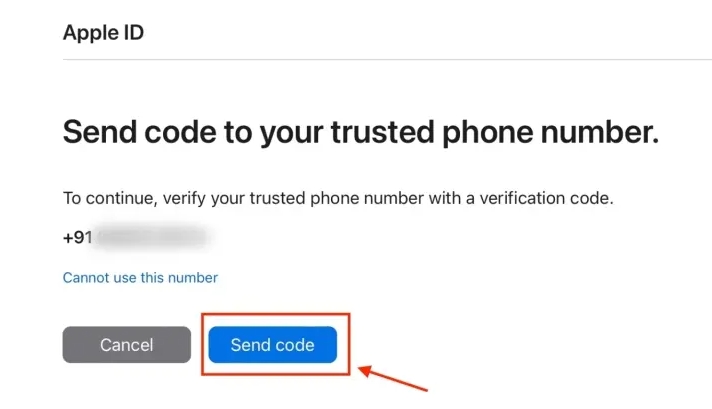
Step 7: Enter the code you received on the phone number. Now, set a new Apple ID password and confirm it.
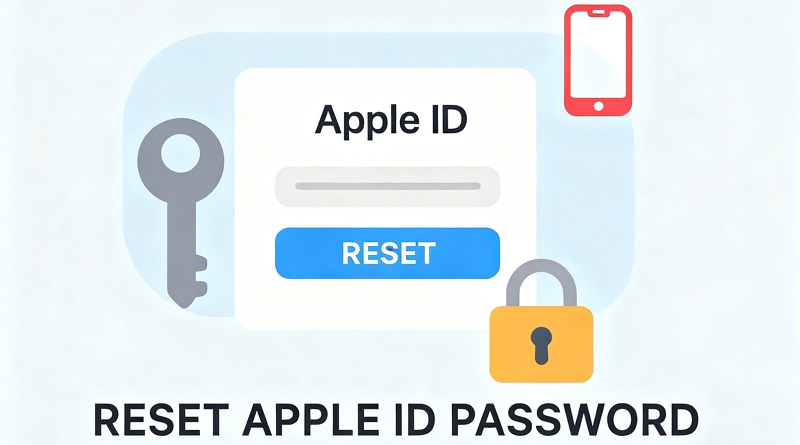
Here’s a complete guide to resetting your Apple ID password, including how to change it without your original password using Security Keys, a Recovery Contact, and other methods.
View PostHow to Sign Out of Apple ID Without Password
When signing out of your Apple ID in the Settings app on your iPhone, the process may fail for several reasons.
Reasons and Fixes
If you still can’t sign out of your Apple ID, consider using Passixer iPhone Unlocker to forcefully remove the Apple ID from your device. Passixer can help you sign out of your Apple ID on your iPhone or iPad without password even when Find My is enabled, freeing you from concerns about iCloud Activation Lock. After the Apple ID is removed, you can sign in to your device with a new Apple ID and continue using iCloud, the App Store, and other Apple services.
The steps to use Passixer to remove Apple ID without password are outlined below:
Once you finish installing the Passixer iPhone Unlocker on your Mac or PC, start the app and select “Remove Apple ID” from the available features.

Connect your iPhone or iPad to the computer and click on the “Start” button to start removing the Apple ID from your device.

If Find My is turned off, the Apple ID removal will start instantly.
If Find My is enabled on iOS 11.4 earlier, you need to reset all settings in the Settings app before Passixer can delete the Apple ID from your device.
If Find My is enabled on iOS 11.4 or later, you need to follow the onscreen guide to turn on 2FA and screen passcode, download the required firmware and then start the Apple ID deletion.
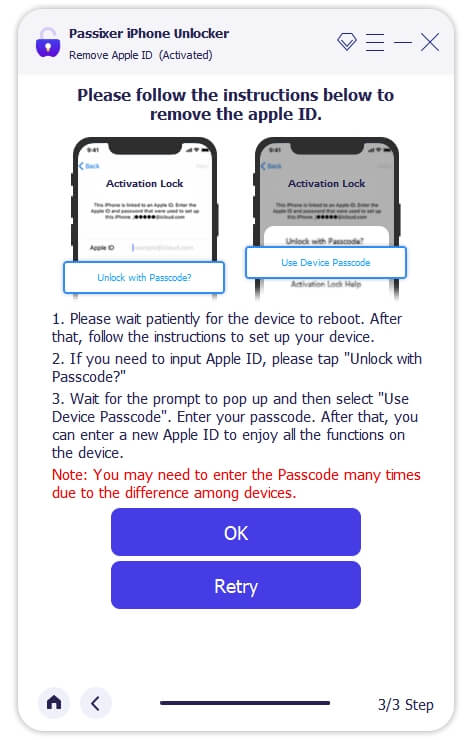
FAQs
There are a few possible reasons why you might not receive the password reset email from your Apple ID. Here are some potential reasons and solutions:
- Email Is In Junk Folder: The password reset email may have been filtered into your spam or junk folder. Try checking your junk or spam folder in your email and ensure the email was not sent there. You can use a tool like Macube Cleaner to simplify this process.
- Verify Email Address: Double-check that the email address associated with your Apple ID is correct. If it’s not, you can update it through the Apple ID account management website.
- Wait a Few Minutes:Sometimes, there may be a delay in receiving the email. It’s advisable you wait for a few minutes and then check your inbox again.
- Contact Apple Support:If all else fails, consider contacting Apple Support for further assistance. They can help troubleshoot the issue and ensure that you regain access to your Apple ID.
To find out what email your Apple ID is connected to, you need to follow these steps:
On your iPhone, iPad, or iPod touch, do the following:
- Go to Settings.
- Tap on your name at the top.
- Tap on your Apple ID at the top of the screen to view its details.
- Under the “Name, Phone Numbers, Email” section, you should be able to see the email address associated with your Apple ID.
However, if you’re on your Mac:
- Click on the Apple menu and select System Settings.
- Click on Apple ID.
- Your email address associated with your Apple ID should be displayed here.
If you no longer have access to the email address connected to your Apple ID and need to reset it. You just have to visit the Apple ID account page to update your email address.
Conclusion
Resetting your Apple ID via email is a lengthy process and usually be used when trusted device or phone number isn’t available to you. By following the simple steps outlined in this guide, you can swiftly regain access to your Apple services and devices. However, if you don’t meet the requirements to reset Apple ID, you can easily use Passixer iPhone Unlocker to remove the Apple ID from your iPhone without password.
