You can turn off Screen Time without passcode, depending on whether you want to preserve the device’s data and settings. To disable Screen Time passcode without data loss, you can use your Apple ID or Passixer iPhone Unlocker. Alternatively, you can factory reset(data loss) your iPhone to remove Screen Time.
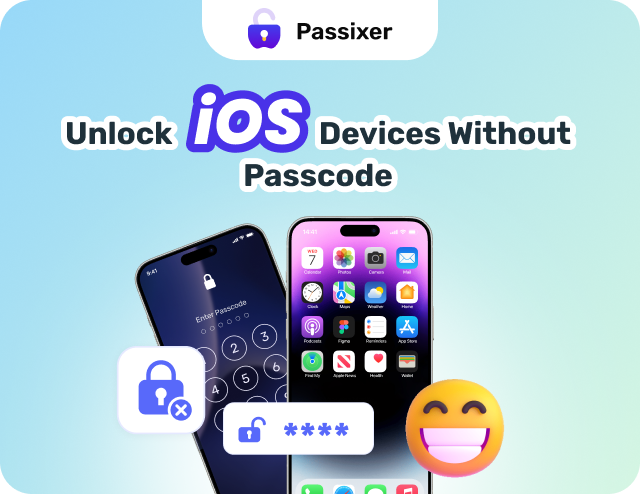
When it comes to turning off Screen Time on your iPhone, the Screen Time passcode is required if you have set one before. However, you may forget the passcode if you haven’t used it for a while. Luckily, there are ways to turn off Screen Time without passcode and we will show you how to do it in detail.
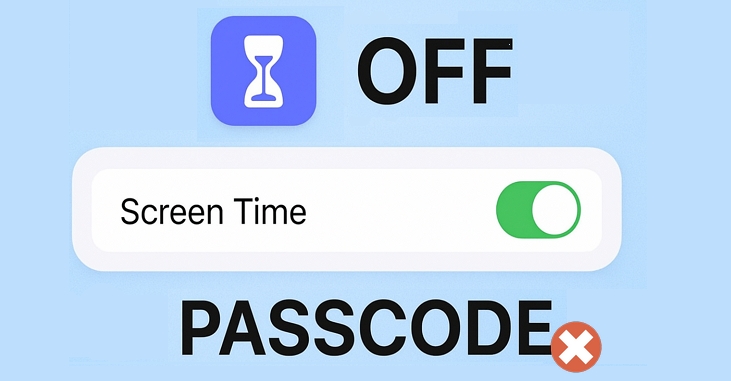
Overview About Screen Time and Its Passcode
Screen Time is a productivity feature tucked into an iPhone or iPad with the sole purpose of managing your onscreen activities, while Screen Time Passcode is a 4-digit code often used to protect your configurations each time you decide to set up a Screen Time limit on your iPhone or iPad. It’s mostly used by parents to manage their ward’s devices and restrict their access to make alterations to their setups. It can be set up on the host (usually the parent) device or respondent device (the child/ward).
How to Turn off Screen Time Without Passcode and Data Loss
Now onto the technique to turn off Screen Time without passcode on iPhone or iPad. Find below the top 3 ways to get it done without data loss.
Way 1. Turn off Screen Time Without Password or Apple ID Using Passixer
Passixer iPhone Unlocker is outstanding software you can depend on to help you fix Screen Time issues without passcode. It lets you disable Screen Time on any iPhone or iPad model without tampering with any of the data files on it. This software removes Screen Time or retrieves Screen Time passcode, depending on the iOS version you operate on. It’s extremely useful when you forgot your Screen Time passcode on your old iPhone or bought a secondhand iPhone whose Screen Time is on. For unlocking a used iPhone from carrier, Passixer can also help.
Passixer also caters to other security restrictions issues you may encounter on an iDevice. With this tool, you can easily unlock your disabled/unavailable iPhone screen, get rid of the iCloud Activation Lock without Apple ID, remove Apple ID without password, and more.
Steps to Remove or Recover Screen Time Passcode Using Passixer
Install and run Passixer on your computer. On the quick start interface, select Screen Time.

Connect the iPhone you want to turn off Screen Time Passcode on to your computer using the right USB cable and then click Start once the software detects it.
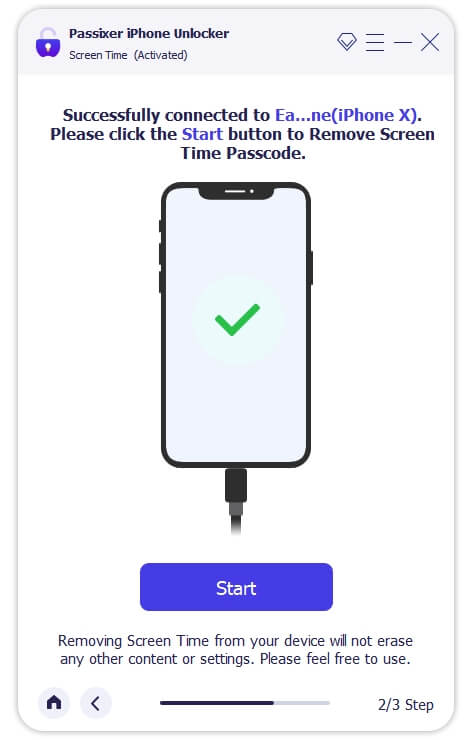
Screen Time Passcode removal will commence, depending on the iOS version you are using. Check below for the condition for the different iOS versions:
If you have the Find My feature disabled on your iPhone, then Passixer iPhone Unlocker will start the Screen Time Passcode removal. Finally, you can turn off Screen Time in Settings without passcode.
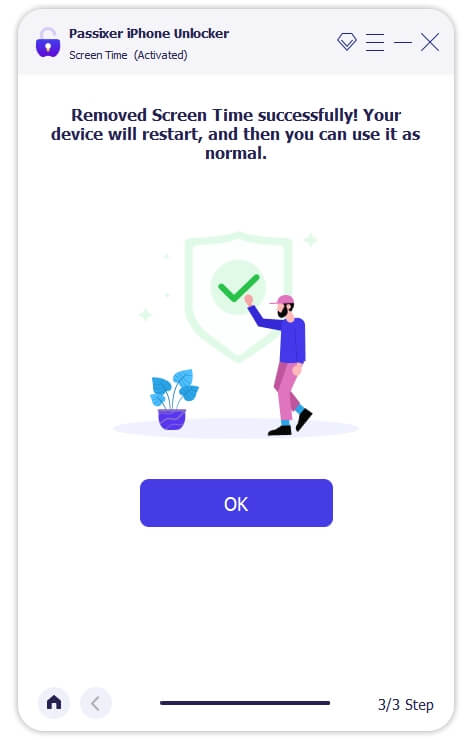
Screen Time passcode removal will start if you don’t have iTunes backup encrypted on the device. However, if you do, then you have to provide the password to the iTunes encryption so as to decrypt the backup first. After that, Passixer will retrieve and display the passcode to your Screen Time on your screen. Copy and enter the passcode to turn off Screen Time on your device.

How to Turn off Screen Time in Settings After Passcode Removal/Recovery
In Recent iOS: Open Settings, choose Screen Time and tap Turn Off Screen Time or Turn Off App & Website Activity.
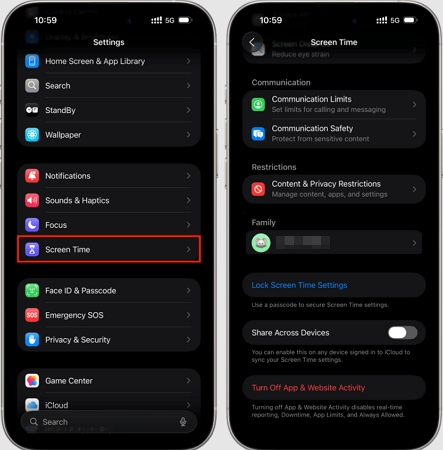
In Older iOS(iOS 11 or Earlier):
Step 1: In the Settings app, choose General.
Step 2: Select Restrictions and input your Restrictions passcode.
Step 3: Hit Disable Restrictions and confirm with the Restrictions passcode.
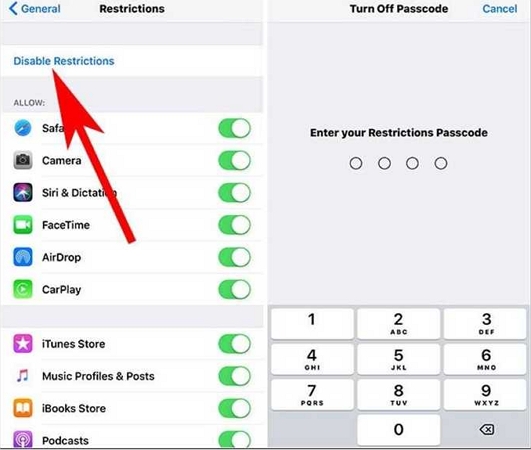
Way 2. Disable Screen Time via Password Reset
If you have set up Screen Time Passcode Recovery before, you can use your Apple ID to reset the Screen Time passcode. After resetting it, you can turn off Screen Time using the new passcode instead of the forgotten one.
Follow the instructions below to turn off Screen Time without passcode using your Apple ID details:
- Open the Settings menu screen on your device.
- Select Screen Time.
- Next, click on Change Screen Time Passcode.
- Select Forgot Passcode and then provide your Apple ID and password in the fields provided on the subsequent page to complete this guide.
- Enter the new Screen Time passcode.
- At last, you can tap Turn off Screen Time or Turn Off App & Website Activity and use the new passcode to deactivate Screen Time.
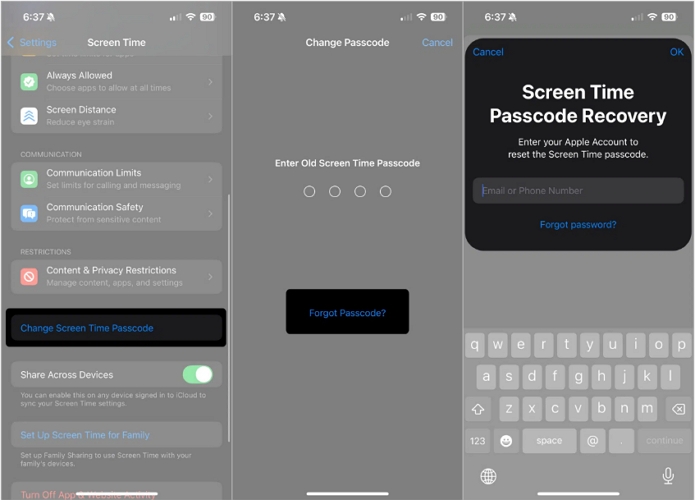
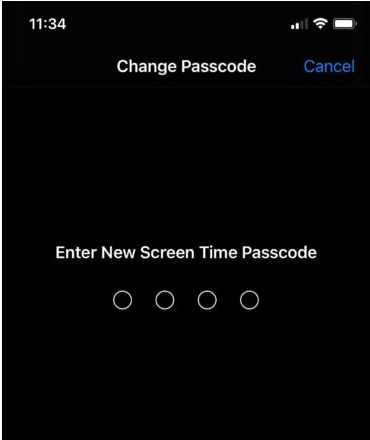
You May Need
Way 3. Bypass Screen Time Passcode by Signing out of Apple ID
This trick helps you turn off Screen Time without passcode by bypassing it. However, you will lose access to your Apple ID and its related services on your device. Besides, your iPhone or iPad must be running iOS 14 or later.
Step 1: Open the Settings app and tap your name.
Step 2: Scroll down to the bottom of the screen and choose Sign Out.
Step 3: Enter your Apple ID password and choose what iCloud content you want to keep on your iPhone or iPad. Finally, tap Sign Out to remove the Apple ID from your device.
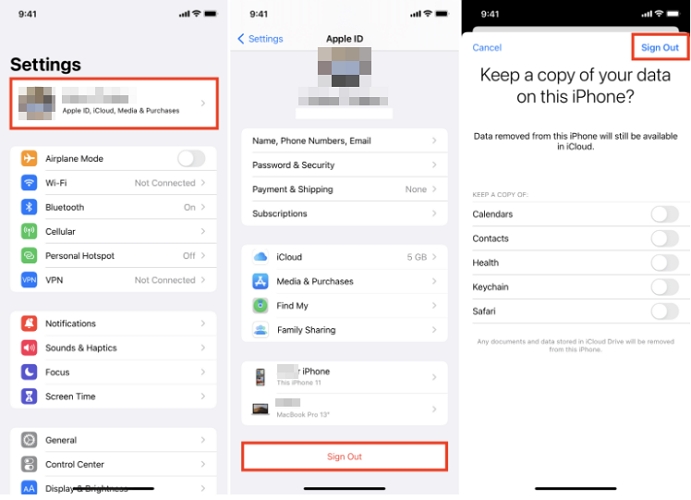
How to Disable Screen Time Without Passcode [Data Loss]
In this section, we will discuss some other handy solutions you can use to disable Screen Time without passcode on your iPhone. However, this time, data loss will happen. Check and follow the technique that’s easiest from the list below.
If Find My feature is enabled on your iPhone, you need to enter the associated Apple ID and password to remove iCloud Activation Lock after reset.
It’s also recommended to back up your iPhone beforehand.
Note that restoring an iTunes backup will also restore Screen Time settings if Screen Time was enabled when you backed up your iPhone.
Way 1. Restore iPhone via iTunes
iPhone restoration via iTunes could restore your device to factory settings, which obviously clears all installed content and settings, including Screen Time configuration, you have on the device. Follow the detailed guide down here to restore your iPhone via iTunes or Finder:
- Install and launch the most recent and suitable version of iTunes on your computer.
- Plug your iPhone into the computer with the help of a certified USB cable to establish a connection with iTunes.
- Select the Device icon at the top of the interface displayed.
- Click Summary on the left sidebar to proceed.
- Proceed to the right-hand panel of the iTunes screen and click on Restore iPhone.
- Your iPhone restoration will commence immediately. Wait till it’s completed, then you can detach the iPhone from the computer and use it without Screen Time limitations.
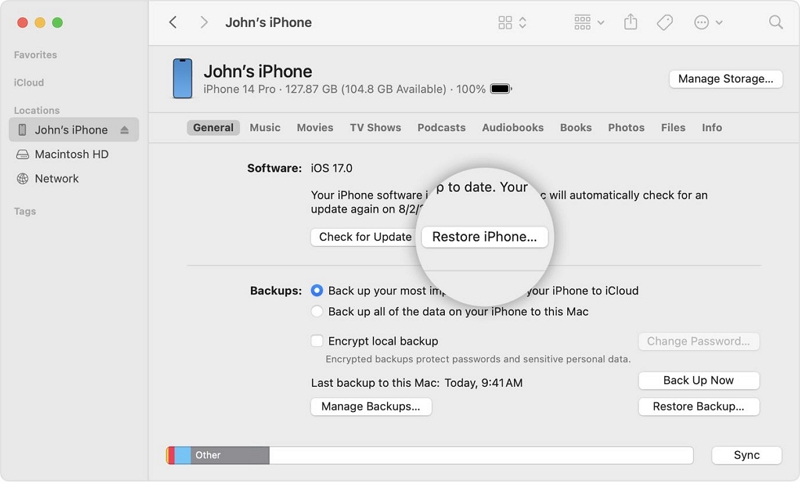
Way 2. Reset iPhone Using Lock Screen
Unlike the other methods in this part, this method allows you to erase your iPhone without using another app or device. All you need is the iPhone with Screen Time enabled and with iOS 15.2 or later installed. Simply turn on the Find My iPhone feature and then follow the steps here to factory reset the iPhone from the lock screen.
Step 1: Lock your iPhone and enter the wrong passcode until you see iPhone Unavailable screen.
Step 2: Locate the lower-right corner of the screen and tap Erase iPhone. If you don’t see the option, tap Forgot Passcode instead.
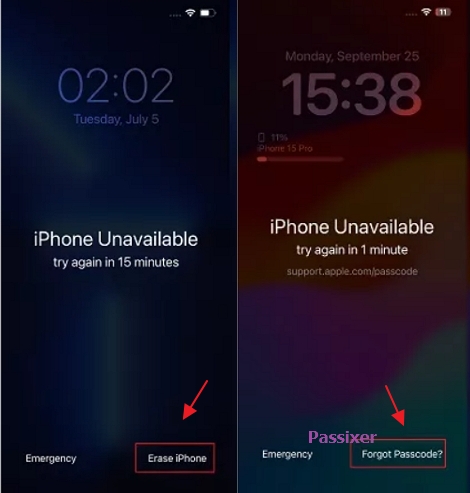
Step 3: Choose Erase iPhone or Start iPhone Reset to proceed.
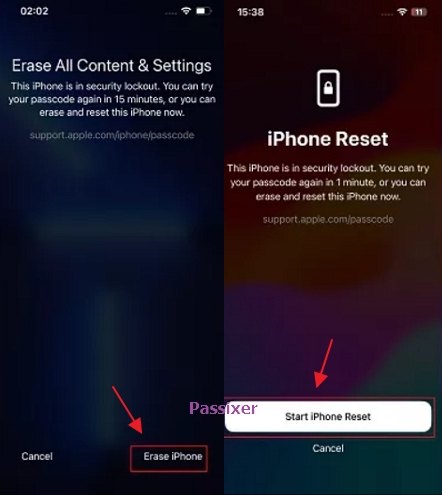
Step 4: Input the Apple ID password and confirm the erase with Erase iPhone.
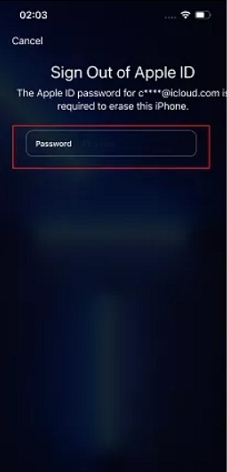
Way 3. Erase iPhone with iCloud
From your iCloud profile page, you can also turn off Screen Time on any iPhone model that uses Find My option. Like the aforementioned technique, this one also involves clearing the content on the device you are experiencing the underlying issue. This means data loss is certified. However, you must remember your Apple ID details and enable Find My iPhone for this solution to be effective.
Follow the illustrative guide down here to erase your iPhone with iCloud to turn off Screen Time without passcode:
Step 1: Open a web browser and proceed to the official website for iCloud.
Step 2: Sign in to your Apple ID profile by filling in your details correctly in the required field. Provide the 2FA code if necessary to gain access completely.
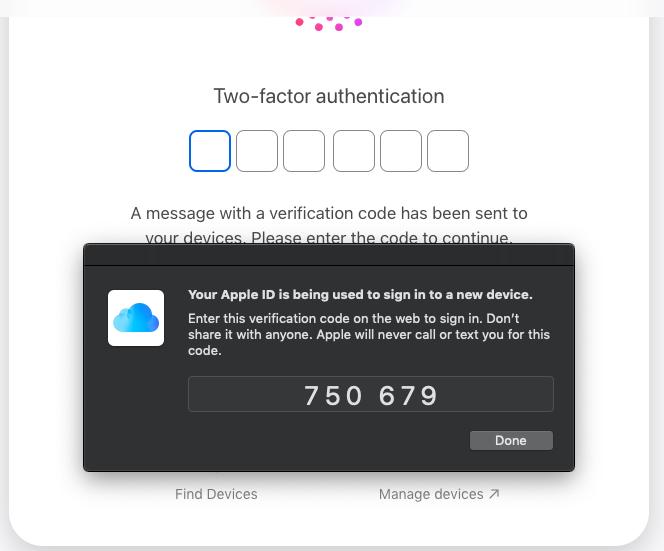
Step 3: Select Find My on the main interface displayed and the screen below will come up:

Tap on the drop-down menu beside All Devices, then choose the iPhone you want to turn off Screen Time on.
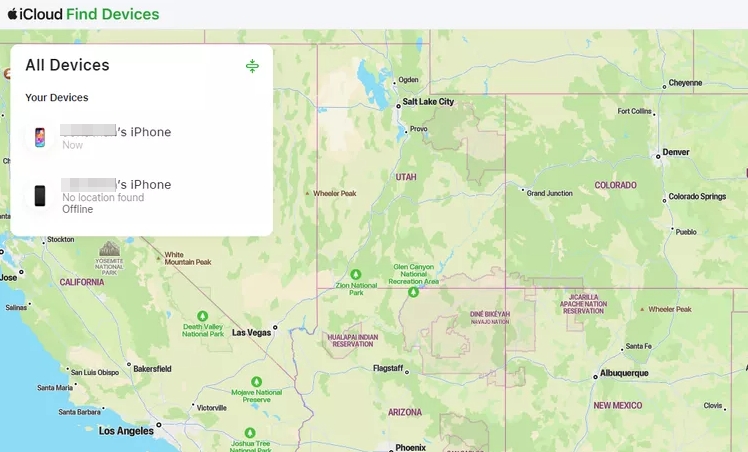
Step 4: Click on Erase This Device on the subsequent screen and enter your Apple ID password to complete this guide.
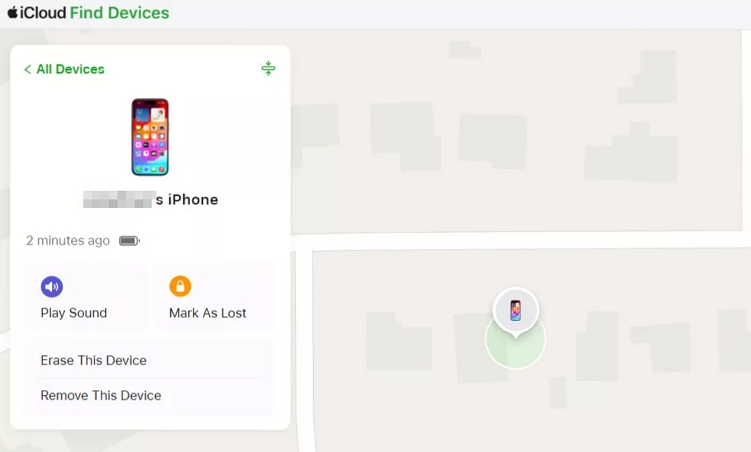
Way 4. Wipe iPhone Through Find My App
If you have another iPhone/iPad, you can use its Find My app to wipe your iPhone whose Screen Time is enabled. It works like using the Find My feature in iCloud. To try this way, Apple ID used on the iPhone with Screen Time on is required and Find My needs to be on. If you have this information ready, apply the stepwise guide below to wipe your iPhone:
- Tap on the Find My App icon on another iOS device which is signed in with the Apple ID same as your iPhone from your home screen to launch it.
- Locate the Devices icon at the bottom of your screen and click on it.
- Swipe up and select the iPhone you want to erase from the list. Afterward, click on Erase This Device.
- Enter your Apple ID password and all content and settings installed on your iPhone will be wiped.
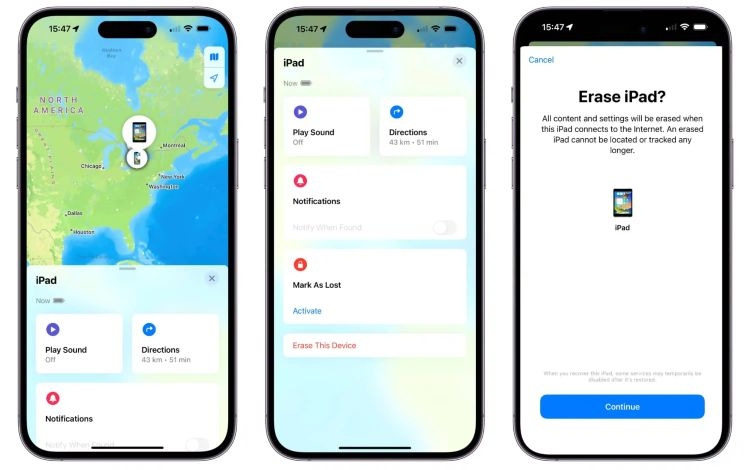
Video Tutorial to Turn Off Screen Time Without Passcode
You can learn each method more clearly through the video.
How to Change Screen Time Passcode on iPhone
If you need to change your Screen Time passcode but have forgotten the previous one, you can use your Apple ID to reset it. If you remember the original passcode, follow the steps below to change the Screen Time passcode on your iPhone.
Step 1. Go to Settings > Screen Time.
Step 2. Find Change Screen Time Passcode and tap it.
Step 3. Select the same option from the shown prompt.
Step 4. Confirm your identity by entering the Screen Time passcode.
Step 5. Set your desired Screen Time passcode and make sure not to lose it.
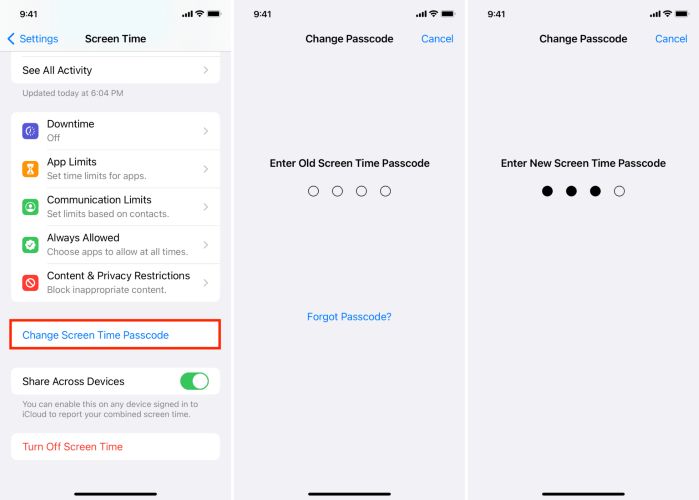
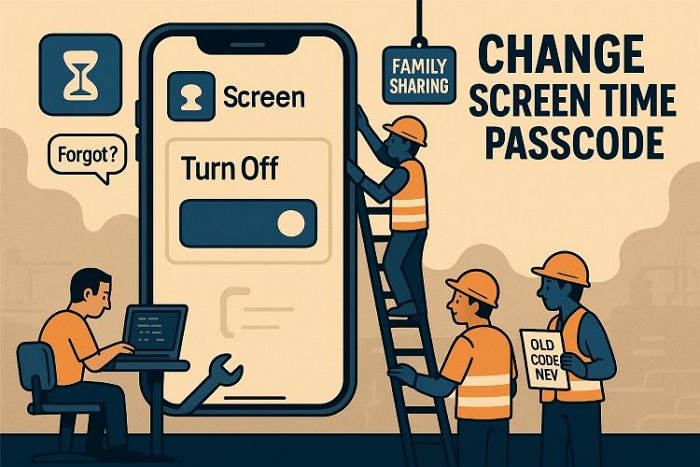
From this post, you can learn everything about changing Screen Time passcode, including how to reset Screen Time on your own device or your child’s device and how to change the passcode with or without knowing the old one.
View PostFAQs
Setting up a Screen Time Passcode is not a tough task to execute. However, the procedure to follow depends on whether you want to manage a device directly from yours or from the device itself. Use the instructional guide shared below to set the Screen Time passcode if you are managing a device from yours:
- Open Settings on your iPhone.
- Choose Screen Time from the options that show up on the subsequent screen.
- Follow the onscreen guide that comes up to configure the Screen Time settings you want for your ward.
- After that, input the Screen Time passcode to secure your settings. Re-enter the passcode again to confirm and complete the guide.
After the tenth attempt, then you have to keep waiting 60 minutes to try again. However, you can use your iPhone as normal.
If your parents have forgotten the Screen Time passcode and allow you to turn off Screen Time on your device, the methods in this post are available to you. For a specialized guide on this topic, please check this post: Screen Time Passcode as a Kid.
The threshold for a failed Screen Time passcode attempt is 5 times consecutively. After this time, a timer will be set on subsequent failed attempts. Find below, what happens once the threshold failed attempt is met:
- 6 failed Screen Time passcode attempts, try again in 1 minute.
- 7 failed Screen Time passcode attempts, try again in 5 minutes.
- 8 failed Screen Time passcode attempts, try again in 15 minutes.
- 9 failed Screen Time passcode attempts, try again in 60 minutes.
- 10 failed Screen Time passcode attempts, try again in 60 minutes.
Conclusion
Turning off Screen Time without passcode is like a walk in the park now that you’ve read through this post. We discussed the top 8 ways you can turn off Screen Time without providing the passcode linked to the configuration. Of all the techniques, Passixer iPhone Unlocker is the most preferred. The software removes Screen Time passcode and thus your can turn off Screen Time without data loss. There are no darksides attached to using this method. So it’s safe to try out.

I tried maybe you could GET RID OF THE SUBSCRIPTION IT IS SO ANNOYING I WNAT IT TO BE FREE FREEEEEEEEEE 😡 OK!!!!!!
Hello,
We’re sorry, but our software is a paid service. However, if you’re interested, we’d be happy to offer you a discount.
Thank you for your understanding and we hope this can help!