Although Find My iPhone helps you track, lock, or erase your device when it’s lost or stolen, there are times when you need it turned off. Maybe you’re planning to trade in the phone, perhaps it’s heading for repair, or maybe you’ve already passed it along.
Whatever the case, Apple gives you multiple ways to disable it. In this post, we will tell you how to turn off Find My iPhone on iCloud. If the iPhone is in your hands, you can use the iCloud Settings in iPhone. If you want to do it remotely, then iCloud site comes to help. When you don’t have the Apple ID credentials, no worries, you can still disable Find My iPhone without iCloud and we will show you how to get it done via Passixer iPhone Unlocker, etc.
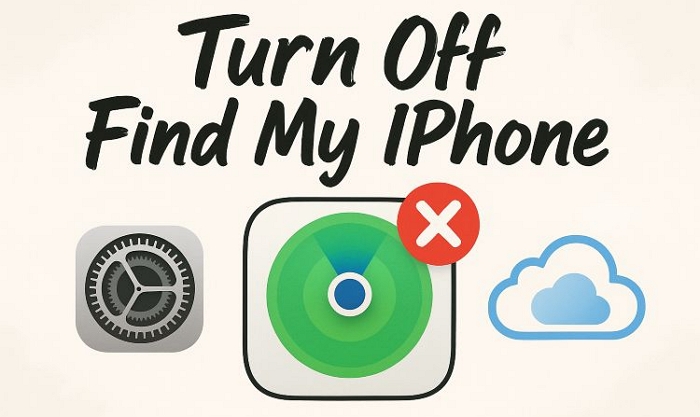
What Will Happen After Turning off Find My iPhone
Before disabling Find My iPhone, it is recommended to learn about the effects it may have.
- You can erase all content and settings directly in the iPhone’s Settings app.
- After this, you won’t be able to track or erase your iPhone via the Find My app.
- iCloud Activation Lock will not be activated after you factory reset your iPhone.
Turning off Find My iPhone reduces the possibility of getting back your device if it is lost unluckily. Someone who finds the device could sign in with their own Apple ID and use it.

How to Turn off Find My iPhone on iCloud Site [Apple ID Required]
Apple lets you use the iCloud site to locate or erase your iPhone remotely. And when you erase or remove it, Find My iPhone is turned off. This helps many people disable Find My without having the phone in hand.
And since this is an online method, the steps are nearly identical across devices. Still, we’ll start with mobile phones and tablets. Then later, we’ll show you how it works from a computer browser.
On Mobile
On a mobile device, whether it’s an Android tablet, another iPhone, or anything that can open a browser, you can visit iCloud.com and do this directly. The only condition here is that you must log in with your Apple ID.
So here’s what you do:
Step 1. Open any browser on your mobile device and go to icloud.com/find.
Step 2. Once the site loads, tap Sign in and input the required info.
You no longer need two-factor authentication to login iCloud Find My, even if you’re signing in the site from a new browser.
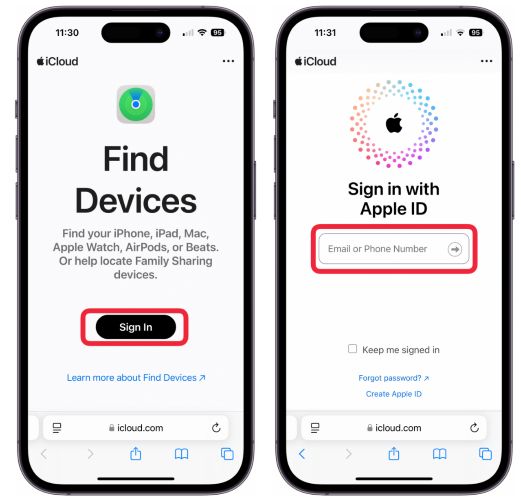
Step 3. Tap All Devices and pick the iPhone on which you want to turn Find My off.
Step 4. Tap Erase This Device. This deletes all personal data and settings from the iPhone.
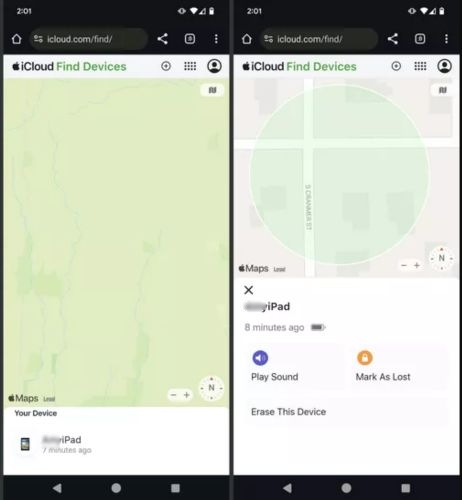
Step 5. Once erased, tap Remove This Device. This is the action that actually disables Find My iPhone permanently and disconnects the device from your Apple ID.
Once you remove the device, tap the three dots at the top-right corner and hit Sign Out. This way, your iCloud doesn’t stay logged in on a shared browser.
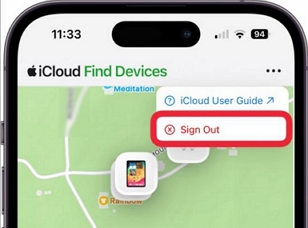
On Desktop
The steps on desktop are nearly identical to mobile. Still, follow these:
Step 1. You just go to iCloud.com and sign in using your Apple ID. On the 2FA screen, tap Find Devices icon at the bottom instead of entering the code.
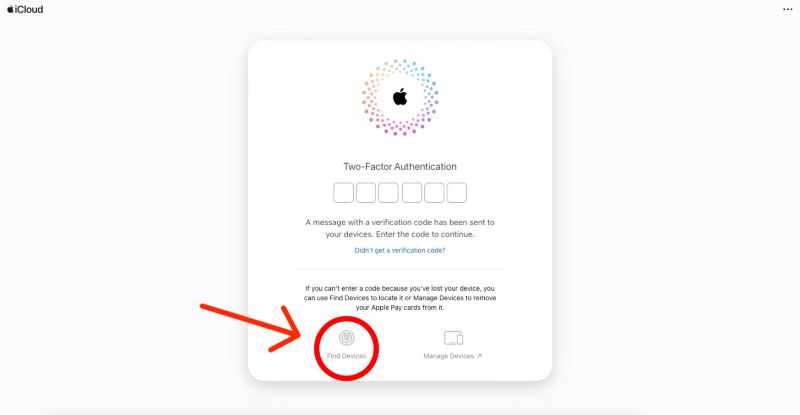
Step 2. Once you’re signed in, click All Devices at the top and choose your iPhone.
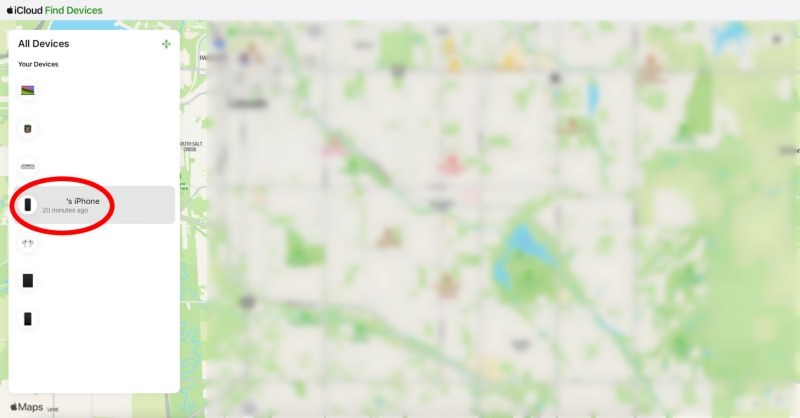
Step 3. Click Erase This Device, confirm a few times (click Next if prompted) and enter your Apple ID password when asked.
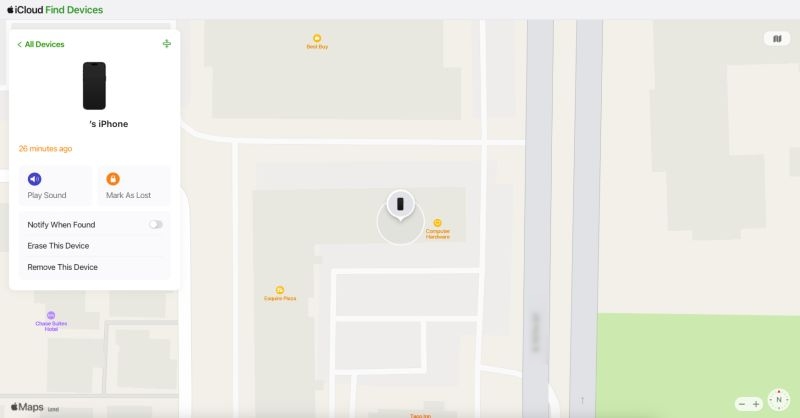
Step 4. Once erased, scroll down and click Remove This Device > Remove.
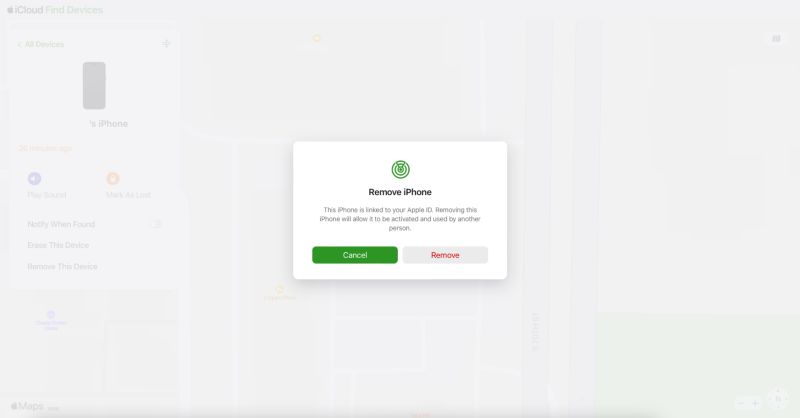
You’ll again be asked to enter your Apple ID password. Just confirm and click Remove Device to finish.
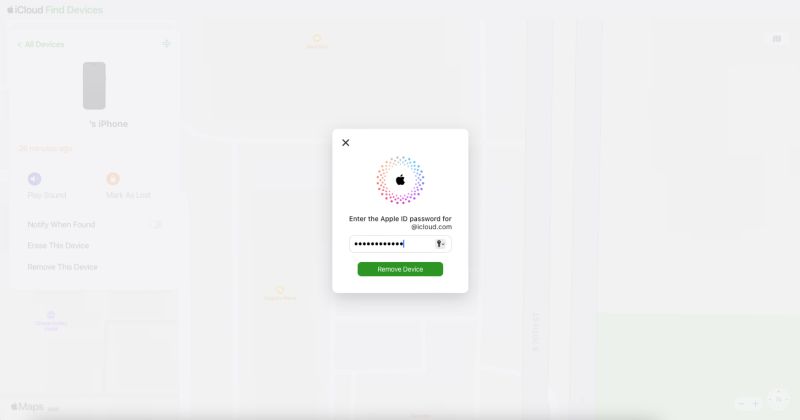
How to Disable Find My iPhone on iCloud Settings [Apple ID Needed]
If the iPhone is still in your hand, this is the cleanest way to turn off Find My. No browser is needed and data loss won’t happen. Just a quick in-device setting changes are required.
To do this, unlock the iPhone, open the Settings app and follow these steps:
Step 1. Tap your name banner at the top.
Step 2. Inside the Apple ID screen, choose Find My .
Step 3. Find and choose the Find My iPhone option.
Step 4. Slide the toggle to turn Find My iPhone off. It should go from green to grey.
You’ll have to enter the Apple ID credentials to confirm.
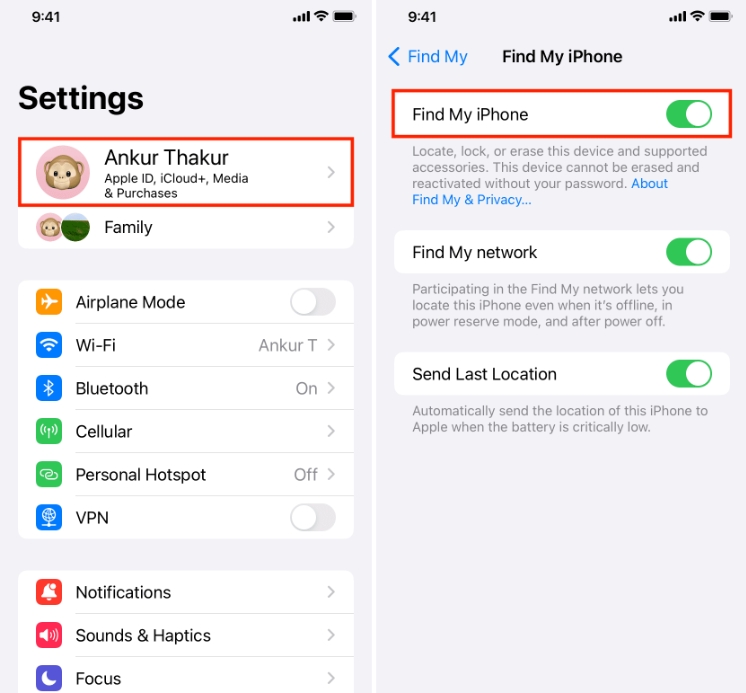
Find My iPhone Is Greyed Out, How to Fix
When Stolen Device Protection is enabled, you aren’t able to turn off Find My iPhone. This could be the reason for the greyed-out Find My iPhone option. Therefore, turn off Stolen Device Protection and you will find that the Find My iPhone option in Settings works again.
Step 1. In the Settings app, choose Face ID & Passcode. Then, type in the screen passcode.
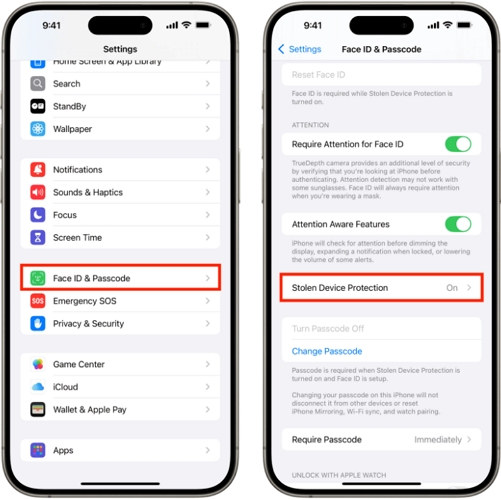
Step 2. Select Stolen Device Protection and toggle it off. Confirm the switch-off with your Face ID.
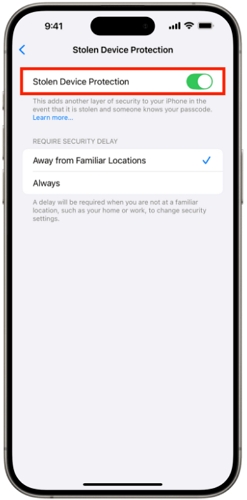
Step 3. In the “Security Delay Required to Change Stolen Device Protection” screen, hit Start Security Delay to begin a 1-hour countdown.
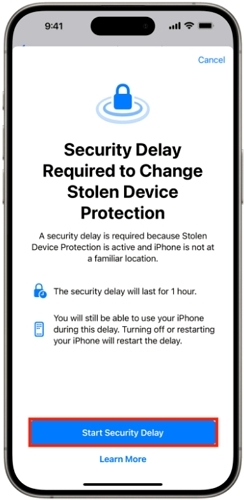
Step 4. To use your iPhone normally, tap Done.
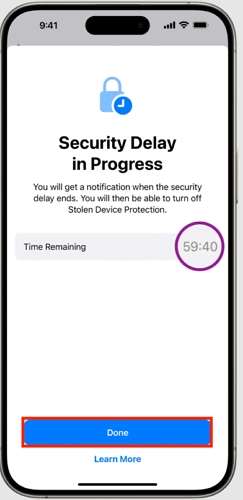
Step 5. When the countdown ends, you will be prompted with a “Security Delay Ended” message. Tap the message and enter your device passcode.
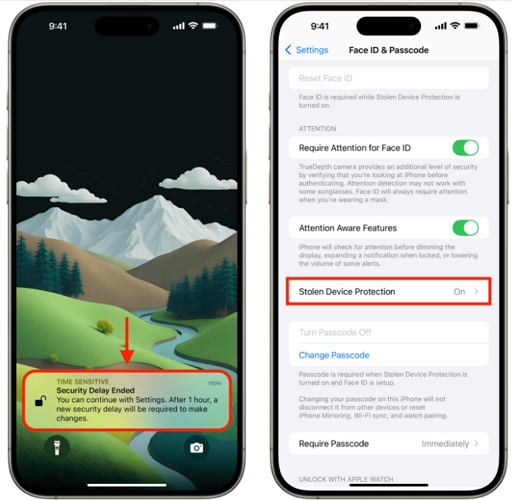
Step 6. Tap Stolen Device Protection and disable it. Finally, authorize with your Face ID.
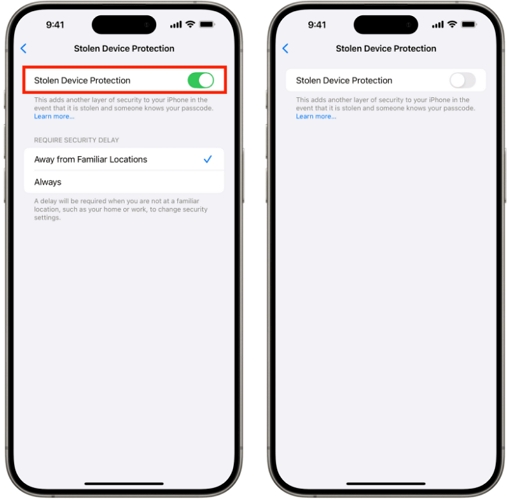
How to Turn off Find My iPhone Without iCloud
It’s possible that the ways above are unavailable to you. Don’t worry, we’ll share two alternative ways to disable Find My iPhone, including one that doesn’t require an Apple ID.
If You Don’t Have the Apple ID Password
Passixer iPhone Unlocker is useful when you can’t access the original Apple ID or its password for turning off Find My iPhone or removing Apple ID. It helps a lot when your disabled Apple ID can’t be unlocked or your iPhone is a secondhand one linked with its previous owner’s Apple ID. It allows you to turn off Find My iPhone by removing the Apple ID that’s currently linked to the device. And once that’s removed, the iPhone is no longer associated with that account. As a result, Find My gets turned off too.
How to Turn Off Find My iPhone Using Passixer iPhone Unlocker
Download, install and run Passixer iPhone Unlocker on your computer. Once you are landed on the main screen, choose the blue Remove Apple ID option.

Connect your iPhone to the computer via a USB cable and hit the Start button to remove the Apple ID tied to your device.

Once connected, what happens next depends on your iOS version yet Find My status and Passixer smartly adapts either way.
Case 1: Find My iPhone Is Enabled:
Passixer will begin removing Apple ID and disabling Find My after hitting Start.
Case 2: For iPhone running iOS 11.4 or later with Find My iPhone on:
You’ll first be asked to turn on Two-Factor Authentication and screen passcode if they aren’t already on. The onscreen guide makes it simple.
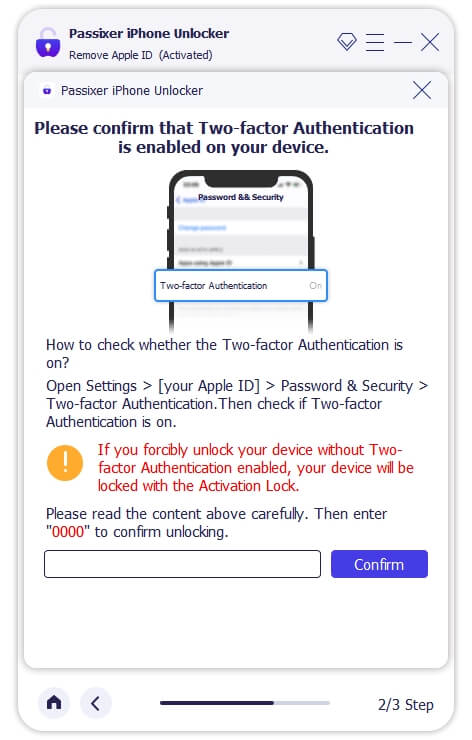
After that, just confirm your iPhone’s details, download the required firmware, and give the go-ahead.
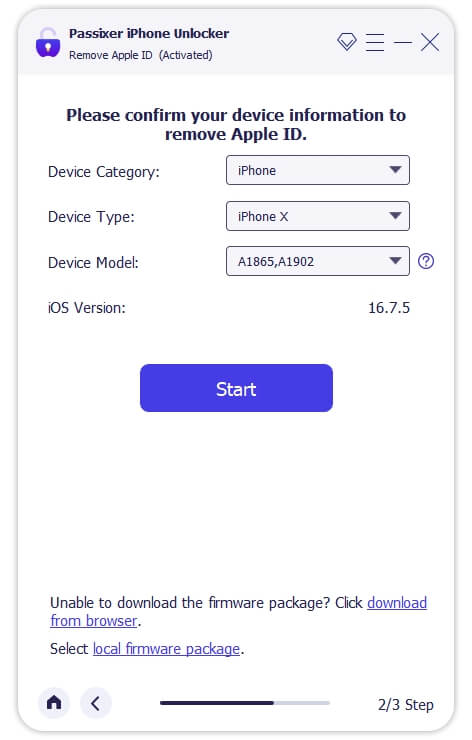
Confirm your Apple ID removal operation and Passixer will then begin unlinking your Apple ID and disabling Find My in the process.
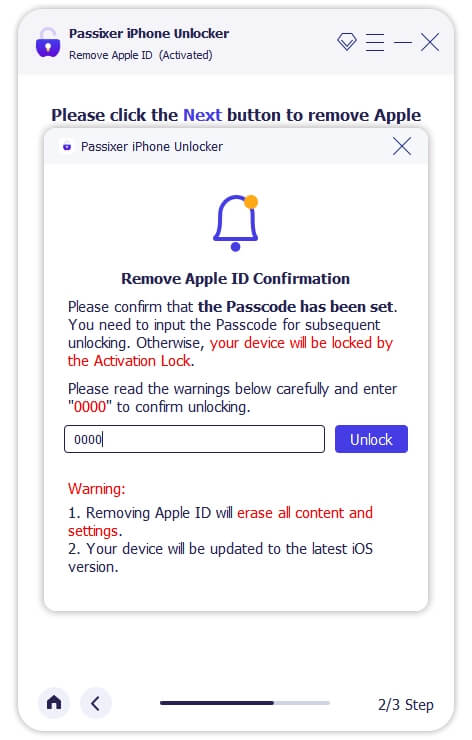
Case 3: For iPhone with iOS 11.4 Earlier and Find My iPhone Enabled:
You’ll handle a small task yourself: go to Settings > General > Reset > Reset All Settings. Once that’s done, Passixer takes full control and finishes removing the Apple ID cleanly.
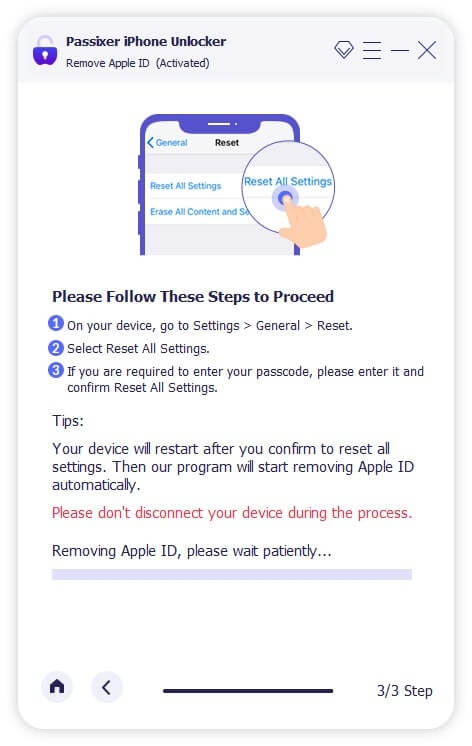
Once the Apple ID is successfully removed, Find My iPhone will get turned off automatically. The iPhone is now clean and you can set up with a new Apple ID.
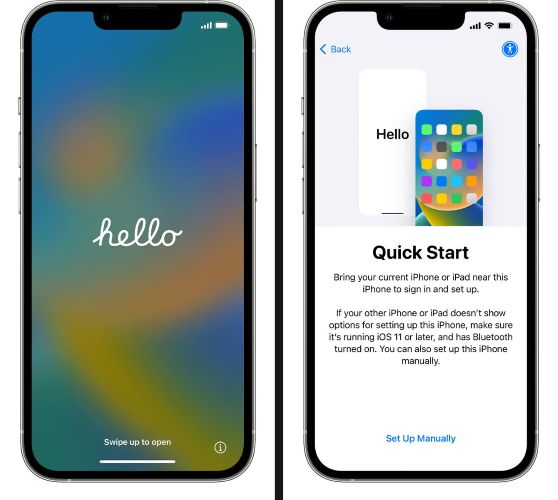
If You Have the Apple ID Password
If you’re signed in on a Mac or any other Apple device with the same Apple ID as the iPhone on which you want to turn off Find My, you can easily use the Find My app to handle the Apple ID removal, along with turning off Find My iPhone there too.
Step 1. Start by opening Find My on your Mac or other iDevice. Look at the top where shows tabs like People, Devices and Items and tap Devices here.
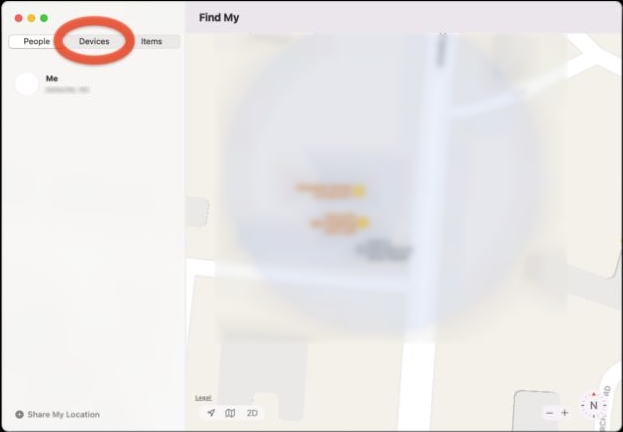
Step 2. From the list on the left, pick the target iPhone. Note that Find My iPhone will be disabled instantly if the iPhone is offline.
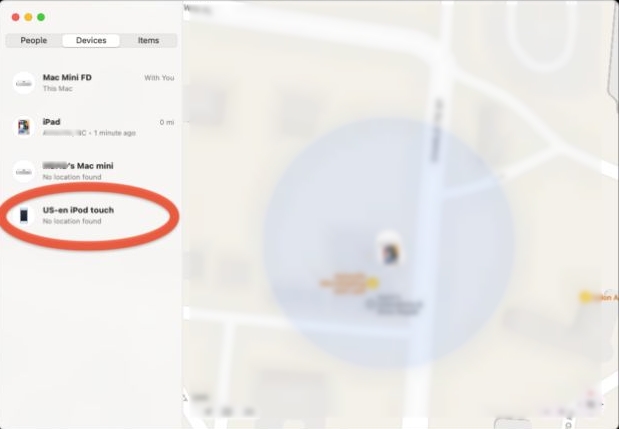
Step 3. Click on the little info icon (i) next to the device name.
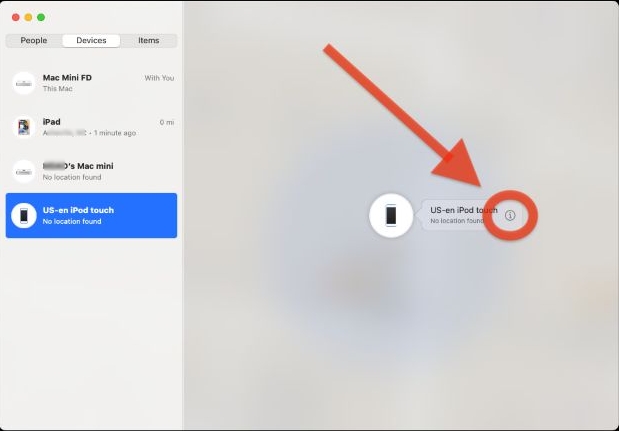
You’ll now see some actions you need to take:
- First, choose Erase This Device. This clears everything on the iPhone and signals to iCloud that it’s being reset for good.
- Once done, hit Remove This Device. This will finish the job. That iPhone is now out of your Apple ID and Find My is turned off along with it.
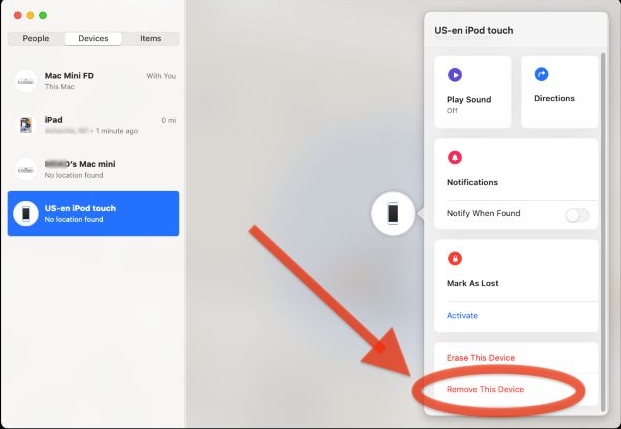
How to Turn off Find My Activation Lock Without Apple ID Password
If you are stuck on iCloud Activation Lock that appears after resetting an iPhone with Find My on, you can easily bypass the iCloud lock screen via Apple ID. If you don’t have the credentials, don’t worry, you still can turn off Find My Activation Lock with the ways below.
Way 1. Use Passixer iCloud Bypass Feature
As a multifunctional iOS unlocking tool, Passixer iPhone Unlocker also provides iCloud Bypass feature that enables you to get into your iCloud-locked iDevice without Apple ID and password. It comes to help when your Apple ID is disabled and unrecoverable or when your Apple ID password is forgotten and can’t be reset. Passixer is also useful if you need to bypass Activation Lock on a used iPhone you just purchased.
How to Bypass iCloud Activation Lock on iPhone with Passixer
Choose Bypass iCloud Activation Lock in the Passixer interface.

Connect your iPhone to the computer by using a certified USB cable. Then, click Start to proceed.
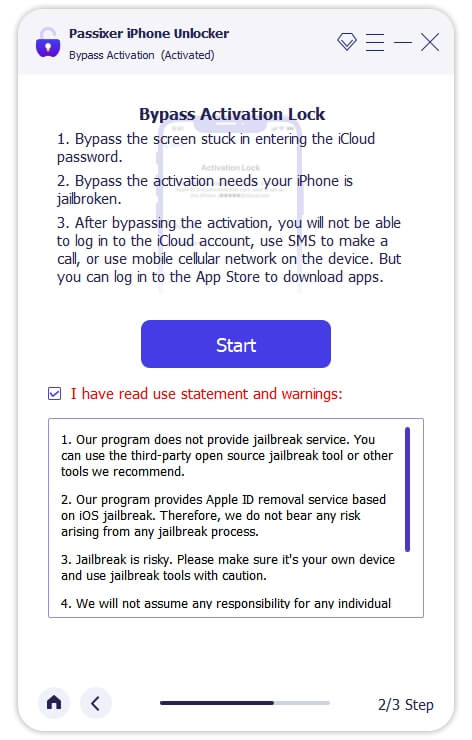
Click iOS Jailbreak Tutorial and follow it to jailbreak your iPhone.
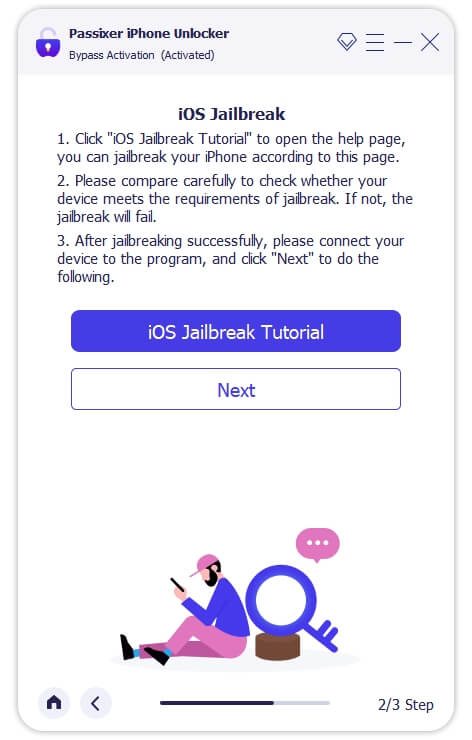
Once Passixer detects that your iPhone is in jailbroken status, it will automatically bypass iCloud lock for you.
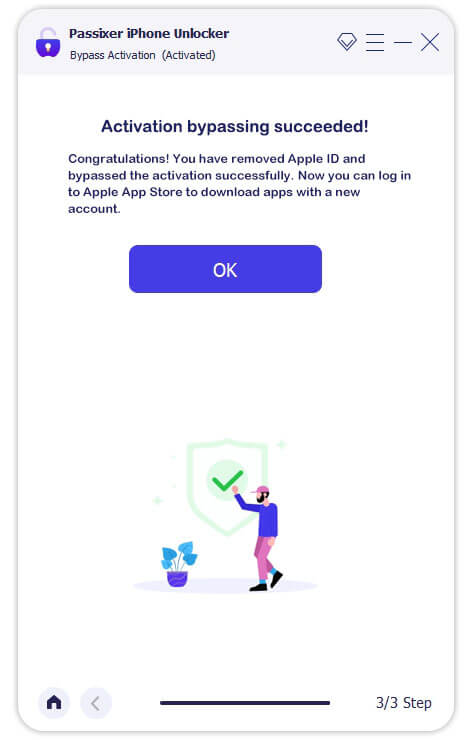
Way 2. Use Screen Passcode
If you see an Unlock with Passcode option in the iCloud Activation Lock screen, then congratulations, you can directly use the device passcode to completely bypass iCloud lock without data loss.
Step 1. Tap Unlock with Passcode under the password filed.
Step 2. Select Use Device Passcode and enter the code.
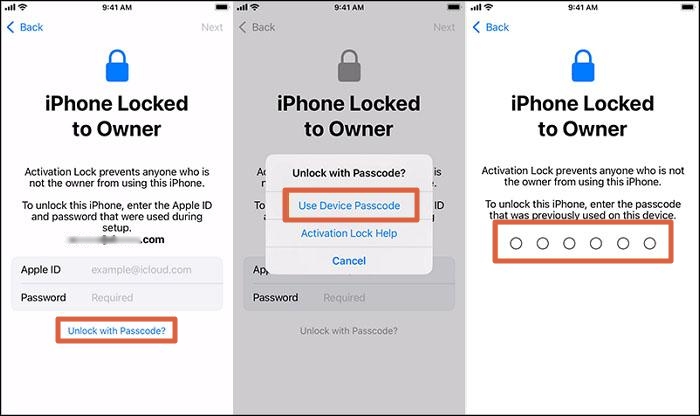
Way 3. Request iPhone Unlock from Apple
If you are the original owner of your iPhone, you can submit an unlock request to Apple via al-support.apple.com/#/additional-support. You will need to provide proof of purchase, the iPhone’s IMEI, and other relevant information during submission. The unlock result will be sent to the email you provide in several days.
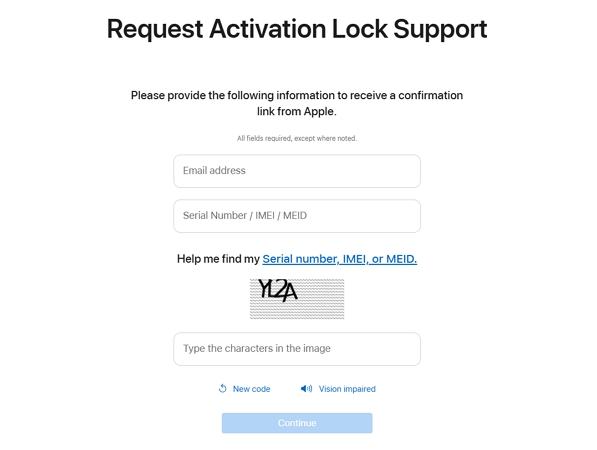
FAQs
If you have the Apple ID and password used on your child’s iPhone, you can turn off Find My iPhone either remotely via the iCloud website or locally through the phone’s Settings. If both you and your child have forgotten the Apple ID credentials, try resetting the Apple ID password or recovering the Apple ID first. Alternatively, you can use Passixer to disable Find My iPhone by removing Apple ID.
There are several reasons leading to the issue, such as enabled Stolen Device Protection and MDM or Screen Time restrictions. For more details, see this post: Can’t Turn Off Find My iPhone?
Conclusion
Turning off Find My iPhone isn’t about finding the right method. Instead, it’s about choosing what works for your specific situation. That’s exactly why we didn’t just stop at iCloud. We showed you multiple methods to turn off Find My iPhone. However, no matter which one you use, you’ll still need your account credentials to disable Find My. There’s no escaping that part. Passixer iPhone Unlocker becomes useful when you don’t have the Apple ID credentials. Instead of jumping through hoops, it removes the Apple ID tied to the phone and turns off Find My along with it, so you can actually move forward with using your iPhone.
