Undoubtedly, the Apple ID plays a vital role in the functioning of all Apple devices. It comes as a profile which must be logged in or registered on an iPhone, iPad or Mac so you can access all services underneath the Apple ecosystem, from iTunes music to App Store, iMessage, FaceTime, and lots more. If your Apple ID gets disabled or locked for security reasons, you cannot use any services under the Apple ecosystem on your device. There are numerous reasons for experiencing this which will be discussed in this post. Additionally, we will explore the various solutions to fixing the underlying issue. Let’s delve in!
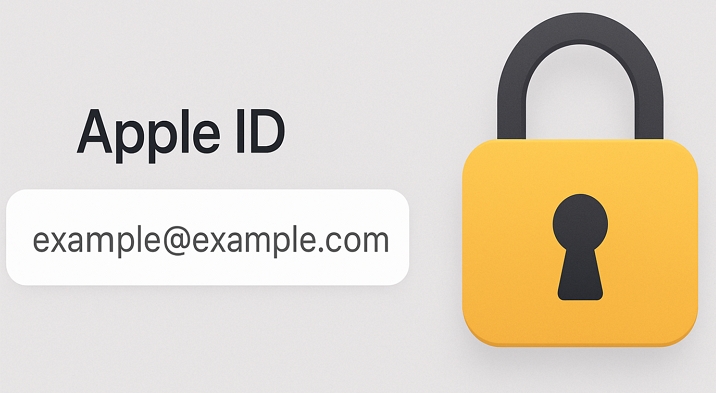
Apple ID was renamed to Apple Account in 2024.
Apple ID Locked for Security Reasons: What You Need to Know
Why Is My Apple ID Locked for Security Reasons?
Here are the common reasons why your iPhone displays the error message "Your Apple ID has been locked for security reasons", "You can’t sign in because your account was disabled for security reasons" or "This Apple Account has been disabled for security reasons":
Incorrect Details
Enter the incorrect Apple ID details multiple times because you forgot the Apple ID password or someone is trying to sign into your Apple ID.
Fraudulence Detection
Apple senses suspicious transactions on your profile. Your Apple ID is automatically disabled for safety purposes to protect your Apple ID from being used for fraudulent activities online.
Incorrect Security Details
When you or someone provides the wrong answers to the security questions linked to your Apple ID, the account is flagged as disabled.
Security Breach
Should Apple detect that there is a breach in security on a user’s profile which could expose his or her Apple ID details, the profile may be locked. This is more pronounced when an Apple ID is signed in on multiple iDevices or locations.
How Long Is Apple ID Locked for Security Reasons?
If an Apple ID profile is locked for security reasons, the owner of the account is required to wait 24 hours to unlock it using the correct password.
How Long Does It Take Apple to Review a Locked Account?
The approval may take 24 hours, several days or even weeks.
How to Unlock Apple ID That’s Locked for Security Reasons
Having provided answers to the popular queries on Apple ID locked for security reasons, let’s proceed to the solutions. Below, we have the 4 basic techniques to fix the issue, check and apply one or all of them:
Way 1. Unlock Apple ID in Settings
What You Need
- An available trusted device with a network connection.
- The device passcode of the trust device.
With a trusted device, you can reset your Apple ID password in the Settings app, which will unlock your Apple ID. Follow the steps below to try this method.
- Launch the Settings panel on the trusted device and click on your profile.
- Click on Sign-In & Security (also known as Password & Security) on the subsequent screen.
- Select Change Password and enter your Screen Passcode in the given space. Then, tap Done.
- Create a new Apple ID password and confirm it. Lastly, hit Change to complete the password reset.
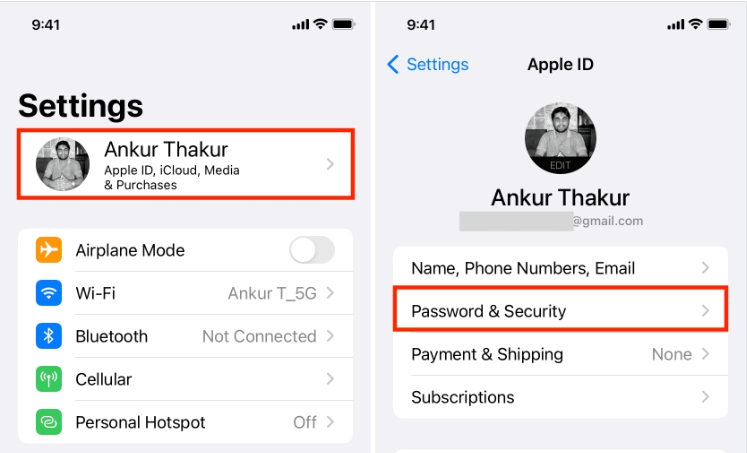
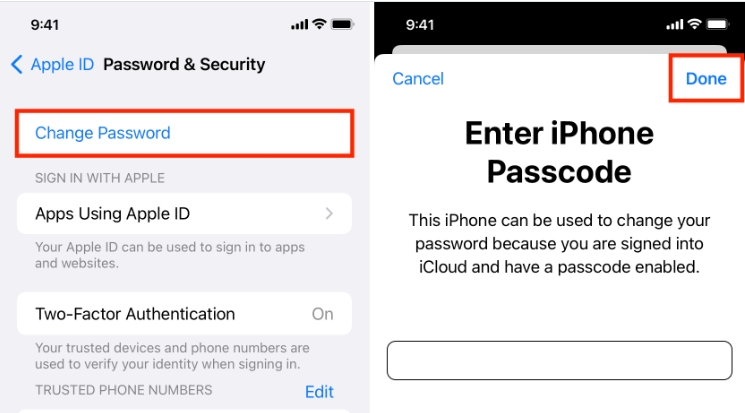
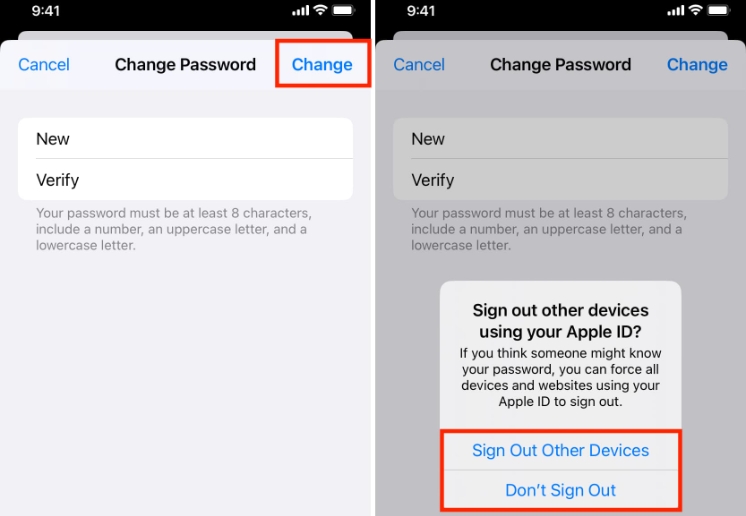
Way 2. Unlock Apple ID via iForgot
What You Need
- A browser with an accessible network.
- The trusted phone number, trusted device, answers to the security questions or registered email, depending on the option you choose.
Via iForgot, you can unlock your locked Apple ID by password reset without hassles, so far you have all the credentials to login your Apple profile at hand. You can follow these steps to complete this solution:
- Go to iforgot.apple.com on any internet-enabled device and click on Reset Password.
- Provide the email or phone number to your Apple ID and fill the captcha space with the characters near it.
- Next, you will receive detailed instructions on how to reset your password so as to unlock your Apple ID. You may reset the Apple ID password via security questions, emails or phone number. Simply follow the onscreen instructions to get the job done.
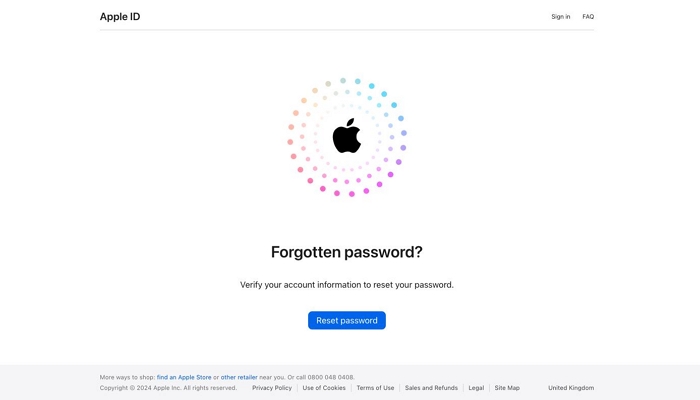
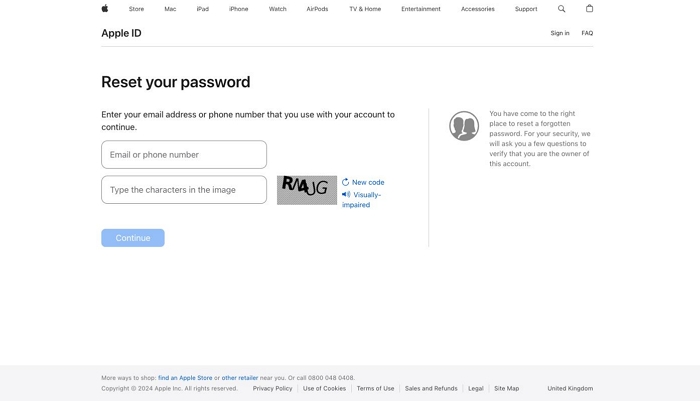
Way 3. Unlock Apple ID Using Security Keys
What You Need
- The security key added to your iPhone before.
If you have added 2 security keys to your iPhone, you can now use one of them to unlock your Apple ID without a trusted device or number and here is how.
- In the Settings app of your iPhone, tap your Apple account name.
- Choose Sign-In & Security to proceed.
- Hit Unlock Account and follow the onscreen steps to complete the process. Finally, tap Done.
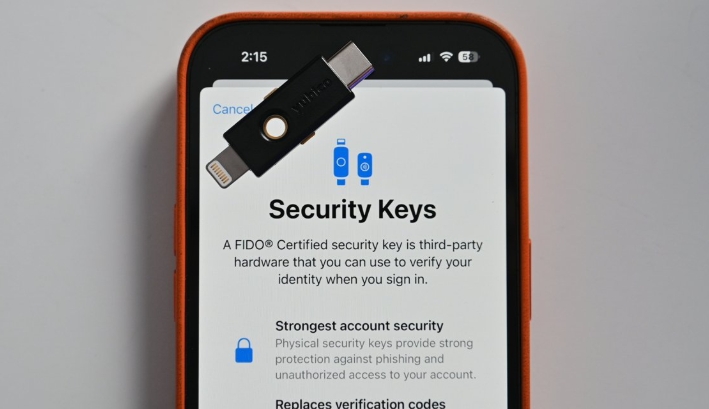
Way 4. Unlock Apple ID Through Recovery Contact
What You Need
- A recovery contact has been set for your Apple ID.
- The recovery contact is reachable.
- An internet-connected browser.
Although this method requires access to iForgot, it does not need a code from a trusted device or phone number. Instead, it requires the 6-digit code from your recovery contact. If you’ve already added a recovery contact, follow the steps below to reset your Apple ID password.
Step 1. Go to iForgot site and choose Reset Password.
Step 2. Enter the associated email address or phone number.
Step 3. Choose Cannot access your Apple devices > Cannot use this number. In the “Get help from your recovery contact” screen, select Get help now.
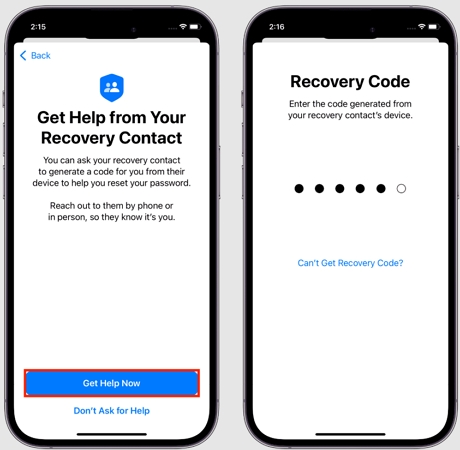
Step 4. Contact your recovery contact to generate a recovery code with the steps below:
- Go to Settings > Apple ID name.
- Choose Sign-In & Security and select Recovery Contacts.
- Tap your name. Then hit Get Recovery Code.
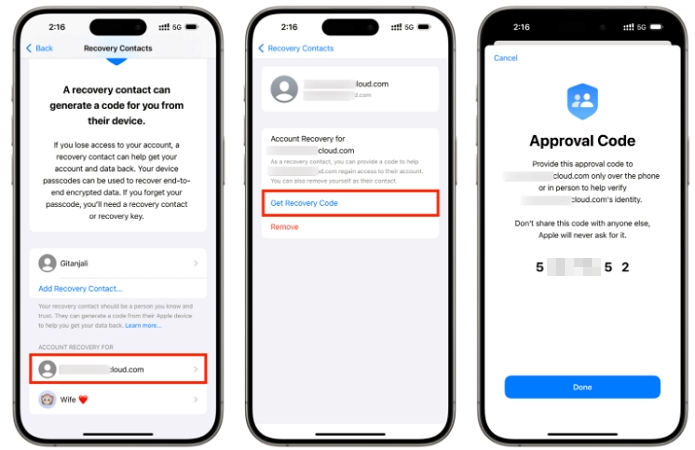
Step 5. Once you receive the recovery code, enter it on the iForgot site. Then, you can create a new Apple ID password and your Apple ID is unlocked.
Way 5. Unlock Apple ID with Recovery Key
What You Need
- A recovery key linked to your Apple ID.
Recovery key is a unique code you can link to an Apple ID to provide an additional security layer so intruders can’t access it in your absence in case it gets stolen. You can use this code to reset your Apple ID and fix the underlying issue. However, you must satisfy the condition that you’ve linked the recovery key to your Apple ID in the past. If so, then follow the instructions below to implement the solution:
- Launch a browser on any internet-enabled device and head to your Apple profile page.
- Hit the Forget Apple ID or Password icon to proceed with resetting your account password.
- Next, input the Apple ID with the underlying issue, choose the option to reset your account password, and click Continue.
- Enter your recovery key and choose a device you would like to receive the verification code on.
- Get the verification code, input it in the required field and try changing your password.
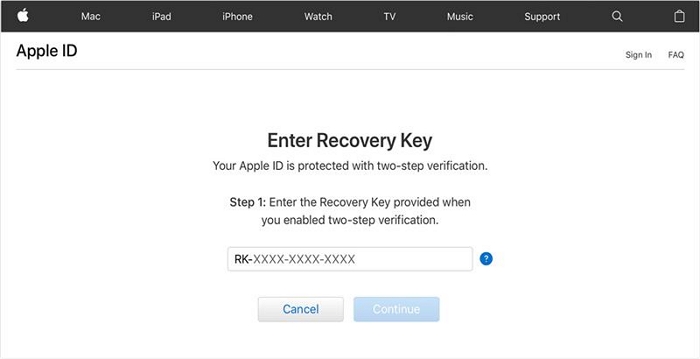
Way 6. Unlock Apple ID via Apple Support Team
What You Need
- Materials that prove you are the legal owner of the locked Apple ID, such as the Apple ID email, trusted phone number and other related information.
Still locked out of your Apple ID for security reasons? You should contact the Apple Support team for assistance. The team is also in the best position to resolve the issue you are facing so your Apple profile can be reinstated.
You can contact the Apple Support team to fix your locked Apple ID by following the instructions below:
- Open a browser and head to gethelp.apple.com.
- Select the Disabled Apple ID icon.
- Next, you will be provided a list of options, such as call and email, to contact the Apple Support team.
- Fill in the field provided with the correct information and Apple Support will schedule a call to assist with fixing your locked Apple ID. Alternatively, the team could contact you via mail depending on the option you selected.
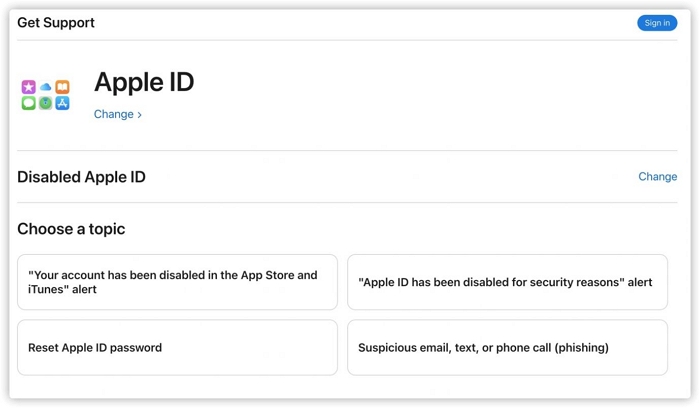
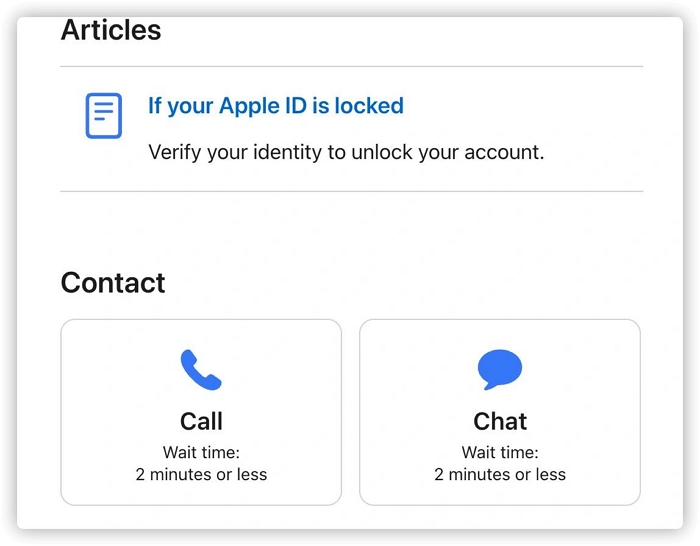
How to Remove Apple ID Locked for Security Reasons from iPhone/iPad
In case your Apple ID is still locked after implementing all of the basic solutions above, then it’s time to try the ultimate one which involves the use of a professional iOS unlocker like Passixer iPhone Unlocker to remove the locked Apple profile linked to your device. This tool is one of the most versatile that powers incredible unlock features to tackle any kind of Apple ID complications, from disabled Apple ID, to forgotten passcode/unknown password(secondhand device), and more. It’s extremely easy to operate and works for all iOS versions.
Steps to Remove Locked Apple ID from iPhone/iPad Using Passixer
Endeavour to install the most recent version of Passixer iPhone Unlocker on your computer and launch it to remove locked or disabled Apple ID from your iPhone or iPad:
When the main interface pops up, click on Remove Apple ID.

Next, the software will request that you connect your iPhone/iPad to your computer. You can do this using a workable USB cable and the screen below will come up once Passixer detects it:
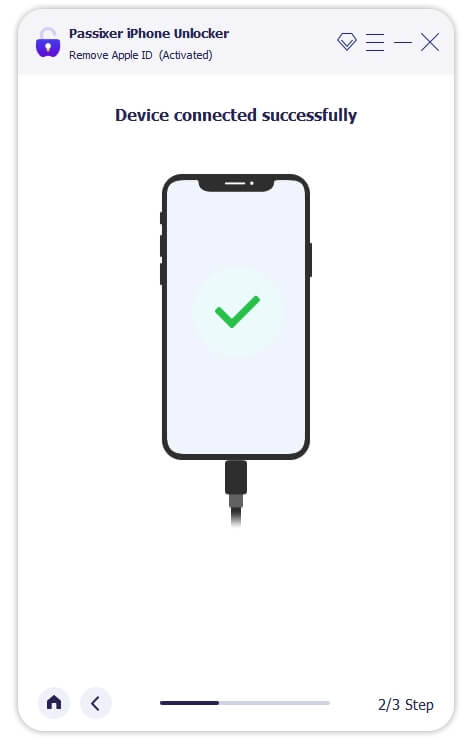
Now, hit the Start button when the subsequent interface pops up and Apple ID removal will commence if Find My is turned off.

But if your iPhone has the Find My feature turned ON, then you should apply either of the following guides that suits your iOS version:
iOS 11.4 or Earlier Versions
- Open Settings on your iPhone/iPad.
- Tap General > Reset.
- Select Reset All Settings on the next screen and Passixer iPhone Unlocker will start the Apple ID removal immediately.
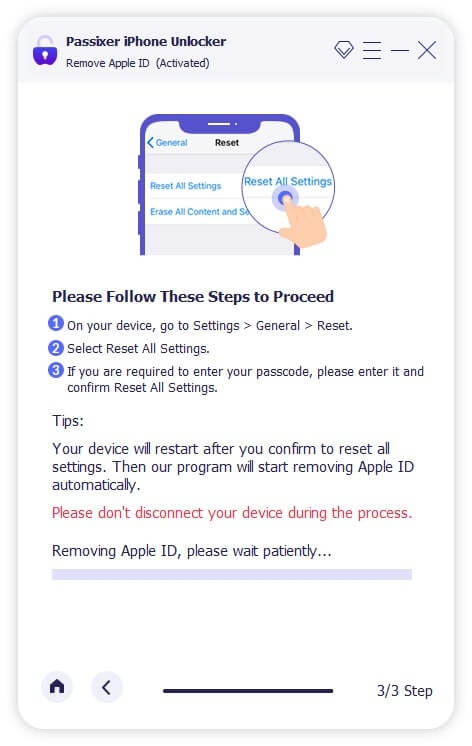
iOS 11.4 or Later Versions
Ensure you enabled 2FA and Screen Passcode requests on the iPhone or iPad with the underlying issue. Then, type 0000 in the given space and click Confirm.
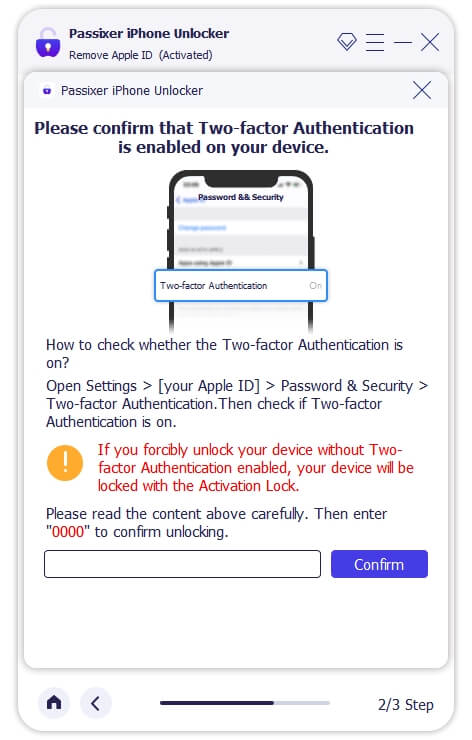
Confirm the details displayed match that of your iPhone/iPad and click on Start to download the recommended firmware to remove Apple ID.
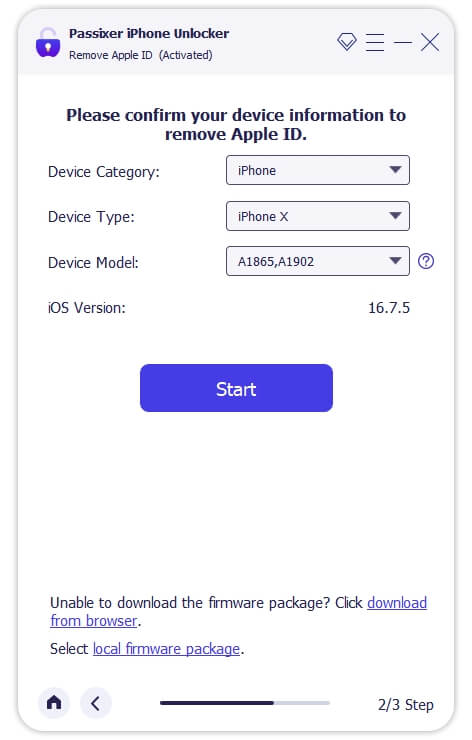
After that, enter 0000 and hit the Confirm button on the next screen that comes up.
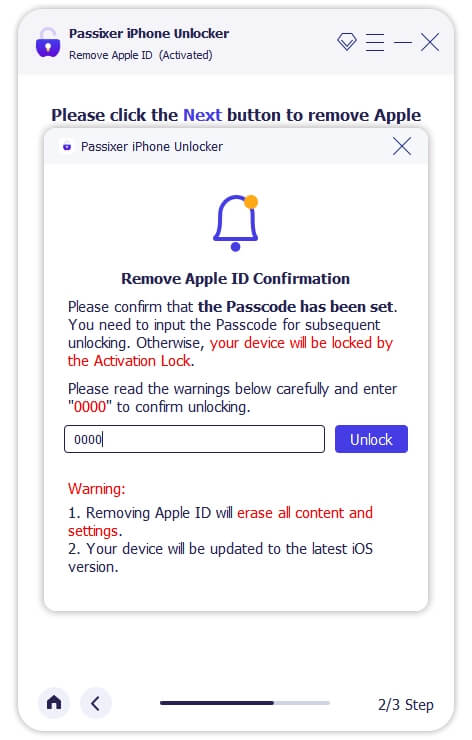
Confirm the details displayed match that of your iPhone/iPad and click on Start to download the recommended firmware to remove Apple ID.
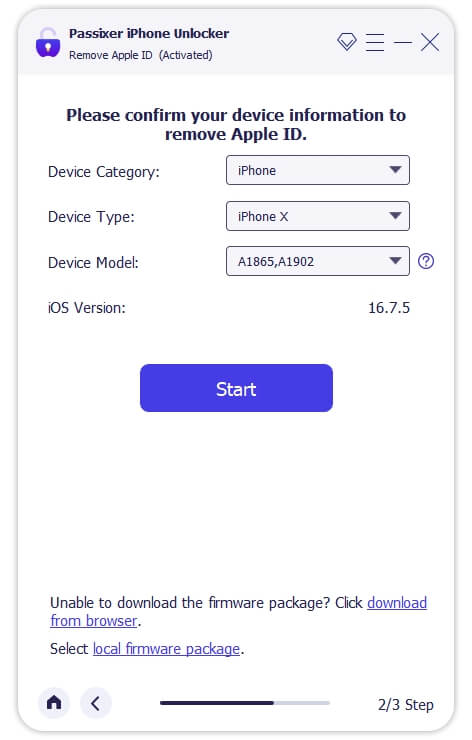
At last, Passixer iPhone Unlocker will start the Apple ID removal.
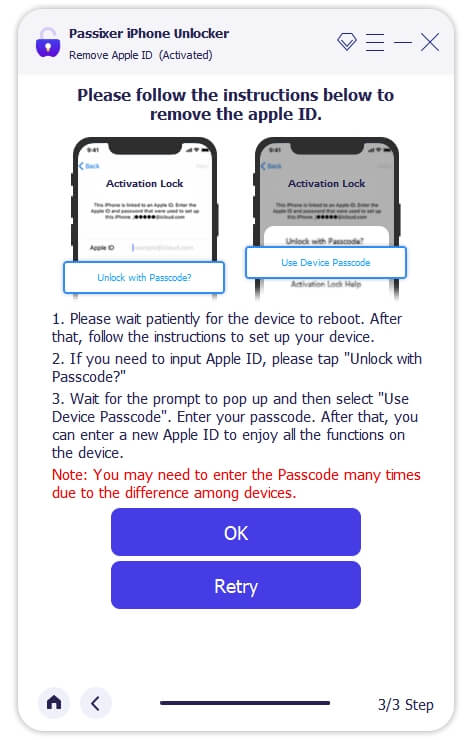
Bonus One: Your Apple Account Is Not Active, How to Fix
If you see an "Account Locked" prompt when accessing your Apple ID, you can tap "Request Access" in the message to unlock your account. You will need to enter your phone number or email address first, and then follow the on-screen instructions to complete the account recovery process. If you are unable to verify your identity during the process due to an unavailable trusted device, phone number, or for other reasons, you will need to initiate account recovery.
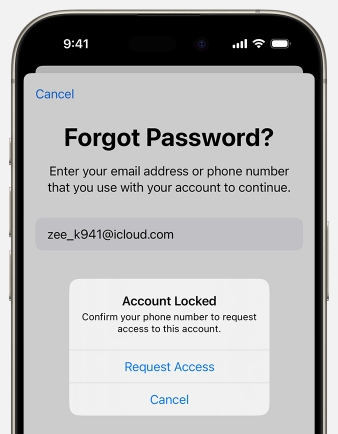
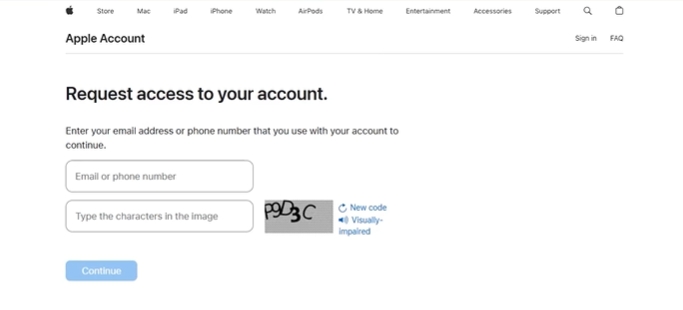
Bonus Two: This Apple Account Is Locked and Can’t Be Used, How to Fix
Some users have reported seeing the message, "This Apple Account is locked and can’t be used," and finding that their Apple ID is unavailable. This message appears during the account activation process, whether the account is new or existing. Even more frustrating, the prompt can show up unexpectedly without any prior warning. If you are meeting the issue unluckily, don’t be sad. Here are several tested-and-worked ways to help you out.
Way 1. Reset Password via podcasts.apple.com
This method was shared by a Reddit user who discovered that it might be possible to reset an Apple ID password through podcasts.apple.com.
Step 1: Simply visit the website, enter your unavailable Apple ID and click Forgot Apple Account or Password? .
Step 2: You’ll be redirected to iforgot.apple.com. Click Request Access and follow the on-screen instructions.
After about 24 hours, Apple Support will contact you with the result and let you know whether your Apple ID has been recovered.
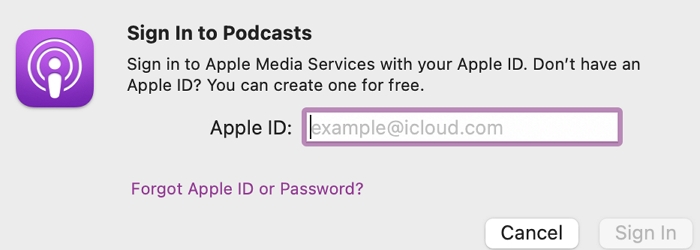
Way 2. Contact Apple’s Privacy Team
This way is also worth trying. You can contact Apple Privacy Team via apple.com/privacy/contact to regain access to your Apple ID. You may need to wait for several days for the feedbacks. A few users get back their accounts with this way.
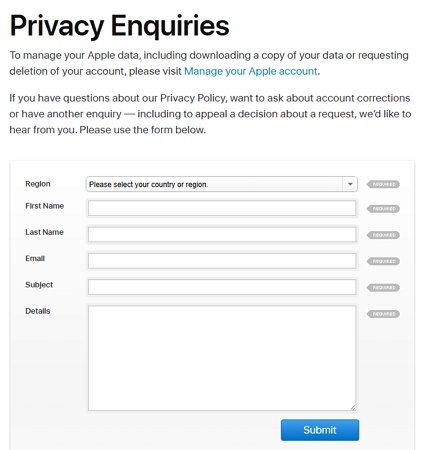
Way 3. Create a New Apple ID
Although this way will result in the loss of all data associated with the unavailable Apple ID, you can at least access your Apple devices again via the new Apple ID.
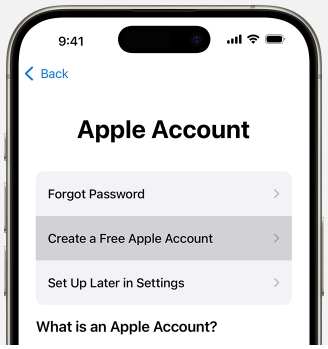
If you can’t bypass iCloud Activation Lock due to the inaccessible Apple ID, you can follow this post: Bypass iCloud Activation Lock When Apple ID is Disabled.
Pro Tip: How to Protect Apple ID from Hackers
Here are some pro tips to keep your Apple ID protected from hackers or intruders:
- Never share your Apple ID details with anyone, even your closest person.
- Do not sign in your Apple ID on another device that isn’t yours.
- Only sign in your Apple ID on Apple official websites.
- Ensure that you use a simple to remember but tough passcode to guess for hackers.
- Activate two-factor authentication on your profile to strengthen the security.
Conclusion
That’s all on how to fix Apple ID locked for security reasons. We presented the 6 easy ways to resolve the issue. Choose and apply one or more of the solutions to reinstate your Apple ID. However, if your Apple ID remains locked after implementing the suggested solutions, then Passixer iPhone Unlocker could come to your rescue. The software offers exceptional results when removing Apple ID from iPhone/iPad.
