Forgot your passcode and looking for an effective way to reset your iPhone passcode without losing data? Then you are in the right place, as we offer the best solutions to bypass iPhone passcode without data loss here. Let’s move on for more info now.
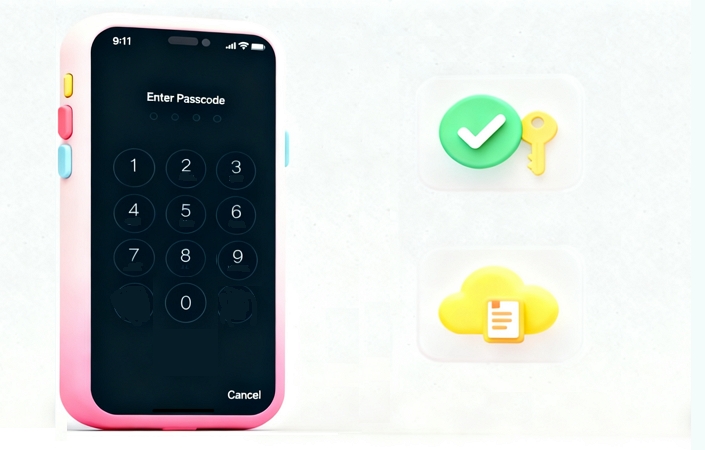
Can I Reset iPhone Passcode Without Losing Data?
Yes, buy only if you have changed the screen passcode within the past 72 hours on your iPhone running iOS 17 or later. If you have, you can directly reset the device passcode using the old passcode on the phone screen. No data loss will occur during the reset.
Besides, there is a possibility to reset the iPhone passcode with minimal data loss if you have backed up your iPhone via iCloud, iTunes or other tools. However, the backup may not include data added to your device after the backup.
Alternatively, you can temporarily bypass the iPhone passcode without data loss using tricks like Siri.
How to Reset iPhone Passcode Without Losing Data [Limited OS]
In this part, we will first show you the steps to reset iPhone passcode without data loss by using the old passcode and then share 3 tricks to bypass iPhone passcode while keeping your data intact.
Steps to Reset iPhone Passcode Without Losing Data (iOS 17 or Later)
Is your iPhone running on iOS 17 or later and you have changed the passcode within 72 hours? If so, then count yourself lucky, as Apple supports passcode reset without data loss in this case. This solution is super easy to implement. All you have to do is enter the wrong passcode multiple times, then use the Forgot Passcode function to reset the passcode.
For better understanding, here is the simple guide you need to follow:
Step 1: Enter the wrong passcode for 6 consecutive times and you will see the Unavailable or Security Lockout screen. Hit the Forgot Passcode button and select Enter Previous Passcode.
Step 2: Type the old passcode you used in removing screen lock and wait for your iPhone to confirm it. Once it does, you will get a new screen where you set a new passcode. Simply create a new passcode. Finally, you get into the iPhone again.
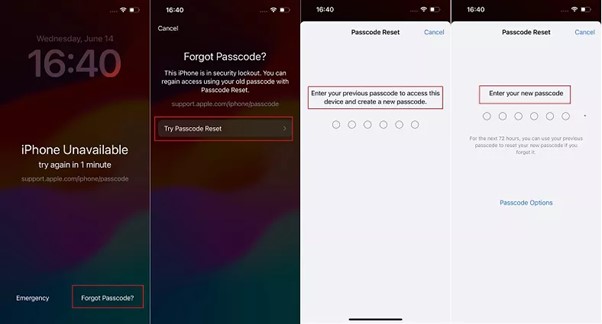
How to Bypass/Unlock iPhone Passcode Without Losing Data
If you want to unlock your iPhone without passcode and data loss, then this section is for you.
Way 1. Unlock iPhone with Apple Watch(iPhone X or Later Running iOS 14.5 or Above)
Apple Watch enables you to access your locked iPhone without a passcode. Simply follow the steps you used before to unlock your iPhone. If you are not sure whether you have set this up previously, follow the steps below to check if your iPhone can be unlocked. If it can, congratulations—you have successfully unlocked your iPhone passcode.
Step 1. Wear both the Apple Watch and a mask. Then, unlock your Apple Watch with the correct passcode.
Step 2. Raise your iPhone and stare at the screen. Lastly, swipe up from the bottom screen and use your device.
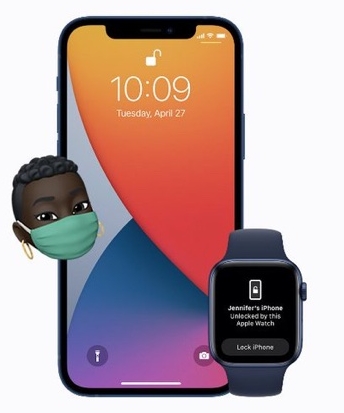
Way 2. Unlock iPhone via Siri (iOS 8.0 to 10.3)
For users whose iPhone runs iOS 8.0–10.3 and has Siri enabled, you can use the speech assistant feature, Siri to unlock your iPhone passcode without data loss. If you meet this condition, use the directions down here to bypass iPhone passcode with Siri.
Step 1: Hold down the Home button on your iPhone to enable Siri. After that, ask Siri to set a reminder.
Step 2: Next, hit the newly added reminder icon. Without delay, Siri will act on your command, and the Reminder app will pop up.
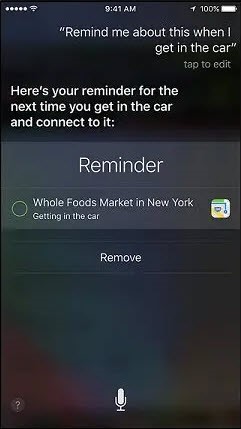
Step 3: Now, press down the Home button and your Home screen will come up. Once done, you’ve successfully bypassed your iPhone passcode without entering a passcode.
Way 3. Unlock iPhone via Emergency Call (iOS 6.1)
Here is another way to unlock iPhone passcode without reset on your iPhone. With the Emergency call function, you can bypass screen lock on iOS devices running on iOS 6.1.
However, mind you, this approach does not unlock your device completely. Rather, it grants you access to the Phone dialer screen, contacts menu and photos screen. If you don’t mind this, then follow the instructions below to access your iPhone via Emergency call.
Step 1: Proceed to unlock your iPhone by sliding through the screen. Hit the Cancel icon, then slide through the screen again, but this time, hit the Emergency Call button.
Step 2: Next, hold down the Power button until the screen below pops up:
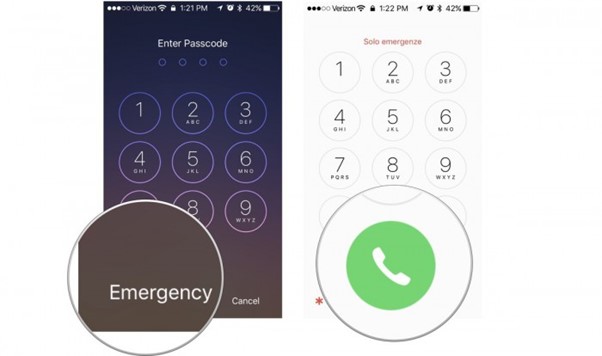
Hit Cancel, then dial 112 or 119 and tap the Emergency call icon. Without delay, hit the Cancel icon, then press down the Power button to turn off your iPhone.
Step 3: With the Power button again, put ON the iPhone, then slide to unlock it.
Hold down the Power button for approximately 3 seconds, then hit the Emergency call icon before the Slide to power off button appears. After that, your iPhone will unlock.
We fully understand your situation. You may still be unwilling to give up and continue searching for a way to unlock your iOS device without losing data. However, as an expert with nearly 10 years of experience in this field, I must tell you a harsh truth.
There are only two fundamental ways to unlock an iOS device without data loss:
1. You have configured relevant settings in advance, allowing you to unlock your device without losing data if you forget the passcode.
2. You exploit system vulnerabilities to unlock your device without losing data. However, these methods usually become ineffective as the system is updated.
Based on these two principles, we have compiled all currently viable methods for unlocking your device without losing data. If your device does not meet the conditions listed in this article, we regret to inform you that there are no other effective solutions on the market. We do not recommend continuing to search for a data-preserving solution — it is important to accept this reality.
The only practical remedy is to first unlock your device (data loss), and then recover your data using iOS data recovery software such as Eassiy iPhone Data Recovery. While iOS data recovery software may not be able to restore 100% of your data, it is still far better than losing everything.

How to Reset iPhone Passcode with Computer [Data Loss]
If the ways above don’t work for you, resetting your iPhone passcode will erase your iPhone’s data and settings. This is because you need to remove the current passcode through a reset, which then allows you to create a new passcode, achieving the goal of resetting your iPhone passcode. Here are 3 ways to do it using a Windows or Mac device.
Way 1. Remove iPhone Passcode via Passixer iPhone Unlocker
Passixer iPhone Unlocker is a top-rated iOS unlocker with a straightforward interface to ease and quicken security unlock operations on iPhone, iPad or iPod. You can bank on this software to remove your iPhone screen lock, including passcode, Face ID and Touch ID.
It does not matter whether you have access to the Apple ID, whether your iPhone screen is workable, or whether you remember the previous passcode, Passixer can unlock your iPhone passcode fast and easily with a 99% success rate. This software also offers other useful unlock features, such as MDM bypass, iCloud Activation Lock removal, Apple ID deletion, and more.
Steps to Unlock iPhone Passcode via Passixer
Firstly, download, install and run Passixer iPhone Unlocker on your Windows/Mac.
Select Wipe Passcode from the unlock functions displayed and click Start to continue.

Get the locked iPhone and connect it to your Windows/Mac computer through a USB cable, then hit the Start button.
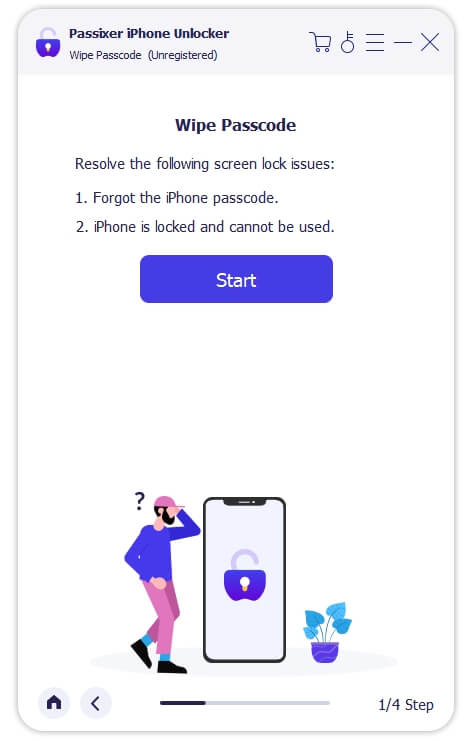
Once the connection is established, Passixer will run a quick check on the iPhone to confirm the iOS version and other details. When that’s completed, confirm the shown info and click Start to download the recommended firmware package.

After downloading the firmware, click Unlock. An Unlock Confirmation prompt will be shown, read the related warnings and confirm your operation by typing 0000. Then, hit Unlock to start removing the iPhone passcode.

Resetting or unlocking your iPhone passcode without losing data may sound complicated, but with the right tool it only takes a few simple steps. To help you get started, check out the official tutorial video below for a clear, step-by-step guide:
Way 2. Erase iPhone in iCloud
From the Apple iCloud official website, you can bypass screen lock on any iPhone remotely. This cost-free solution helps you reclaim control of your device easily and quickly. However, you must ensure the following conditions are ticked before you proceed with this technique:
- Find My Device is activated on the corresponding iPhone.
- The Apple ID and password linked to the device plus a stable internet connection.
Once these conditions are confirmed, apply the detailed guide below to wipe your iPhone passcode via iCloud:
Step 1: Visit the official website for iCloud. Enter your Apple ID details to sign in to your profile.
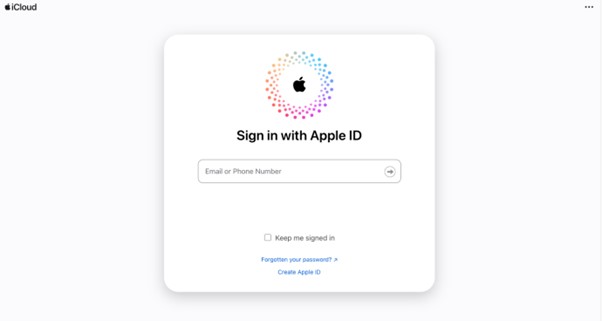
Step 2: Provide the two-factor authentication code in the space provided to proceed. After that, scroll down your profile page and click on Find My.
Wait patiently for iCloud to detect your phone whereabout. Once it does, you get a screen similar to what we have below:
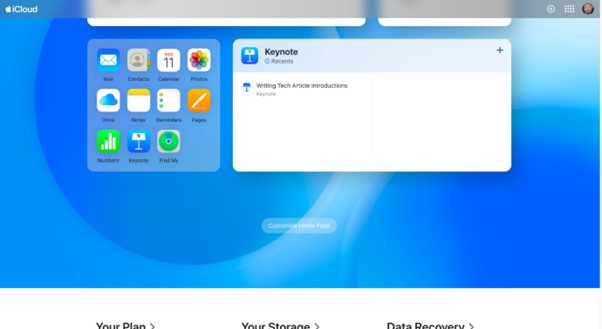
Step 3: Hit the All Devices button and select the iPhone you want to reset from the list. Once done, tap on Erase This Device to continue.
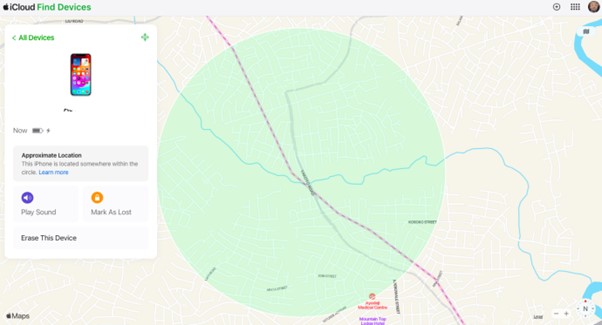
Tap Erase again and provide the necessary info (Apple ID detail) to complete this guide.
Way 3. Restore iPhone in iTunes
With the iTunes app, you can also turn off your iPhone passcode. No matter the type of iPhone model or iOS you use, this solution would wipe your device.
To use this solution, please get the following ready:
- A PC/Mac computer with the latest iTunes/Finder/Apple Devices installed on it.
- An authentic USB cable.
Once the above are set, follow the steps below:
Step 1: Power off the iPhone and enable the recovery mode screen. Use the procedure below to do this:
iPhone 8 or Later
- Press down the Volume Up button and release.
- Do the same thing for the Volume Down button.
- Now, hold down the Side key till recovery mode is activated.
iPhone 7/7 Plus
- Hold down the Volume Down plus Power button simultaneously.
- Continue holding till you have the recovery mode screen displayed.
iPhone 6 or Older
Press the Home button and Power button concurrently till your device displays the recovery mode interface.
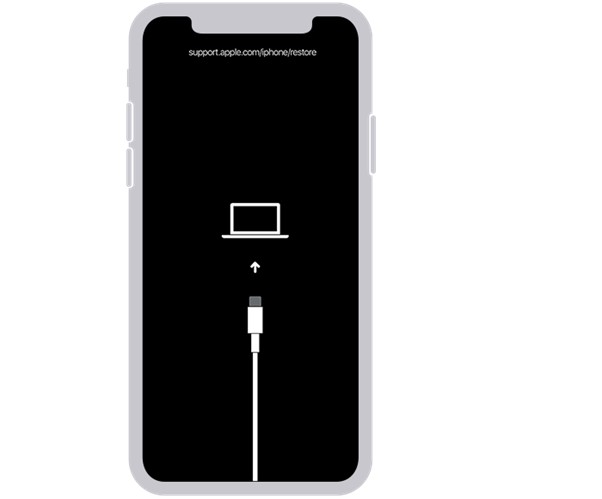
While holding the required buttons for your iPhone, launch iTunes/Finder/Apple Devices on your computer and connect the device to it.
Step 2: Next, iTunes/Finder/Apple Devices will discover the iPhone in recovery mode and display a window alerting you that you need to restore or update your iPhone will come up.
Step 3: Now, proceed to click on Restore and follow the guide that follows to finish resetting your iPhone passcode with iTunes. If done properly, iTunes/Finder/Apple Devices will restore your iPhone and install the most recent iOS version on it.
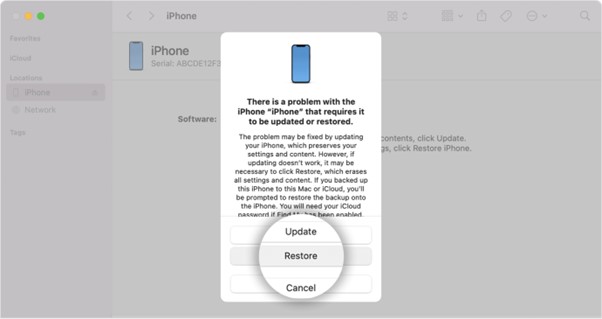
How to Create a New iPhone Passcode
After removing the old passcode, it’s time to set a new one for your iPhone. Here are 2 ways to do it:
Way 1. Through Setup
When setting up your iPhone manually, you will reach the Set Face ID screen. You will be prompted to create a passcode first.
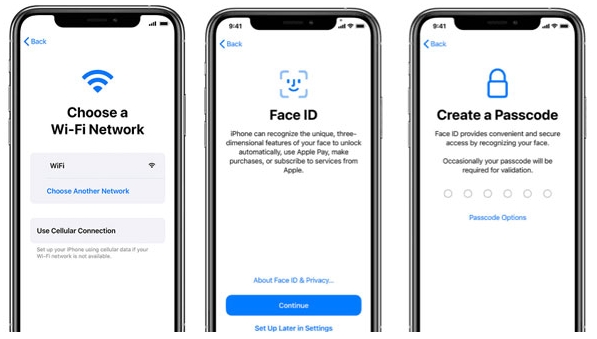
Way 2. Via Settings
If you skipped enabling Face ID during setup, open the Settings app from the Home screen. Then scroll down and select Face ID & Passcode. Finally, hit Turn Passcode On and enter your desired passcode.
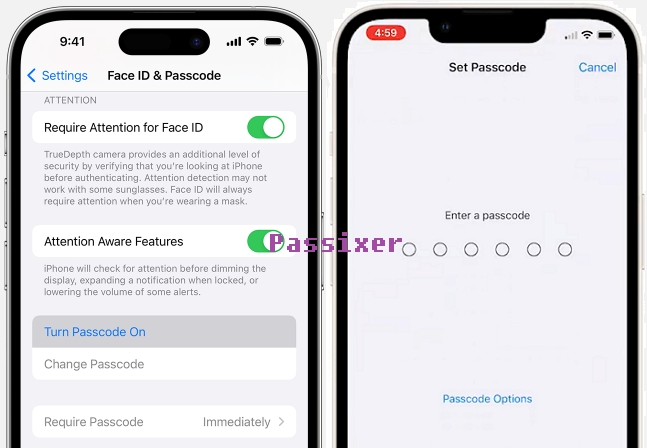
You May Also Like
How to Reset iPhone Passcode Without Computer [Data Loss]
If you don’t have a computer on hand, don’t worry, you can still reset your iPhone passcode. Make sure you remember the Apple ID linked to your device and Find My iPhone is enabled.
Way 1. Wipe iPhone on Lock Screen
If your iPhone is running iOS 15.2 or later, is connected to the Internet and you remember the Apple ID password currently signed in on your device, you can use this method to remove your screen passcode first. Afterward, you can set a new passcode. This process can be done directly on your locked iPhone, making it a convenient option when no other devices are available.
Step 1: Enter the wrong passcode on your iPhone lock screen until you see iPhone Unavailable prompt.
Step 2: Tap Forgot Passcode? in the lower-right corner of the screen.
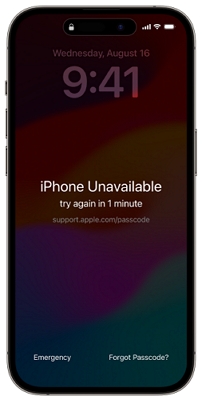
If your iOS version is between iOS 15.2 and iOS 16, you will see the Erase iPhone option instead.
Step 3: Select iPhone Reset to proceed.
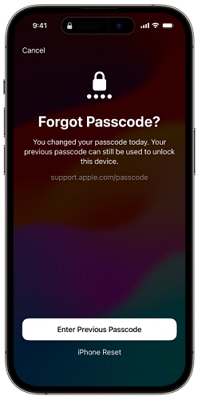
Step 4: Tap Start iPhone Reset.
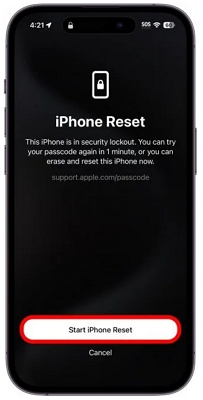
Step 5: Input your Apple ID password to sign out of Apple ID.
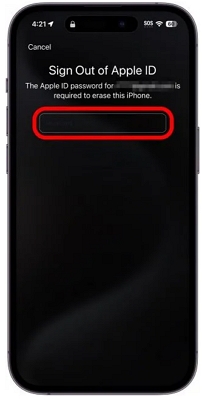
Step 6: Tap Erase iPhone to restore your iPhone to factory settings.
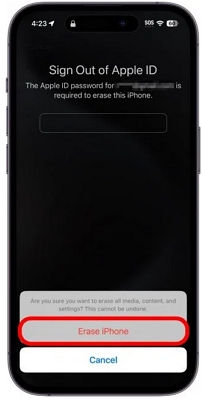
Way 2. Factory Reset iPhone with Find My App
This method requires another Apple device and the Find My feature enabled on your locked iPhone. If you meet these conditions, you can use this method to unlock iPhone passcode.
Step 1: Open Find My app on another Apple devices like iPhone or iPad and ensure it’s signed in with the Apple ID used on the locked iPhone.
Step 2: Tap Devices and choose your iPhone whose passcode you want to reset.
Step 3: Hit Erase This Device to erase your iPhone.
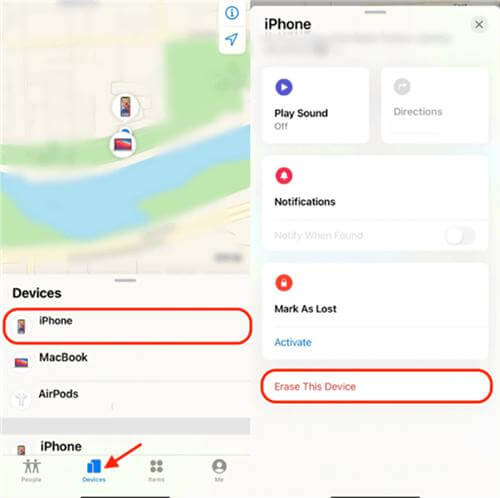
Now, you can set up your iPhone and create a new device passcode by following the steps above.
Conclusion
It’s a rare case to reset iPhone passcode without losing data: it requires that you changed the passcode within the past 72 hours on iOS 17 or later. If this is not your case, you can bypass iPhone passcode without data loss using tricks like Apple Watch. To remove iPhone passcode, Passixer is here to help.
