Ensure Apple Server works normally before fixing.
The most straightforward way to reactivate your Apple ID is to contact Apple Support.
If your Apple ID is inactive, you can also use Passixer iPhone Unlocker to sign out of it from your iPhone.
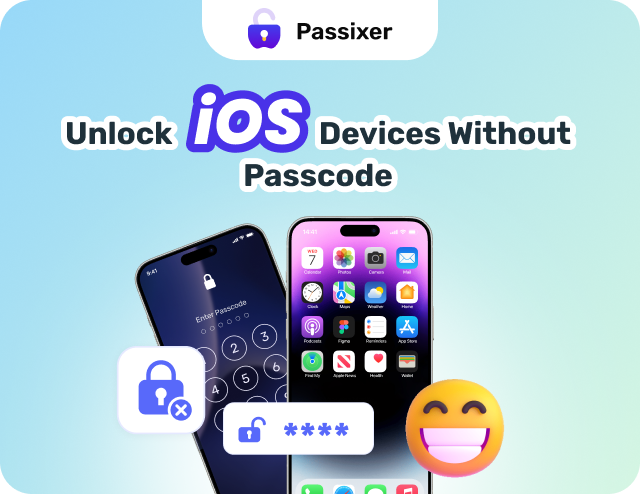
You may see the “This Apple ID is not active” message when verifying your Apple ID on your iPhone. This error prevents you from downloading new apps, turning off Find My, or using other Apple services. It can be frustrating, but don’t worry, we’re here to help. In this guide, we’ll show you how to fix the Apple ID Not Active issue and regain access to your account.
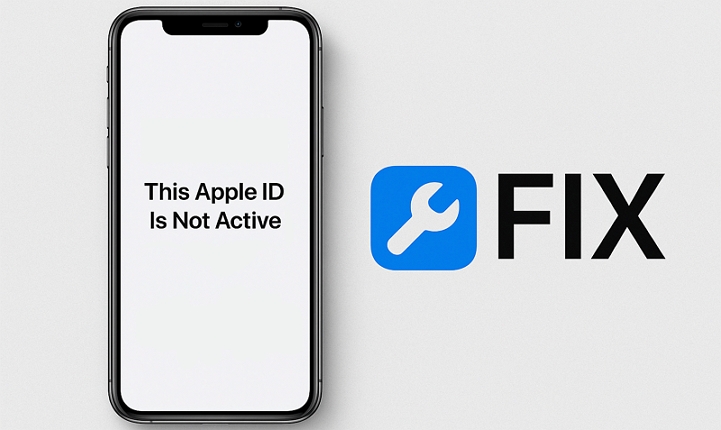
Why Would an Apple Account Be Inactive
Apple ID is now called Apple Account.
- Terms Violation: Your Apple ID has breached Apple’s terms and conditions.
- Account Security Measures: Apple may temporarily disable your Apple ID for security reasons. This can happen if there are multiple failed login attempts, suspicious activity on your account, or if Apple detects a potential security breach. In such cases, you may need to verify your identity or reset your password to reactivate your Apple ID.
- Inactivity: If you haven’t used your Apple ID for an extended period of time, Apple may deactivate it. This is done as a security measure to protect your account. To reactivate your Apple ID, you may need to go through a verification process or update your account information.
- Server Downtime: Sometimes, Apple’s servers may experience temporary outages or technical difficulties, which can result in your Apple ID not being active. In such cases, the issue is usually resolved automatically once the server problem is fixed.
Quick Check Before Fixing Apple ID Is Not Active
The issue may be caused by Apple’s side. It’s suggested to perform the following checks before proceeding with troubleshooting.
If the Apple system server is experiencing issues, simply wait for Apple to fix it. Here is how to check the Apple ID status via Apple system status.
Step 1: Go to “Apple System Status” page.
Step 2: Locate to “Apple ID” and other corresponding items. If the circle in front of Apple ID is red, then there’s a problem with the service.
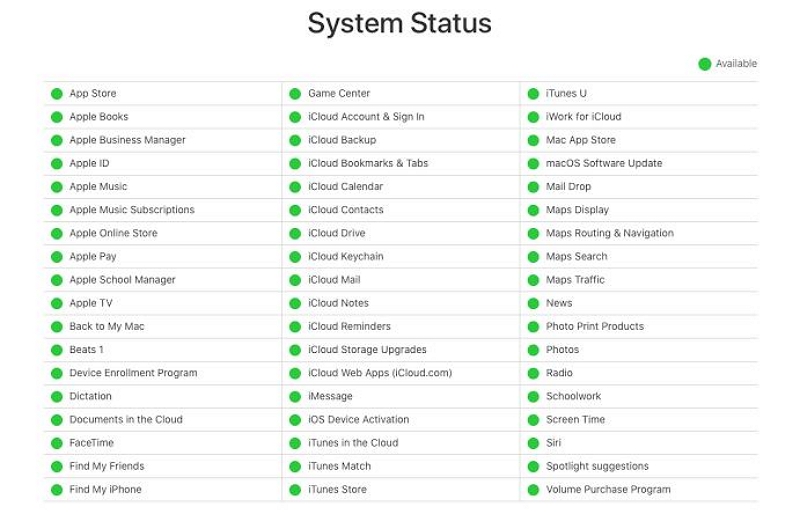
Ensure your iPhone is connected to a stable and working network, as a lost network connection can also cause this issue, although the likelihood is low.
How to Fix Apple ID Not Active on iPhone/iPad
The following fixes can help you reactivate your Apple ID directly on your iDevice without using a computer. Let’s take a look.
Fix 1. Reset Your Apple ID Password
This fix works well for Apple IDs locked due to security reasons, but it’s still worth trying since it can quickly reactivate your Apple ID. Follow the steps below to use it.
Step 1: Open the “Settings” app on your iPhone/iPad and tap on your “Apple ID Name”.
Step 2: Select “Password & Security” > "Change Password".
Step 3: Enter your “iPhone Passcode” when prompted. Then, type the new Apple ID password you’d like to use in the provided fields and tap “Change” to finish.
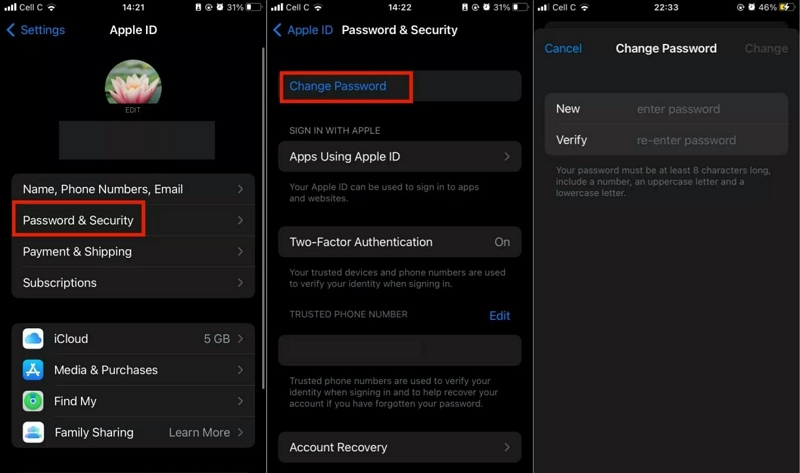
You May Also Need
Fix 2. Request Access in Account Locked Message
If you see the “Account Locked” message when signing into iCloud, you can use the “Request Access” option to recover your inactive Apple ID. Approval may take several days or longer. Once approved, Apple will guide you through the recovery process via SMS or phone call.
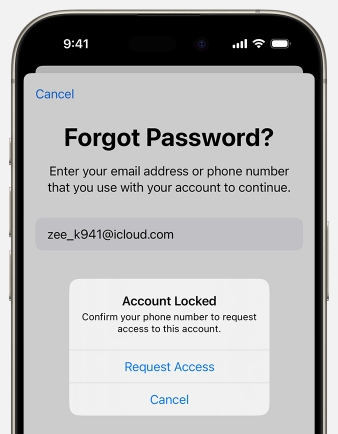
If the “Request Access” feature isn’t available, try to reactivate your Apple ID online via iforgot.apple.com/unlock.
Fix 3. Call Apple Support
This method addresses the issue most directly, though it is not the fastest. By calling Apple Support, you can receive step-by-step assistance. To find the phone number for your region, visit this official Apple Support page and scroll to the bottom. Then, dial the number and explain your situation. Apple will help you reactivate your Apple ID.
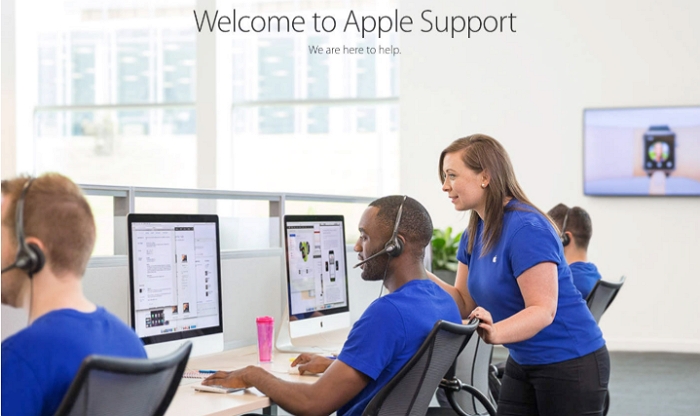
How Long Does It Take to Reactivate an Apple ID?
The process generally takes around 24 hours, although some Reddit users reported recovering their Apple IDs in as little as 12 hours or as long as two weeks.
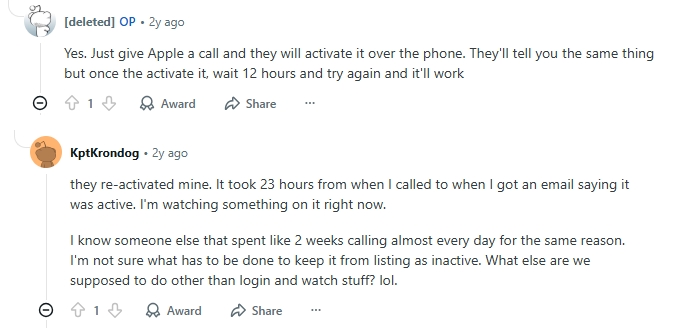
Bonus: Can’t Sign Out of Apple ID When Apple ID Is Inactive
If even Apple can’t recover your Apple ID for you, then it’s time to remove the inactive Apple ID from your iPhone. Since the Apple ID is unavailable, you can’t sign out of it normally in the Settings app. Don’t worry—Passixer iPhone Unlocker can easily delete the Apple ID from your iPhone. You also don’t need to worry about your iPhone getting stuck on iCloud Activation Lock after removal, as Passixer can log out of the Apple ID without password and regardless of whether Find My is on or off. If your second-hand iPhone is still linked to its previous owner’s Apple ID, Passixer can remove that Apple ID as well.
Steps to Remove Apple ID from iPhone Using Passixer
Start the Passixer iPhone Unlocker app on your Mac or PC and select the “Remove Apple ID” feature.

Connect your iPhone to the computer and click the “Start” button. Ensure you read the requirements displayed on your screen before you proceed.

Once you click the Start button, Passixer iPhone Unlocker will start removing the Apple ID from your iPhone if the “Find My” feature is enabled.
However, if “Find My” feature that is enabled on iOS 11.4 or later, you need to set up the 2FA and a screen passcode first. Then, download the required firmware and confirm the removal on the software screen.
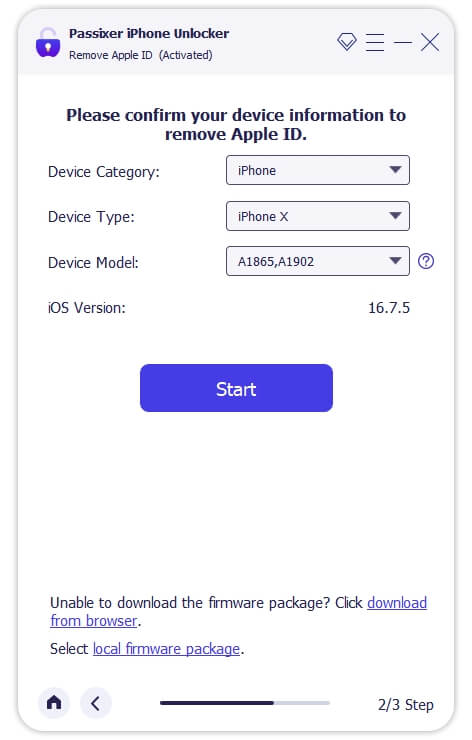
When Find My iPhone is enabled on iOS 11.4 earlier, you need to reset all iPhone settings first.
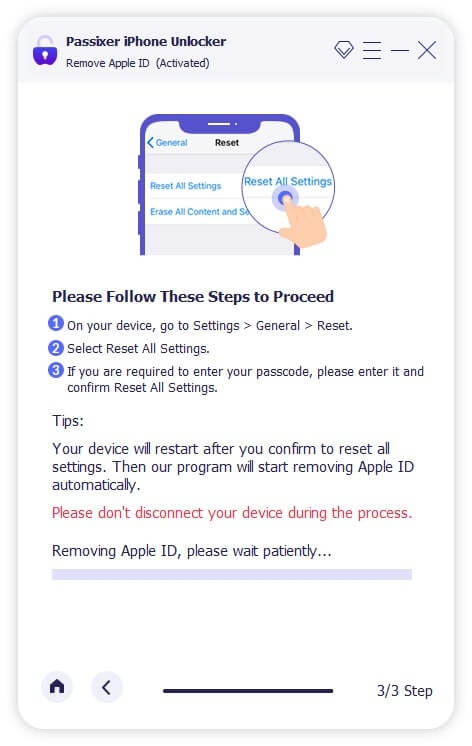
Wait for Passixer to remove your Apple ID. Follow the on-screen instructions to set your new Apple ID and click “OK”.
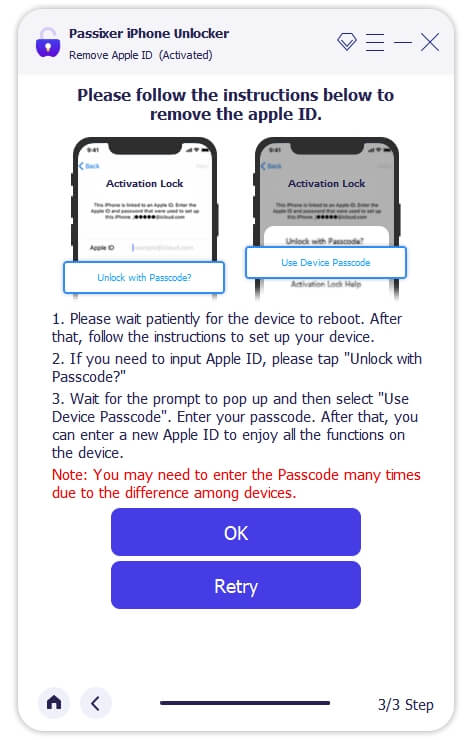
Conclusion
Addressing the issue of an inactive Apple ID can be efficiently achieved with the proven solutions discussed in this article. If all else fails and you can use Passixer iPhone Unlocker to sign out of the Apple ID on your iPhone.
