What do you do if you get a second-hand iPhone or iPad but the past owner’s Apple ID is still on there? Contact the previous owner first and ask them to remove their Apple ID directly on the iPhone or remotely via iCloud. If you fail to reach the old owner, don’t worry, it’s possible to remove the old Apple ID from your iDevice legally. Next, we will walk you through the process of removing previous own’s Apple ID from iPhone/iPad/Apple Watch with or without password.
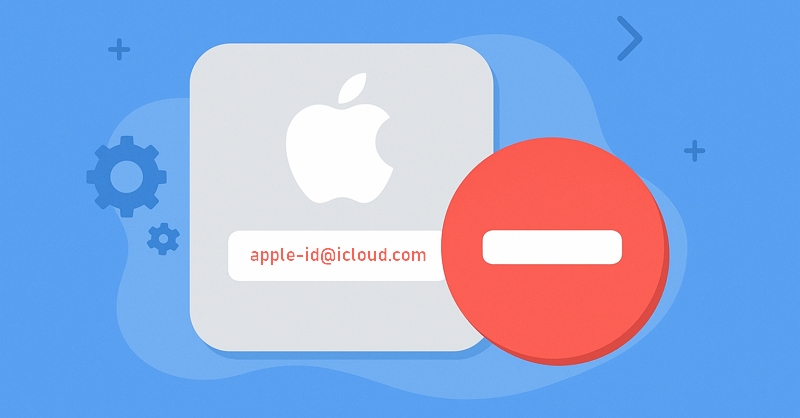
Find My status plays an important role when removing an old Apple ID from a used iPhone or iPad without the previous owner or password. If the Find My feature is disabled on your device, you can delete the Apple ID from your iPhone/iPad via a factory reset. If the Find My feature is turned on, you will be stuck on iCloud Activation Lock because you can’t provide the Apple ID password to bypass it. At that time, you’ll need to follow some steps to bypass iCloud Activation Lock without password.

How to Remove Previous Owner Apple ID from iPhone/iPad Without Password
If you need to remove the Apple ID from your second-hand iPhone or iPad without the previous owner, then this part is for you. We will share 3 ways to do this, including a method using Passixer to remove Apple ID from iDevice when Find My is on.
Way 1. Remove Previous Owner Apple ID Without Password [Find My On/Off] – Passixer
You want to remove the Apple ID from your iPhone without password when Find My is on or unlink the Apple ID without password and data loss when Find My is off.
Why Is Passixer iPhone Unlocker Recommended?
As a multi-functional iPhone unlocking tool, Passixer iPhone Unlocker’s Apple ID removal feature is powerful, which can delete Apple ID from iPhone without password, whether Find My iPhone is on or not. It can even help signing out of Apple ID on an iDevice without data loss when Find My is off. This software is extremely useful when you need to wipe an unknown Apple ID from your second-hand iPhone, iPad or iPod. With its intuitive interface and advanced unlocking technology, you can break free from Apple ID limitations and set up your Apple device just like new.
How to Remove Apple ID from iPhone
Install Passixer iPhone Unlocker on your computer and open the software. On the main screen, click Remove Apple ID to start the process.

Connect your iPhone to the computer using an original USB cable. If a message pops up on your device, tap Trust to allow the connection.
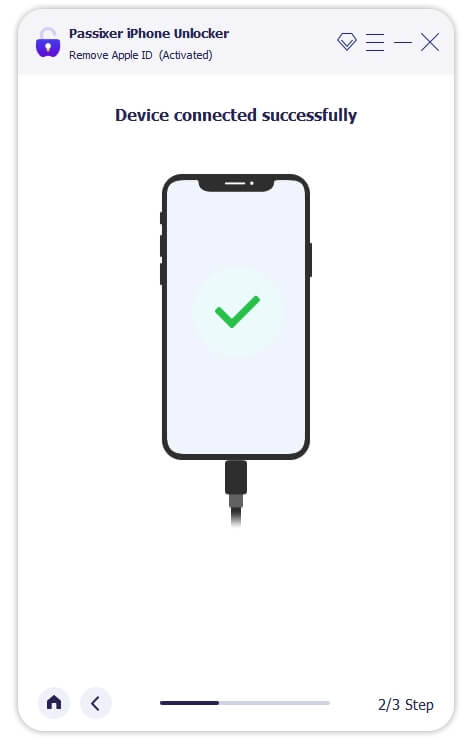
Click Start to begin. The following process will differ depending on your device’s settings.

If Find My iPhone is disabled, Passixer will instantly remove the previous owner’s Apple ID without requiring any additional steps.
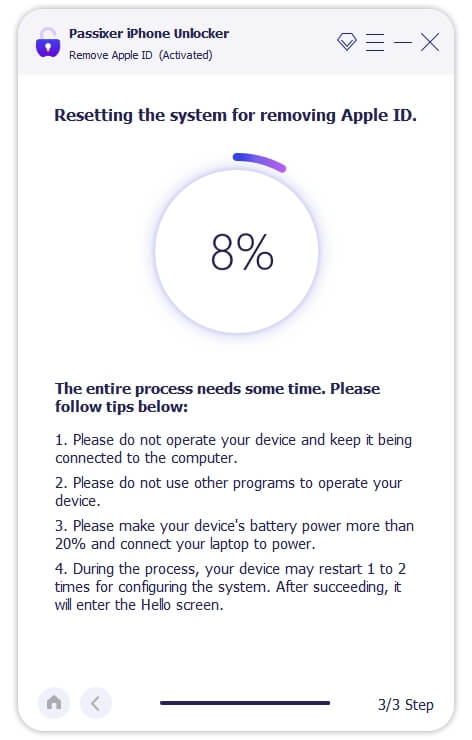
On your iDevice, go to Settings. Click on General, select Resetand then click on Reset All Settings.
Once the reset is completed, Passixer will continue the Apple ID removal automatically.
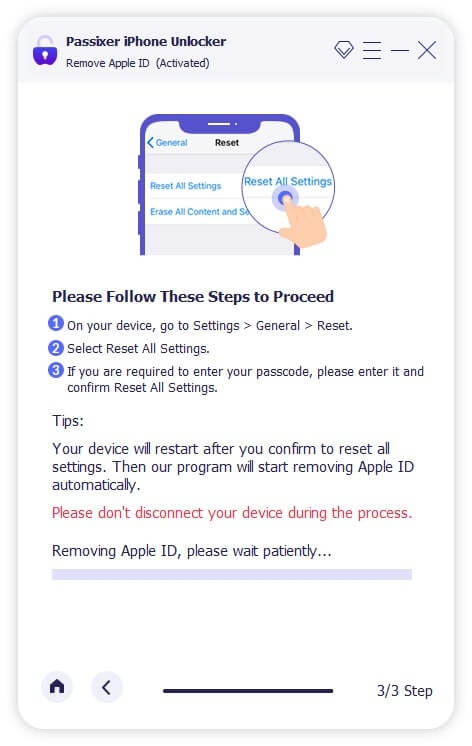
Make sure Two-Factor Authentication is turned on and that you have set a screen passcode. In Passixer, confirm these by entering 0000 and clicking Confirm.
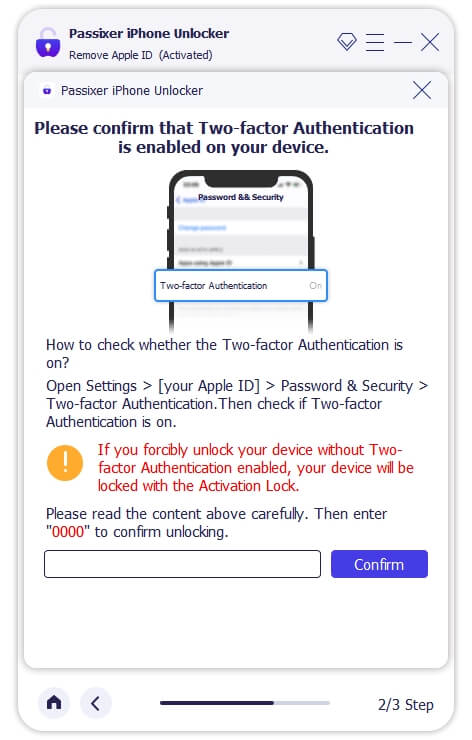
The tool will detect your device and download the necessary firmware.
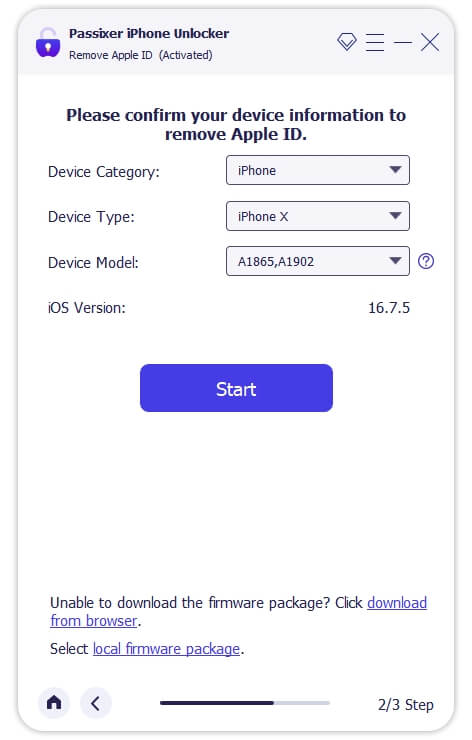
After downloading, enter 0000 again and click Unlock to start the Apple ID removal.
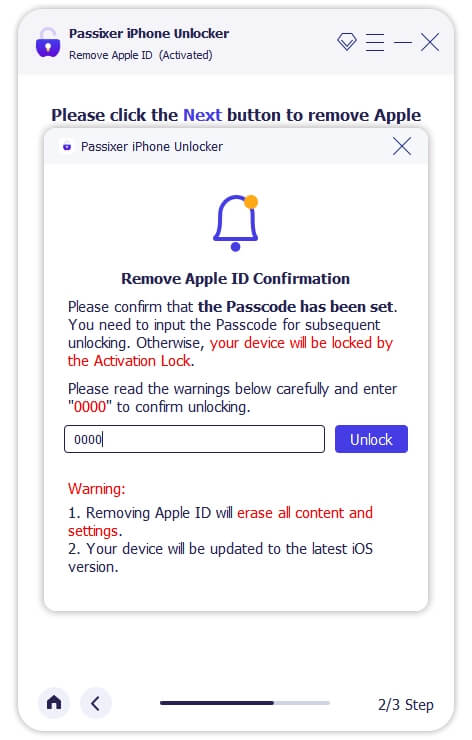
Once the process is done, your iPhone or iPad will be free from the previous Apple ID. You can now sign in it with your own Apple ID and enjoy full access to all features.
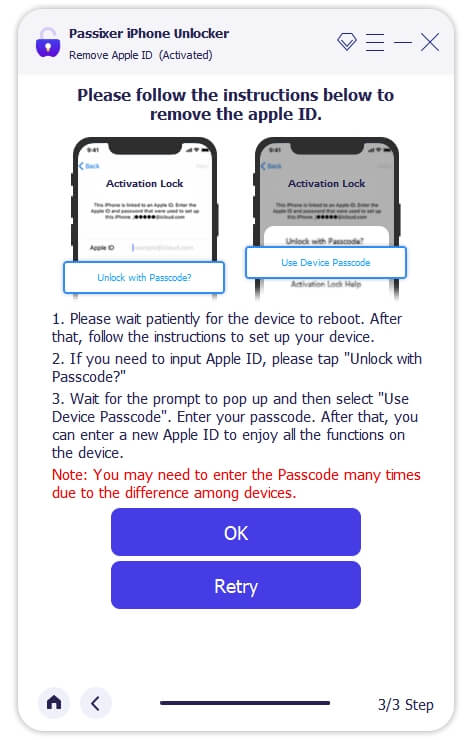
Way 2. Remove Previous Owner Apple ID Without Password or Computer
Find My iPhone is turned off and you remember your iPhone passcode. Also, you’re okay with losing all data on the device.
How to Erase iPhone in Settings
- Open the Settings app on the iPhone.
- Go to General > Transfer or Reset iPhone.
- Tap Erase All Content and Settings and click Continue.
- If asked, enter the device passcode to confirm.
- Wait for the iPhone to reset. When it restarts, it will no longer be linked to the previous Apple ID.
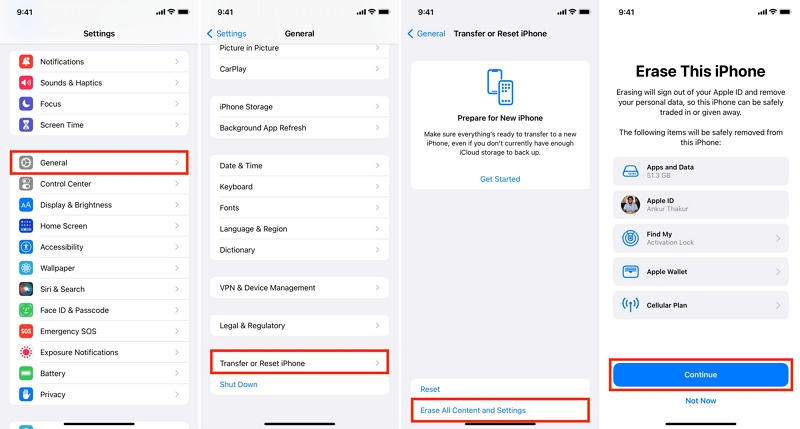
Way 3. Remove Previous Owner Apple ID Without Password for Free
You have a Windows PC or Mac on hands and you want to factory reset your iPhone with Find My off by using iTunes (Windows/macOS), Finder (macOS Catalina and later) or Apple Devices(Windows 10 or later). After resetting, Apple ID will be removed from your iPhone. However, all content and settings will be wiped from your device.
How to Reset iPhone with iTunes/Apple Devices/Finder
Steps on Apple Devices App
- Use a certified USB cable to connect your iPhone to Windows device with Apple Devices installed.
- In Apple Devices, locate your iPhone and click Restore iPhone.
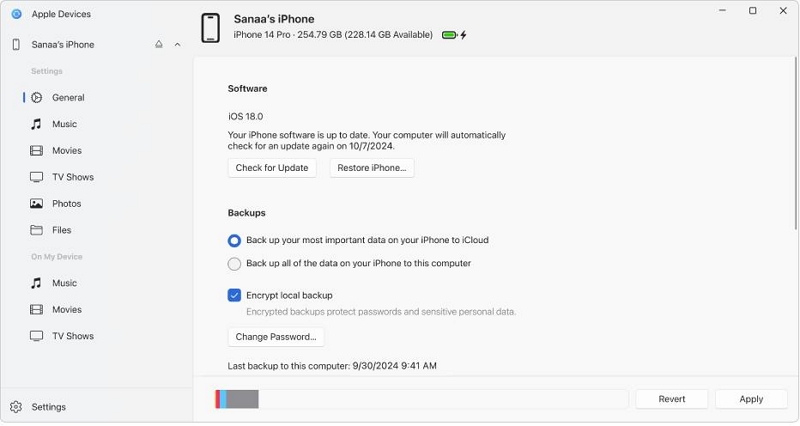
Steps on iTunes/Finder
- Connect the iPhone to your computer using a USB cable.
- Open iTunes (on Windows/macOS Mojave or earlier) or Finder (on macOS Catalina and later).
- Select your iPhone and click Restore iPhone.
- Confirm the action and wait for the process to finish.
- Once the reset is completed, the iPhone restarts and the previous Apple ID is removed.
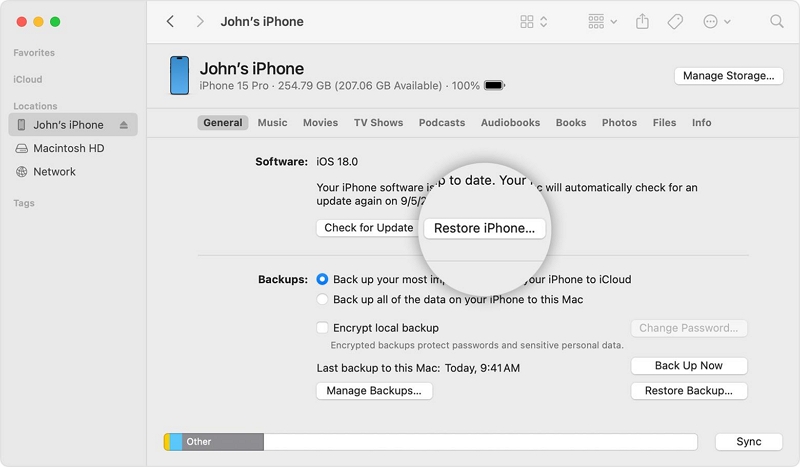
How to Remove Previous Owner Apple ID from iPhone/iPad with Password
The methods here require the help of the previous owner. If they are reachable, you can remove their Apple ID from your iPhone or iPad either in person or remotely.
Way 1. Sign Out of Apple ID with Password
The previous owner is nearby, or they may be willing to provide you with the Apple ID password, which is possible if they no longer use the Apple ID.
- Open Settings option on the iPad or iPhone.
- Tap [Previous Owner’s Name] at the top.
- Scroll down and select Sign Out.
- Enter the Apple ID password when prompted.
- Confirm the sign-out and restart the device.
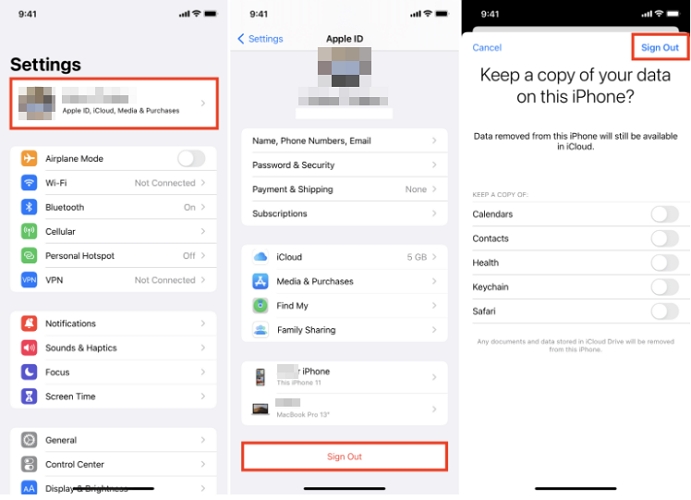
Way 2. Log Out of Apple ID via iCloud
You can contact the previous owner, but they are far away from you.
- The previous owner should go to iCloud.com.
- Sign in to the site with their Apple ID and click Find My.
- Select the iPhone or iPad that’s still linked.
- Click Erase This Device to wipe all data.
- After erasing, choose Remove from Account to unlink the Apple ID.
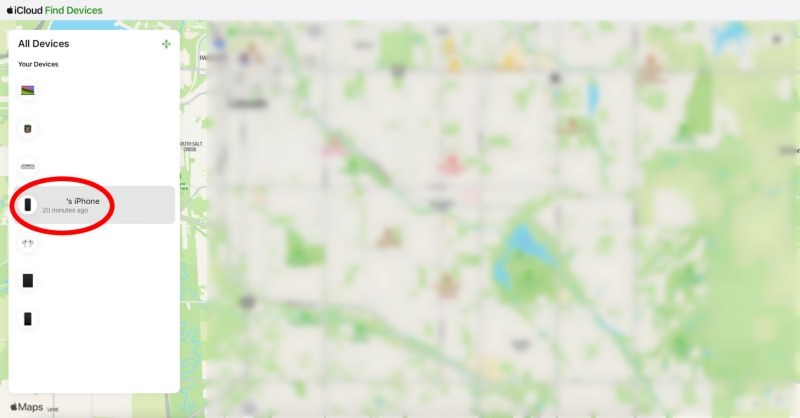
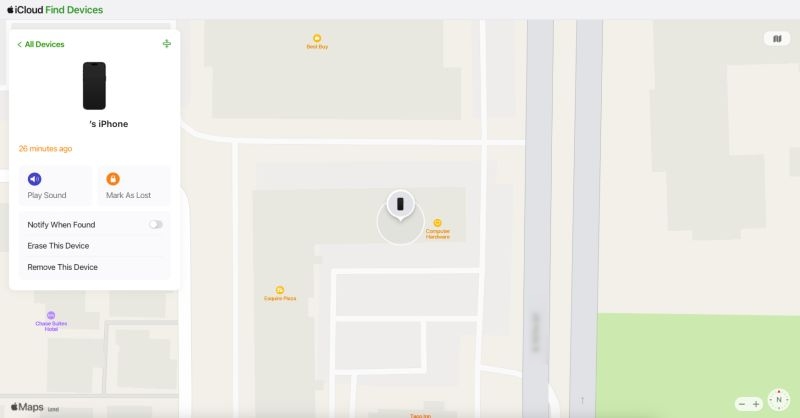
How to Remove Activation Lock Without Previous Owner[iPhone/iPad]
If you factory reset your used iPhone connected to the previous owner’s Apple ID, iCloud Activation Lock will appear on the phone screen, stopping you from accessing it. Take is easy, you can use the following methods to bypass iCloud lock without previous owner or password.
Way 1. Use Screen Passcode
There is a bright chance that you might be able to use the screen passcode to remove Activation Lock if the prior owner of your device has enabled two-factor authentication and you know the device passcode.
- On the Activation Lock screen, tap Unlock with Passcode (if available).
- Enter the previous owner’s passcode when prompted.
- The device will verify the passcode. Once done, you’re all set to set up your iPhone like a brand-new device!
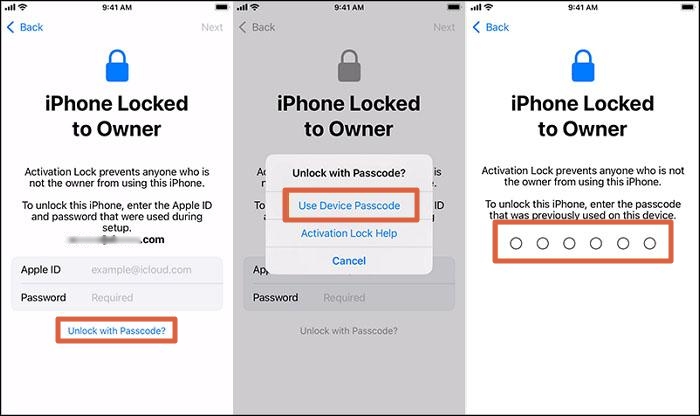
Way 2. Use Passixer iPhone Unlocker
If your iPhone or iPad is stuck on the iCloud Activation Lock and you can’t reach the previous owner, don’t worry. Passixer iPhone Unlocker can help! This tool lets you bypass iCloud lock and regain access to your device without password or previous owner. In just a few clicks, remove the old owner’s Apple ID. Here’s how:
Steps to Bypass iCloud Lock Without Password
Connect your iPhone to Passixer and click on the Bypass Activation Lock mode from the main interface.

Click Start.
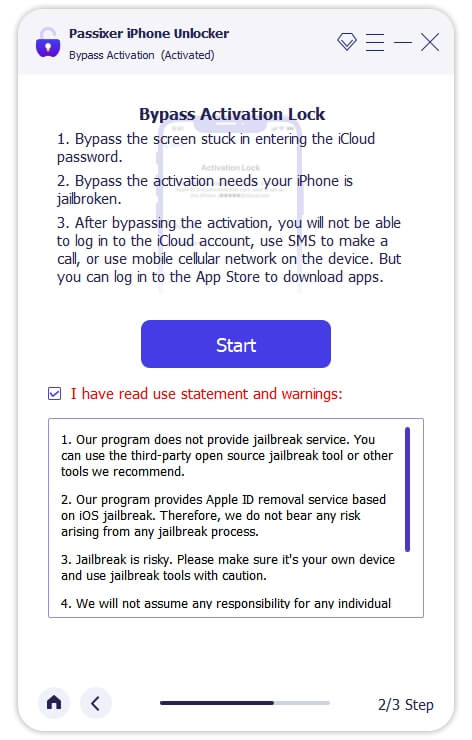
To bypass the iCloud lock, your iPhone needs to be jailbroken. Passixer will guide you through the process with on-screen instructions.
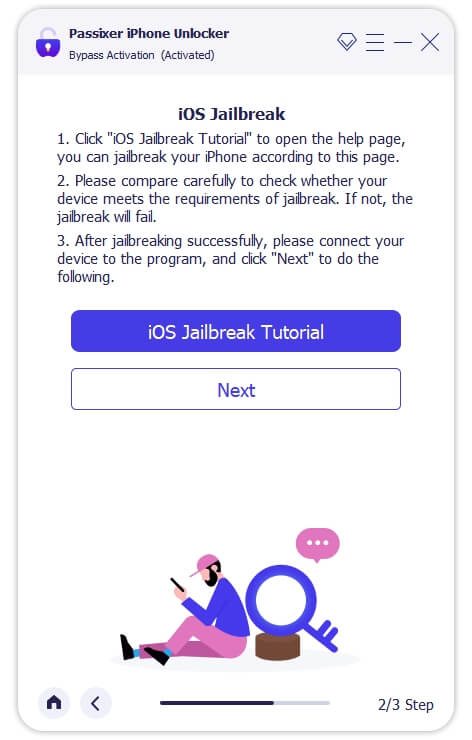
Once the jailbreak is completed, Passixer will begin bypassing iCloud lock for you.
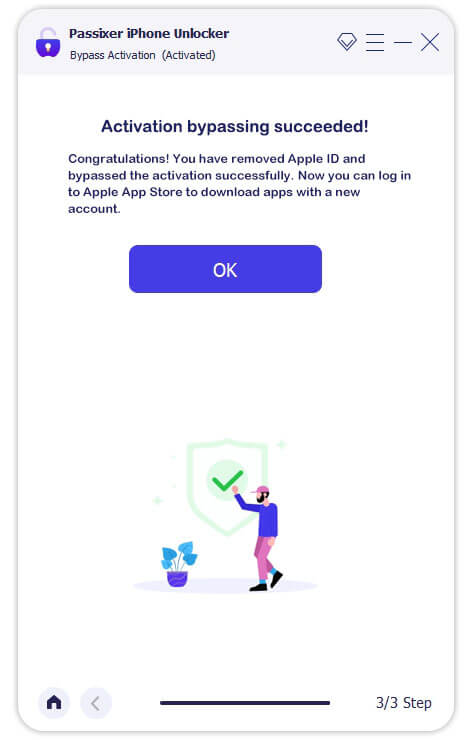
Way 3. Start an Activation Lock Removal Request
If you bought the iPhone legally and have proof of purchase, you can ask Apple to remove the previous owner’s Apple ID. Apple provides an official way to request iCloud Activation Lock removal, but only if you have the correct documents! If you meet the requirements, here’s how to submit a request:
- Go to Apple’s Activation Lock support page.
- Sign in it with your Apple ID.
- Upload a receipt or invoice showing that you legally own the iPhone.
- Follow the on-screen instructions and submit your request.
- If Apple approves your request, you can use and set up your iPhone device as normal.
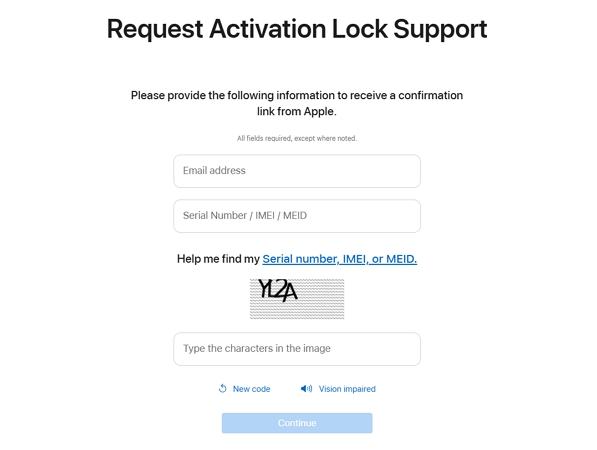
If you bought a second-hand iDevice that is locked, these posts can help.
How Do I Remove Previous Owner Apple ID from Apple Watch
Like the Apple ID removal on a second-hand iPhone, removing the previous owner Apple ID on an Apple Watch also depends on whether you can contact the previous owner.
Case 1. You Can Reach the Previous Owner
If the previous owner is reachable, simply ask them to unlink their Apple ID from your Apple Watch in the Settings app or on the iCloud Find My website.
Case 2. You Can’t Contact the Previous Owner
First, check if Find My Watch is enabled in the Settings app. If it’s on, follow the steps below to erase your Apple Watch, which will wipe all data and settings, including the signed-in Apple ID.
Step 1: Press the side button and drag the power-off slider or tap the power icon to power off your Apple Watch.
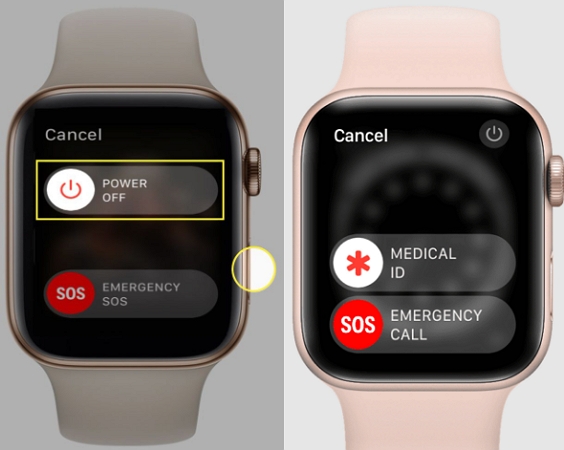
Step 2: Hold the Digital Crown. Then tap Reset in the Erase all content and settings interface.
Step 3: Confirm the reset.
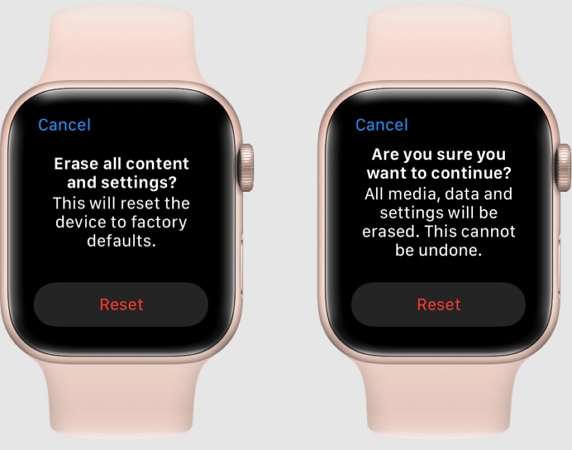
Conclusion
You must delete the prior owner’s Apple ID to fully access your iPhone device? Thankfully, there are a number of ways to accomplish this, such as using iTunes, Settings, or a reliable program like Passixer iPhone Unlocker. We recommend using the Passixer as a good option if you want a simple, hassle-free solution.
