Find My is one of the many handy features tucked into an iOS device. Its sole purpose is to help an end-user locate his or her missing device and it does this with a fair amount of accuracy and precision, so far you’ve enabled the feature on the corresponding device. However, a time may come when you need to turn off Find My. This could be because you want to sell off the device or factory reset your iPhone. Regardless of the reason, completing such an operation shouldn’t be a tough task, which is generally done with Apple ID and password. But what if you can’t turn off Find My iPhone even you have the password? Take it easy, we will cover the reasons and fixes for unturnoffable Find My iPhone feature here.
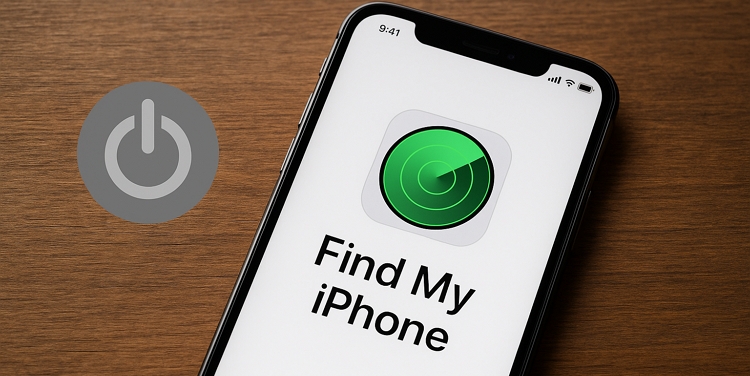
Can’t Turn Off Find My iPhone, Why?
Before we get started with how to fix “can’t turn off Find My iPhone”, let’s take a look at the reasons why for such. Find below some of the common reasons resulting in the issue:
Apple Server Downtime
The Apple server plays a key role when turning off Find My iPhone. If there’s an issue with the server, related Apple services may become unavailable, which can prevent the Find My feature from being disabled.
Enabled Stolen Device Protection
Stolen Device Protection can effectively stop others from changing your Apple ID settings, including disabling Find My feature.
Disabled Location Services
Find My iPhone is a function of location services. What this means in essence is that it depends on whether the location services feature is enabled or disabled. In case you have the feature disabled for your iPhone, there’s no way to turn off Find My.
Disconnected Network Connection
As reported by some online Apple users, “can’t turn off Find My iPhone” could happen when your internet network is disconnected or the service is poor.
Enabled Screen Time
When Screen Time is enabled, some settings, like turning off Find My iPhone, may be restricted.
Active MDM
Similar to Screen Time, MDM can also prevent you from changing certain settings. It is usually found on school or company devices.
Incorrect Apple ID Password
To turn off Find My iPhone, you are required to enter the password to the Apple ID linked to your iPhone for verification purposes. Failure to enter the correct password means you aren’t the owner of the device and Find My can’t be disabled.
Software Bugs
Bugs are dangerous to the functioning of an iPhone, as they cause it to malfunction. These bugs come up as a result of obsolete iOS or the use of beta version iOS. If your iPhone runs on any of these, then you may encounter the underlying issue.
Corrupted System Files
Perhaps some files on your iPhone storage are corrupt, turning off Find My iPhone could become difficult for you.
Device in Lost Mode
When your iPhone is in Lost Mode, you cannot turn off Find My iPhone until Lost Mode is disabled.
Before Fixing Can’t Turn Off Find My iPhone
As mentioned earlier, the Apple server could be a culprit, although the possibility is low. However, it is still recommended to check it before starting any fixes to avoid unnecessary work.
Step 1: Head to https://www.apple.com/support/systemstatus/
Step 2: Then check the status of your Apple Account (Apple ID), iCloud services and Find My. If the dots in front of them are green, the Apple server is not the cause and you can proceed with the fixes.

How to Fix Can’t Turn Off Find My iPhone Issue
Resolving “can’t turn off Find My iPhone” is easy with one or a combination of all of the following solutions down here.
Fix 1. Ensure You Enter the Correct Password
Since we cited incorrect Apple ID password as one of the reasons, checking and confirming your password entry is the first solution to try out. We suggest to input the correct password in the required field to see if the underlying issue is resolved.
Fix 2. Force Restart iPhone and Retry
With a simple force restart of your iPhone, the trouble can be solved within minutes. This solution helps you to refresh your device, remove bugs/glitches, improve the RAM by clearing all the junk data and close corrupted files. Force restarting takes different paths depending on the model of the iPhone you own.
Below, we have the guide to force restart the different models of iPhone, apply the one that matches yours:
iPhone 8/X/11 and Later Models
- Press the Volume Up button and release it as fast as possible.
- Long press the Volume Down button and release it also.
- Now, hold down the Side button till your screen displays the Apple logo.
iPhone 7 Series
- Long press the Volume Down and Power buttons simultaneously.
- Continue pressing the buttons until you the Apple logo is shown on your phone screen.
iPhone 6 Series and Older Models
- Hold down the Home and Power buttons concurrently.
- Release both buttons when you see the Apple logo on your screen.
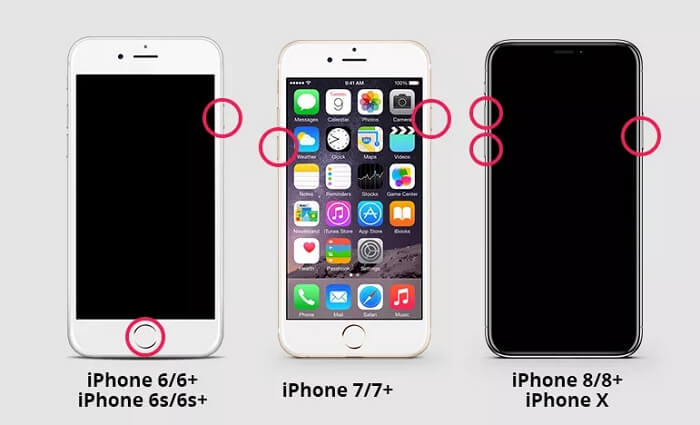
Once your device comes up, proceed to turn off Find My iPhone. You should be able to do that now.
Fix 3. Enable Network Connection
In some cases, your network connection is responsible for “can’t turn off Find My iPhone”. Checking and refreshing your network service will be helpful in resolving the underlying issue. To implement this solution, here are simple pro tips to help you out:
- Turn on WiFi/Cellular if it’s disabled currently.
- Enable and disable the Airplane mode.
- Switch between WiFi and Mobile data.
- Change network provider, by ejecting the current SIM card on your phone and inserting a new one.
- Go to a place with strong network signal.
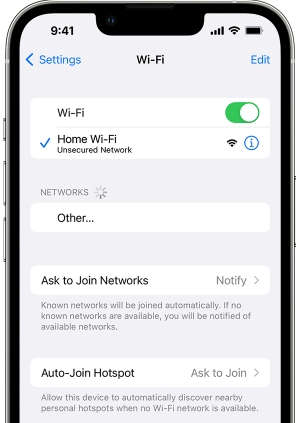
Fix 4. Turn On Location Services
If you’ve disabled location services in the past and you experience the underlying issue, it’s time to enable the feature on your device. When you enable location services, Find My becomes active and you can turn it off at your convenience. Here’s the guide to follow to turn on location services on your iPhone:
- Open the Settings menu on your iPhone.
- Swipe down the subsequent interface and choose Privacy & Security.
- Click Location Services when the screen below pops up:
- Tap on the slider beside Location Services to display green.
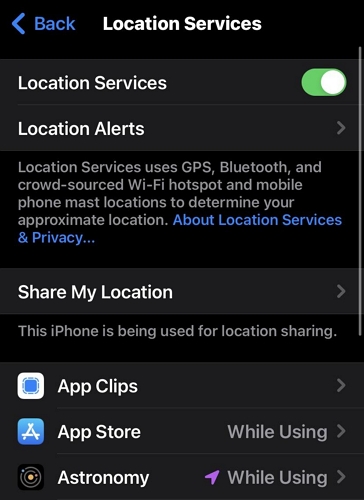
After that, you can proceed to the correct configuration page to turn off Find My iPhone.
Fix 5. Reset All Settings
Wrong configuration settings could cause the problem. You cannot tell the settings you’ve altered that could cause the issue. However, resetting all settings should fix the problem. This solution deletes all custom settings, leaving the preinstalled settings that come with your device.
Here’s how to reset all settings on your iPhone:
- Initiate the launch of the Settings menu on your iPhone.
- Select General and click Transfer or Reset iPhone on the next screen that pops up.
- After that, click Reset.
- Select Reset All Settings when the prompts below appear on your screen.
- Provide your passcode to proceed with resetting your iPhone settings.
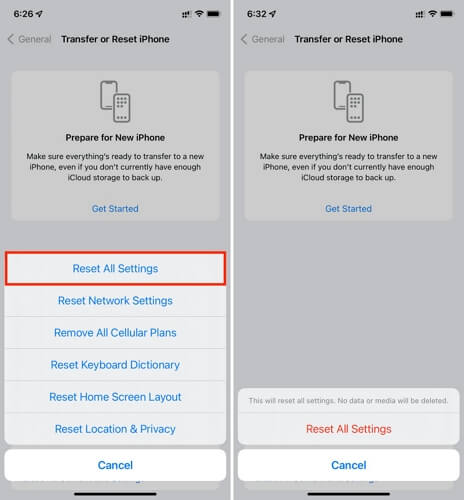
Fix 6. Turn off Find My from Another Device
This solution should help you turn off Find My, extremely when your iPhone screen is broken. All you have to do here is to turn off the device and remove the iPhone from the iCloud device list.
To use this technique, follow the steps down here:
- Launch a web browser and head to iCloud.com.
- Fill in your Apple ID and password in the space provided and click the right button to sign in to your iCloud account.
- Locate the Find My icon and click on it.
- Navigate to where you have the All Devices tab and click on the drop-down menu.
- Select the iPhone with the underlying issue and click Remove This Device.
- Provide your Apple ID password on the subsequent screen and the iPhone will be removed from your iCloud profile in no time.
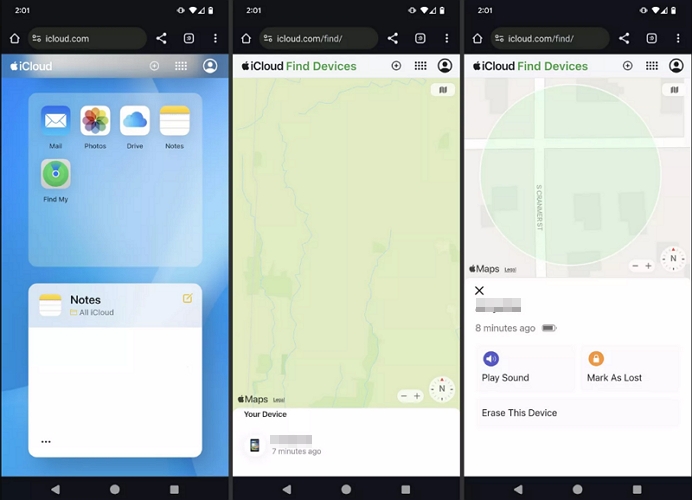
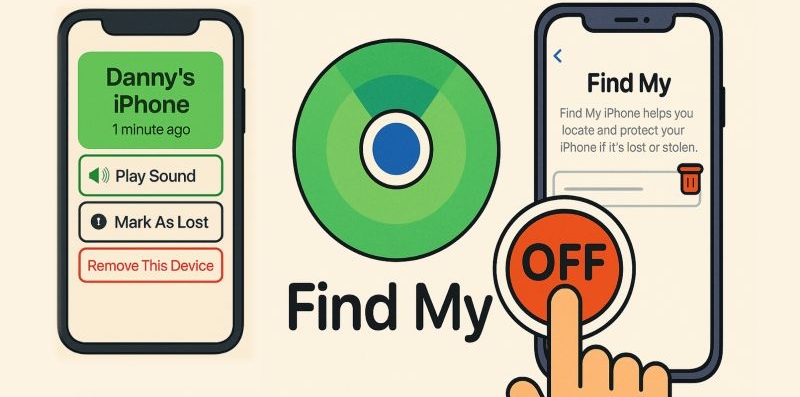
This post will show you how to temporarily or permanently turn off Find My iPhone from another device via the iCloud website, the Settings app, and other methods. This can be useful if the device with Find My iPhone enabled is broken.
View PostFix 7. Turn Off Lost Mode
To disable iPhone Lost Mode, you can directly enter the screen passcode on the iPhone or use the iCloud Find My site/Find My app.
On iPhone Screen:
Step 1: Swipe up on the screen.
Step 2: In the Lost Mode screen, type the screen passcode. Instantly, the Lost Mode will be off.
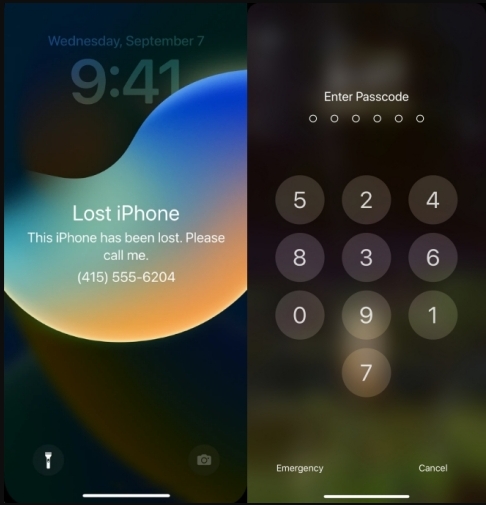
On Find My App:
Step 1: Open the Find My app on another iPhone, iPad, or Mac that is signed in with the same Apple ID as the one used on this iPhone.
Step 2: Choose the locked iPhone from the device list.
Step 3: Click Lost Mode from the shown box and hit Turn Off Lost Mode.
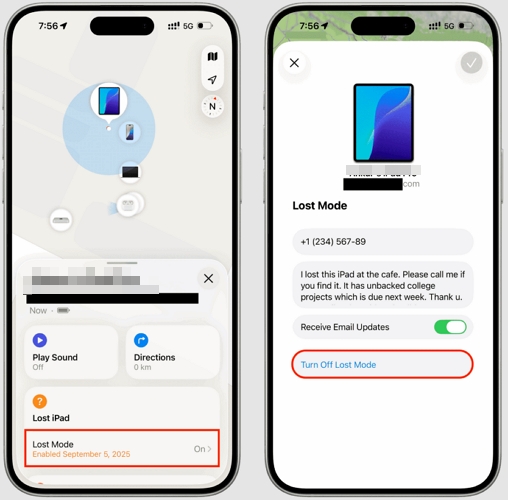
You May Also Like
Fix 8. Disable Screen Time
If Screen Time is enabled on your iPhone, follow the steps below to check if it’s the cause of the " can’t turn off Find My iPhone issue.
Step 1: On your iPhone, open Settings and access Screen Time.
Step 2: Select Content & Privacy Restrictions and slide its toggle from right to left. Input the Screen Time passcode if asked.
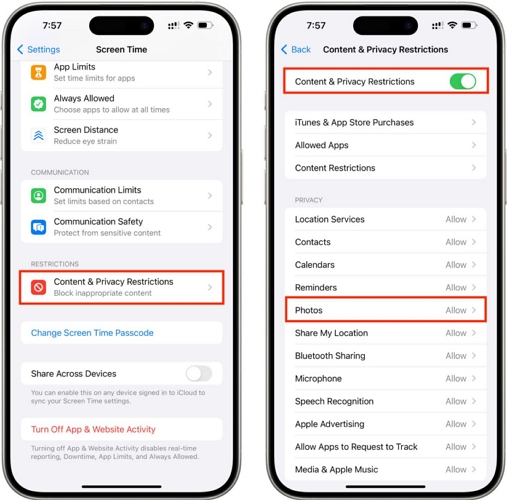
Fix 9. Turn Off Stolen Device Protection
Stolen Device Protection helps prevent unauthorized changes to your iPhone settings, but it can sometimes cause inconvenience. For example, when this feature is enabled, the Find My iPhone option will appear greyed out. If you are the legal owner, disabling this option is straightforward. Note that you may need to wait for about an hour before the option can be turned off.
Step 1. Run the Settings app and choose Face ID & Passcode. Enter the passcode when prompted.
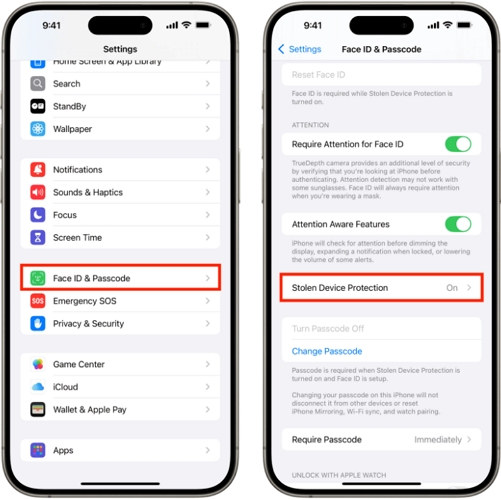
Step 2. Turn off Stolen Device Protection and authorize it with your Face ID.
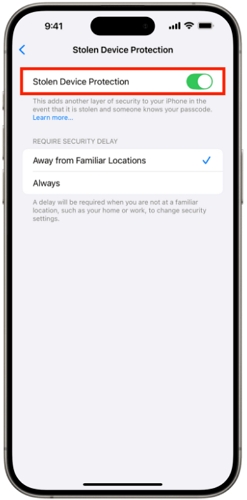
Step 3. Tap Start Security Delay and the 1-hour countdown will begin. Hit Done, so you can use your device during the countdown.
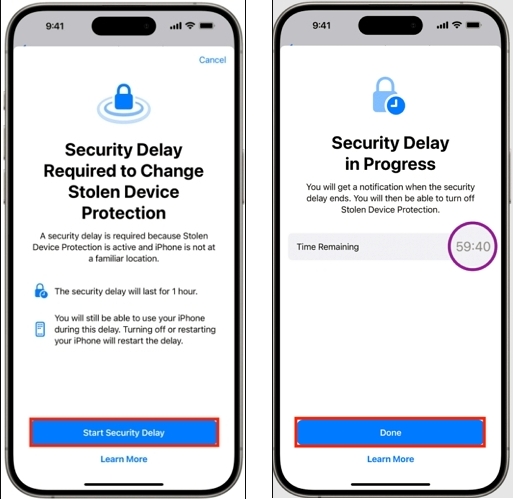
Step 4. Once the timer runs out, you will see a “Security Delay Ended” prompt. Access the message and input your screen passcode.
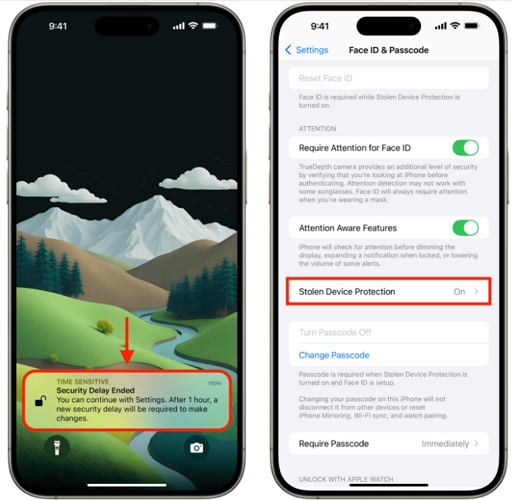
Step 5. Turn off Stolen Device Protection again.
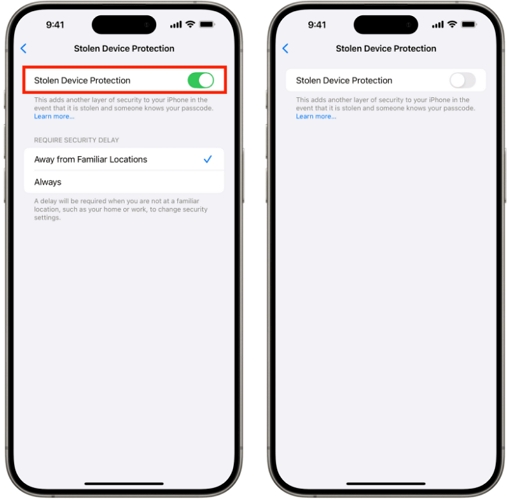
Fix 10. Disactivate MDM
If your device was previously supervised by a school or company, or if your iPhone is second-hand, make sure to check the MDM settings. While MDM can help manage the device conveniently, it can also restrict certain configurations. First, check if there is an MDM profile on your iPhone and then disable it using the device passcode or the required credentials.
Step 1: Open the Settings app and scroll down to tap the General tab.
Step 2: Find and select the VPN & Device Management option.
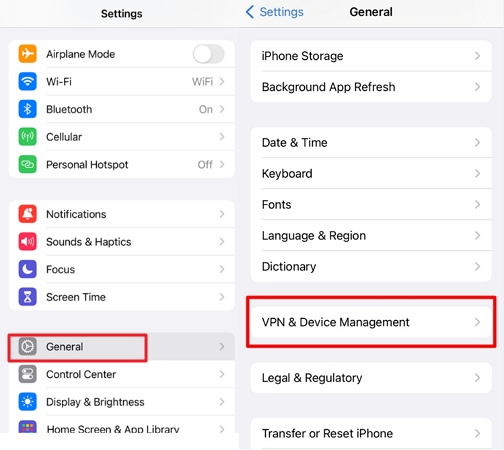
Step 3: If there is an MDM profile, it means that your iPhone is restricted with MDM. Hit the “Remove Management” button and enter the screen passcode to delete the file from your iPhone.
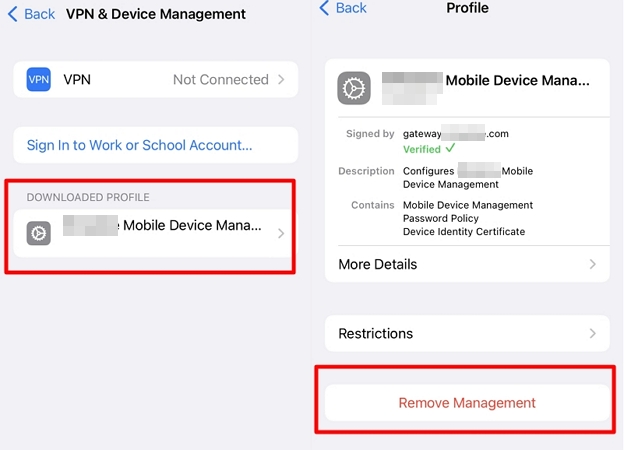
If you can’t turn off MDM with screen passcode, you need the admin account and password to disable it. If the device is yours and the admin can’t be reached, you can follow this Bypass MDM with or without Computer guide to get the issue solved.
How to Remove Find My Activation Lock from iPhone
Stuck on the Find My Activation Lock screen after wiping your iPhone? Simply enter the password to the Apple ID displayed on your phone screen. But what if you can’t remember the password or you use a secondhand device whose previous owner didn’t remove the Apple ID connected to it? Then a professional iOS unlocker like Passixer iPhone Unlocker would be helpful in removing the Find My Activation Lock. Passixer offers the ultimate way to remove iCloud Activation Lock from iPhone/iPad without Apple ID password or previous owner.
Steps to Remove Find My Activation Lock from iPhone Using Passixer
Get Passixer iPhone Unlocker installed on your PC/Mac and launch it to remove Find My Activation Lock. Select Bypass iCloud Activation Lock on the main interface, just like below:

You will be directed to a screen that requests you to connect your iPhone. Do so using a workable USB cable. Then, click Start to move on.
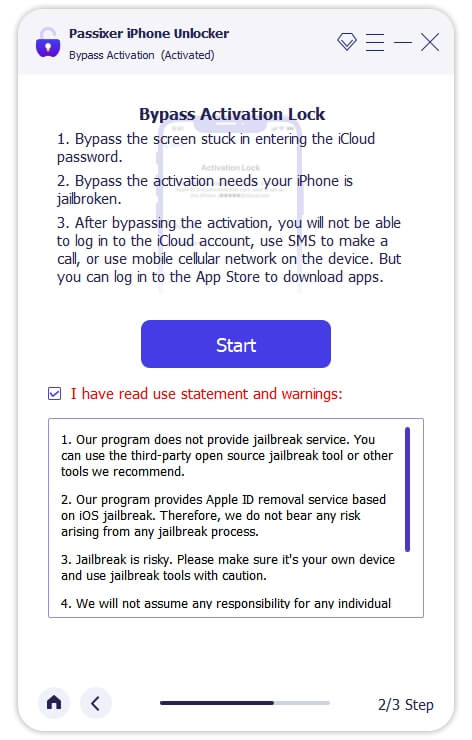
Follow the onscreen instructions to jailbreak your iOS device. Once jailbreak is over, hit Next and iCloud Activation Lock bypass will commence immediately. Wait till that is completed, then detach your iPhone from the computer and start using it without restrictions.
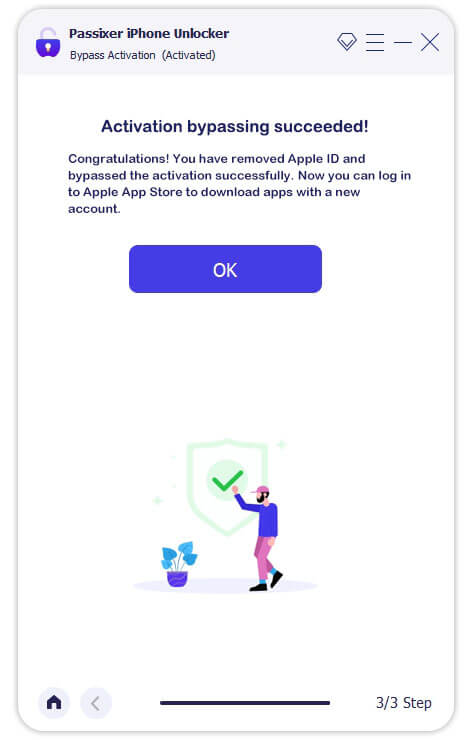
Conclusion
With the solutions recommended above, “can’t turn off Find My iPhone” issue must be resolved from the comfort of your home. Select and apply one or all of the fixes suggested. However, if you need to remove Find My Activation Lock without password, Passixer iPhone Unlocker could come to your rescue.
