Performing a system reset of your iPhone is one of the popular troubleshooting steps you can employ whenever you notice your device is misbehaving or running out of storage. You can also use it to wipe your storage whenever you want to sell your device to a new owner.
Sometimes, you need to provide the iCloud password to the Apple ID linked to the iPhone during the reset. However, if you can’t come up with the required details, then you can try the alternative options shared in this article to reset iPhone without iCloud password. Before we dive into the methods, let’s first discuss the question below.
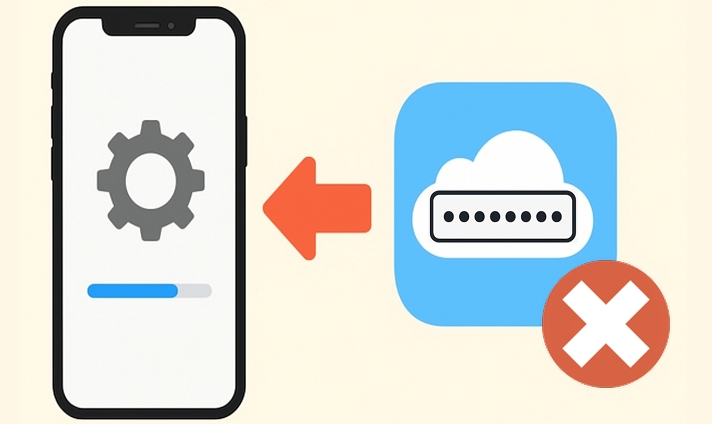
If you cannot factory reset your iPhone because you forgot the Apple ID password, it is recommended to follow this guide: Reset Apple ID Password with or without Phone Number to set a new password first.
Why Reset iPhone Without iCloud Password
You commonly need the iCloud password during the iPhone reset in the following scenarios.
The iCloud password here is the same as your Apple ID password.
- When you try to erase your iPhone from the Settings app, you must first turn off Find My iPhone, which requires the iCloud password, but you’ve forgotten it.
- As you attempt to wipe the device from the iCloud website, you need the password to sign in.
- After you factory reset the iPhone in Recovery Mode, it may become stuck at Activation Lock which can be removed with the iCloud password. However, you don’t know the iCloud password. This commonly happens with second-hand devices that remain linked to the previous owner’s iCloud account.
How to Reset iPhone Without iCloud Password or Computer
Via the settings panel on your iPhone, you can easily perform a factory reset on your device without hassles. You do not need a computer or any third-party application to use this solution. However, Find My iPhone must be turned off on the device you want to reset. Also, you must have the screen passcode linked to the iPhone if there is to successfully carry out this solution.
Here’s the detailed procedure you need to follow:
- Open the Settings menu on the iPhone you want to reset.
- Tap on General and then scroll down to where you have the Transfer or Reset iPhone.
- Next, select Erase All Content and Settings.
- Click Erase Now and enter your screen passcode to clear everything on your iPhone.
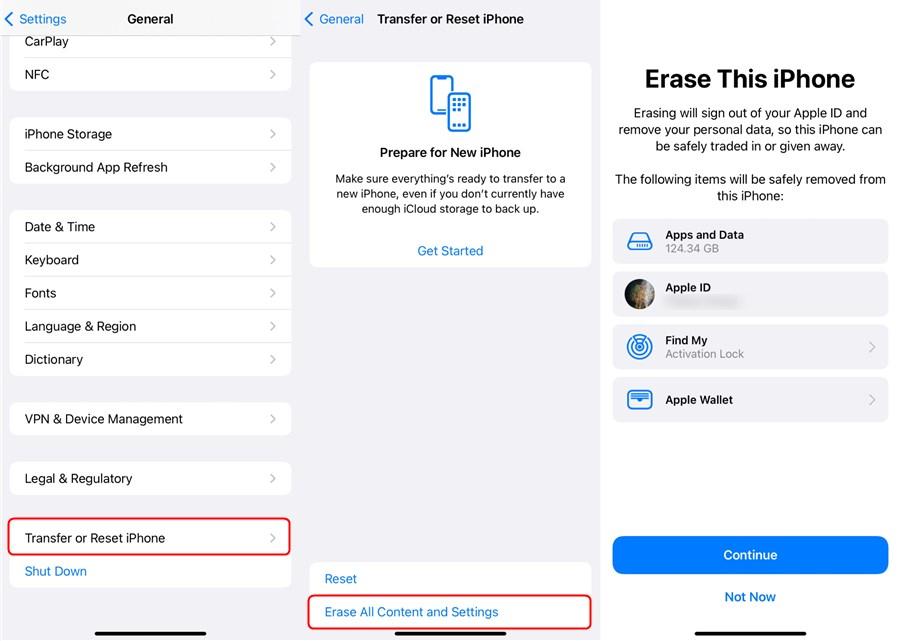
You May Also Like
How to Reset iPhone Without iCloud Password or iTunes
It’s a good option to use Professional iOS unlocking software like Passixer to factory reset iPhone. Passixer allows you to easily reset your iOS device to factory settings without iCloud password using its “Remove Apple ID” feature, no matter Find My iPhone is enabled or not. After the old Apple ID removal, you can set up the iOS device with another Apple ID. This is extremely useful when you need to sign into your second hand iDevice with your own account but the device is logged with its previous owner’s Apple ID.
Guide to Reset iPhone without iCloud Password Using Passixer
On the Passixer quick start page, locate and click on Remove Apple ID.

Connect the iPhone you want to reset to your computer using the right USB cable. Once Passixer detects that your iPhone is connected, click Start .

Apply the following steps according to your device model to proceed.
The Apple ID removal will start without further steps if Find My is disabled.
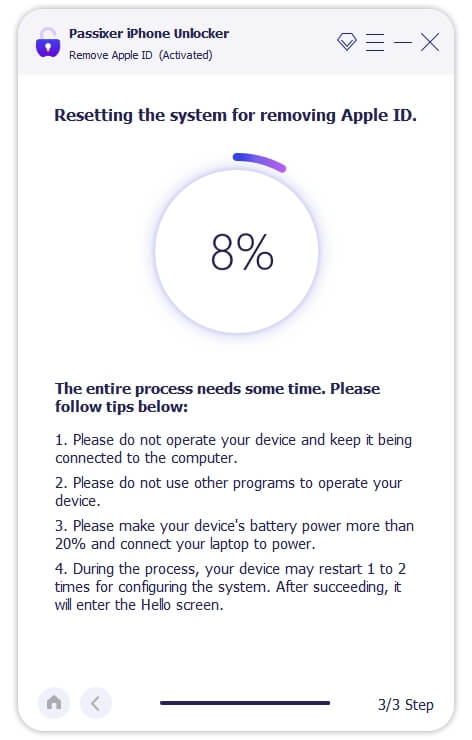
iOS 11.4 Earlier [Find My On]
Reset all settings in iPhone and wait patiently for Passixer to complete Apple ID removal.
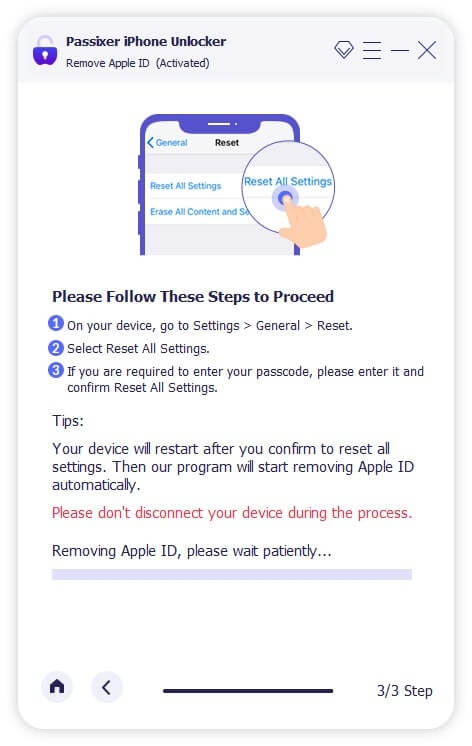
iOS 11.4 and Later [Find My On]
1. Make sure you have 2FA and screen passcode enabled on your iPhone, then enter the code 0000 in the field displayed and hit Confirm.
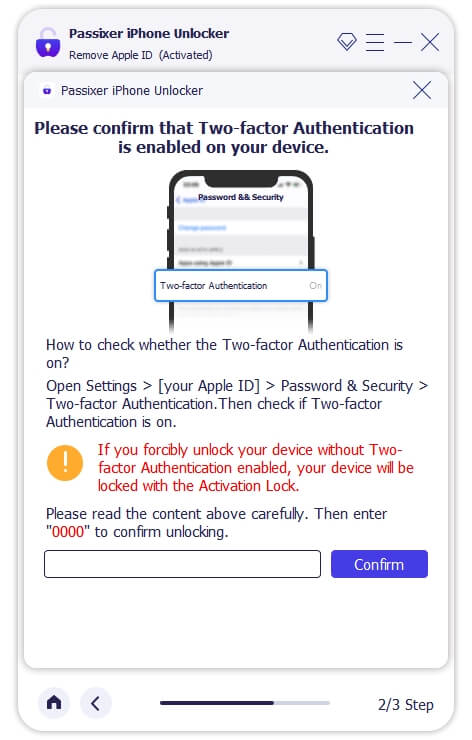
2. Download the firmware and Passixer will remove the Apple ID from your iPhone in no time.
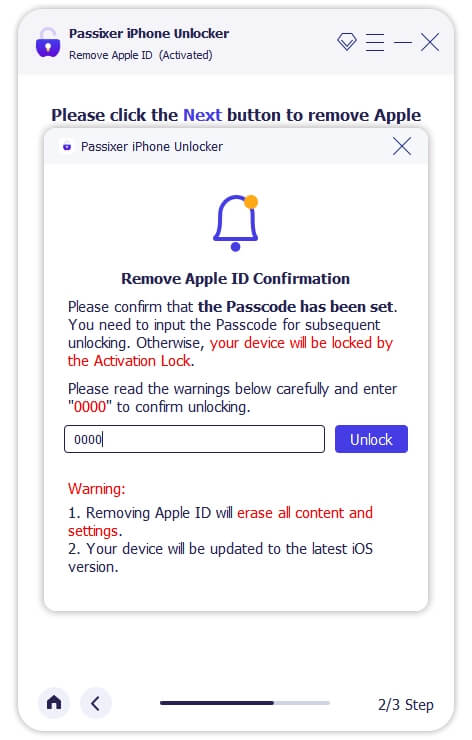
How to Reset iPhone Without iCloud Password for Free
Another pretty easy way to factory reset your iPhone without Apple ID password is to use iTunes or Finder. With the Apple media streaming platform, you can restore any iDevice to factory settings from the comfort of your home. However, for dissolution to be effective, Find My iPhone must be disabled on the iPhone you want to work on.
Here’s how to reset your iPhone with iTunes:
Step 1: To start off, download the updated version of iTunes on your computer. Launch iTunes and connect your iPhone to the computer with the aid of an original USB cable.
Step 2: Should iTunes detect your iPhone, proceed to click on the Devices icon at the top left corner of your screen.
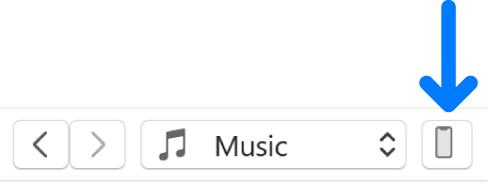
After that, select Summary to continue.
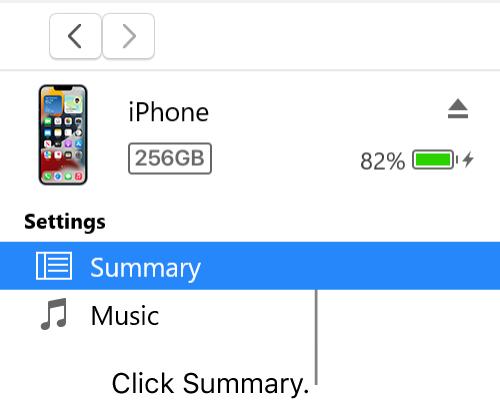
Step 3: Click on Restore iPhone on the right-hand panel. Then follow the onscreen instructions to complete the reset.
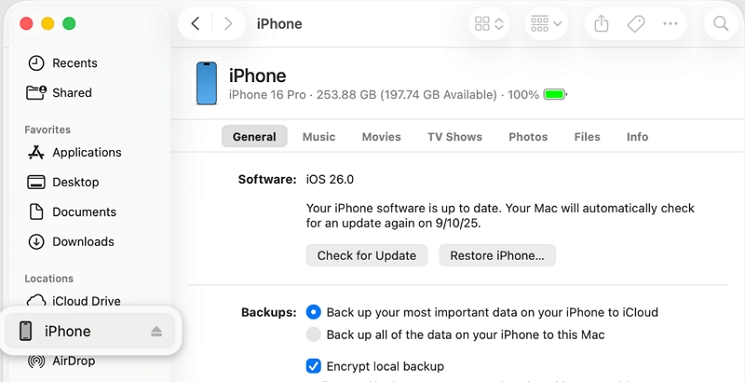
How-to Video for Resetting iPhone Without Apple ID Password
How to Bypass Activation Lock After Resetting iPhone Without iCloud Password
This solution applies when your iPhone gets stuck on the iCloud Activation Lock after you erased your second-hand device in Recovery Mode via iTunes. To bypass iCloud Activation Lock on iPhone without Apple ID and password, Passixer iPhone Unlocker can help. It is useful when you have purchased a second-hand device that is still linked to the previous owner’s Apple ID, your Apple ID is disabled, or you are unable to reset a forgotten password. Your device will stay unlocked from the iCloud lock until it is restarted or reset.
Steps to Bypass iCloud Activation Lock on iPhone with Passixer
Run Passixer iPhone Unlocker on your Windows or Mac after the installation. Then, click Bypass iCloud Activation Lock in the software screen.

Use a certified USB cable to connect your iPhone to the computer. Once it is detected, click Start to proceed. If your iPhone has not been jailbroken before, you will need to jailbreak it first.
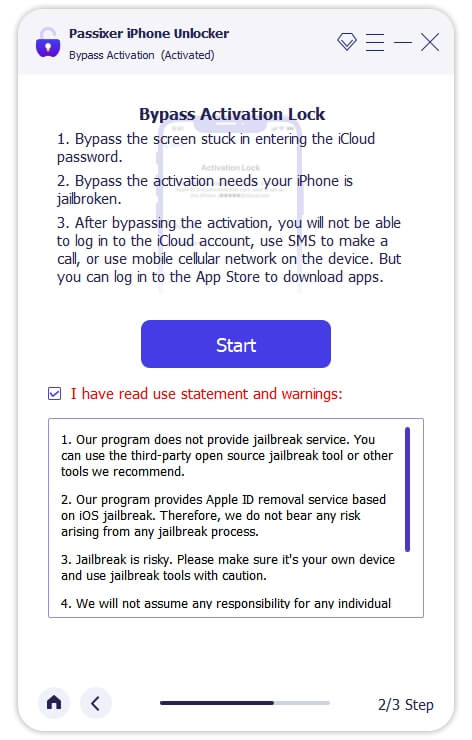
Once Passixer detects your iPhone is jailbroken, it will automatically begin bypassing Activation Lock.
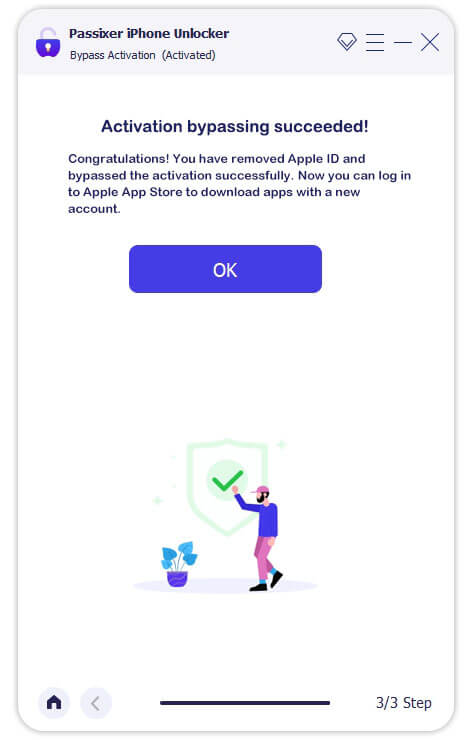
FAQs
If Find My iPhone is off, you can factory reset iPhone to remove the previous owner Apple ID. If Find My iPhone is on, you can use Passixer iPhone Unlocker to delete Apple ID from your iPhone without password or previous owner.
To erase iPhone with buttons, you can use the “Erase iPhone” screen option without another device. Or you reset your iPhone by using physical buttons and a computer. For detailed instructions, see: Factory Reset iPhone/iPad with Buttons.
Final Words
We’ve demonstrated 4 simple ways to erase your iPhone without iCloud password, including using Passixer, iTunes or Settings app. You can apply the one based on your requirements. If you want an easy way to reset the iPhone when Find My is on, Passixer is the most preferred solution.
