Want to turn off Find My iPhone without password? You’re not alone. Imagine buying a second-hand iPhone or forgetting your Apple ID—then your device gets stuck at the iCloud Activation Lock, leaving you unable to make calls, send messages, or access apps. Find My iPhone is designed to protect your data, but in situations like these, it becomes a frustrating roadblock.
Normally, disabling Find My iPhone requires entering the correct Apple ID and password. But what if you don’t have them? In this guide, we’ll show legitimate ways to turn off Find My iPhone without a password, comparing each method by speed, success rate, difficulty, and risks, so you can regain full access to your iPhone quickly and safely.
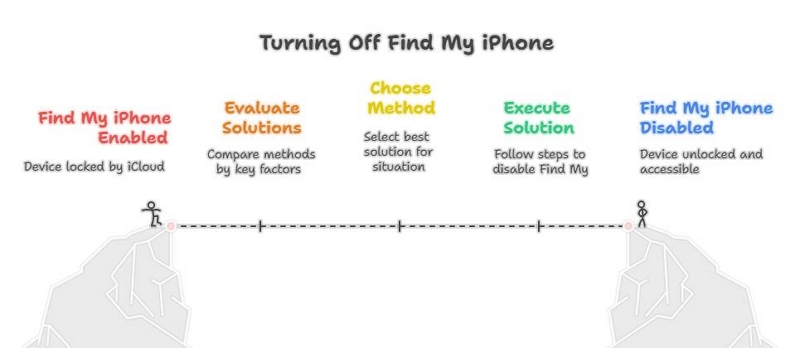
Part 1. Disable Find My iPhone without Password with Computer
If you want a fast and reliable way to disable Find My iPhone without password, the most effective method is to use a professional unlocking tool like Passixer iPhone Unlocker. Unlike manual tricks, this software is designed to remove Apple ID and turn off Find My iPhone even when you don’t know the login credentials.
Get Passixer on your Mac or Windows PC. On the main feed, select Remove Apple ID.
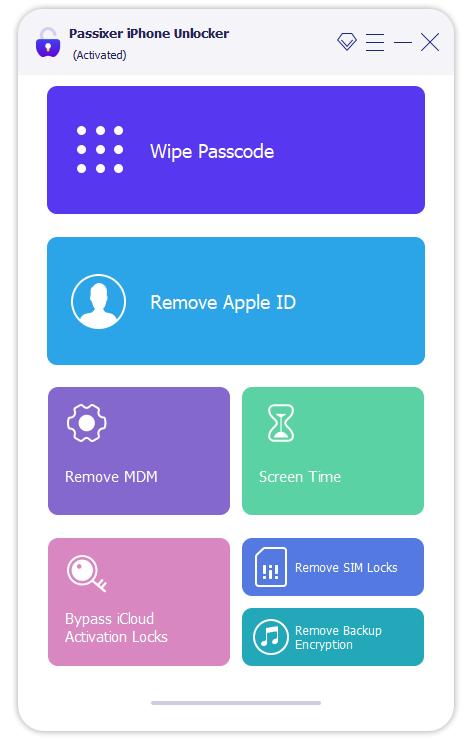
Connect the iPhone with Find My on to your computer using a USB cable and then click Start in the software interface.

For iOS 11.4 and later, follow onscreen instructions to enable Two-Factor Authentication, confirm your iPhone info, download the firmware, and start removing the Apple ID.
For iOS 11.4 and earlier, reset settings via Settings → General → Reset → Reset All Settings. Passixer will then remove the Apple ID.
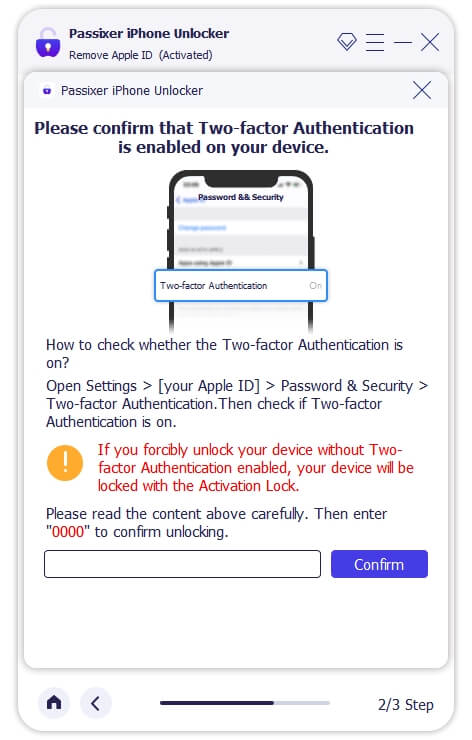
Once the Apple ID is removed from your iPhone, Find My iPhone is also turned off on your device.
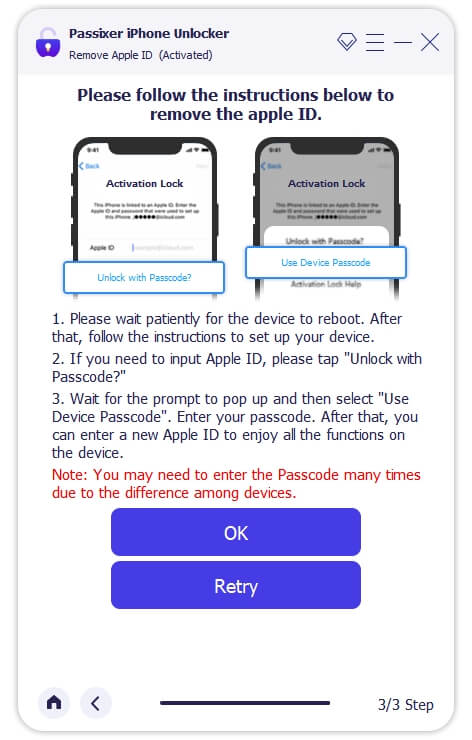
Best scenarios:
- You bought a second-hand iPhone but don’t have the seller’s Apple ID password
- You forgot your own Apple ID password
- You need a quick and stable solution without relying on the previous owner
Part 2. Disable Find My iPhone without Password and without Computer
If you don’t have access to a computer, there are still several ways you can try to disable Find My iPhone without password and without computer. Some are official and highly reliable, while others are old loopholes that only work on specific iOS versions. Here are four possible solutions:
Way 1. Contact Apple Support
The most secure and permanent method is to ask Apple for help. Apple can turn off Find My iPhone on your behalf if you are the legitimate owner of the device.
Steps:
Step 1. Prepare proof of purchase, such as the original receipt or invoice that shows the device’s serial number/IMEI.
Step 2. Contact Apple Support online, via phone, or by visiting the nearby Apple Store.
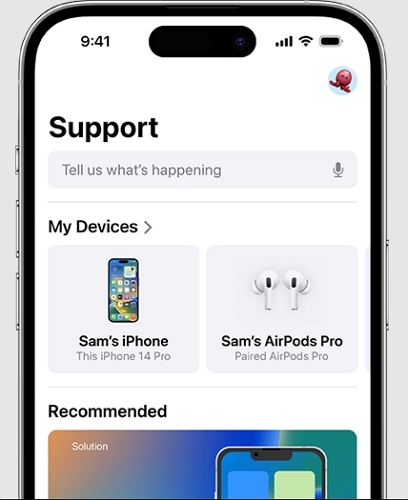
Step 3. Submit the required documents for verification.
Step 4. Once Apple verifies your ownership, they will remove the Apple ID and disable Find My iPhone.
Best scenarios:
- You are the legitimate device owner and have valid purchase receipts
- You want an official, permanent solution directly from Apple
Way 2. Erase iCloud Account Description (iOS 12/11 loophole)
On older iOS versions like iOS 11 and 12, there was a loophole that let users disable iCloud without entering the correct password.
Steps:
Step 1. Go to Settings > iCloud and enter an incorrect password.
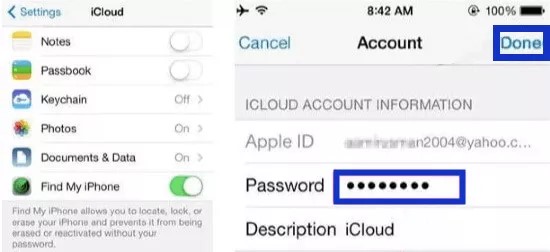
Step 2. After entering the wrong password, click OK, and then select Cancel in the upper left corner of the screen.
Step 3. Enter the iCloud Settings again, delete the Description content, the system will reload, and Find My iPhone will be turned off.
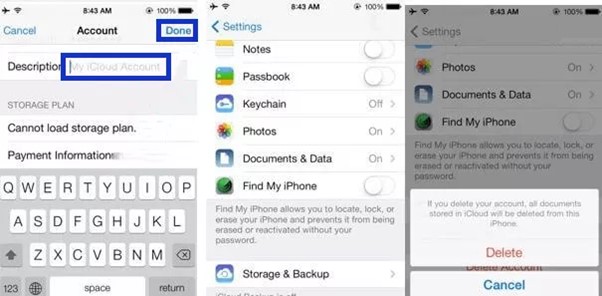
Best scenarios:
- Old iOS 11/12 devices
- Users who want to try a loophole as a last resort
Way 3. Bypass iCloud DNS (iOS 8–10)
This method doesn’t truly turn off Find My iPhone but lets you bypass the activation lock screen on older devices.
Steps:
Step 1. On the WiFi setup screen, tap the “i” icon next to your network.
Step 2. Change the DNS server to a bypass server (e.g., US: 104.154.51.7, Europe: 104.155.28.90).
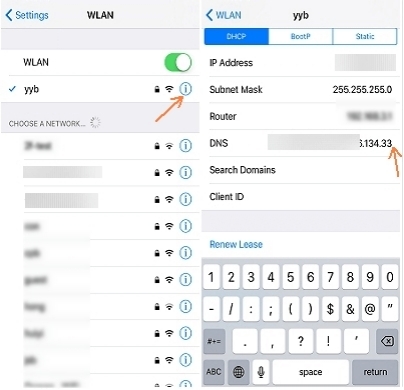
Step 3. Connect to WiFi and go back.
Step 4. The device will load a limited menu, letting you use certain apps and functions.
Best scenarios:
- iOS 8–10 older devices
- Users who only need temporary access with limited features
Way 4. Delete iCloud Account (iOS 7 loophole)
For very old devices running iOS 7.0, there was a simple bug that allowed deleting an iCloud account without entering a password.
Steps:
Step 1. Hit the cogwheel icon you have on your home screen and the Settings app will come up.
Step 2. Select iCloud and tap Delete Account to proceed. You may have to try this multiple times before getting it right.
Step 3. Once your iPhone gets stuck on the screen, hold down the Power button to put it off. Wait a while, then reboot.
Step 4. When your device comes up, head to Settings again. Select iCloud and tap Delete Account. Find My iPhone should be disabled, accompanied with Apple ID removal.
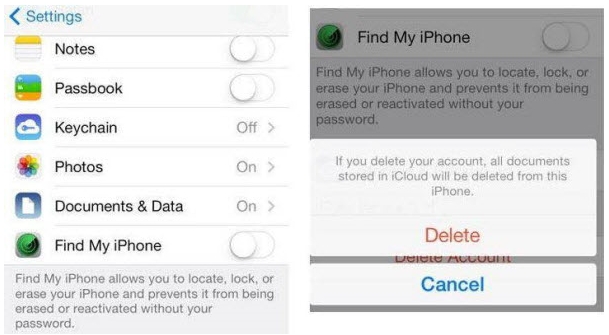
Best scenarios:
- iOS 7.0 vintage devices
- For research or collection purposes only
Part 3. Disable Find My iPhone with Password
If you happen to know the Apple ID password, disabling Find My iPhone is straightforward and safe. This is always the most reliable method, as it does not involve third-party tools or system loopholes. There are two main ways to turn it off using a known password: directly on the device, or remotely from another device.
Option 1. Directly on iPhone
Best for:
- Users who know their Apple ID password
- Users who forgot the password but can reset it
Step 1. Open Settings → Apple ID → Find My → Turn Off.
Step 2. Enter your Apple ID password to confirm.
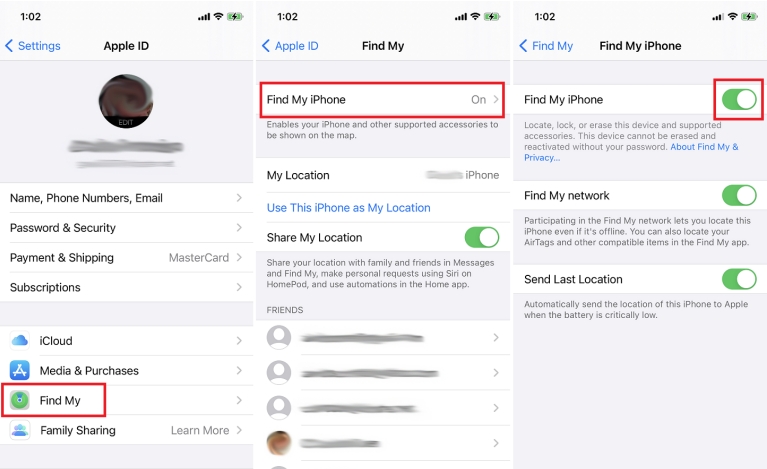
Option 2. From Another Device (Remote Disable)
One of the easiest ways to disable Find My iPhone on iCloud is by logging into iCloud.com, selecting your device, and removing it from your account.
Best for:
- Buyers of second-hand iPhones who need the seller to remove the device remotely
- Devices still linked to the seller’s iCloud
Step 1. To turn off Find My iPhone from another device, log in to iCloud.com with the Apple ID linked to the iPhone, select “Find Devices,” and remove the device from your account.
Step 2. Navigate to Find Devices, select the target device, and click Remove This Device. (This requires cooperation from the original device owner.)
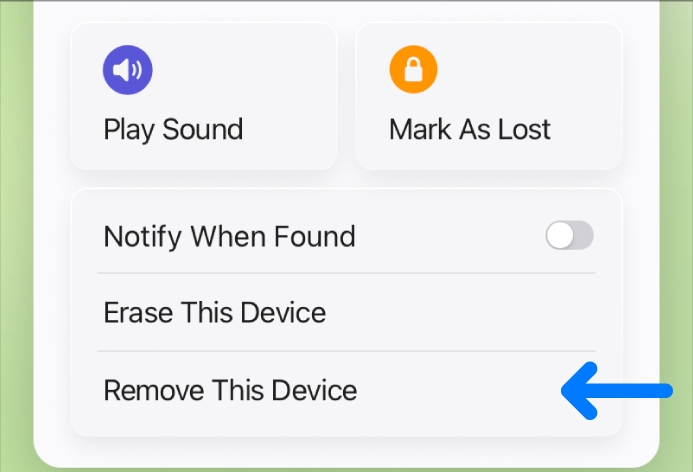
FAQs
Conclusion
Disabling Find My iPhone is straightforward if you know the Apple ID password. Simply enter your credentials, and the feature can be turned off quickly and safely.
If you have proof of purchase but don’t remember the password, contacting Apple Support is the official and recommended solution.
For cases without a password or proof of purchase, Passixer iPhone Unlocker offers the most stable and reliable way to turn off Find My iPhone while keeping your device fully functional.
Older iOS devices may have certain workarounds, but these are often limited in success and not recommended as a primary solution.
For second-hand iPhones, the safest approach is to ask the previous owner to remove the device remotely via iCloud.
Choose the method that best fits your situation and take action accordingly—ensure your iPhone is secure, accessible, and fully usable without compromising your personal data.
