When you’re planning a trip abroad, one of the last things on your mind is the SIM on your iPhone. Yet that tiny detail decides how you’ll stay connected with family and avoid expensive roaming charges outside your country. This guide is here to help. You’ll learn smart yet cost-effective ways to get the internet and use Cellular data on your iPhone as soon as you land, from unlocking your iPhone from carrier via Passixer, etc., to using eSIM on your iPhone.

How to Access the Internet on Your iPhone Abroad
There are several ways to get connected to the internet as soon as you disconnect from the airplane Wi-Fi and arrive at your destination overseas. Let’s go through them one by one.
Option 1. Use International Roaming
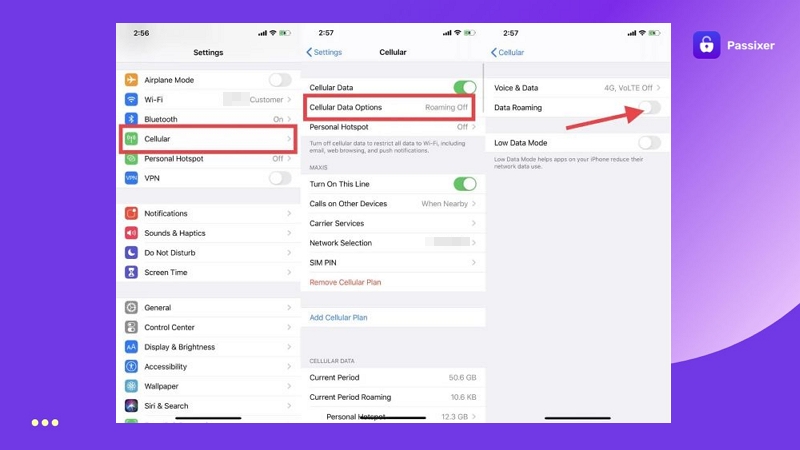
Using roaming here means simply turning on Data Roaming in your iPhone settings. Once you do that, you can use the internet, receive calls, send messages, and stay connected just as you normally would without changing anything else on your phone.
Almost all carriers have partnerships with carriers across countries. So, your carrier will “roam” by connecting you to a partner network in the country you arrived in.
Pros:
- You do not have to change your SIM card.
- Ideal if your iPhone is carrier-locked.
- Your mobile number stays active for OTPs and important contacts.
- Internet access begins the moment you land.
Cons:
- Roaming often comes at an added cost. For example, AT&T and Verizon charge US$10/day in the US.
- Data limits may apply and speeds are sometimes reduced.
- Some plans exclude data unless you activate it separately.
- You won’t get a local number during your stay.
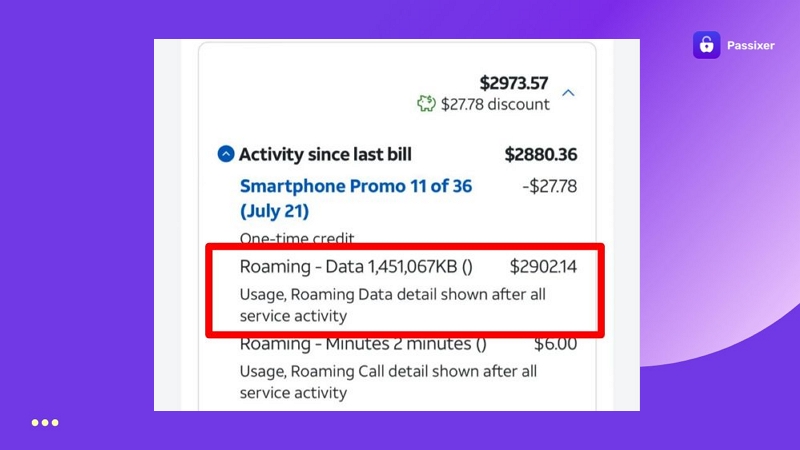
Option 2. Use Local SIM/eSIM
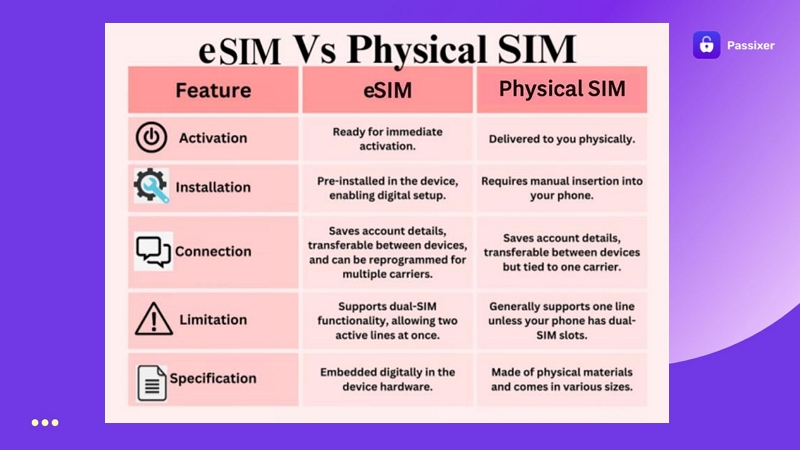
The other option is to switch to a local network provider in the country you’re visiting. This can be done in two ways on the iPhone:
- You can either buy a physical SIM card and most airports sell them. However, you will need to show a local ID.
- Or you can activate an eSIM profile directly on your iPhone. Apps like Nomad, Holafly, and Airalo are made for this purpose.
Pros:
- Save money. Local SIMs and eSIMs are usually much cheaper than international roaming.
- You get a local phone number, which can help with calls, bookings, and registrations in that country.
- Most recent iPhones support two eSIMs, so you don’t have to remove your main SIM.
Cons:
- Your iPhone must be carrier unlocked to use any new SIM or eSIM.
- Many eSIM plans offer only data. You’ll need to rely on VoIP apps like FaceTime, WhatsApp, or Telegram for calls.
- Buying a physical SIM will require a local ID in most countries.
- The services bundled with your original phone number will be inaccessible.
Roaming VS Local SIM/eSIM: How to Choose Among Them
Choosing between roaming and a local SIM/eSIM can be confusing for many users. Here’s a simple table that can make that decision easy:
| Trip Duration | Preferred Option | Why |
|---|---|---|
| Less than 7 days | Roaming | For short vacations, buying and setting up a new SIM or eSIM takes time and effort. Roaming works instantly and saves you from wasting travel time. |
| 7 to 30 days | Local SIM or eSIM (Via third-party apps) | For 1 to 4 weeks, roaming can get expensive. Many users say they were charged over US$1000 for a month of roaming. On the other hand, apps like Airalo or Nomad offer 5GB plans for US$16–US$20, which is more economic. |
| Over 30 days | Local SIM | For long trips, a local SIM from a native carrier is the best. You’ll get cheaper data, a local number and the ability to make calls without relying on VoIP. |
Before Using Local SIM/eSIM: Check If Your iPhone Has a SIM Lock
The only reason you won’t be able to use a different SIM while you’re abroad, whether it’s a physical SIM or an eSIM, is that your phone is locked by your carrier. For this annoying issue, here’s what you need to know.
What Is a SIM Lock?
A SIM lock is nothing but a restriction placed by your carrier on your iPhone. This restriction means that your iPhone will only be compatible with one carrier’s SIM card. For example, if your iPhone is tied to AT&T in your home region, you cannot insert a foreign SIM and expect it to work. The phone will simply reject it with a SIM Not Supported prompt.
How to Check If Your iPhone Is Unlocked with or Without SIM Card
When you already have a second SIM in hand, just insert it into your iPhone and see the network bar. If your iPhone has no restrictions, the signal will appear right away. If it’s locked, you’ll see messages like Invalid SIM or SIM Not Supported on the iPhone screen.
And if you haven’t bought the new SIM yet, you can still easily check if your iPhone is unlocked without SIM card. Here’s how:
On iOS 14 or later:
- Go to Settings > General > About.
- Scroll down to the Carrier Lock section.
If it says No SIM restrictions, your iPhone is open to any network. If it says SIM Locked, it’s still tied to a carrier.
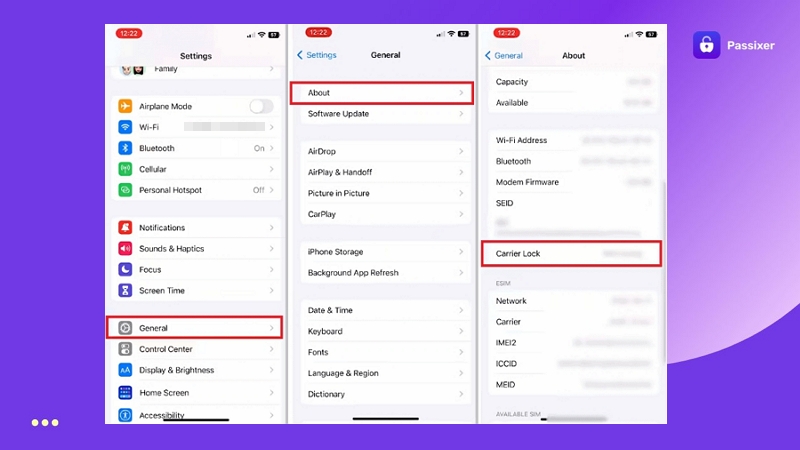
On iOS 13 or earlier:
Use an online IMEI checker such as Swappa to view your carrier status using the phone’s ID number.
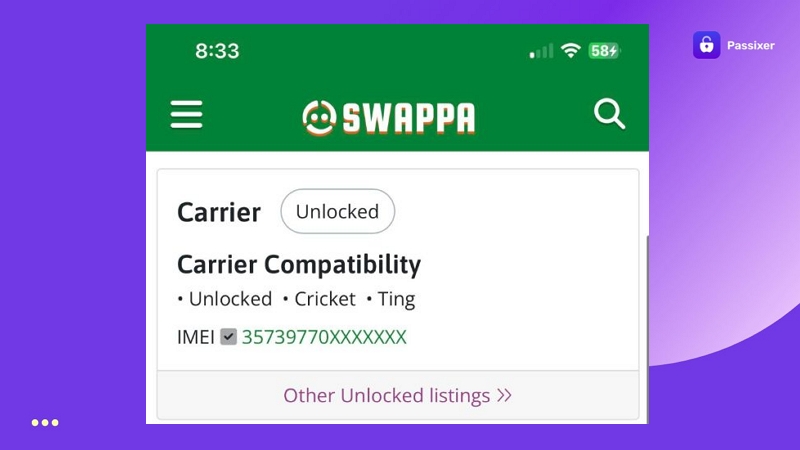
How to Unlock iPhone SIM Lock to Use New Network
To use a new SIM card from other network providers, you’ll just need to break free from the carrier lock on your iPhone.
Once the device is unlocked, it generally will accept any brand of the SIM card, whether the new SIM/eSIM is a local or an international one. You can choose the desired plans from the networks of your choice. And while travelling, you can drop in a local SIM to avoid roaming fees.
Keep in mind—there’s more than one way to lift the SIM restriction. We’ll walk you through all of them. So, you can pick the unlocking method that makes sense to you.
Way 1. Unlock iPhone SIM Card via Carrier
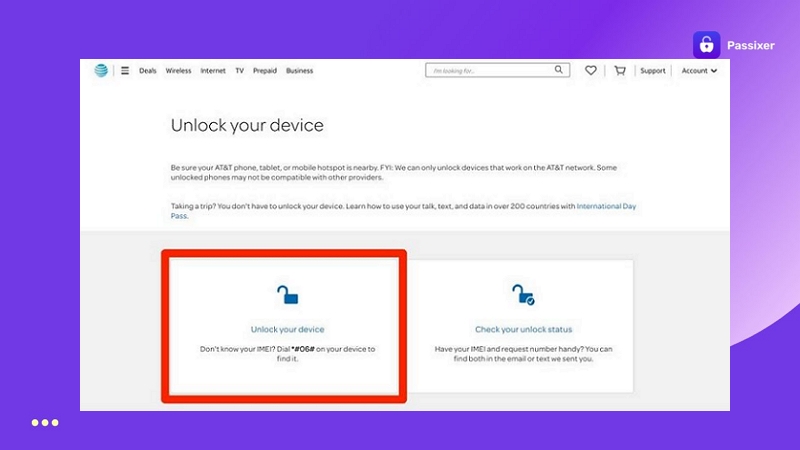
The most straightforward way to unlock iPhone SIM card is to contact your carrier directly. Every major network provider has its own unlock policy.
In fact, many carriers remove the lock after a certain period (usually 60 to 90 days), but only for fully paid devices or after meeting contract conditions.
What You Need
- Your account must be in good standing, meaning that all bills are paid.
- The phone must be paid off.
- Your contract should be over, which includes the active number of days you’ve used the service. For example, T-Mobile requires 365 days of usage on prepaid plans or at least 40 days on postpaid.
- The iPhone must not be reported lost, stolen or linked to fraud.
- Keep your iPhone’s IMEI number (dial *#06#), account number and phone number to verify your eligibility.
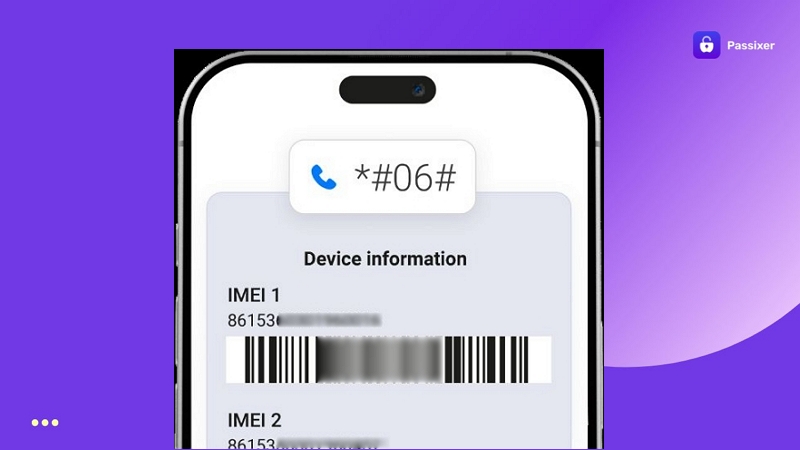
Steps to Unlock iPhone with Carrier
All carriers will need your IMEI number and account information to process the request. However, the following process will vary.
So, here’s more information about each carrier to know more about your process:
Plan ahead and don’t leave official carrier unlock to the last minute, as the unlock usually takes up to 2 days to complete. Also, if you have multiple devices, say, your spouse’s phone, handle all their unlocks now so everyone is ready for local SIMs.
Way 2. Unlock iPhone Carrier via Software
If you’re already in another country, the quickest way to remove iPhone SIM lock is by using iPhone SIM unlocker tools. Among the iPhone carrier unlockers, the clear favorite is Passixer iPhone Unlocker. It can unlock your iPhone carrier, such as T-Mobile, Verizon and AT&T, fast with a computer, taking around one hour. You don’t need to contact your carrier or wait for their unlocking approval, which is extremely useful when you fail to reach them while overseas. If you bought a second-hand iPhone with a SIM lock, you can use Passixer to unlock iPhone without carrier or previous owner either. After the unlock, you can use SIMs of popular carriers from any country on your iPhone, such as AT&T from US and EE from UK.
You can also use Passixer to unlock iPhone without passcode, remove Apple ID from iPhone without password, bypass iCloud Activation Lock on iPhone without credentials, etc.
What You Need
- A Windows or Mac computer
- A working USB cable to connect your iPhone
- Your carrier-locked iPhone
- A new SIM card you want to use abroad
How to Unlock iPhone SIM with Passixer iPhone Unlocker
On Passixer’s starting window, tap on Remove SIM Lock.
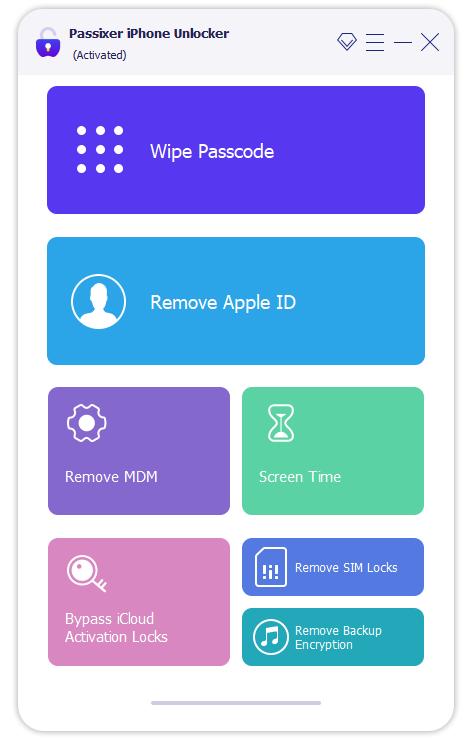
Connect your iPhone to the computer and hit Start.
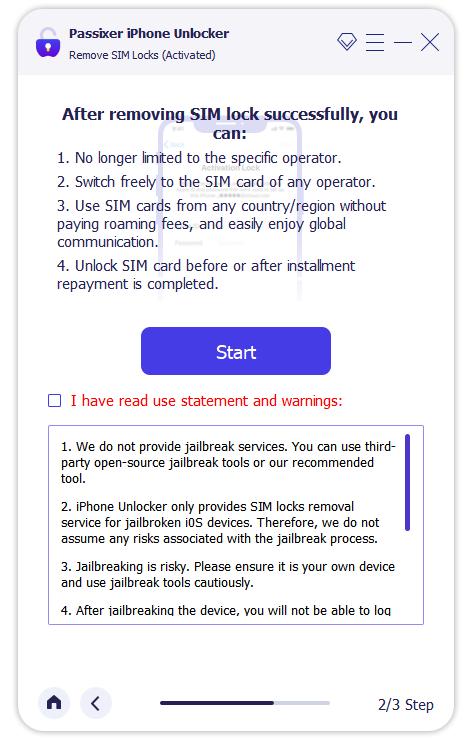
Next, follow the on-screen instructions to jailbreak your iPhone for SIM lock removal. Click Next to proceed.
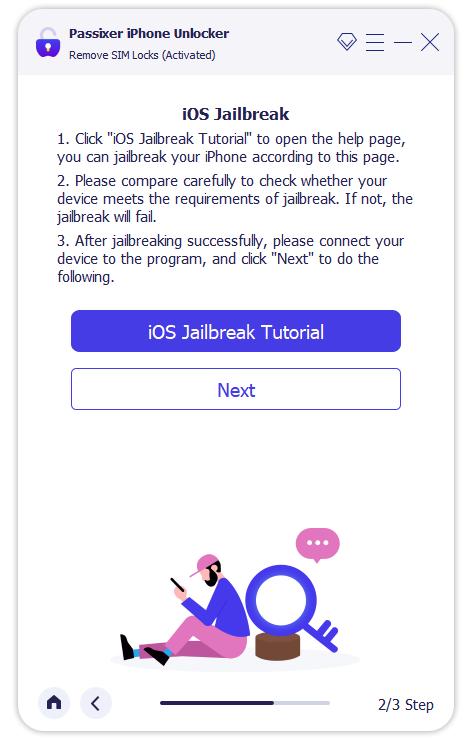
Passixer will show your device details, like model, iOS version, and IMEI. Verify the details and press Start SIM Lock Removal.
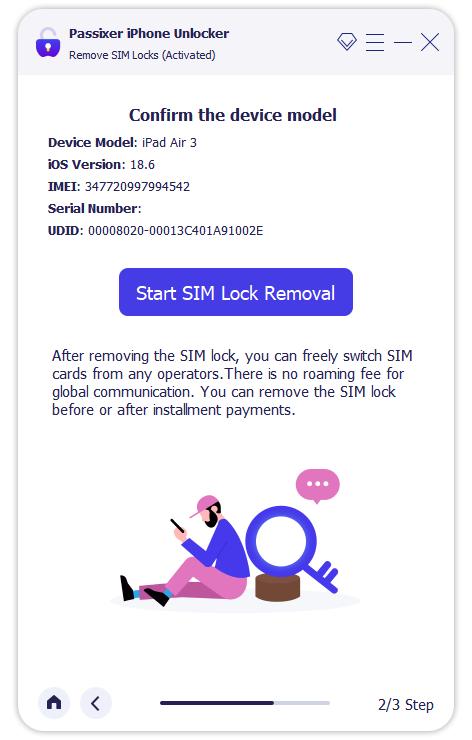
On your iPhone, remove the current SIM card, forget all saved Wi-Fi networks and turn off Wi-Fi completely. Then, insert your new SIM card you plan to use abroad.
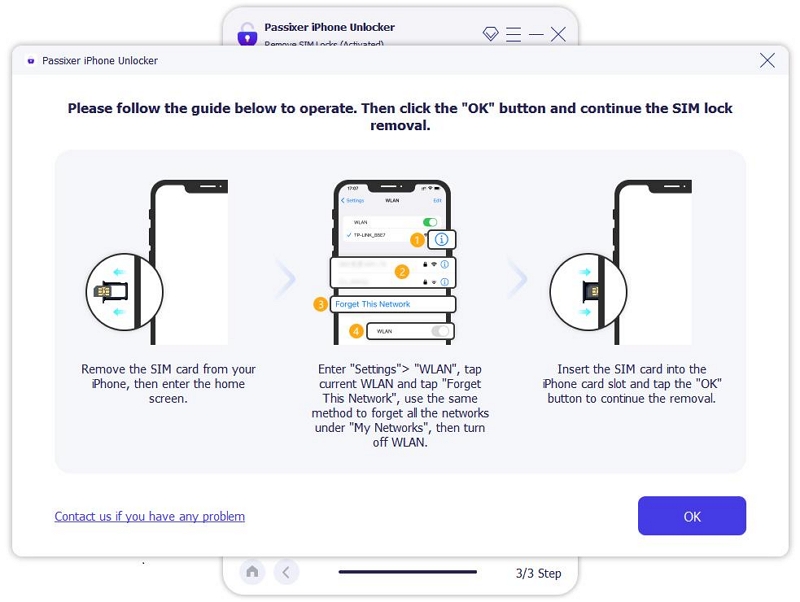
You’ll see a confirmation: “SIM Lock Removed Successfully” shortly.
Your iPhone is now fully unlocked. You can use a SIM brand abroad or even switch networks in your home country without restrictions.
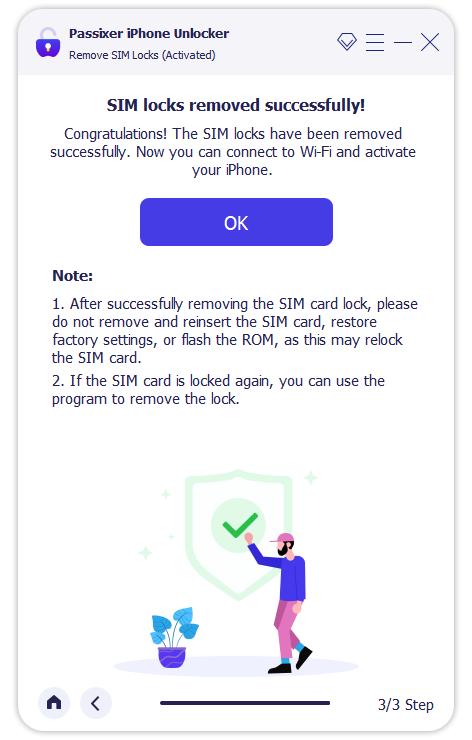
Way 3. Unlock SIM-Locked iPhone Using Online Tools
Another commonly-used method to unlock SIM-locked iPhone is through IMEI unlock software. These services usually ask for your iPhone’s IMEI number, require a payment and then promise to unlock the device remotely by whitelisting it in Apple’s database.
However, the problem is that these services are usually not reliable. Most of them don’t deliver a high success rate and are very expensive. Plus, many of them promise to deliver the results within 24 hours, but most take up to 60 days (so prepare accordingly).
What You Need
- Your IMEI number: Get it by dialing *#06# on your iPhone or go to Settings > General > About to find it.
- A credit or debit card to pay upfront.
- A lot of patience for researching a trusted provider and waiting for results.
Steps to Unlock iPhone Carrier with IMEI
First check out the well-known names in this space to choose which one is the best for you:
Research well before choosing this path. Many services claim 100% success rates, but only a small number of these services (1–2%) deliver successful results. So make your decision carefully.

Once you’ve explored the options, you’ll notice that almost all of them follow the same basic steps to unlock a SIM-locked iPhone. They ask you to:
1. Submit your IMEI number
2. Enter your email address
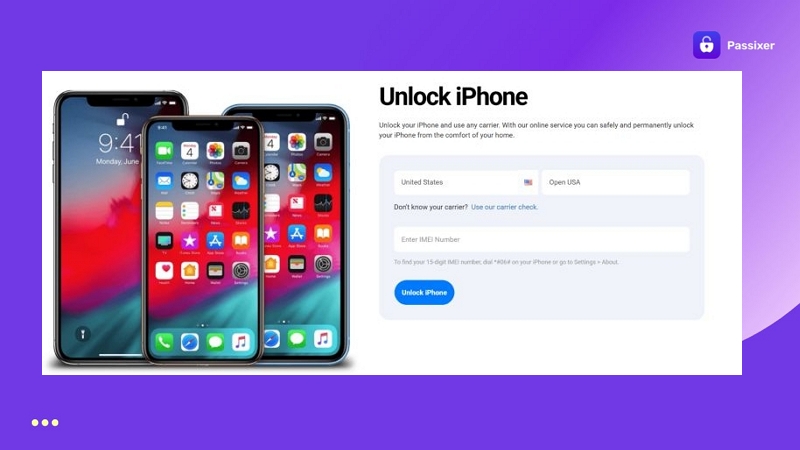
3. Make the payment upfront
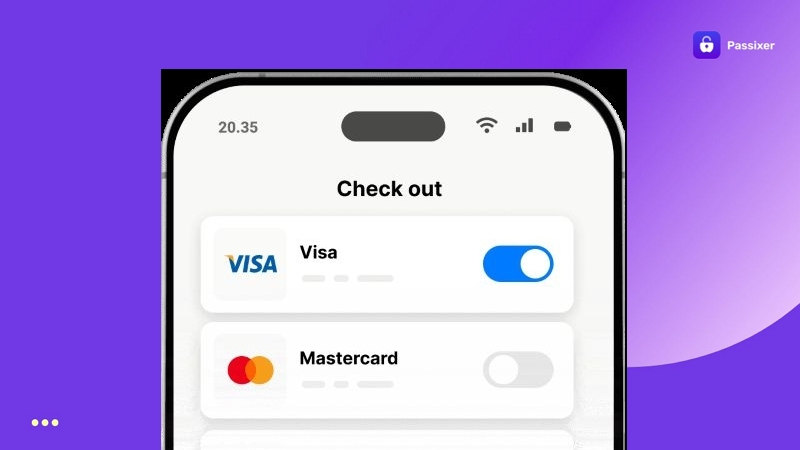
4. Then wait for them to confirm the unlock or tell you that they can’t unlock iPhone for you.
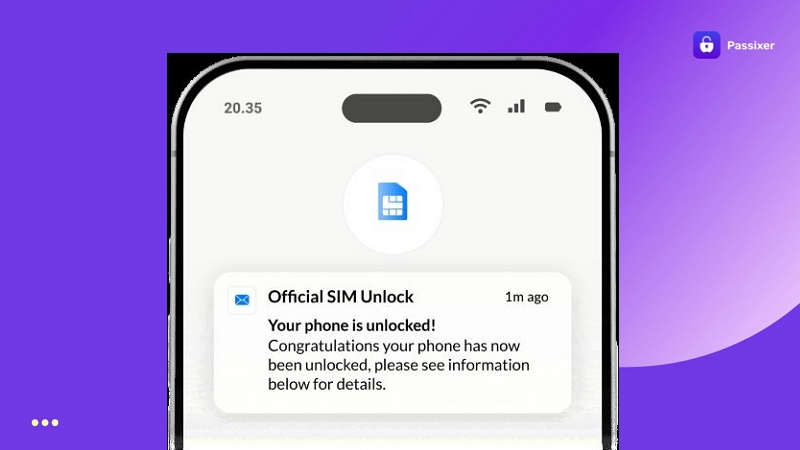
Way 4. Remove SIM Lock on iPhone with Hardware
This last method is a bit old-school, but some users still prefer it mainly because it lets you unlock the iPhone carrier without a computer. That is, you can go for the hardware option: unlock the iPhone using a SIM chip.
Put simply, these physical chips sit beneath the SIM you want to use. They act like a bridge or interceptor and trick your iPhone to remove the SIM lock on the iPhone.
What You Need
Buy a SIM unlocking chip via Amazon, AliExpress, eBay. Some well-known brands are:
- R-SIM (e.g., R-SIM 15, R-SIM 17, R-SIM 18)
- Turbo SIM
- Gevey SIM
- Magic SIM
Steps to Remove iPhone SIM Lock via R-SIM
Although these SIM unlock chips work in a similar way, the steps are slightly differ on how you activate it. Still, taking R-SIM as an example, here’s how it usually goes:
Step 1. Insert both the R-SIM and new SIM in your iPhone’s SIM tray. Once inserted, your iPhone will display a pop-up screen.
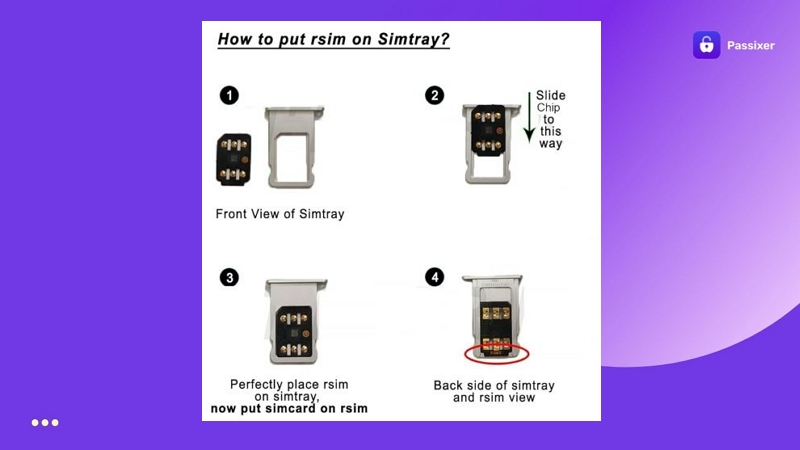
Step 2. Select the activation method and choose ICCID when prompted. Next, enter the 20-digit ICCID code and restart the iPhone.
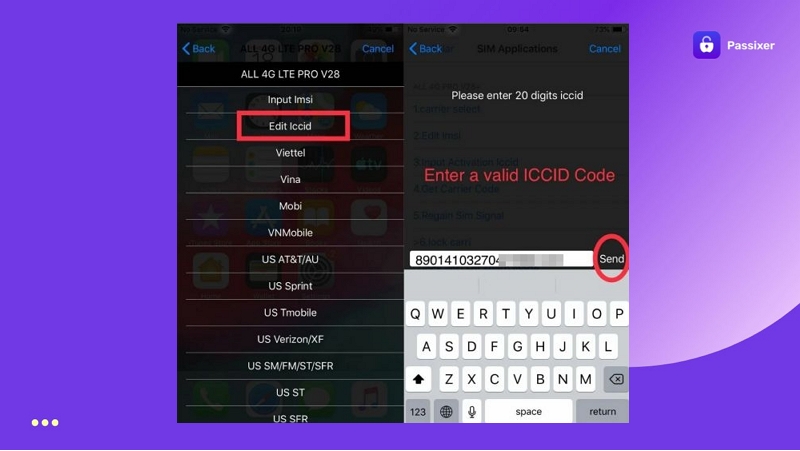
That’s it. Your iPhone will work with the new SIM if it is successful in bypassing the carrier lock.
How to Use e-SIM on Your iPhone Abroad
eSIM is a fantastic option when travelling because you can easily get traveler-friendly packages. To use e-SIM on your iPhone while overseas, here is the complete step-by-step guide:
Step 1. Check If Your iPhone Supports eSIM
Nowadays, most iPhones support eSIM, which includes:
- iPhone XR, XS, XS Max
- iPhone 11, 12, 13, 14, 15, 16 series
- iPhone SE (2nd gen, 2020) and (3rd gen, 2022)
There’s also the matter of dual-SIM support.
- From iPhone XR to iPhone 13, you can use one eSIM + one physical SIM.
- On iPhone 13 and later, including SE (3rd gen), you can use two eSIMs at once.
Even on the iPhone 14 or later in the US, which are eSIM-only, only one active eSIM can be used at a time.
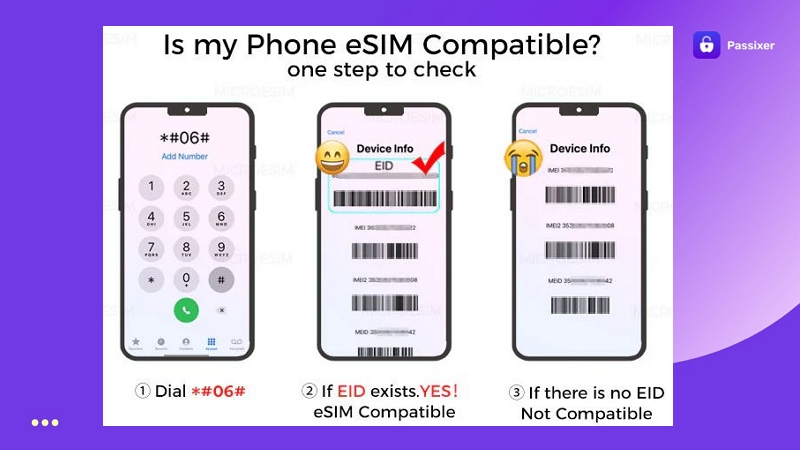
Step 2. Buy the Right eSIM Plan
You’ll need to purchase an eSIM from a provider. That typically means scanning a QR code or installing an app. Here are the details.
Where to Buy
These days, most major carriers support prepaid eSIMs, so you can get one directly through their websites or mobile apps. And there’s no need to visit a store unless you want to.
Recommended eSIM Carriers
If you’re traveling for a few weeks or a month, tourist eSIM plans are better. Carriers like Vodafone or Orange in Europe offer such options. Or, you can also go with global eSIM providers that work in 100+ countries:
- Airalo – 5GB/30-day plans around US$15–US$20.
- Holafly – Unlimited data plans starting from US$19 (5-day pass).
- Nomad, Ubigi, Truphone and SimOptions also offer flexible worldwide plans.
Don’t buy eSIMs from airport kiosks, because prices are often marked up for convenience and the plans do not offer the best value.

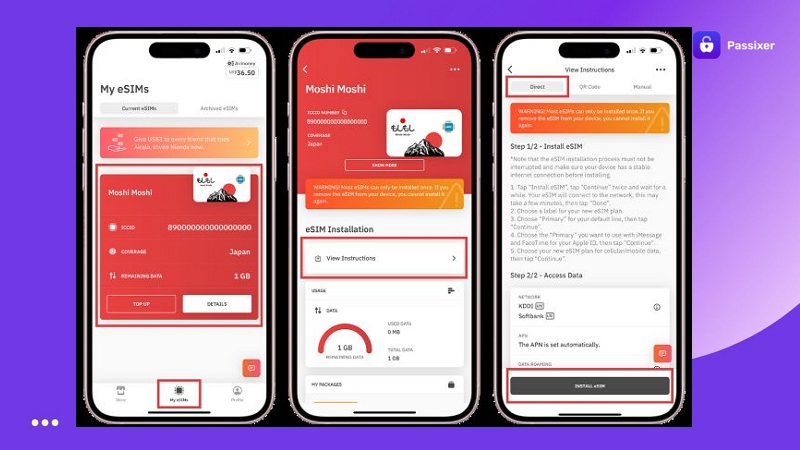
Step 3. How to Activate eSIM on Your iPhone
Activating an eSIM on your iPhone is simple. For your clarity, here are the steps for any given service, including global eSIM providers like Airalo:
1. Most eSIM providers will give a QR code to scan or provide you with apps like Airalo letting you simply click on a button.
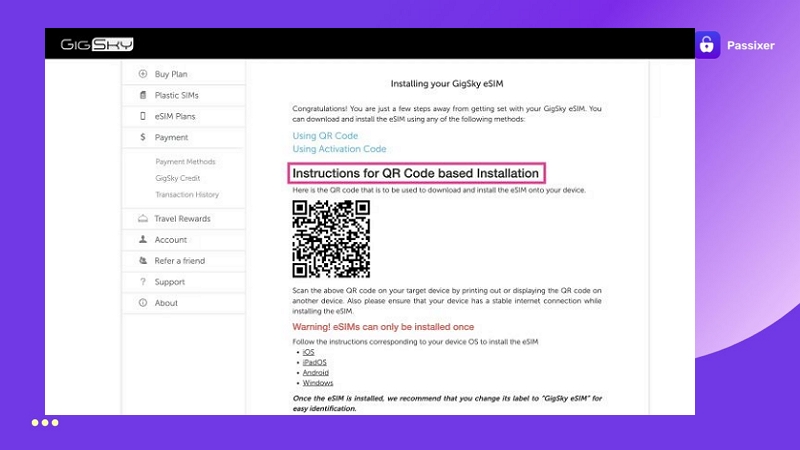
2. On your iPhone, go to:
- Settings > Mobile Data (or Cellular, depending on your region).
- Scroll down and tap Add eSIM.
You’ll now see a few options like:
- Use QR Code,
- Transfer from Nearby iPhone
- Enter Details Manually
Choose Use QR Code if you have it.
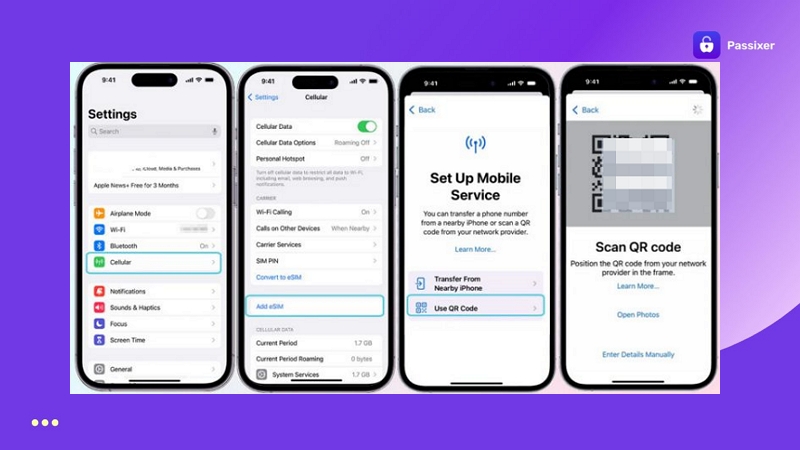
If you choose Enter Details Manually, it will ask for:
- SMDP+ Address
- Activation Code
- (Sometimes) Confirmation Code
You can copy these from your provider’s app or email. Once filled, tap Next.
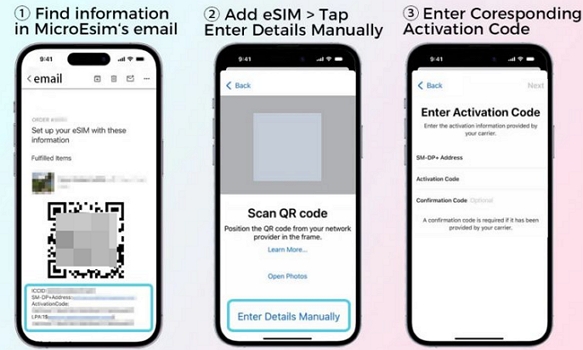
3. After you scan the code or enter the details, your iPhone will start the setup.
You’ll see a message: “Cellular Setup Complete” and your eSIM will appear under the list of SIMs.
- Tap Continue to confirm.
- Now choose your preferred Default Line for calls and messages and Data Line for mobile data.
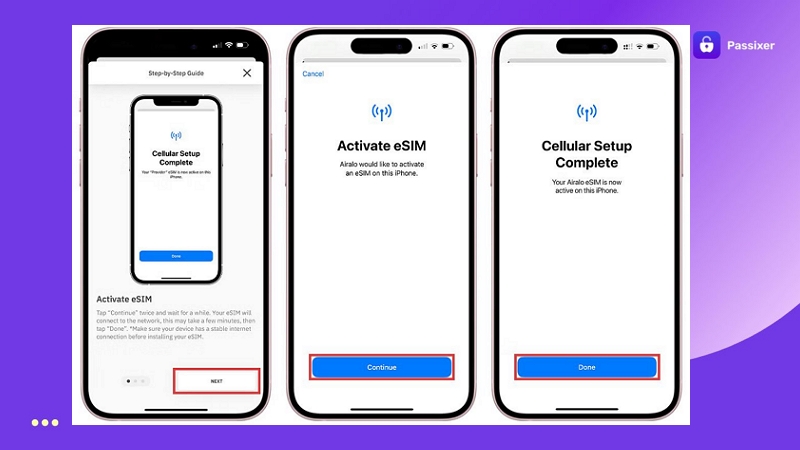
If you already have a physical SIM inserted, you can assign:
Primary = Physical SIM
Secondary = eSIM
Or vice versa
That’s it. Your iPhone has connected to the new eSIM.
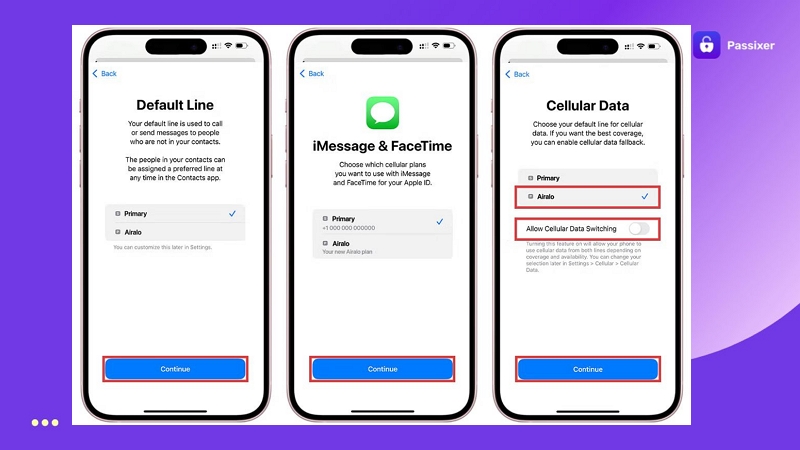
Things You Need to Do on Your iPhone Before Going Abroad
Before you travel, take 2 minutes to do the following. It’ll save you from roaming shocks, setup mess or connection issues when abroad.
- Ensure your iPhone is carrier unlocked.
- Decide between roaming or local SIM/eSIM and set it up beforehand.
- If roaming isn’t your plan, turn off Data Roaming before the flight in case you enable the option by accident.
- If you’re changing SIMs, go to iMessage and FaceTime settings and reassign your number.
- Turn on Low Power Mode.
- Make sure to carry the basics: SIM ejector, power bank and charger.
- Back up your iPhone and clear storage space. You’ll have to take photos and videos, so keep iPhone space ready.
FAQs
Many people are often confused and ask how much does it cost to SIM unlock an iPhone, because they hear different prices everywhere.
Actually, the true cost of SIM unlock on the iPhone depends on the method you choose:
- Carrier unlocks are sometimes free if you meet their terms.
- Third-party IMEI unlock software charges anywhere between $20 and $120.
- Dedicated tools, such as Passixer, only ask for a one-time purchase — US$29.99 for all supported iPhone models and let you SIM unlock up to six devices.
The short answer is no. However, jailbreaking can help unlock iPhone SIM when using professional carrier unlockers like Passixer.
The exact time depends on the unlocking method you choose:
- Carriers like AT&T or Verizon usually take 24–72 hours once you qualify.
- Third-party IMEI services take the longest, from 2 days to up to 3 months to confirm the unlock. However, Passixer offers the fastest unlock and can unlock within about 30 minutes after you install the tool.
It is technically possible to SIM unlock blacklisted iPhone models, but the results are very limited. When an iPhone is blacklisted, carriers add the IMEI to a GSMA list which is shared with other carriers in the country. So even if you remove the lock, you cannot insert a SIM from another brand. However, some Reddit users say it may work when moving to a different country or location.
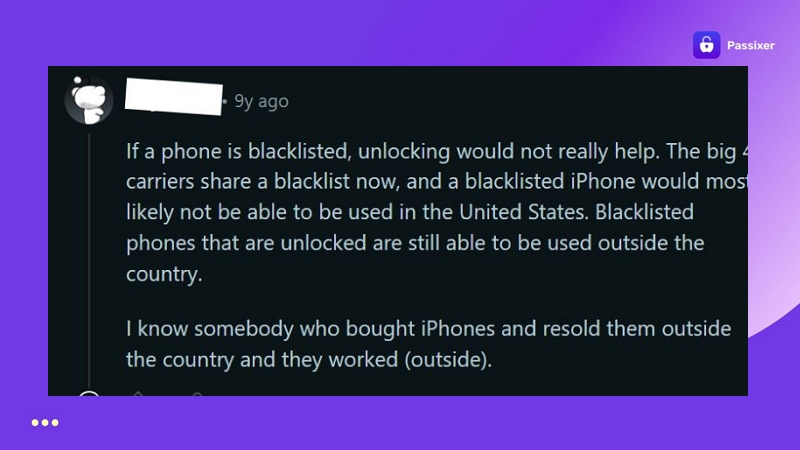
Conclusion
So that’s how you can finally use your iPhone network and data abroad with ease. Along with all the travel tips, we’ve shown you the ways to handle even the SIM Locks on your iPhone.
The best option to remove SIM Lock is Passixer iPhone Unlocker. It allows you to bypass iPhone SIM lock quickly, so you can use a different SIM card in a foreign country and start making calls or using data within just 30 minutes.
