An Invalid SIM error on your iPhone brings instant trouble. You can’t make calls, use the internet or send a simple message. And the issue is surprisingly common on all iPhone models, from the old ones that require physical SIM cards to the newest eSIM-only iPhone 16. The good news is that this error is also easy to fix.
In this guide, we’ll walk you through clear steps to fix Invalid SIM on iPhone. And if the reason for Invalid SIM error is carrier lock, we’ll show you how Passixer iPhone Unlocker unlocks your iPhone carrier fast and effectively.
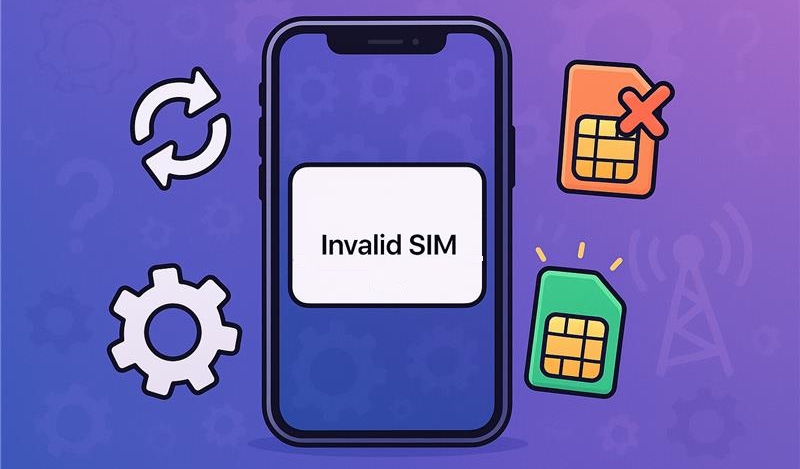
Why Does My iPhone Say Invalid SIM?
So here are the most common reasons your iPhone flashes the Invalid SIM error. Knowing these helps you figure out which fix to try and saves time chasing the wrong cause.
1. iOS Glitches
If you see Invalid SIM after turning off Airplane Mode or updating your carrier settings/iOS, it usually means iOS hasn’t fully registered the changes and the cause is likely an iOS glitch.
2. Carrier Lock
A carrier lock is another big cause. New (or second-hand) phones often are tied to a specific network. So, when you insert a SIM card from a different carrier to your iPhone, it will bring up the Invalid SIM or SIM Not Supported error.
You can easily identify whether your iPhone is carrier lock by going to Settings > General > About. There, see the words next to the Carrier Lock field. If it’ll say SIM Locked, which means iPhone is locked to a single carrier.
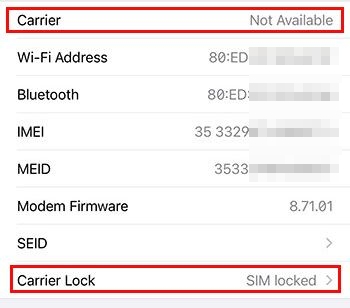
3. Network Issues
Perhaps your iPhone can’t properly communicate with cell towers under the cases below:
- iPhone’s carrier settings has been outdated and need a manual update.
- The network selection might be set wrong. Going to Settings > Cellular > Network Selection and switching from Automatic to your carrier often helps.
- Outages in your area can also trigger the error, showing SOS or Invalid SIM in the status bar.
4. Damaged SIM Card
And of course, the SIM itself could be at fault.
- Repeatedly removing and reinserting the card can scratch its gold contacts.
- Dropping the phone can misalign the tray and stop the card from being read.

Difference Among Invalid SIM, No SIM and SIM Failure on iPhone
At the core, these three errors mean one thing: your iPhone isn’t able to connect to the network. Still, here’s how they differ:
- Invalid SIM: The iPhone can detect the SIM, but refuses to connect. Common causes include a carrier lock or no active service plan.
- SIM Failure: The iPhone cannot read the card properly, like when the chip is damaged. It is also common when the eSIM profile fails.
- No SIM: The phone cannot detect a card at all. This is because the SIM card isn’t seated correctly most of the time.
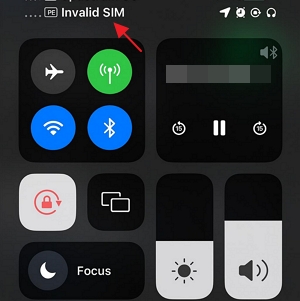
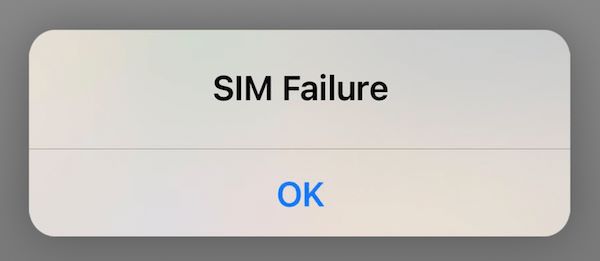
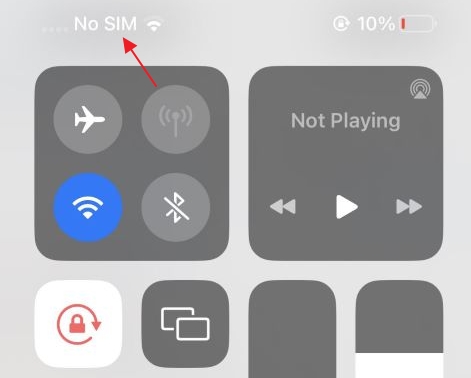
How to Fix iPhone Invalid SIM Caused by iOS Glitches
A quick restart often clears iOS hiccups and here are the steps.
Step 1. On your iPhone. hold the Side button and either Volume button until the Slide to power off option appears. Then, drag the slider to shut down the iPhone.
Step 2. Wait for 30 seconds. Hold the Side button again and release it when the Apple logo shows.
That’s it. The phone will restart and the Invalid SIM alert should disappear.
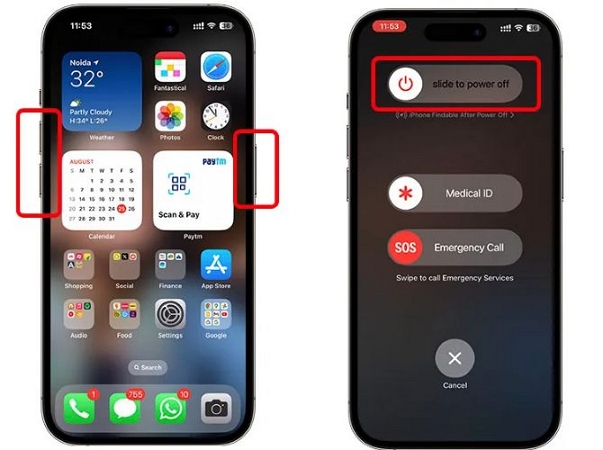
How to Fix iPhone Invalid SIM Due to Carrier Lock
To remove the carrier lock, another major reason behind the Invalid SIM error, you have a few different routes. Each option comes with its own completion time, cost and requirements. Here’s a quick overview before we go into the ways’ details.
Fix 1. Remove Carrier Lock from iPhone via Carrier
Contacting your carrier is the easiest and most reliable way to unlock iPhone. It’s free as long as you meet their requirements (all bills paid, iPhone not under contract, minimum active days completed). You can check the exact rules on the carrier’s website for your region.
Here’s how to unlock iPhone with carrier:
Step 1. Call your carrier’s support team. Use the phone numbers below for major U.S. carriers:
Step 2. Provide them with your iPhone’s IMEI number (dial *#06# on the keypad to get the 15-digit code).
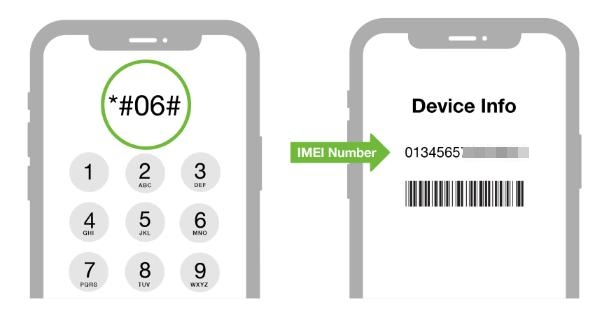
Step 3. Offer any other details they ask for. Then explain that you see the “Invalid SIM” message and want the lock removed.
Step 4. Once approved, insert a new SIM. The “Invalid SIM” error will disappear and your signal bars will appear with the new network.
Fix 2. Unlock iPhone Carrier with Passixer
If you want to remove carrier lock from your iPhone without waiting, Passixer iPhone Unlocker is the fastest choice. It commonly works in about 30 minutes. This software is a lifesaver when you need to unlock iPhone urgently or use your own SIM on a second-hand SIM-Locked iPhone.
Once the SIM lock removal process is done, the “Invalid SIM” error will be gone and your iPhone will be open to use with SIM from T-Mobile, AT&T, Verizon, Cricket, etc. You can also use Passixer to fix other SIM-related issues, such as SIM Not Supported, No SIM and SIM Failure.
How to Use Passixer for Invalid SIM Fix
Download, install and launch Passixer iPhone Unlocker on your Mac or Windows computer. Choose Remove SIM Lock from the main menu.
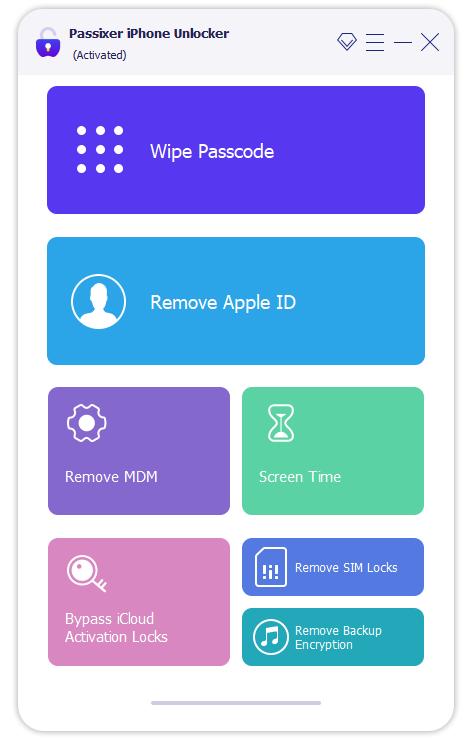
Plug in your iPhone to the computer using a USB cable and click Start to enable Passixer to detect your phone status – jailbroken or not.
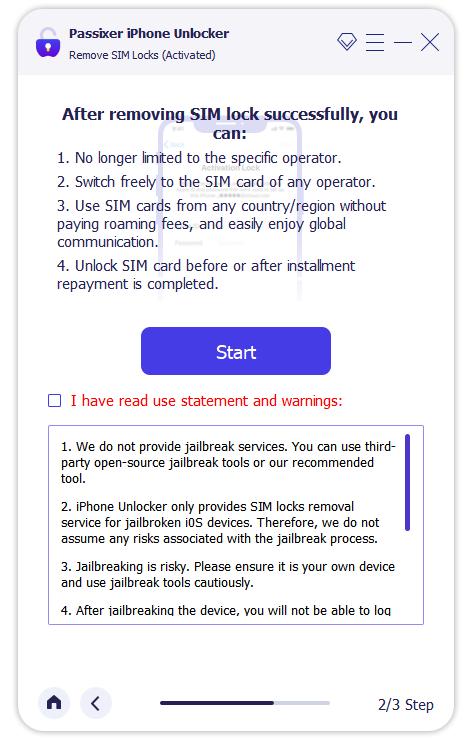
If your iPhone isn’t jailbroken before, follow the jailbreak tutorial shown on screen to jailbreak your device.
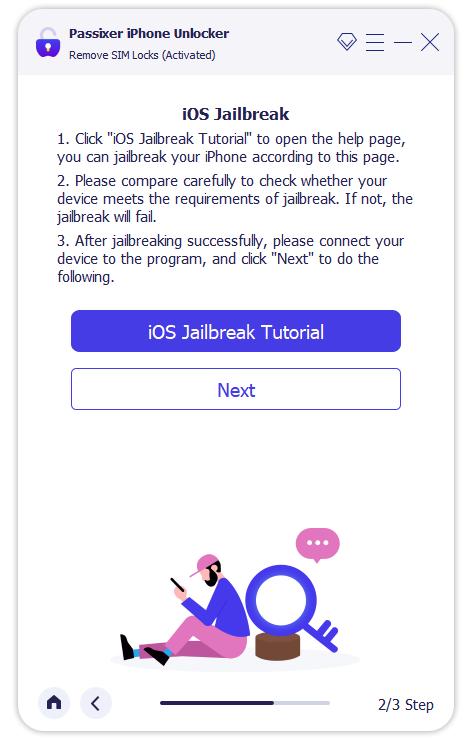
After the jailbreak, Passixer will show your device info. Make sure everything looks right and move on by hitting Start SIM Lock Removal.
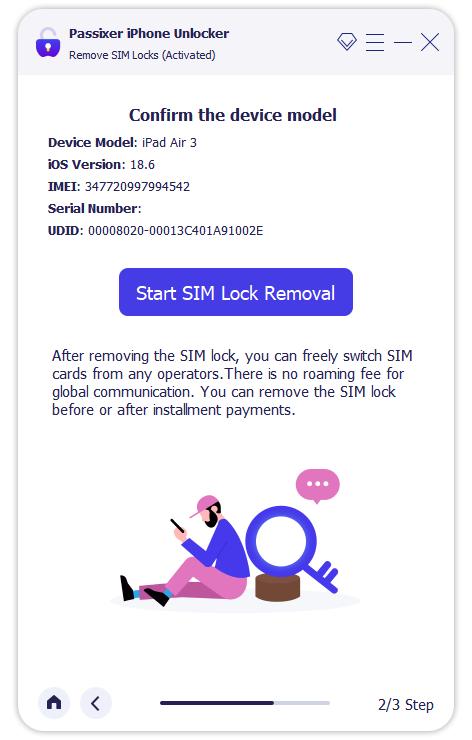
Uninstall the SIM card from your iPhone. Then, on your iPhone, access Settings > Wi-Fi to remove any saved networks and turn Wi-Fi off. Tap OK in Passixer to continue.
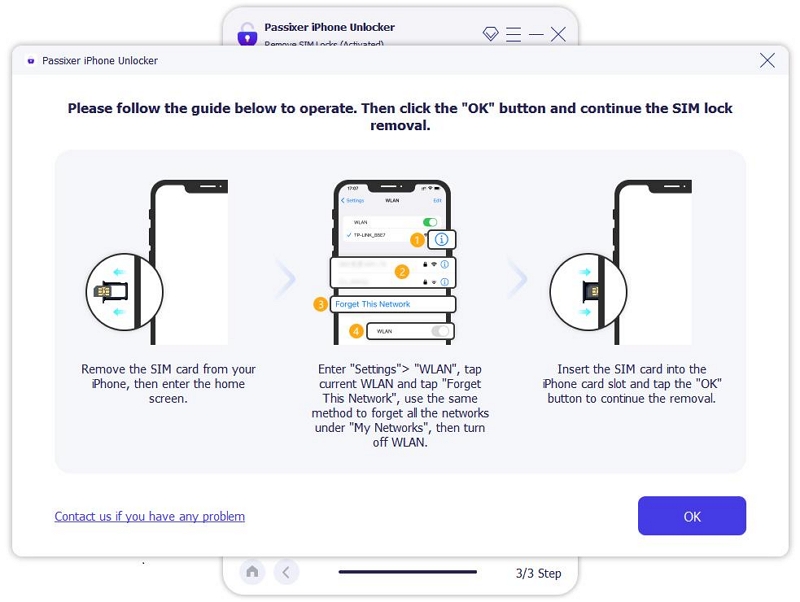
Once the SIM Lock Removed Successfully message displays, you will find that Invalid SIM disappears and your signal bars come back.
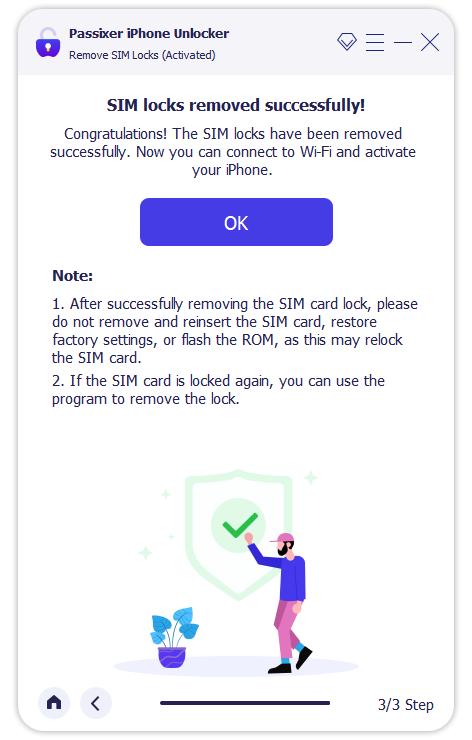
That’s it. Your iPhone is now unlocked.
Fix 3. Bypass Carrier Lock on iPhone Using IMEI Unlocker
The third way of carrier lock is to try an online IMEI unlocker. This is also the most uncertain way to deal with the Invalid SIM issue. Still, some iPhone users go for it.
What these sites do is simple: once you provide your IMEI number, they claim to remove the lock remotely. The catch is that almost none of them explain how they actually work. And in truth, most of them charge a uncertain amount, from US$5 to US$200 and the carrier lock may or may not be removed.
Another drawback is time. While most of these sites promise unlocks within 24 hours, in reality, they can take weeks, months or forever.
Only use this option if you can’t reach your carrier, don’t want to use professional desktop software and are fine with risks.
Steps to Use Online IMEI Unlockers:
Step 1. Choose an online IMEI unlocking service. You can learn about popular options from our reviews.
Step 2. Enter your 15-digit IMEI number and other required info like carrier brand and phone model.
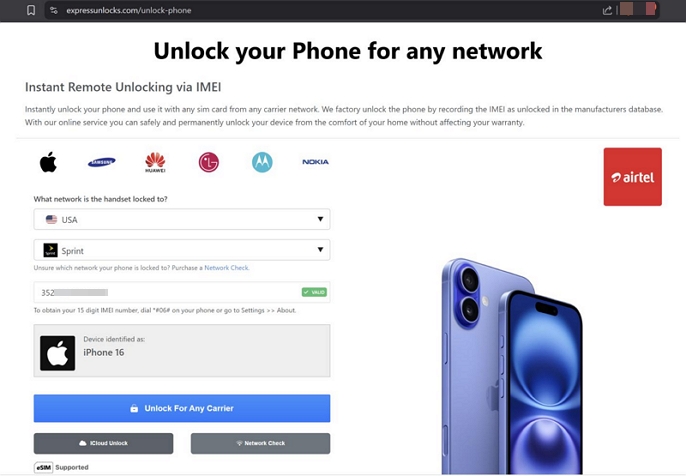
Step 3. Complete the initial payment. Be cautious that most of these services will ask for extra money later. For example, ExpressUnlocks first asks for US$28 just to “check eligibility” and then another US$60 for the standard unlock. Sometimes a premium fee on top if your carrier is harder to unlock.
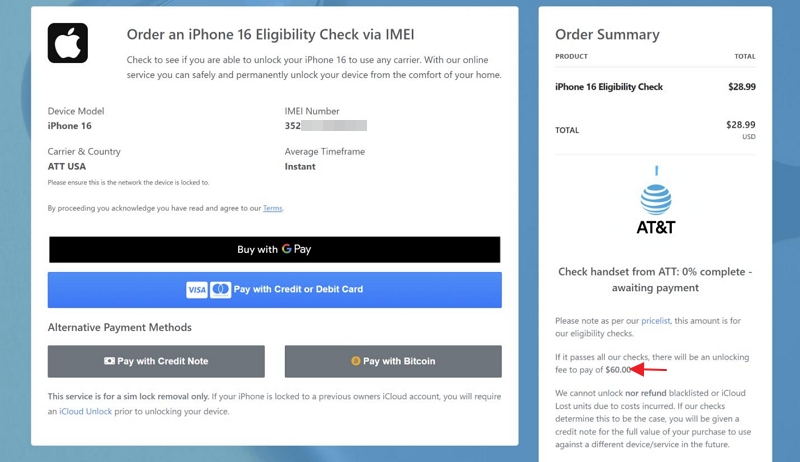
Step 4. Wait for the email update. The site will confirm your order, give you an estimated time and later inform you whether the unlock was completed.
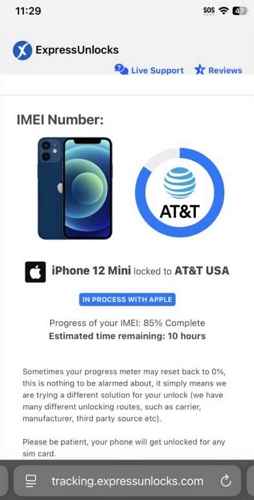
That’s all. The process is easy on paper, but success rate is far from guaranteed. Therefore, treat this method as a last resort.
How to Fix iPhone Invalid SIM Resulting From Network Issues
Network problems are often easier to clear than they look. Furthermore, you can fix them yourself without much hassle and here are the fixes to try.
Fix 1. Update Carrier Settings
Your carrier pushes small updates from time to time. Without proper carrier configurations, your iPhone will fail to talk to nearby cell towers, especially after a recent iOS update.
To update carrier settings manually:
Step 1. Open Settings on your iPhone, tap General and go to About.
Step 2. Wait for a few seconds. You’ll see a pop-up: tap Update and let it finish. After that, restart your phone and the Invalid SIM will go.
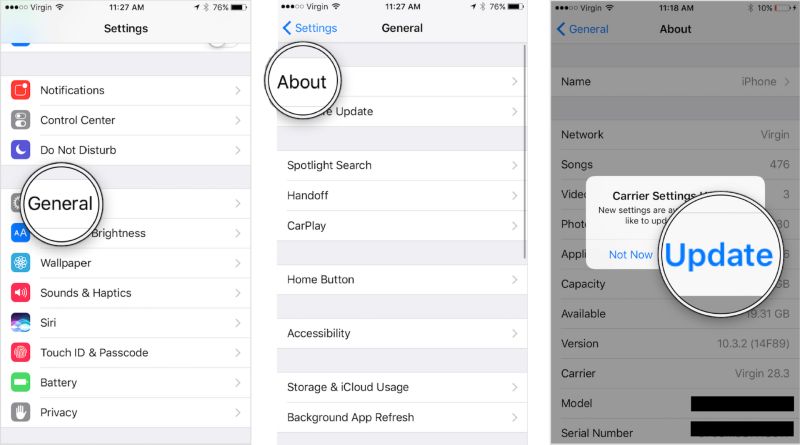
If no pop-up shows up in the About menu, it means your carrier settings are already up to date, simply move on to the next fix.
Fix 2. Reset Network Settings
When old or corrupted network data piles up, your iPhone will struggle to connect. At that time, a network reset clears these faulty network info out and forces the phone to build a fresh connection. This is often enough to get rid of “Invalid SIM”.
Remember: This way will erase saved Wi-Fi passwords, APN/VPN setups and carrier profiles from your iOS. So, you’ll need to set up them again afterward.
Step 1. Open Settings > General > Transfer or Reset iPhone.
Step 2. Tap Reset and select Reset Network Settings.
Step 3. Confirm again and let your iPhone restart on its own.
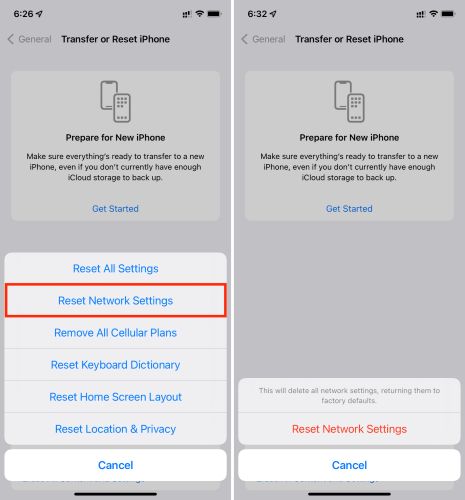
Fix 3. Turn on Airplane Mode and Then off
This troubleshooting feels basic, but it often allows the phone to reconnect to signal.
Step 1. Swipe down to open Control Center.
Step 2. Tap the Airplane Mode icon to switch it on.
Step 3. Wait 5–10 seconds and tap the plane icon to switch it off.
The iPhone will scan for towers again. Signal bars usually return and the warning fades away.
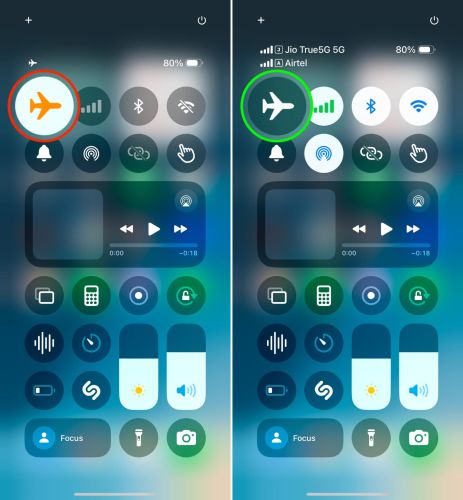
Fix 4. Move to Another Location
Sometimes, the Invalid SIM error pops up just because the area you are located on has no coverage for your carrier. In that case, simply move to a place where you normally see signal bars.
If the error still shows after changing environments, toggle Airplane Mode on and off and the network will return.
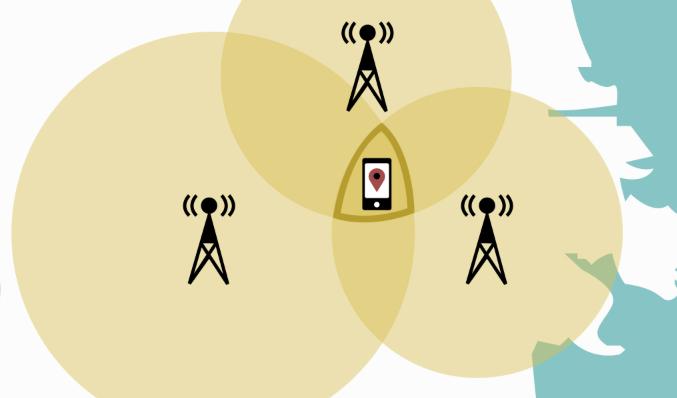
How to Fix iPhone Invalid SIM Arising From Damaged SIM Card
A broken SIM can also trigger the Invalid SIM error. The easiest way to check whether your SIM card is working is to reinsert it into another phone.
- If the SIM card works on another device, the issue is with your iPhone’s SIM slot.
- If another phone also shows Invalid SIM or the card looks scratched or bent, then the card itself is the problem.
Here’s what you can do next.
Fix 1. Replace a New SIM
Here, the first fix is to get a brand new SIM card from your carrier:
- Visit a nearby store or order one online.
- In most cases, this replacement is free.
- Your number, plan and data all stay the same.
It usually takes two or three days for the new SIM to be issued.
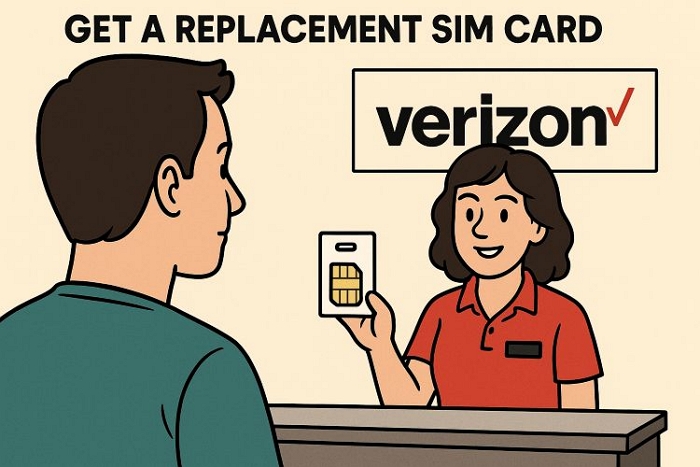
Fix 2. Switch to eSIM
On iPhones starting from the XS, you can move away from physical cards completely and switch to an eSIM. This option uses the phone’s built-in chip to hold your carrier profile. Almost all carriers now let you switch from a physical SIM to eSIM at no cost, while keeping your same number and plan.
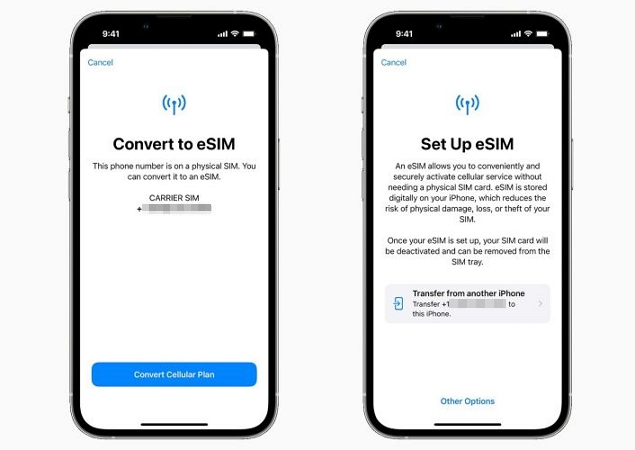
To Sum up
The Invalid SIM error on iPhone can be fixed with simple steps you can try yourself.
The only tricky part is when the cause is a carrier lock. Still,
- If you’re eligible, your carrier will unlock it for free once the requirements are met.
- If you don’t want to wait or you need the issue resolved right away, a desktop tool like Passixer iPhone Unlocker is the fastest option. It removes iPhone SIM lock in 30–40 minutes and makes the device ready to work with the new SIM plan you prefer.
