The SIM failure error on iPhone is a surprisingly common issue, especially if you use a Verizon SIM card. The good news is that in most cases, it’s easy to fix. Usually, it comes down to fixing simple software glitches. Next, we will show you all practical fixes for the SIM failure issue on iPhone, including the software solutions and hardware troubleshooting. If you are meeting other SIM-related issues like SIM Not Supported, you will also learn how to solve it with Passixer iPhone Unlocker.
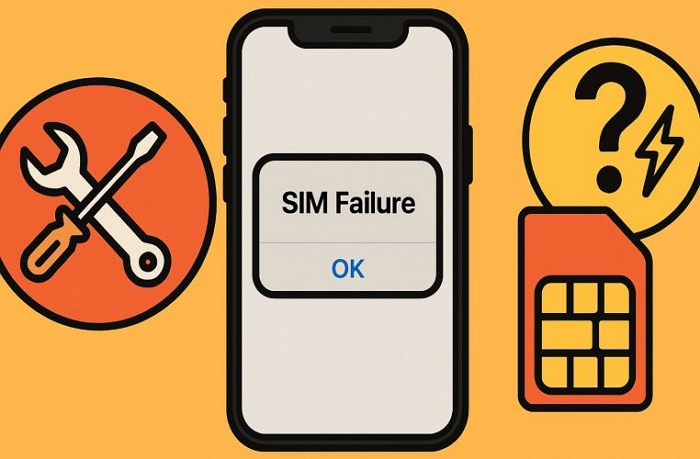
Why Is My iPhone Bringing SIM Failure?
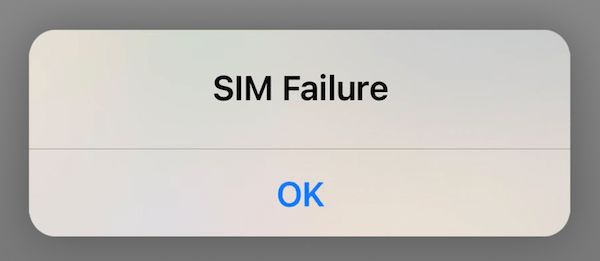
SIM failure in an iPhone basically means the device can’t recognize or use the SIM card. There are a few common reasons for this issue.
1. The SIM card is damaged
If you remove and reinsert the SIM regularly, there’s a good chance the gold contacts have become scratched, bent, or worn out. Then, the iPhone will fail to detect it, leading to errors like No SIM or SIM Failure. A demagnetized SIM card could also cause the problem.

2. iPhone can’t read the SIM card
Another cause for the SIM Failure message is that the phone and SIM aren’t making proper contact. For example, if you’ve dropped your phone, it could loosen the SIM card. Or the SIM card is dirty. These are enough to prevent the iPhone from reading the SIM card correctly.
3. iOS glitches cause the SIM card to stop working
Although it’s rare, software issues in iOS can sometimes cause the SIM to stop working. This could be due to a buggy iOS update or a random glitch interfering with SIM communication. For example, some Verizon users have reported on Reddit: certain iOS 17 updates caused SIM recognition errors.
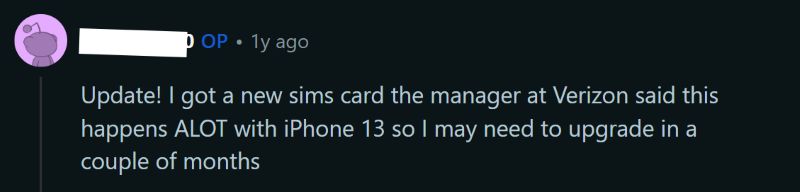
4. The carrier settings are outdated
Your carrier like Verizon and AT&T provides small configuration updates (carrier settings) from time to time to keep your iPhone connected to their network smoothly. Note that these updates are separate from iOS updates. So, you need to install them manually.
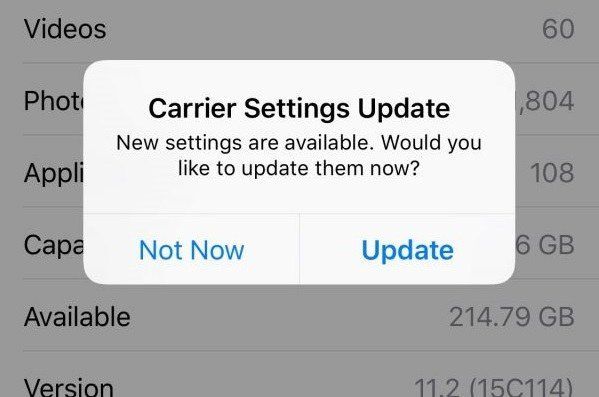
5. Your wireless service is inactive
Not all SIM problems are hardware or software related. Account and network could be the culprits too. If your cellular plan isn’t active or the carrier has suspended your service (for example, due to a billing issue), the SIM won’t be allowed on the network. In such cases, the iPhone will display No Service or SIM Failure.
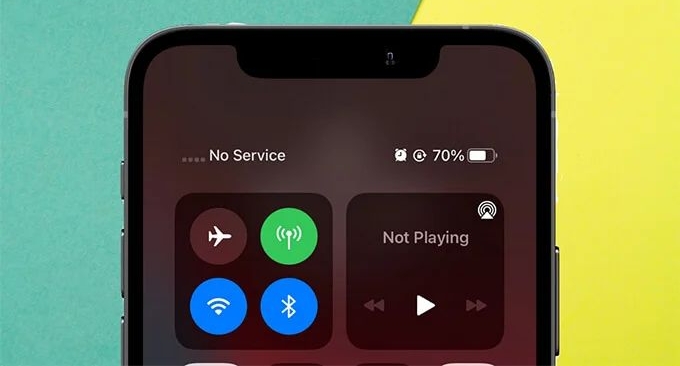
Necessary Check Before Fixing SIM Failure on iPhone
If the SIM Failure is caused by a broken SIM card, you can directly replace the card to solve the issue fast without follow the troubleshoot step by step. A quick way to check the SIM status is to swap the SIM:
- Remove the SIM card from your iPhone.
- Insert it into another unlocked phone. If the second phone also fails to detect the SIM or shows a SIM Failure message, the SIM card is likely faulty and you should request a replacement from your carrier.
You can also try the reverse — insert a different SIM card into your iPhone. If the SIM Failure error does show up, the problem is more likely with your phone than with the SIM card.

Quick Fixes for iPhone SIM Failure
A SIM Failure pop-up often appears for simple reasons. So, it is best to start with basic solutions. This saves you from replacing a working SIM card or sending the phone for repairs that you don’t actually need.
Fix 1. Check Your Plan with Your Wireless Carrier
SIM Failure alert comes down to one simple cause most of the time. The carrier has paused your service. To check your carrier plan, just contact your carrier.
For example, if you are a Verizon user, log in to your MyVerizon account or simply call Verizon Support (800-922-0204). Then, confirm that your line is active and free of suspensions.
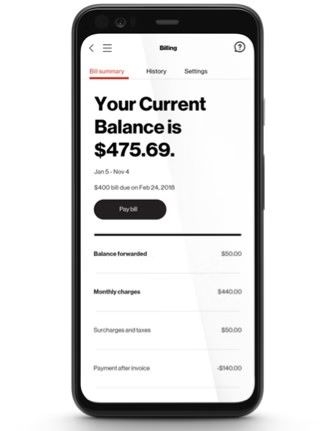
Fix 2. Reboot Your iPhone
Once you know your account is in good standing, the next easy step is clear out iOS glitches. A device reboot is often enough to clear them. Follow these steps on iPhone with Face ID:
- Press and hold either Volume Up or Volume Down and the Side button. Then, drag the power slider to turn the phone off.
- Wait for 30 seconds. Press the Side button to power it on.
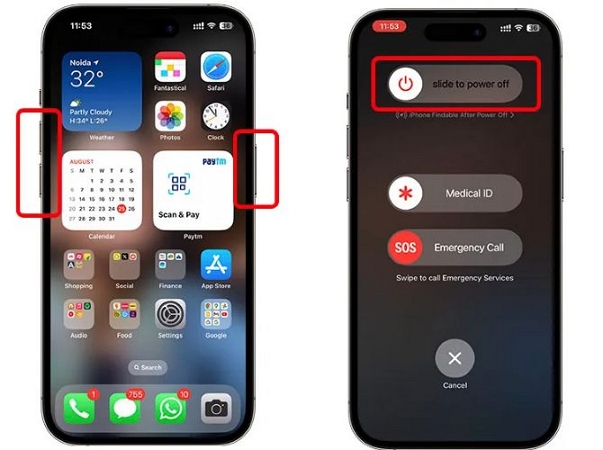
If this standard restart doesn’t help, go for a forced restart: quickly press Volume Up and do the same for Volume Down. Next, hold the Side button until the Apple logo returns.
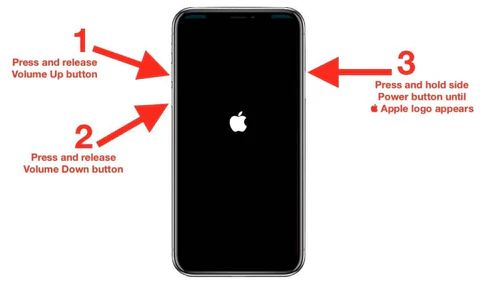
Fix 3. Clean the SIM Card
Dust on the SIM golden contacts can interrupt the connection between the card and your phone’s reader.
- Eject the SIM card gently and carefully wipe it with a soft yet dry cloth.
- Place the SIM card back to your iPhone. Before doing this, inspect the tray and clean it as well.
Note: Avoid liquids, Q-Tips, or pressing too hard, as these could scratch the gold contacts and damage the SIM card permanently.

Fix 4. Reinsert the SIM Card
This way is worth trying if the SIM Failure happens after a phone drop. It could help rule out any alignment issues.
- Remove the SIM.
- Align the SIM in the tray outline.
- Slide the tray back and flush it with the iPhone’s frame.
Further Fixes for iPhone SIM Failure
If the quick fixes above haven’t worked, don’t worry, there are still more advanced solutions to try. These can help resolve deeper software issues behind the SIM Failure pop-up. If the software ways don’t work either, we’ll also explain how to check for hardware or physical faults with the SIM and phone.
Fix 1. Reset Network Settings
Many Apple Community members have found that resetting the network settings can remove the SIM Failure message. The idea is simple: re-establish proper communication between your iPhone and the network.
Note: This will delete all saved Wi-Fi passwords and VPN configurations, so have those details ready to re-enter afterwards. However, it won’t touch your personal files (like photos or apps).
To reset:
- Open Settings.
- Scroll down and tap General.
- At the bottom, tap Transfer or Reset iPhone option.
- Choose Reset > Reset Network Settings.
- Enter your passcode and confirm.
Once the phone restarts, reconnect your iPhone to your Wi-Fi networks and re-enter any VPN details. With fresh network settings, the SIM Failure message might be gone.
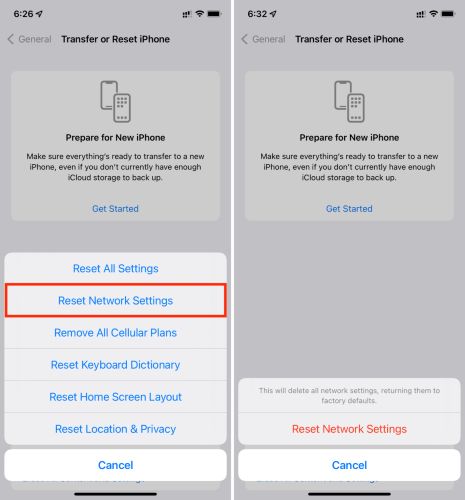
Fix 2. Update Carrier Settings
As mentioned earlier, outdated carrier settings can cause compatibility problems between your iPhone and the network. For example, Verizon specifically recommends keeping carrier settings up to date to avoid SIM-related errors.
To update carrier settings:
- In Settings, open General and tap About.
- If an update is available, you’ll see a pop-up from the carrier saying “New Settings are available”. Tap Update and let it install. No pop-up means you already have the up-to-date carrier settings.
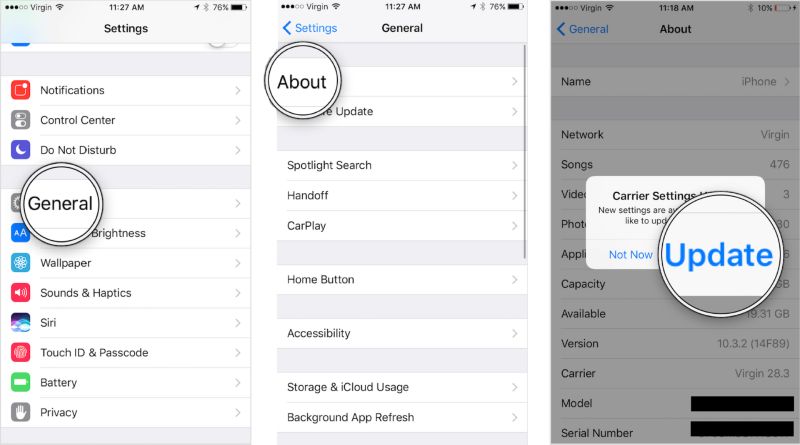
Fix 3. Replace Your SIM Card
When the SIM itself is the issue, no amount of resets will help. So, as already mentioned, try placing your SIM into another phone. If the “SIM Failure” problem follows the SIM, it’s time for a replacement. And you don’t lose your number when asking the carrier for a replacement.
For example, Verizon will issue a new SIM tied to your account, usually at no cost if you’re on an active plan. You just have to visit your carrier store and they’ll set it up within minutes.

Fix 4. Switch to eSIM or Back to Physical SIM
Physical SIM users sometimes run into issues with a damaged tray or contact pins. In such cases, you can convert your line to an eSIM if your iPhone supports it. An eSIM is embedded inside the phone’s motherboard and doesn’t rely on a physical card.
The switch is straightforward. Your carrier will send you a QR code and all the instructions to install the eSIM profile. Just ensure that your iPhone is connected to Wi-Fi during the setup.
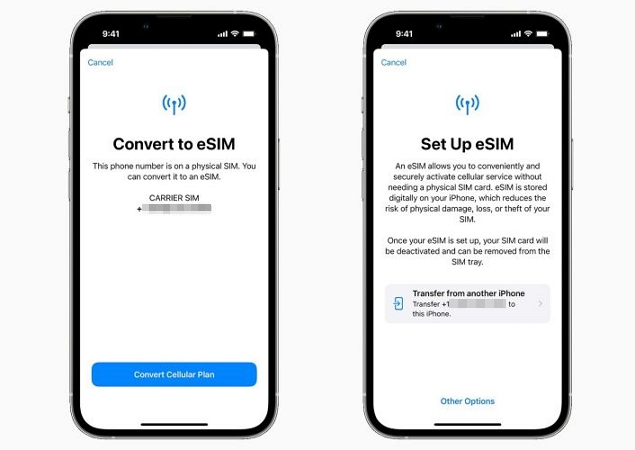
If you’re already on an eSIM and suspect it’s the problem, you can ask your carrier to give you a physical SIM card instead. Again, this is usually free of charge for active customers.
Fix 5. Reinstall SIM [for eSIM]
Persistent SIM Failure pop-up can also appear when the eSIM profile itself becomes corrupted. In such cases, reinstalling it clears any faulty configuration without changing your number or plan. Once reinstalled, the eSIM should connect normally and in many cases, the SIM Failure message disappears right away.
Here are the steps:
- Go to Mobile Service (or Cellular) within the Settings menu on iPhone.
- Under the SIM section, select your eSIM.
- Scroll to the bottom of that page and tap Delete eSIM. Confirm when prompted.
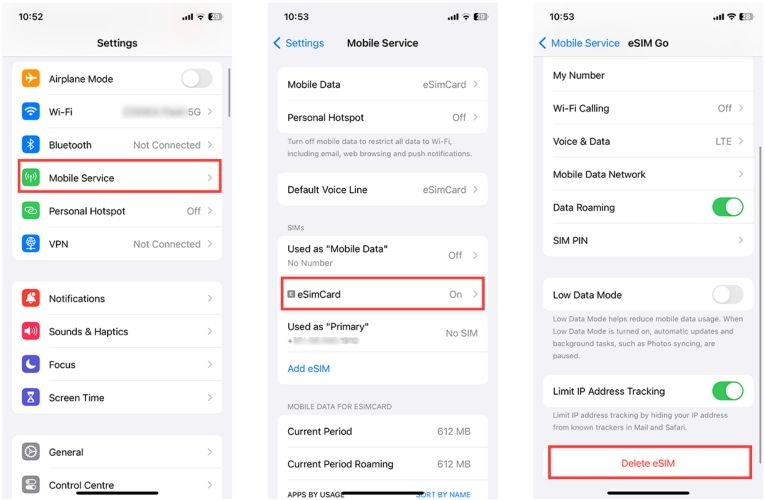
Once it’s removed, scan the QR code from the carrier again to reactivate the eSIM.
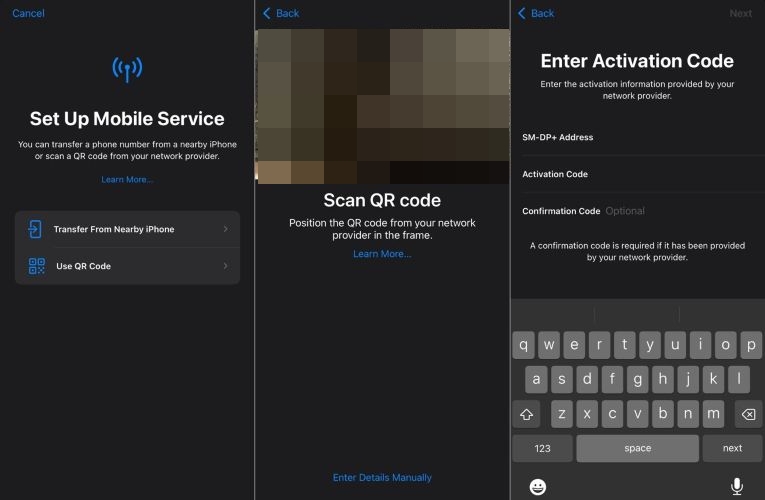
Fix 6. Send Your iPhone for Repair
If you’ve already tested a different SIM card on the same iPhone and you see the SIM Failure message every time, the SIM tray itself could be at fault. As indicated, a damaged tray can prevent proper contact between the SIM and your iPhone’s reader.
When this happens, you have a few options:
- AppleCare+ coverage — If you have AppleCare+, SIM tray replacement is usually treated as accidental damage and costs around US$30.
- No coverage — Out-of-warranty repairs will cost more.
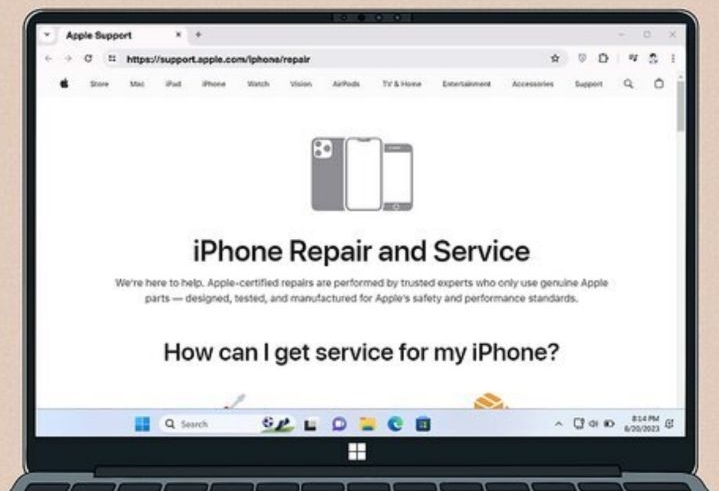
Bonus: How to Fix Invalid SIM on iPhone
When your iPhone displays Invalid SIM, it means it is carrier locked. In simple words, your iPhone can only work with one specific network provider and will not accept SIM cards from others. For example, if your iPhone is locked to Verizon and you insert a Cricket Wireless SIM, the phone will refuse to connect and will display the Invalid SIM warning.
Here are ways to deal with the Invalid SIM error on the iPhone.
Option 1: Contact Your Carrier for Help
One way to remove the SIM restriction is to contact your carrier. Your carrier will assist you in unlocking your iPhone if their eligibility requirements are met, such as:
- The account balance is fully paid.
- There are no active contract obligations.
This method works, but the process can take several days to complete.
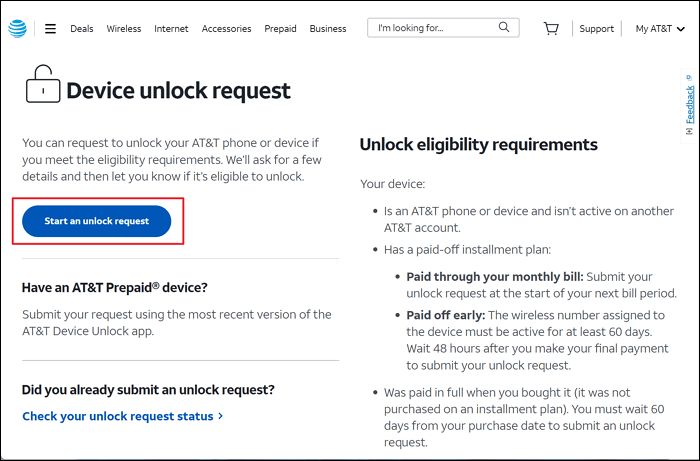
Option 2: Use Passixer iPhone Unlocker
If you need to remove carrier lock from your iPhone urgently, you can go with a quicker yet DIY method like Passixer iPhone Unlocker.
Passixer iPhone Unlocker is designed to remove SIM locks directly from your iPhone in as little as 30 minutes. Moreover, you can install the tool on Mac or Windows and unlock iPhone carrier yourself.
Passixer supports all major carriers, including AT&T, Verizon, T-Mobile, Cricket, etc. So, it doesn’t matter which carrier has locked your iPhone, Passixer can remove the restriction immediately. Best of all, the process does not cause any data loss on the iPhone. And once the lock is removed, the Invalid SIM or SIM Not Supported message will disappear and your iPhone will work normally with SIM card from another network.
How to Use Passixer to Clear Invalid SIM/SIM Not Supported on iPhone:
Step 1. Open Passixer iPhone Unlocker and choose Remove SIM Lock on the main screen.
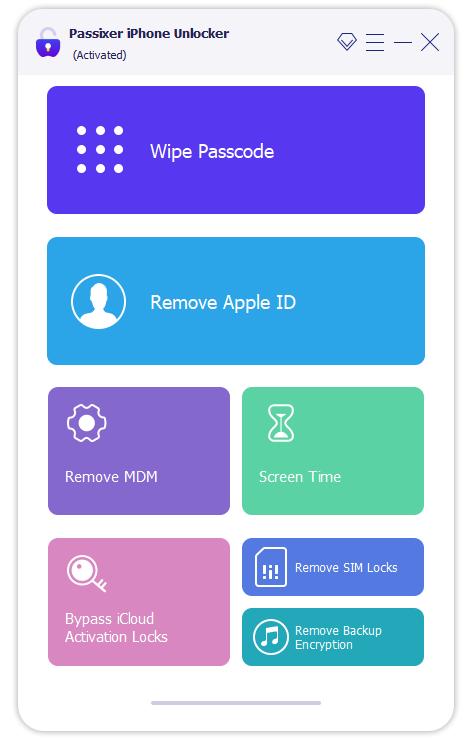
Step 2. Plug the iPhone into the computer.
Step 3. Click Start and follow the iOS Jailbreak Tutorial.
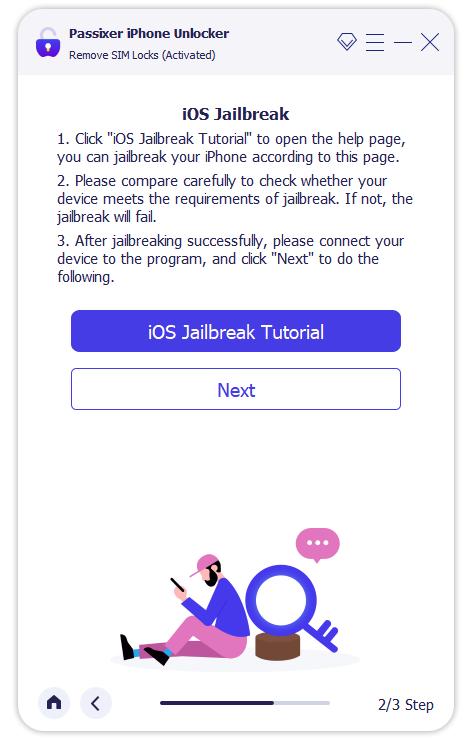
Step 4. After the jailbreak finishes, Passixer shows your model and iOS version. Check the info and click Start SIM Lock Removal.
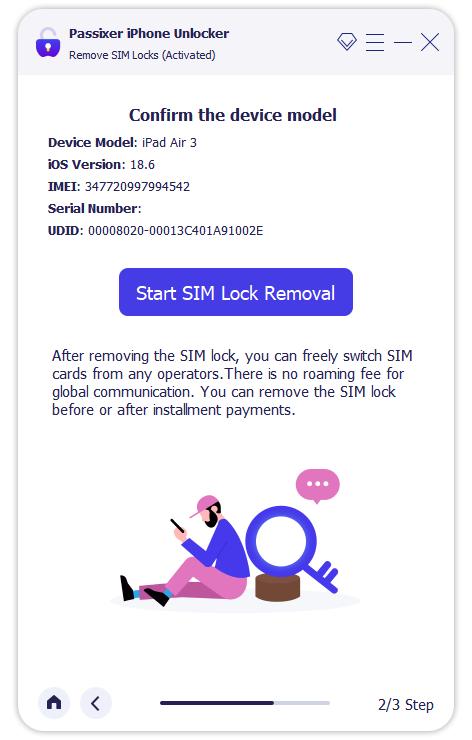
Step 5. Do the Wi-Fi disconnection that the tool asks for.
- Remove the SIM card from your iPhone.
- Open iPhone Settings > Wi-Fi, tap your saved networks and Forget them.
- Turn Wi-Fi Off.
- Insert the SIM card back. Press OK in Passixer to continue.
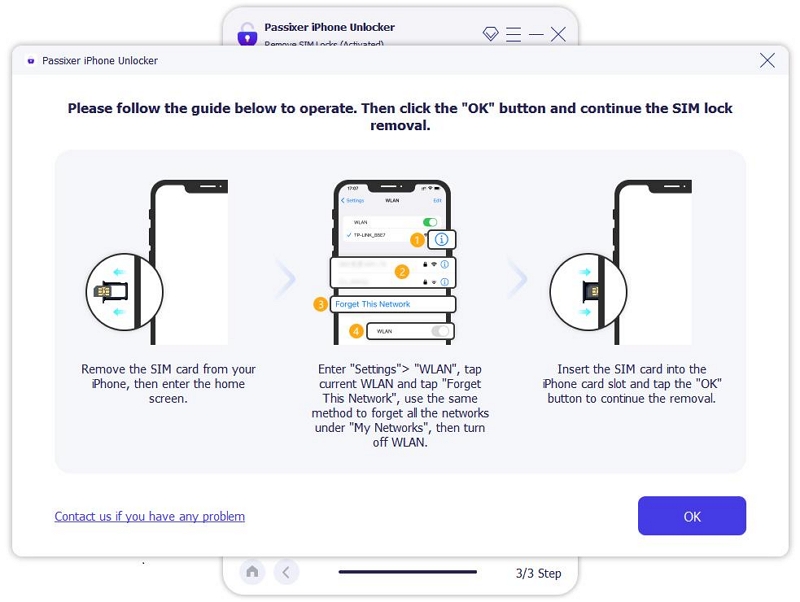
Step 6. You’ll see SIM Lock Removed Successfully in the app, meaning that the Invalid SIM/SIM Not Supported message should be gone and the iPhone will work with the new SIM from Verizon, AT&T, T-Mobile, etc.
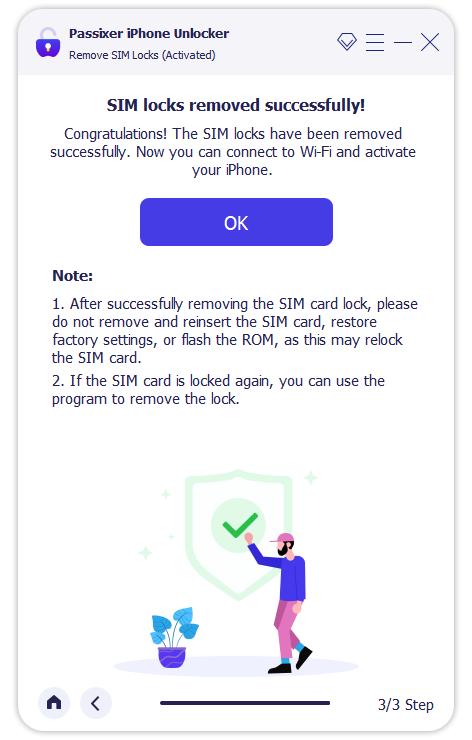
Wrap Up
Now you can handle nearly every SIM Failure pop-up caused by software miscommunication on your iPhone. You also know exactly when it’s time to consider hardware repair or replace the SIM entirely.
If the screen shows Invalid SIM instead, that’s a clear indicator of a carrier lock. In that case, Passixer iPhone Unlocker can remove the carrier restriction within an hour, letting you switch to any carrier without waiting for days unnecessarily.
