On a locked-out iPhone, the first rule is clear — stop typing wrong passcodes. Each failed try only extends the lockout period and the screen will soon show messages like iPhone Unavailable, Try Again in 8 Hours. Instead, just focus on the right fixes to get into your locked iPhone with the least efforts. In this guide, you’ll see every way to unlock iPhone without passcode, whether you forgot the passcode, don’t have a computer or can’t access your Apple ID. Just follow along and you’ll have your iPhone usable again in less than 30 minutes.

When You Need to Unlock iPhone Without Passcode
There are many everyday situations. We hear hundreds of stories from users facing the same problem. For instance, here are some common scenarios.
Forgot Your Passcode
Many people have long forgotten their iPhone passcode details because they rely on Face ID or Touch ID. When those 2 biometric authentications stop working, the iPhone will ask for the 4/6-digits or custom code again. Don’t worry, there are still safe ways to access the locked iPhone even in this scenario.
Bought a Second-Hand iPhone with Screen Lock
This is another unwelcome surprise for many second-hand phone buyers. In fact, we have a dedicated guide on what to do if you bought a locked iPhone. It walks you through the exact steps to deal with this situation.
👉: Sometimes, the device could also be tied to a carrier. In that case, you’ll want to check out our tip on dealing with a SIM-locked iPhone you purchased.
Entered Wrong Passcodes Without Knowing
Many people also think that the iPhone has disabled for no reason. In reality, a child naughtily entering the screen or your pet tapping digits incorrectly is enough to trigger Apple’s strict security rules.
Remember, even after only a few failed attempts, the iPhone will lock itself and show warnings like iPhone is disabled or iPhone unavailable on the screen.
Screen Passcode Was Changed Without Notifying
Sometimes the passcode gets changed by someone else, like parents doing it during exam times or a partner doing it as a prank. At that time, you can’t open your iPhone with the passcode you set. So, before trying other fixes, ask your family if they recently changed it.
And as a preventive step, make sure only you know the unlock code. Simply ask them for the passcode and reset the iPhone passcode properly so you don’t get locked out again.
iPhone Glitches Stopped the Device From Accepting the Correct Passcode
In rare cases, software bugs or system errors prevent the iPhone from accepting the correct digits. This often happens after an iOS update or due to corruption in the system files.
For fixes, check our guide on correct passcode not working iPhone. Often, a small adjustment solves the issue.
Couldn’t Input the Passcode on Broken iPhone Screen
Another common situation is that you know the passcode but you’re unable to type it in because the screen is cracked or unresponsive.
The question here becomes how to unlock iPhone with broken screen. There are clever workarounds,such as using an external keyboard and removing iPhone passcode with iTunes.
You May Also Like
Found Your iPhone in Lost Mode but Forgot the Passcode
Lost Mode allows you to set a special passcode when you activate it if you haven’t set a screen passcode. Many users forget this extra code once the phone is back in hands.
This is a very common scenario, which is why we’ve prepared a detailed guide on how to remove iPhone lost mode without passcode. It shows how to use your Apple ID and other recovery options to disable Lost Mode and regain access to your iPhone.
How to Unlock iPhone Without Passcode or Resetting [No Data Loss]
Ideally, when you’re stuck with a locked iPhone, you can get back in without erasing the device or losing your data. There are a couple of methods that make this possible in very specific situations. Let’s start with them first.
Way 1. Use Face ID/Touch ID
Your Face ID or Touch ID can be the immediate ticket into the device without requiring the passcode under normal conditions.
Face ID or Touch ID must already be enabled and the sensors should be working properly.
You have entered the screen passcode fewer than 5 times and haven’t seen the iPhone Unavailable prompt.
Steps to Use
Step 1. Wake the iPhone.
Step 2. Glance at the screen or place your finger on the sensor to unlock your device.
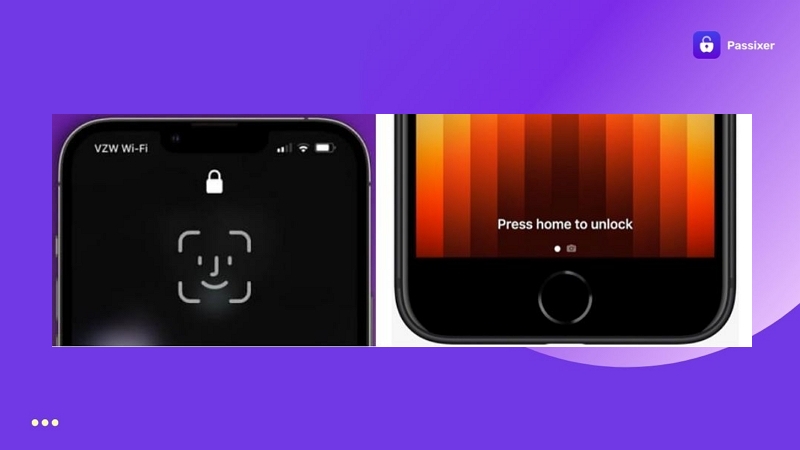
Even when Face ID is working but it fails to scan your face a few times, you’ll see the message “Your passcode is required to enable Face ID” on the iPhone, which means this method won’t work.
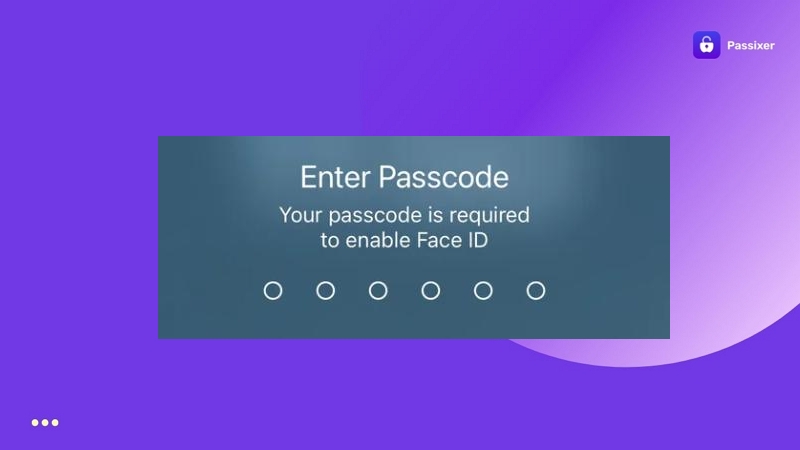
Way 2. Use Previous Passcode
The other method to unlock iPhone passcodes without losing data is to use your previous passcode.
This feature is only available on devices running iOS 17 (iPadOS 17).
It also requires a recent passcode change (within 72 hours).
You must remember the former passcode and the device should not have been restarted or erased after changing the passcode.
Steps to Use
Step 1. Deliberately enter the wrong passcode several times (typically 6th wrong attempt is required). This will lead to the iPhone Unavailable screen.
Step 2. Look at the bottom right and tap the Forgot Passcode? option.
Step 3. Select the Enter Previous Passcode button.
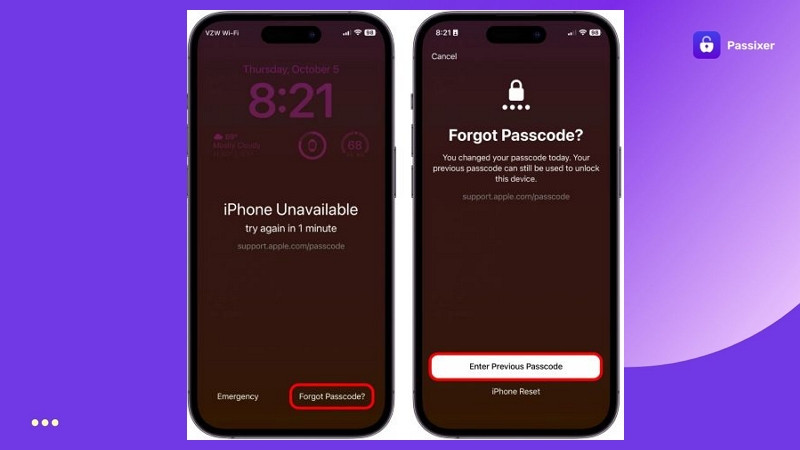
Step 4. Input your previous passcode.
Step 5. Create and set a new passcode and remember it.
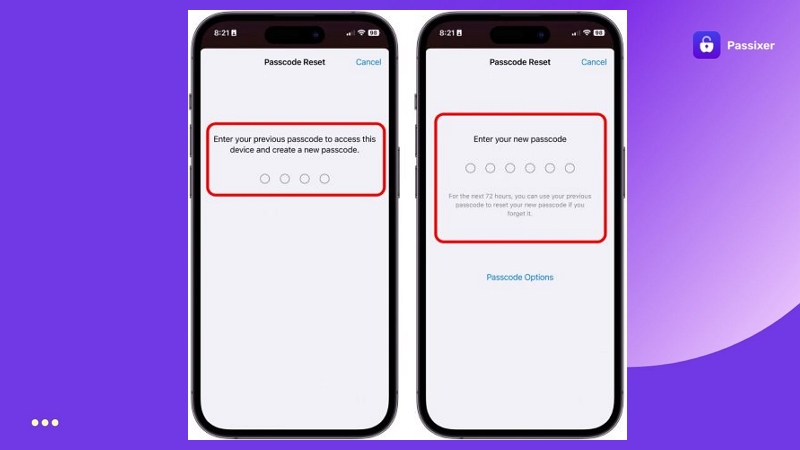
Apart from these two amazing ways, users have shared several clever tricks to unlock older iPhone without losing data:
You May Also Like
How to Unlock iPhone Without Passcode or Apple ID
There are also instances when you do not know your passcode and also your Apple ID credentials, which is common with second-hand iPhones. To get into a locked iPhone without passcode or Apple ID, you can use Passixer iPhone Unlocker, a tool built exactly for this scenario.
Passixer can handle any type of screen lock on the iPhone (4/6-digit code, custom numeric code, custom alphanumeric code, Touch ID or Face ID). It will not even ask for Apple ID credentials during the unlock process. Once the passcode is removed, you can sign in with a new Apple ID and use the iPhone without any limitations.
A Mac or Windows computer with Passixer iPhone Unlocker installed.
A Lightning to USB cable.
A stable internet connection.
Steps to Use
Open Passixer after installation. Choose Wipe Passcode from the unlocking options. Plug your iPhone into the computer. Then, click Start.

Passixer will show your device details. Ensure the information is correct and hit Start again to download the firmware package.

Type 0000 and press Unlock. In a few seconds, you’ll see the message Wiped Passcode Successfully! You can now set up your iPhone as new.

👉: For more options to unlock iPhone without Apple ID, check this article: Unlock iPhone Passcode Without Apple ID.
How to Unlock iPhone Without Passcode or Computer
When you don’t have a computer or even the locked iPhone nearby, you can still reset and unlock your iPhone using Apple’s Find My service. Here’s how this works.
On Another Apple Device/Android
Apple’s Find My system works from another mobile device and lets you erase the phone remotely so you can regain the access to your locked iPhone.
Another device with internet access (Apple or Android).
The Apple ID and password already signed in on the locked iPhone.
Find My is turned on before the phone got locked.
The iPhone is connected to the internet (via Wi-Fi or cellular data).
Steps to Use
Step 1. Access Find My:
- Open the Find My app on another Apple device signed with the same Apple ID.
- Or run any browser on Android, go to icloud.com/find and log in.
Step 2. From the list of devices, pick your locked iPhone.
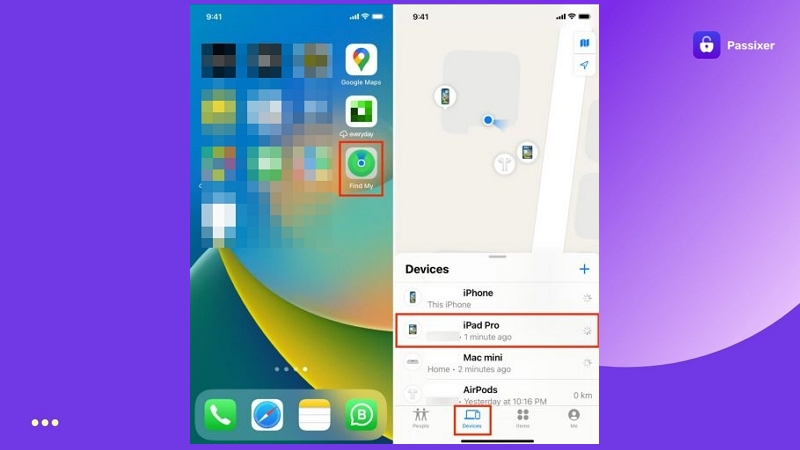
Step 3. Choose Erase This Device and confirm with your Apple ID and password.
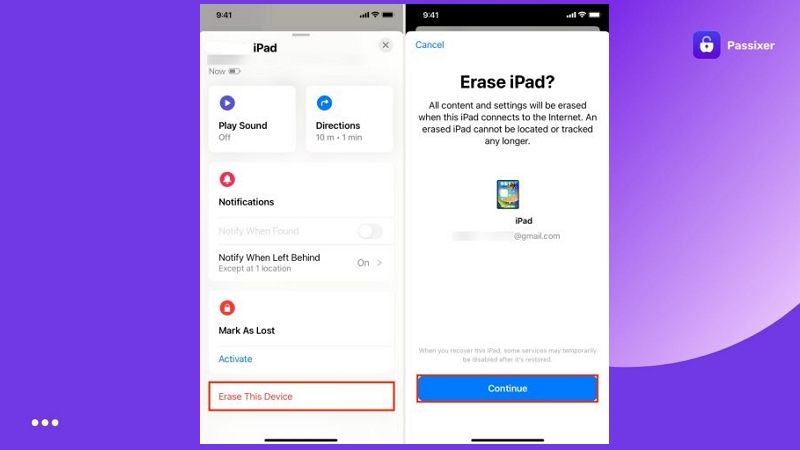
Step 4. If the iPhone is online, it will start wiping immediately. Afterward, the phone will restart to the “iPhone Locked to Owner” screen and you’ll need to sign in again with your Apple ID.
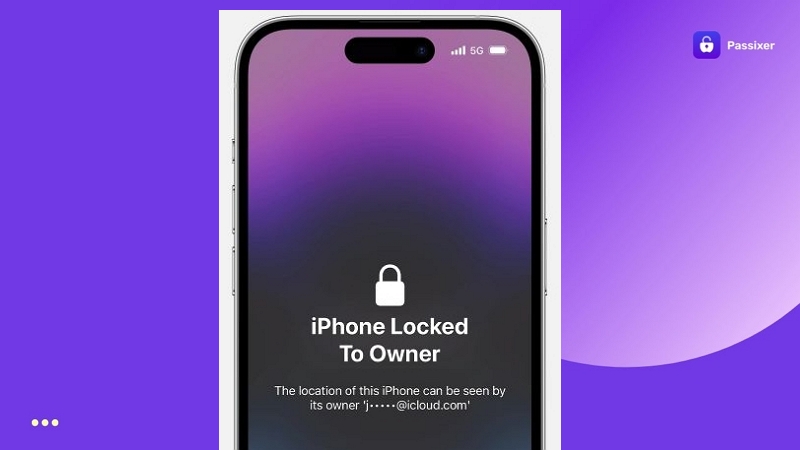
👉: To find more ways of unlocking an iPhone from another Android or iPhone, read this guide: Unlock iPhone with Another Android/iPhone.
How to Unlock iPhone Without Passcode for Free
This way unlocks your iPhone without any cost and data loss by using the pair Apple Watch. In situations where iPhone Face ID can’t recognize you and you’ve forgotten the passcode, the watch can step in and unlock the device.
You have unlocked your iPhone with the Apple Watch.
Wi-Fi and Bluetooth are turned on for both devices.
The Apple Watch is worn on your wrist, unlocked and active.
Put on a mask.
Steps to Use
Step 1. With your Apple Watch on your wrist, wake the iPhone by pressing the side button or tapping the screen.
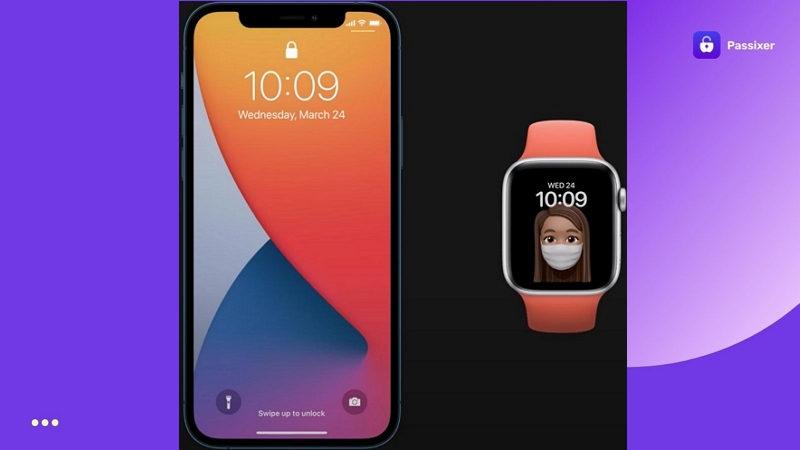
Step 2. The phone will notice you are wearing a face mask and automatically unlock with help from the Apple Watch.
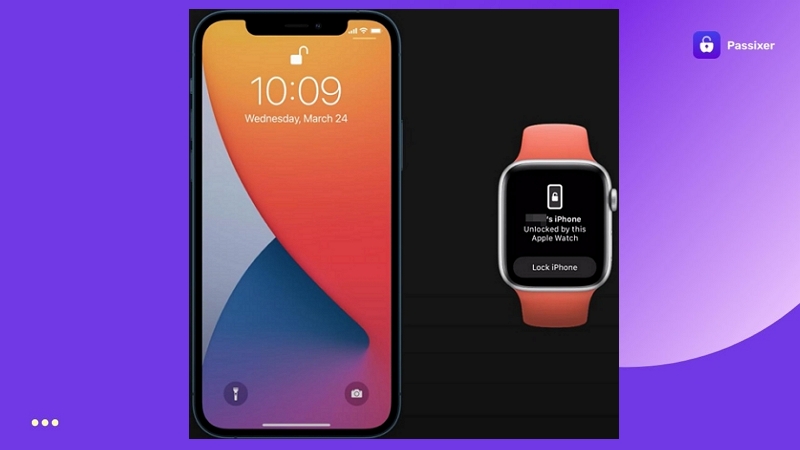
Step 3. A message appears on the watch reading “iPhone unlocked by this Apple Watch”. Ignore it unless you want to relock the device.
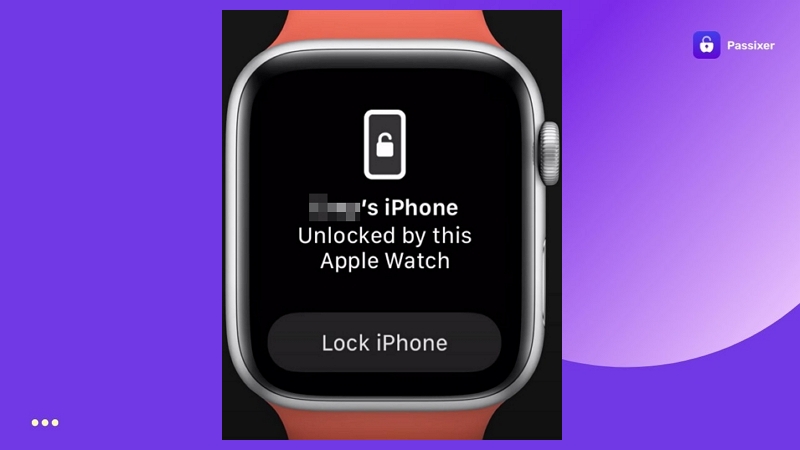
👉: For more details and a full guide on this feature, see our post on how to unlock iPhone with Apple Watch. It explains this method in depth and shows other situations where the watch can help.
How to Unlock iPhone Without Passcode or Face ID
This method is a favorite for many users, because it’s the traditional, official yet original way to unlock iPhone. To try this way, iTunes, Finder or the Apple Devices app is required.
A Mac or PC running the latest version of iTunes, Finder or Apple Devices app.
A good USB cable, as the connection matters.
Recovery mode knowledge. Each model has its own steps.
Internet access to pull in the iOS firmware.
Apple ID and password — only if Find My iPhone is still on.
Steps to Use
Step 1. Launch iTunes (or Finder/Apple Devices app).
Step 2. Connect the iPhone to the computer. Given the iPhone is in recovery mode, a pop-up in iTunes will appear: “There is a problem with the iPhone that requires it to be updated or restored.”
⚠: Sometimes, iTunes may not detect your disabled iPhone. If that happens, read this guide to fix the issue before trying again: Disabled iPhone Won’t Connect to iTunes.
Step 3. Choose Restore.
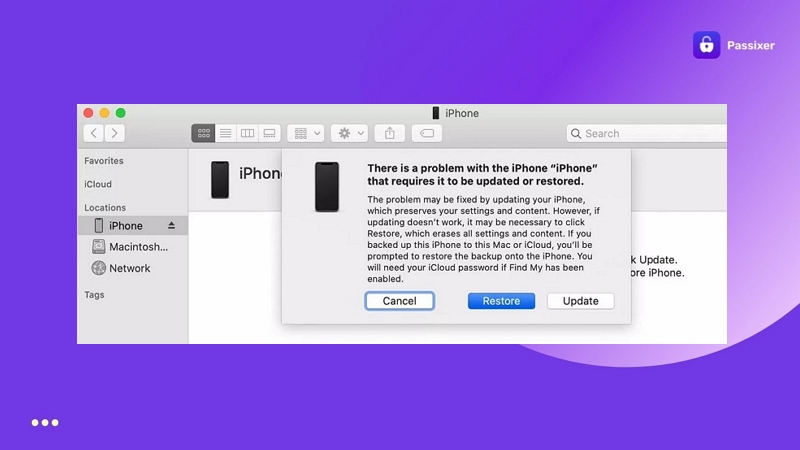
Step 4. Wait while the software erases the phone and installs the latest iOS.
Step 5. Once the restore finishes, the iPhone restarts to the Hello screen.
Step 6. Set it up fresh.
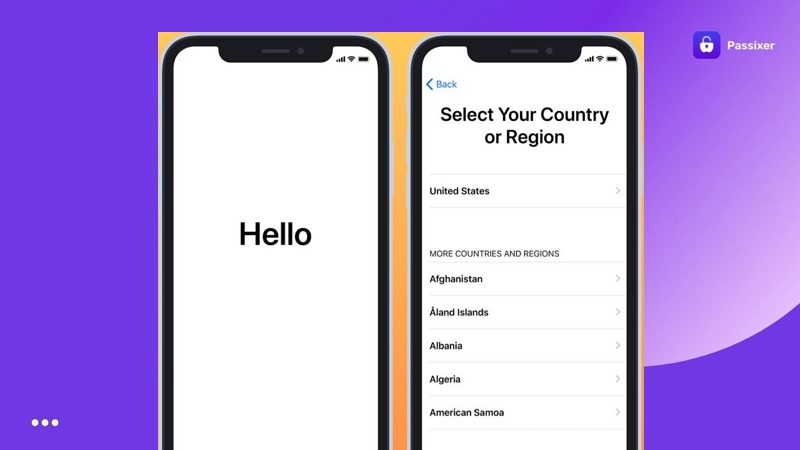
👉: For more ways to unlock and bypass Face ID and passcode on iPhone, check out this guide: Bypass Face ID and Passcode on iPhone.
How to Unlock iPhone Without Passcode or iTunes
Apple anticipated that not everyone want to unlock iPhone passcode with iTunes when they are locked out of the iPhone. So, after tons of complaints, they introduced simpler ways to deal with a locked screen. One is to use the Erase option, which lets you reset the device from the lock screen itself.If you can’t see the Erase option in the lock screen, check this post to find the reasons and fixes: No Erase Option on iPhone Unavailable Screen.
An iPhone running iOS 15.2 or later.
iPhone is with Internet connection (Wi-Fi or cellular).
Find My iPhone is turned on.
Apple ID and password to sign out of the locked device.
Steps to Use
Although the process is the same across all iPhones running iOS 15.2 or above, the wording changes slightly. So, let’s break it down for your convenience.
For iOS 17 or Later
Step 1. Enter the wrong passcode a few times. The iPhone Unavailable screen will appear. Tap Forgot Passcode?
Step 2. A new screen opens. Choose Start iPhone Reset.
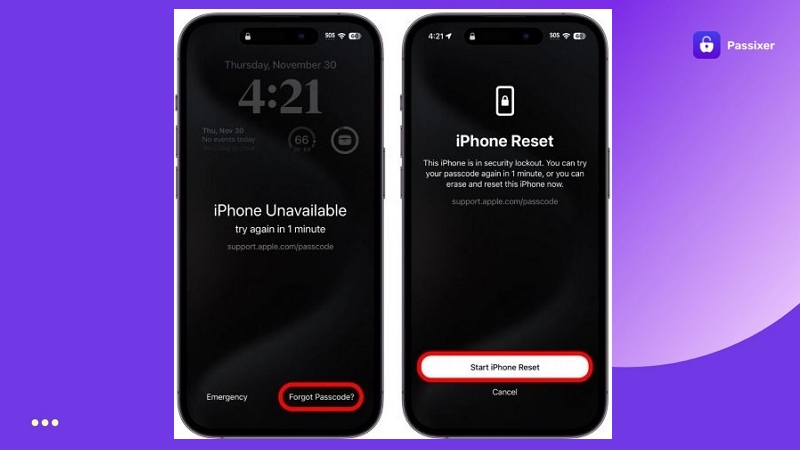
Step 3. You’ll be asked to sign out of Apple ID. Enter the details, tap Erase iPhone and wait. Your iPhone clears itself in a few minutes.
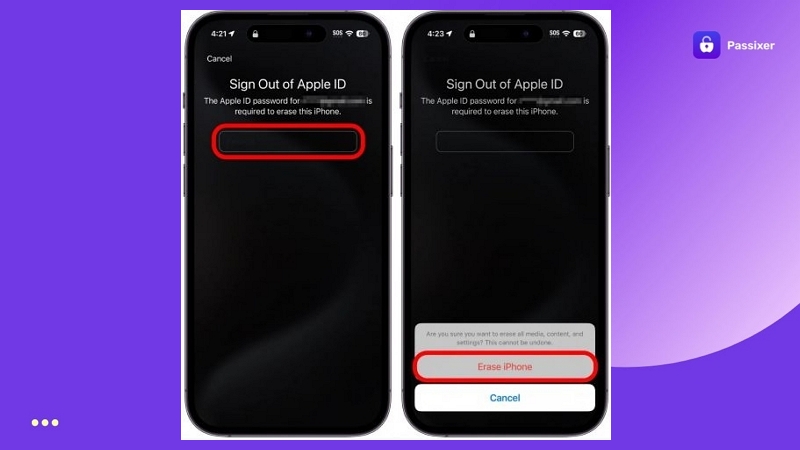
For iOS 16 to 15.2
Step 1. Keep entering the wrong passcode. Soon, the Security Lockout screen will show. At the bottom, tap Erase iPhone.
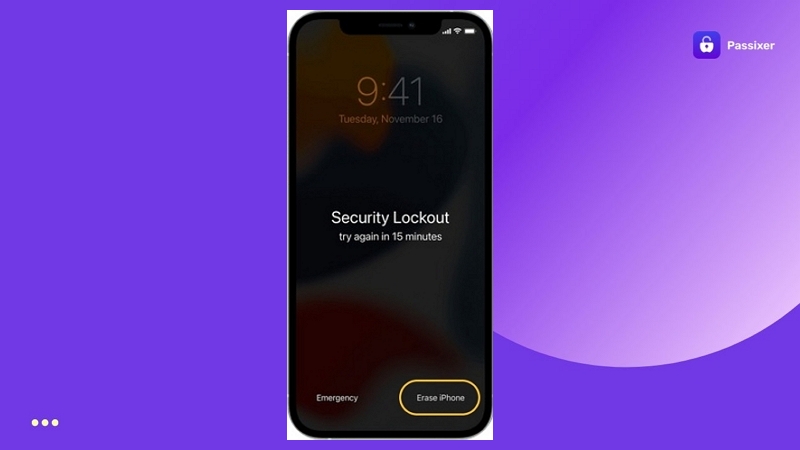
Step 2. The Erase All Contents and Settings page appears. Tap Erase iPhone again.
Step 3. Type in your Apple ID password. The iPhone starts wiping itself.
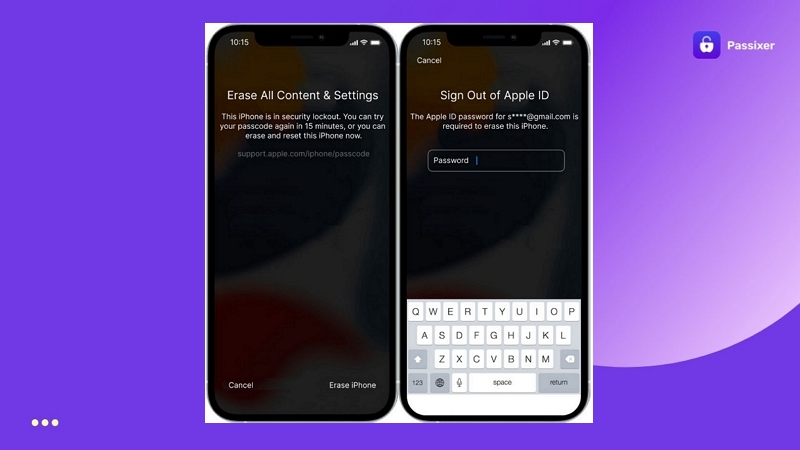
What to Do Next After Unlocking iPhone Passcode
By now, one way or the other, you should’ve unlocked the iPhone.
So, once you’re in, you can move on to the follow-up stages. These steps make your iPhone ready for daily use again.
Step 1. Remove iCloud Activation Lock on iPhone
Some of the above methods, such as using iTunes to restoring iPhone with enabled Find My, will leave your device stuck on the iPhone Locked to Owner screen. This is the Activation Lock and you’ll have to deal with it before the iPhone becomes usable again.
You can deal with the iCloud lock with or without your Apple ID. Let’s look at both methods:
Way 1. Use Apple ID
If you know the Apple ID:
- On the Activation Lock screen. Just enter the full Apple email ID and the correct password linked to the iPhone.
- Tap Next at the top right.
- If the device is connected to the internet, Apple will verify the details and you can continue setting up your iPhone normally.
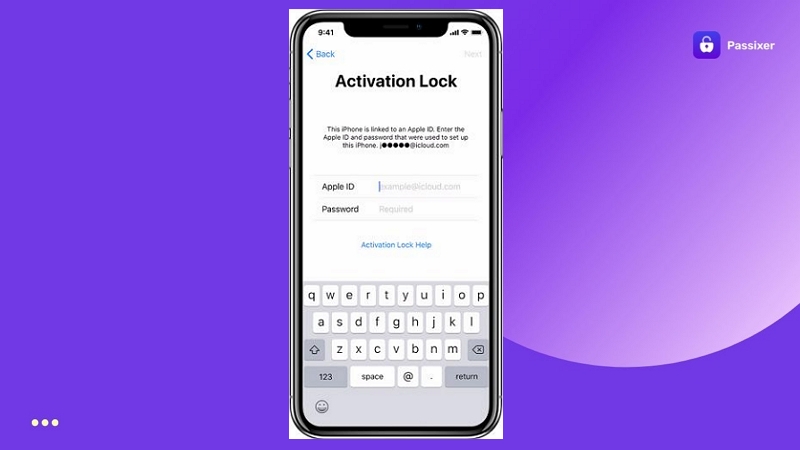
As a tip, sometimes it’s your own Apple ID, but you’ve forgotten the password or the account has been locked. In that case, these guides will help:
Way 2. Use Passixer
If you absolutely cannot get the Apple ID credentials (for example, it’s a second-hand device or you fail to reset the password), the workaround is to use Passixer iPhone Unlocker.
Passixer’s Bypass Activation Lock feature does not require your Apple ID account, Apple account password, or other account details to deal with the Activation Lock. Once it removes the lock, the iPhone will become usable again. So, you can browse the internet, play games, download apps, etc.
Steps to Bypass Activation Lock on iPhone with Passixer
Run Passixer on your computer and choose the iCloud Activation Lock option. Plug in your iPhone with a USB cable.

Click Start and follow the on-screen instructions to learn how to jailbreak your specific iPhone model.
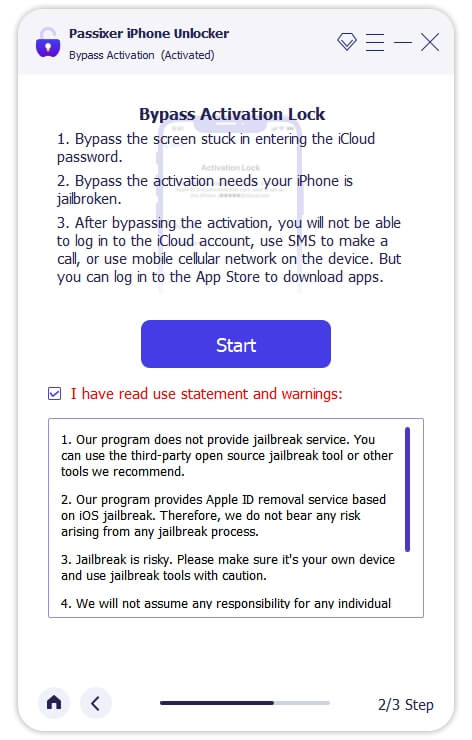
Once the jailbreak completes, Passixer will continue automatically. In a few minutes, the Activation Lock will be removed and your iPhone can be used again.
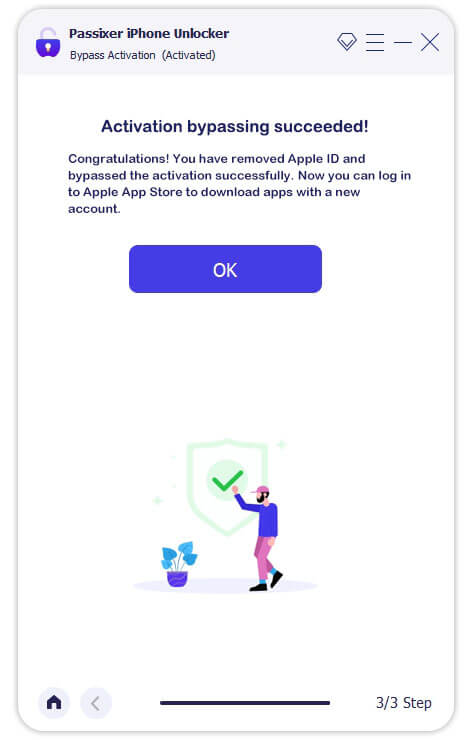
👉: To explore more free methods to deal with the iCloud lock, read this guide to learn more: Bypass iCloud Activation Lock on iPhone.
Step 2. Set up Your iPhone with/without Apple ID
Signing in iPhone with an Apple ID unlocks the full experience. Without it, the phone still works, but only in a limited way — more like an iPod.
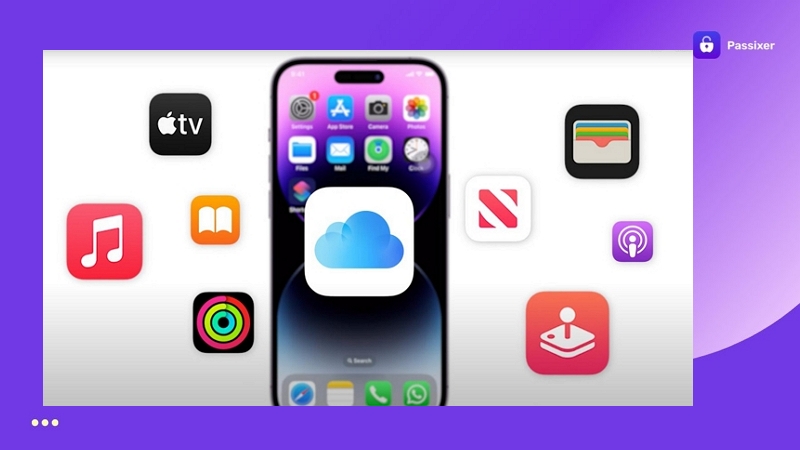
⚠: This is also the moment you can pull back your iCloud backup. Doing this will bring back your photos, apps and personal settings.
Set up iPhone with Apple ID
Using an Apple ID while setting it up gives you instant access to all Apple’s services—App Store, iCloud, iMessage, FaceTime, all of it. Here’s the process:
- Start fresh by powering it on.
- Choose your language and then your region.
- Get the device online. Wi-Fi is easiest, though cellular works too.
- Skip the quick start if you don’t want to transfer from another device. Tap Set Up Manually.
- Add a passcode when asked. Tweak small things like brightness or display settings as you go.
- On the Transfer Apps & Data page, you decide to restore from iCloud, bring data from another device or keep it empty with Don’t Transfer.
- Soon, the iPhone will ask you to enter your Apple ID and the password tied to it. Tap Continue to move forward.
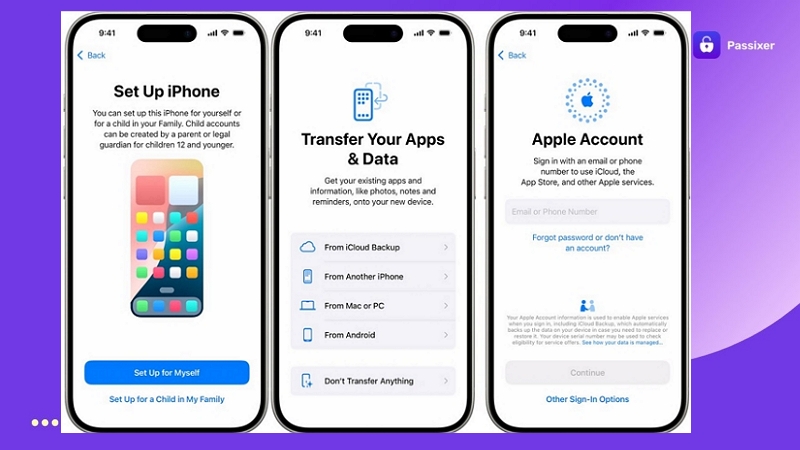
Steps to Set up iPhone Without Apple ID
You can still complete the setup and decide to sign in with an Apple account later. First, finish the basic steps shown above. When you arrive on the Apple ID screen, tap Forgot Password or Don’t Have an Account?
- The next screen will give you a few options, such as creating a free Apple ID. To delay it, select Set Up Later in Settings.
- A confirmation message will appear. Choose Don’t Use.
Lastly, accept Apple’s terms and conditions to continue setting up your iPhone.
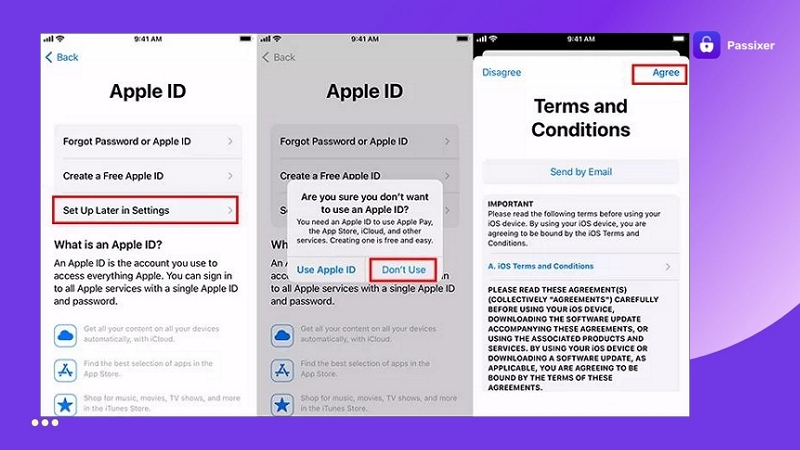
Step 3. Activate Your iPhone Using SIM Card
If Wi-Fi isn’t available during setup, you’ll be asked to activate the iPhone with a SIM card, though you can use iPhone without SIM card and rely on Wi-Fi to complete the initial setup process.
Which SIM you can use depends on the iPhone’s carrier lock status.
- An unlocked iPhone will accept any SIM from your network.
- A carrier-locked iPhone requires a SIM from that carrier to enable calls, texts, and data.
Steps to Activate iPhone with SIM
To complete the initial setup on the iPhone using Cellular data, follow these steps:
Step 1. Before powering on, use the eject tool to open the SIM tray. Place a valid SIM card into the slot and slide it back in. Then switch on the iPhone.

Step 2. Wait for a moment. The SOS label will turn into signal bars.
Step 3. On the Wi-Fi screen, choose Use Cellular Connection. The iPhone will then rely on mobile data for activation. Then, follow the onscreen guide to finish the setup.
That’s all it takes. Later on, you can start making calls, sending texts and using data normally.
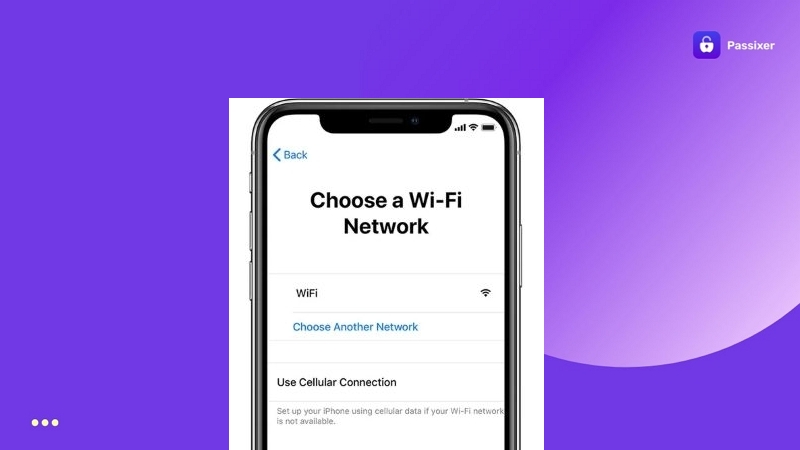
👉: If you want to unlock an iPhone carrier and use a different SIM, check this guide: How to Unlock iPhone Carrier.
Step 4. Restore iTunes Backup to Your iPhone
If you’ve skipped restoring an iCloud backup during the initial setup, you can still pull it back now with iTunes and export all your apps, settings and data (as of the date of that backup) back onto the device.
How to Restore iTunes Backup to Your iPhone:
Step 1. Open iTunes. Plug in the iPhone.
Step 2. Click on Summary.
Step 3. Under Manually Back Up and Restore, choose Restore Backup.
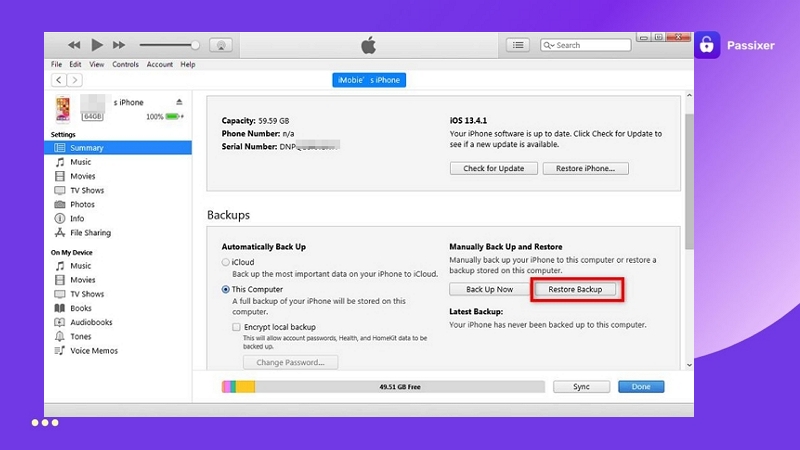
Step 4. Pick the one from the date you want, ideally the most recent.
Step 5. Hit Restore. iTunes will take care of the rest and your iPhone will reload the apps, settings and data from that backup.
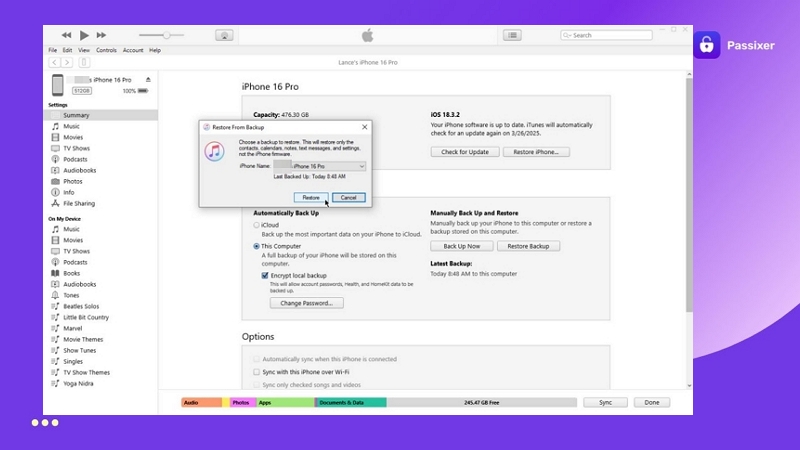
FAQs
Many users wonder how many attempts to unlock the iPhone before the system locks them out. Here’s the typical sequence:
- After the 6th wrong attempt, the iPhone locks for 1 minute and shows the iPhone Unavailable or Security Lockout screen.
- On the 7th attempt, the lockout increases to 5 minutes.
- By the 8th wrong tries, the wait stretches to 15 minutes each.
- Once you hit the 10th wrong attempt, the device will fully reset or disabled.
The cost depends on the method:
- Official Ways: Apple’s official methods (iTunes, iCloud, Erase option) are completely free.
- Specialized Software like Passixer: US$29.99 for a license supporting 6 devices. It covers the removal of screen lock, Activation Lock, Screen Time, MDM and even carrier lock under the same plan.
Conclusion
That’s pretty much everything you need. Apple’s own methods should always be your starting point. Still, each of them asks for certain things, like the Apple ID or the old passcode.
When those details aren’t available, Passixer iPhone Unlocker steps in. No matter the iPhone model, it can remove any type of passcode, including 4-digit, 6-digit, Face ID or Touch ID and unlock the device with a 99 success rate. Later on, the same tool can also handle Activation Lock and SIM Lock, all covered under the same license without extra cost.
