Forgetting your iPad passcode or dealing with frequent unlock requests can be frustrating. Maybe your iPad is disabled after too many incorrect attempts, or perhaps you just want to turn off the passcode for convenience.
The good news? You can remove the iPad passcode with or without knowing it, with or without Apple ID, and even without using iTunes or a computer in some cases.
In this guide, we’ll show 5 proven ways to remove passcode from iPad safely and efficiently.
Best Method Summary Table. How to Remove Passcode from iPad
Before You Start: Things to Know Before Removing or Turning Off iPad Passcode
Before proceeding, it’s important to understand the difference:
- Remove Passcode – Used when you forgot your passcode or your iPad is disabled. This usually erases the device and may cause data loss.
- Turn Off Passcode – Disables the lock screen from Settings if you still remember your passcode. Data remains intact.
What happens when you remove a passcode:
- Face ID and Touch ID will be disabled.
- Apple Pay will be removed from your device.
- Device security is reduced, so only remove a passcode on a trusted iPad.
Part 1. How to Remove Passcode from iPad If You Forgot It (iPad Locked / Disabled)
Method 1. Use Passixer (Best for Forgot Passcode / No Apple ID)
Passixer iPhone Unlocker is a professional tool that removes any iPad screen lock quickly and safely. including 4-digit/6-digit passcodes, Touch ID, and Face ID. It works even if your iPad is disabled, you forgot the passcode, or you don’t know the Apple ID.
Steps to remove passcode from iPhone/iPad using Passixer:
Launch the Passixer software on your computer and choose the Wipe Passcode option to start the unlocking process.

Use a certified USB cable to connect your iPad. Ensure the connection is stable before proceeding.
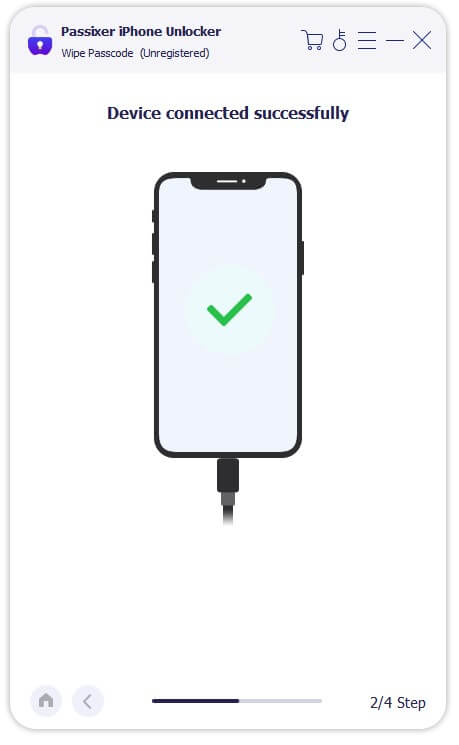
Verify your device information displayed on Passixer. If correct, click Start to download the compatible firmware file needed for unlocking your iPad.
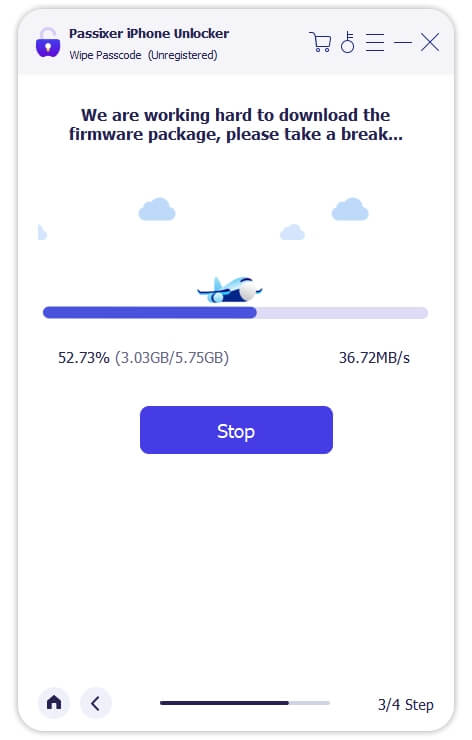
After the firmware download completes, click Next. Confirm the operation by entering 0000 in the confirmation field and press Unlock. Keep your iPad connected during the process.

Once the process is complete, you’ll see a “Wipe Passcode Successfully” message. Your iPad can now be used without a passcode, and you can set it up as new.

Activation Lock Risk: If your iPad is linked to an Apple ID, removing the passcode may trigger Activation Lock. But don’t worry. You can use Passixer’s removal activation lock function to solve this problem.
Method 2. Erase iPad Passcode Directly on Lock Screen (iPadOS 15.2+)
You can erase the iPad directly from the lock screen after entering incorrect passcodes multiple times. Apple ID is required.
Preparation:
- Apple ID credentials
- Active internet connection
Step 1. Enter wrong passcode several times until Erase iPad appears.
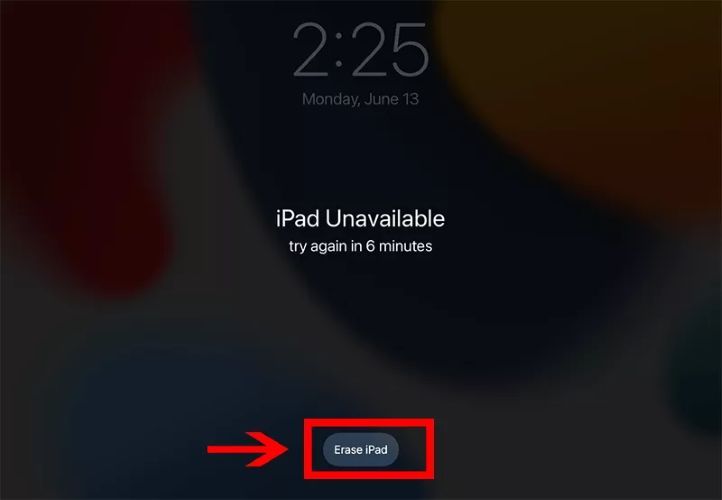
Sep 2. Tap Erase iPad and confirm.
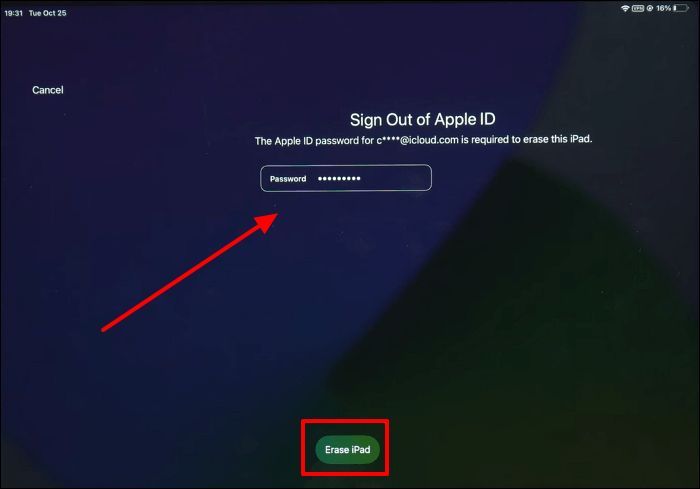
Step 3. Enter Apple ID password to start erasing.
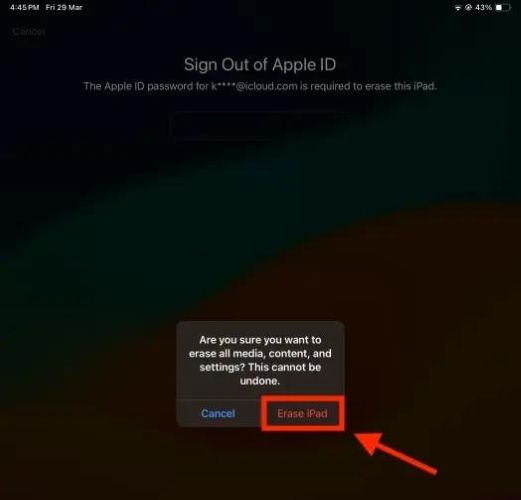
Method 3. Remove iPad Passcode via iCloud Find My iPad
Erase the iPad remotely via iCloud if Find My iPad is enabled.
Preparation:
- Apple ID linked to the iPad
- Another device to access iCloud
Steps:
Step 1. Go to iCloud.com > Sign in
Step 2. Select Find My > All Devices > Your iPad > Erase iPad
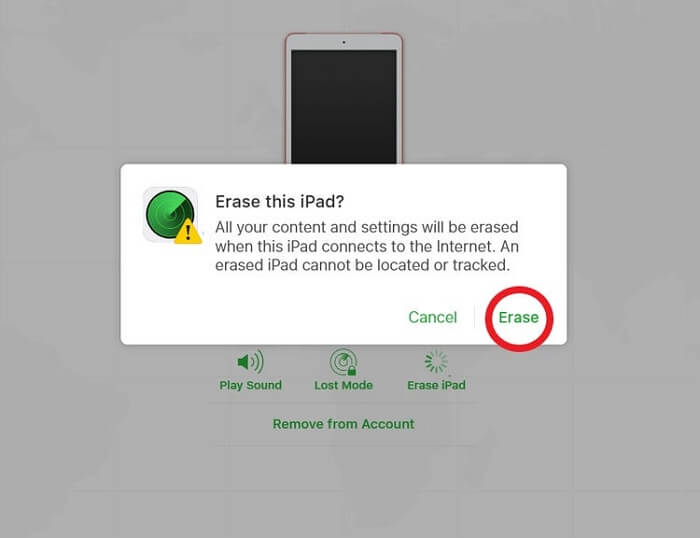
Precautions:
- Ensure your Apple ID credentials are correct
- Ensure network is stable
Activation Lock Warning: Erasing remotely will trigger Activation Lock; only proceed if you know the Apple ID.
Method 4. Remove iPad Passcode in Recovery Mode via iTunes or Finder
Use iTunes (Windows) or Finder (Mac) to restore your iPad in Recovery Mode, erasing the passcode.
Preparation:
- Computer with iTunes / Finder
- USB cable
- Internet to download firmware
Steps:
Step 1. Connect iPad and open iTunes / Finder。
Step 2. Enter Recovery Mode.
- With Home button: Hold Side + Home until recovery screen appears
- Without Home button: Hold Volume Down + Side until recovery screen appears
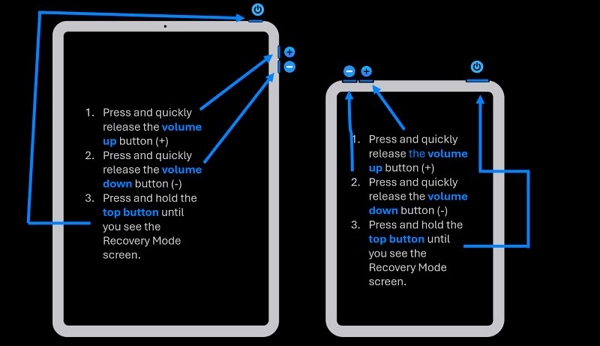
Step 3. Click Restore iPad。
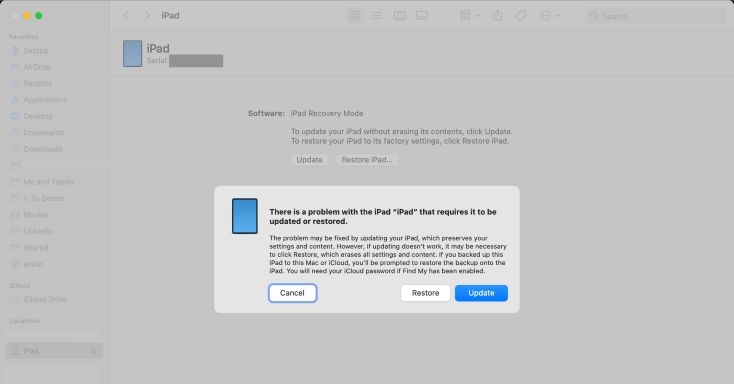
Activation Lock Risk: After restoring via iTunes, you will need the original Apple ID to reactivate the device.
How to Turn Off Passcode on iPad (When You Still Know Your Passcode)
If you still remember your passcode, you can turn it off safely without erasing any data. This is the simplest scenario and ideal for users who want to unlock the iPad faster or reduce repeated passcode input.
Way 1. Turn Off iPad Passcode via Settings
This is the official Apple method. You need to know your current passcode. Turning off the passcode disables the lock screen but keeps all data intact.
Step 1. Open Settings > Face/Touch ID & Passcode
Step 2. Enter current passcode
Step 3. Tap Turn Passcode Off and confirm
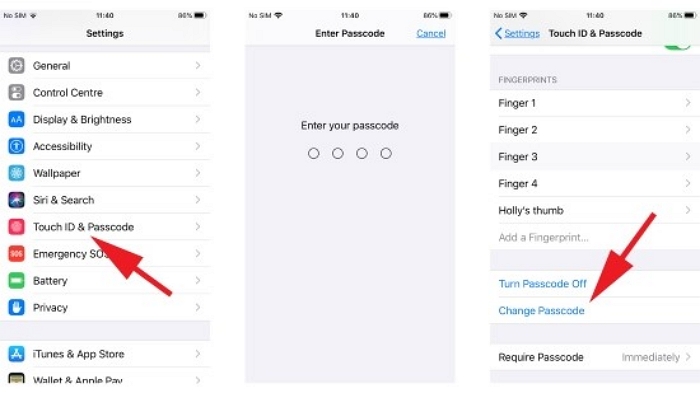
Way 2. Simplify Passcode or Extend “Require Passcode” Time
If you don’t want to completely turn off the passcode, you can simplify it or adjust timing to reduce friction while keeping basic security.
Step 1. Switch from a 6-digit to 4-digit code for convenience
Step 2. Extend the Require Passcode interval (15 minutes or 1 hour)
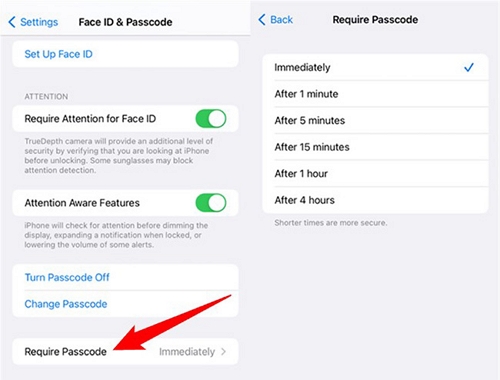
Safer Alternatives and Tips for iPad Passcode Removal
Even if you want convenience, there are safer options than completely turning off your passcode:
- Change to a simpler passcode instead of removing entirely
- Enable Touch ID / Face ID for faster unlock
- Adjust auto-lock and passcode timing for convenience
Additional Tip: If your iPad is shared at home, consider leaving the passcode on to protect sensitive data like Apple Pay, emails, and photos.
FAQs
- Set up a new passcode (simpler if desired)
- Enable Face ID / Touch ID
- Enable Find My iPad for remote protection
- Enable iCloud backups
Conclusion
Removing or turning off your iPad passcode doesn’t have to be stressful. Depending on your situation — whether you forgot the passcode, your iPad is disabled, or you simply want faster access — there’s a method that fits.
For the fastest, easiest, and most reliable solution, we recommend Passixer iPhone Unlocker. It works with all iPad models, supports every passcode type, and requires no Apple ID or iTunes in most cases.
