Have you ever seen your iPad screen flash the message “iPad is disabled, connect to iTunes”? This happens when you enter the wrong passcode too many times—Apple’s security system locks your device to protect your data.
If your iPad says “iPad is disabled connect to iTunes”, don’t panic. Whether or not you have a computer, there are several effective ways to fix it. In this 2025 full guide, you’ll learn how to fix iPad is disabled connect to iTunes using iTunes, iCloud, Find My App, and the professional Passixer Unlocker tool.
Part 1. Fix “iPad is Disabled Connect to iTunes” via iTunes
If you’re wondering how to connect to iTunes when iPad is disabled, Apple’s official solution is to restore your device using iTunes. This process erases your iPad, removes the passcode, and installs the latest version of iPadOS.
Method 1: Restore iPad Directly with iTunes
If your iPad has previously synced with iTunes and “Find My iPad” is turned off, follow these steps to fix iPad is disabled connect to iTunes:
Step 1. Connect your disabled iPad to the computer via USB.
Step 2. Open iTunes and select your device.
Step 3. Click Restore iPad to begin the process.
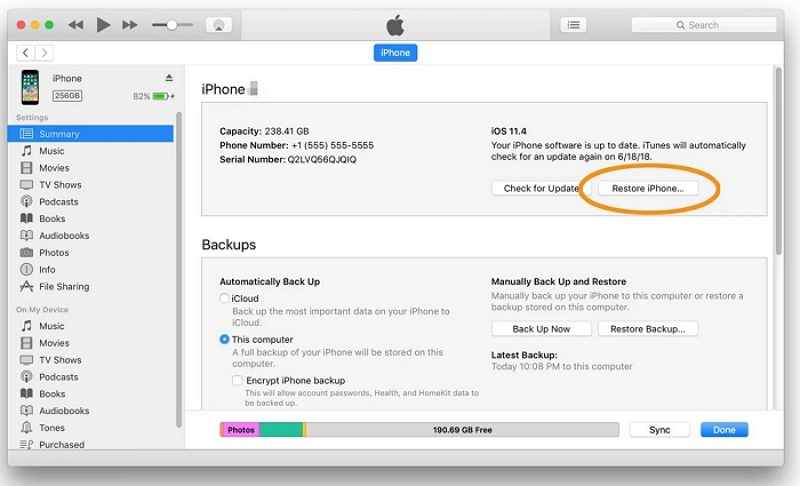
Step 4. Once completed, you can set up your iPad as new or restore a backup.
Method 2: Restore iPad via Recovery Mode
If iTunes doesn’t recognize your device, you can use Recovery Mode. This method helps when your iPad is disabled and says connect to iTunes even after multiple attempts.
Step 1. Turn off your iPad.
Step 2. For iPad with Home button: press and hold Home + Top.
For iPad without Home button: hold Top until the recovery screen appears.
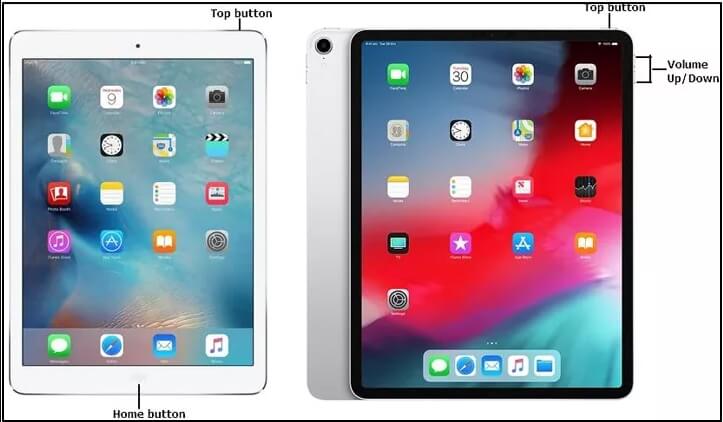
Step 3. Open iTunes; choose Restore when prompted.
Step 4. After restoring, activate your iPad with your Apple ID if Find My was on.
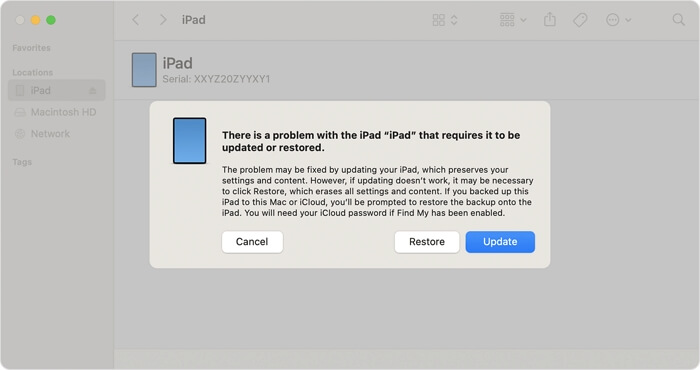
This method will erase all your data, so make sure you have a recent backup before restoring.
Part 2. Unlock Disabled iPad without iTunes (via iCloud)
If iTunes isn’t available, you can use iCloud.com to erase your iPad remotely. This is ideal if your device is locked at home but you have access to another computer or mobile browser.
Prerequisite: Find My iPad must be enabled and you need to know your Apple ID credentials.
Steps:
Step 1. Visit iCloud.com on a browser.

Step 2. Sign in using the Apple ID linked to the disabled iPad.
Step 3. Click Find My → All Devices → select your iPad.

Step 4. Tap Erase This Device to remove everything, including the passcode.
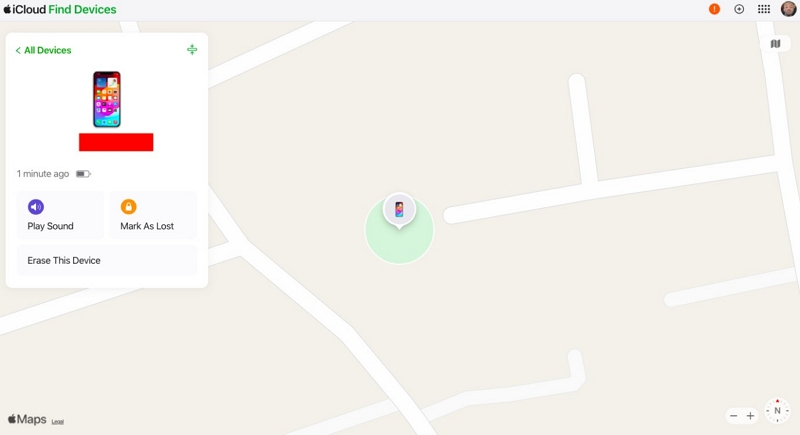
Step 5. Once erased, set up your iPad again or restore from backup.
This remote method lets you fix iPad is disabled connect to iTunes without computer, as long as “Find My iPad” was on.
Part 3. Fix Disabled iPad without Computer (Using Find My App)
Don’t have a computer nearby? You can still unlock your iPad using the Find My app on another iPhone or iPad.
Steps:
Step 1. Open Find My on another iOS device.
Step 2. Log in using the same Apple ID as your disabled iPad.
Step 3. Under Devices, select your locked iPad.
Step 4. Tap Erase This Device and confirm.
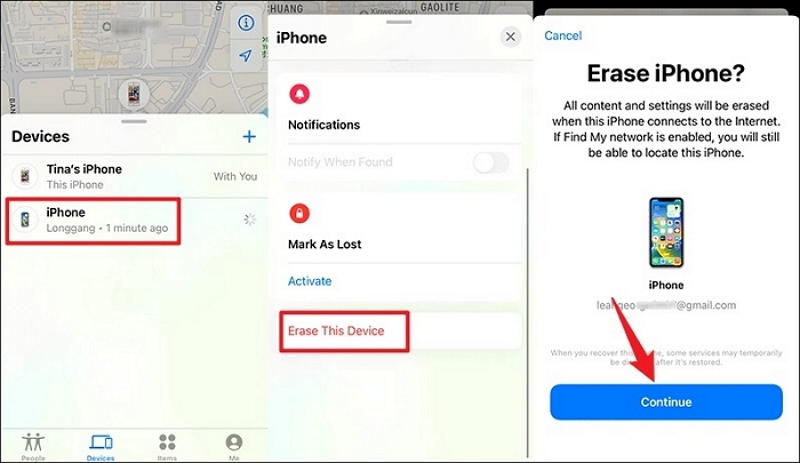
Step 5. Your iPad will restart and remove the lock screen.
Your iPad will restart automatically and remove the lock screen. This method works wirelessly—perfect if you need to fix iPad is disabled connect to iTunes without computer.
Part 4. Fastest & Easiest Fix: Unlock Disabled iPad with Passixer (Recommended)
If you’ve forgotten your iPad passcode or can’t use iTunes/iCloud, a professional unlocking tool like Passixer iPhone Unlocker is your best solution. It removes the “iPad is disabled” or “Security Lockout” screen in minutes—no Apple ID or passcode needed.
How to Use Passixer to Unlock Disabled iPad:
Launch Passixer on your computer and select the Wipe Passcode mode from the main interface.

Use a USB cable to connect your iPad to the computer. Once detected, select Wipe Passcode to continue.
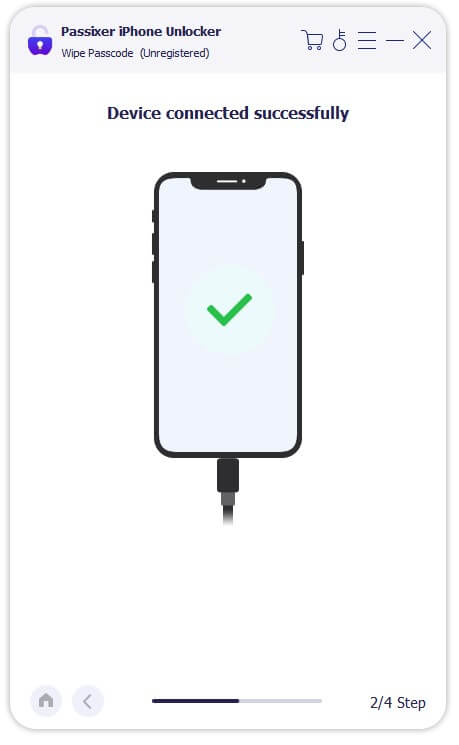
Confirm your iPad model and iOS version shown on the screen, then click Download to get the required firmware package.

Click Unlock and confirm the operation code shown on the screen. Passixer will start removing the passcode automatically.

Once the unlocking process is completed, you’ll see a “Wipe passcode successfully” prompt. Now you can access your iPad without passcode and set it up as new.

Editor’s Choice: Passixer is the most efficient and reliable solution, especially if your iPad says “iPad is disabled connect to iTunes” and you no longer remember your Apple ID.
Part 5. Optional: Hard Reset iPad without Data Loss (If You Recall Passcode)
If you suddenly remember your correct passcode after seeing “iPad is disabled,” you can try a hard reset to unlock your device without data loss.
Steps:
1. For iPad with Home button: press and hold Home + Top until the Apple logo appears.
2. For iPad without Home button:
- Press and quickly release Volume Up,
- Press and quickly release Volume Down.
3. Hold Top until the Apple logo appears.
This only works if the iPad requests the passcode after reboot—otherwise, you’ll still need to erase the device.
FAQs
Conclusion
Now you know multiple proven ways to fix iPad is disabled connect to iTunes in 2025:
- Use iTunes or iCloud for official Apple methods.
- Try Find My App when no computer is available.
- Choose Passixer iPhone Unlocker for the easiest and fastest solution.
Whether your iPad says “iPad is disabled connect to iTunes” or you’re wondering how to connect to iTunes when iPad is disabled, these methods cover every possible situation.
Final Tip: Enable Face ID or Touch ID and back up your data regularly to avoid facing the “iPad is disabled connect to iTunes” error again.
