If your iPad shows the message “iPad Unavailable” or “Security Lockout”, don’t panic — you’re not alone. This error typically appears after entering the wrong passcode multiple times, preventing access to your device entirely.
In this guide, we’ll explain what “iPad Unavailable” means, why it occurs, and most importantly, the 5 proven methods to fix it in 2025 — whether you have a computer, your Apple ID, or neither.
Whether you forgot your passcode, your child accidentally locked your device, or you’re dealing with an old iPad you haven’t used in years, you’ll find the right solution here.
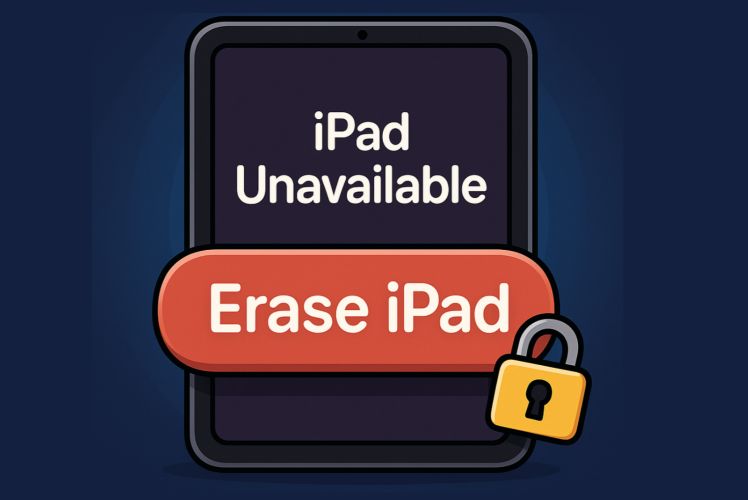
What Does “iPad Unavailable” Mean?
The message “iPad Unavailable” is Apple’s modern version of the older “iPad is disabled” warning. Starting from iPadOS 15.2, Apple replaced “iPad is disabled” with “iPad Unavailable” and added an on-screen Erase iPad option for easier recovery.
However, not all devices or scenarios allow this quick fix — especially if Find My iPad is off or you don’t remember your Apple ID password.
Comparison: iPad Unavailable vs. Security Lockout vs. Disabled
Lockout Time Chart
Expert Tips to Avoid iPad Unavailable:
• Enable Face ID or Touch ID for quick unlocking.
• Avoid repeatedly entering passcodes when unsure.
• Back up regularly via iCloud or Finder to prevent data loss.
5 Proven Fixes for “iPad Unavailable” in 2025
Here’s a quick overview of all available methods before diving into details:
Fix 1: Use Erase iPad (On-Device, iPadOS 15.2+)
If your iPad shows the “Erase iPad” button, this is the quickest way to remove the lock screen without a computer. It requires an internet connection and Apple ID.
Steps:
Step 1. Tap Erase iPad at the bottom of the screen.
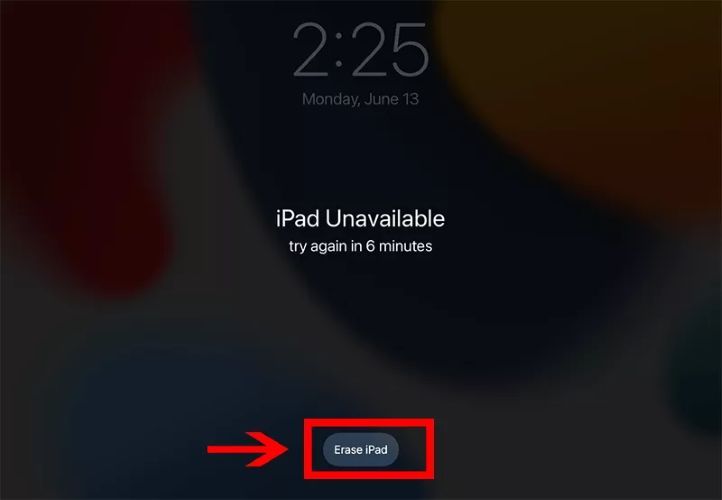
Step 2. Enter your Apple ID password to confirm.
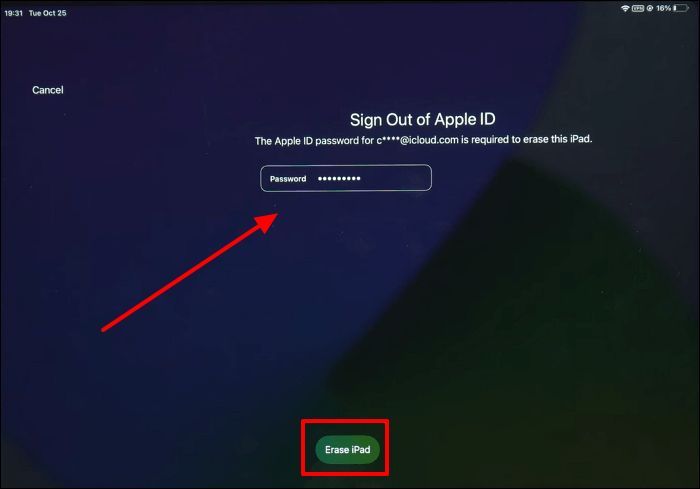
Step 3. Confirm Erase iPad again. Wait for the process to complete while connected to Wi-Fi.
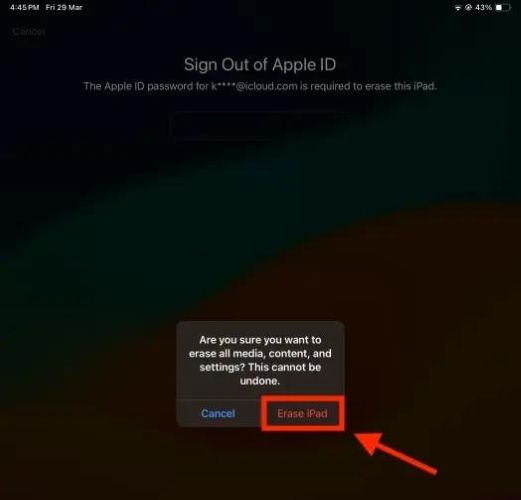
Step 4. After restart, your iPad shows the Hello screen. Restore from backup or set up as new.
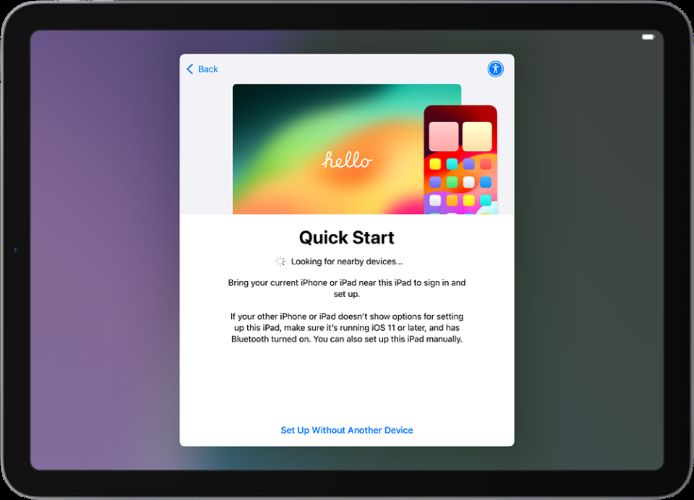
Fix 2: Unlock Using Previous Passcode (iPadOS 17+)
If you recently changed your passcode and remember the previous one, this method allows unlocking without losing data.
Steps:
Step 1. Tap Forgot Passcode? on the lock screen.
Step 2. Tap Enter Previous Passcode and input your old passcode.

Step 3. Set a new passcode to complete unlocking.
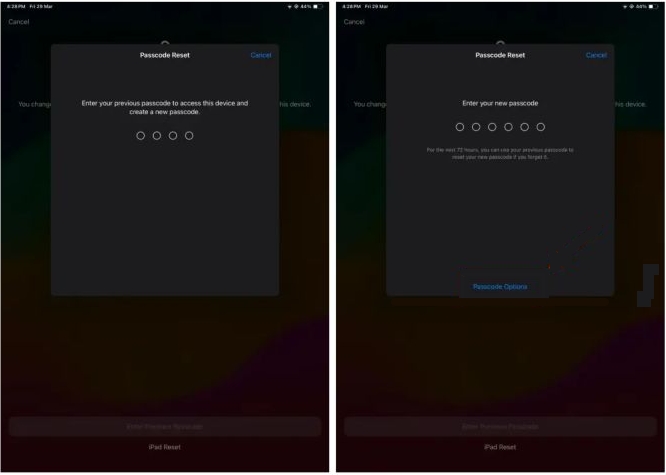
Fix 3: Reset iPad via iCloud (Find My)
When your iPad isn’t nearby or the screen is unresponsive, iCloud offers a convenient remote erase option. This method requires the Apple ID linked to the iPad and an active internet connection.
Steps:
Step 1. On another device, visit iCloud.com/find and log in with the same Apple ID.
Step 2. Select your iPad from the device list.
Step 3. Click Erase This Device and confirm.
Step 4. Ensure your iPad is charged and online. After reset, it restarts and shows the Hello screen.
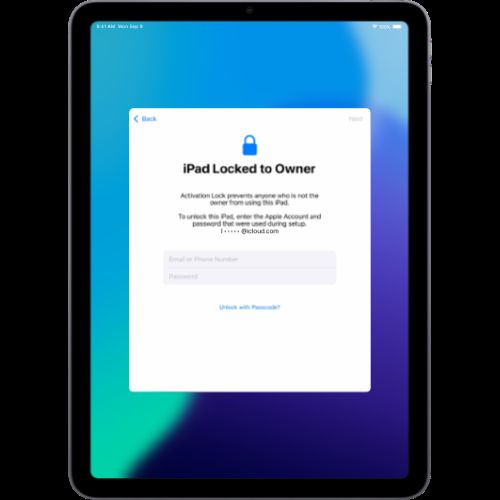
Fix 4: Unlock iPad with Passixer iPhone Unlocker (No Apple ID Needed)
Passixer iPhone Unlocker is a professional tool to remove iPad locks without Apple ID. It works for all iPadOS versions, Face ID, Touch ID, 4-digit/6-digit/alphanumeric passcodes, and even older “iPad is disabled” or Security Lockout screens.
Steps:
Install Passixer iPhone Unlocker on your PC or Mac. Launch the app and connect your locked iPad using a reliable Lightning or USB-C cable.
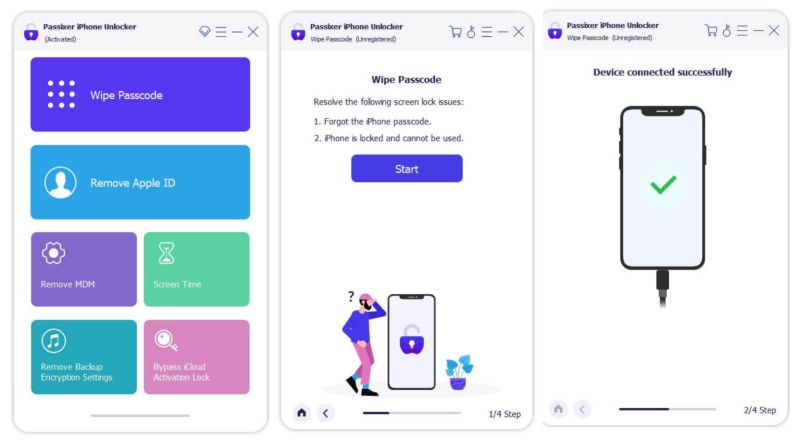
On the main screen, choose Wipe Passcode to start removing the lock.
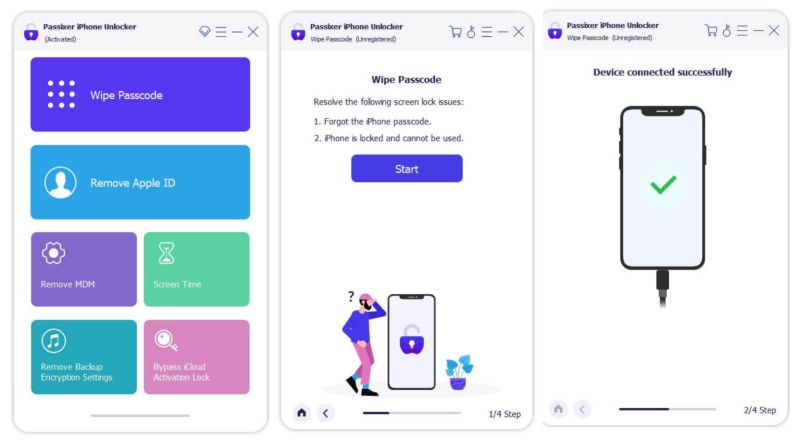
Passixer will detect your iPad model and display its info. Click Start to download the matching firmware.
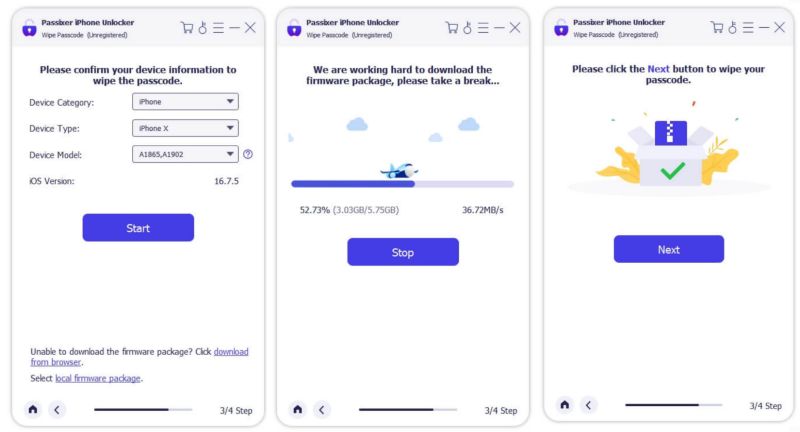
Once the firmware is ready, enter 0000 and click Unlock. After unlocking, you’ll see “Wiped Passcode Successfully” and your iPad will reboot.
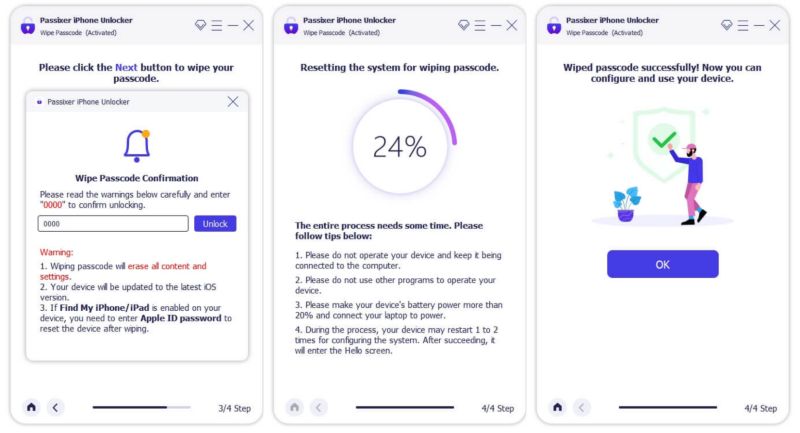
After the restart, your iPad will be ready to set up like a brand-new device.

Fix 5: Restore iPad via iTunes/Finder (Official Method)
The official Apple method involves putting your iPad into recovery mode and restoring it via iTunes or Finder. This method works for all iPad models and is suitable for users comfortable with a computer and official recovery processes.
Steps:
Step 1. Connect iPad to computer and open iTunes/Finder.
Step 2. Put iPad into recovery mode (Volume Up → Volume Down → hold Power until cable icon).
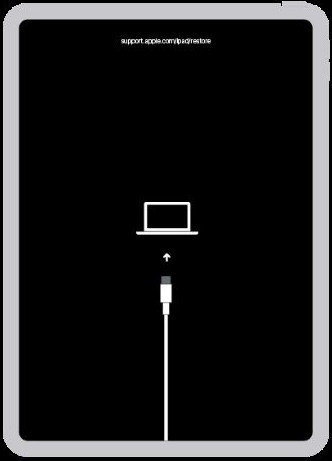
Step 3. Click Restore → Restore and Update, agree to terms, and wait for process.
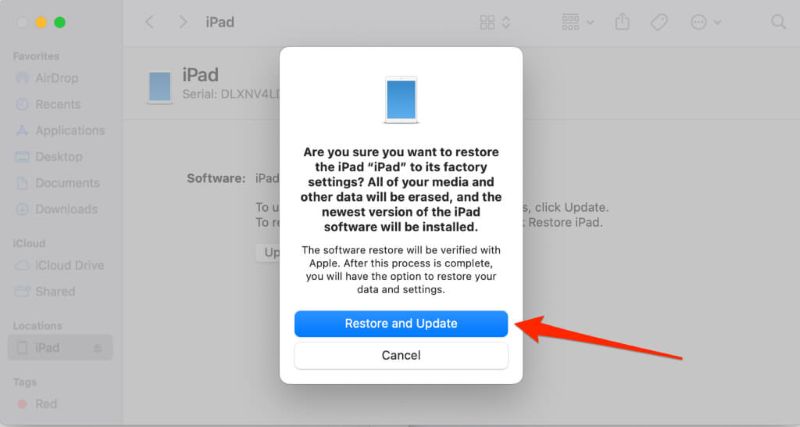
Step 4. Enter Apple ID if Find My iPad was enabled previously.
Conclusion
Fixing the “iPad Unavailable” message is straightforward when you choose the right method for your scenario. On-device Erase and Previous Passcode unlocks are quick for newer iPads. iCloud and iTunes/Finder work for remote or official recovery.
For the safest and most convenient option, Passixer iPhone Unlocker supports all iPad models, works without Apple ID, and helps you regain full access without hassle.
Try Passixer for Free on Windows/Mac today and unlock your iPad quickly.
