Forgot your iPad passcode or have a disabled iPad that won’t let you in? Don’t worry — you can still factory reset your iPad even if you don’t remember the screen passcode. Whether you are stuck at iPad Unavailable / iPad is Disabled screen or bought a second-hand iPad that is locked, Apple offers several official ways to erase your device using Finder, iTunes, iCloud, or Recovery Mode. And if none of those work, there are professional unlock tools that can help you reset your iPad without the passcode or Apple ID.
In this guide, I’ll walk you through five proven methods to factory reset any iPad without password — from older models with Home button to the latest iPad Pro, iPad Air, and iPad mini. Each solution includes clear step-by-step instructions, warnings, and real screenshots, so even non-tech users can follow along easily.
Comparison: Quick Method Matrix
Method 1. Factory Reset iPad Using Finder / iTunes (Recommended if You Have a Computer)
Best For:
- Forgot screen passcode but still have access to a computer
- iPad shows iPad Unavailable or iPad is Disabled
- You previously synced the iPad with iTunes/Finder
What You Need:
- A Mac or Windows PC
- Latest version of Finder (macOS Catalina or later) / iTunes (Windows or macOS Mojave or earlier)
- USB cable to connect the iPad
Step-by-Step: Reset iPad Using Finder / iTunes
Step 1. Use the original or MFi-certified cable to avoid connection errors.
Step 2. Put your iPad into Recovery Mode.
The button combination depends on your iPad model:
Step 3. Choose “Restore” in Finder / iTunes.
- On the pop-up that says “There is a problem with the iPad”, click Restore
- Confirm again to Download and Install iPadOS firmware
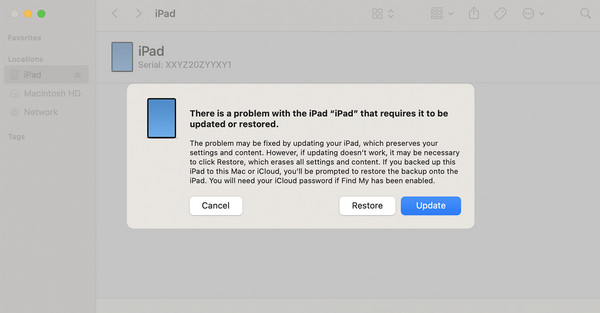
This will erase all data on your iPad. If you have a backup in iCloud or iTunes, you can restore it later.
Step 4.The restore time may take 10–20 minutes depending on your internet speed. Keep your iPad connected until it restarts and shows the Hello setup screen.
Finalize Setup: Choose Restore from iCloud / iTunes backup if available or set up as New iPad.
Method 2: Erase iPad via iCloud / Find My (Remote Factory Reset)
Best For:
- Your iPad is linked to your Apple ID and Find My iPad is enabled
- You lost the device or forgot the passcode but still remember your Apple ID password
- You want to reset the iPad without a computer
Step-by-Step: Factory Reset iPad via iCloud.com
Step 1. Visit https://www.icloud.com and sign in using the same Apple ID that is used on your iPad.

Step 2. Click “Find My” → “All Devices” → Select your iPad.

Step 3. Once you click Erase iPad, Apple will remotely wipe all data and restore it to factory settings.
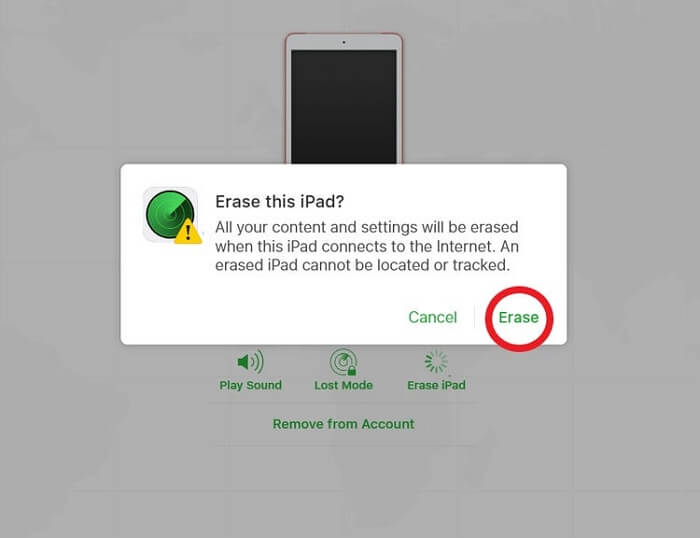
This process is irreversible. All content, including photos, apps, and settings, will be deleted.
Step 4. After the reset is complete, your iPad will restart and display the Hello setup screen.
Even after a complete erase, an iPad may remain linked to its original Apple ID if Find My was previously enabled.
This results in the well-known prompt: “Activation Lock – Enter Apple ID to continue.”
If you still remember your Apple ID credentials, simply sign in to proceed.
However, if the Apple ID is forgotten, or if the iPad was purchased second-hand and still requests the former owner’s login,
this method will not fully unlock the device.
In such cases, it’s advisable to proceed directly to Method 5 and use Passixer iPhone Unlocker —
a professional solution designed to remove both the passcode and Activation Lock screen safely and effectively.
Method 3: Factory Reset iPad Without Computer (Using Another iPhone / Accessibility Reset)
If you don’t have access to a computer, you can still reset your iPad using another Apple device — such as an iPhone or another iPad — as long as it’s logged into the same Apple ID. Alternatively, some users may be able to reset directly through Settings using the Erase All Content & Settings option, but this only works if you still know the passcode.
So in this section, I’ll show you two ways to reset your iPad completely without a computer.
Option 1: Erase iPad Using Find My App (From Another Apple Device)
Best For:
- You own another iPhone or iPad signed into the same Apple ID
- Your locked iPad has Find My enabled
Step-by-Step:
Step 1. Open the “Find My” app on another iPhone/iPad.
Step 2. Go to “Devices” tab and select your iPad.
Step 3. Swipe up and tap “Erase This Device”.
Sep 4. Confirm to wipe all content and settings.

After erasing, you may still see Activation Lock during setup. If you don’t remember the Apple ID password → skip ahead to Method 5 (Passixer).
Option 2: Erase iPad via Accessibility Reset (Only Works If You Still Know the Passcode)
Some blogs suggest resetting via Settings → General → Transfer or Reset iPad → Erase All Content and Settings, but this method still requires entering your passcode, so it’s not helpful if you’re already locked out.
If you don’t have another Apple device or can’t remember the Apple ID password, go straight to Method 5 and unlock your iPad instantly with Passixer.
Method 4: Recovery Mode Manual Restore (When Finder / iTunes Won’t Recognize Your iPad)
Best For: Your computer won’t detect the iPad in normal mode, iTunes/Finder errors out, or the iPad is stuck and needs a manual recovery-mode restore.
Why use this: Recovery Mode forces the iPad to present the restore/update prompt even when normal connections fail. It’s the Apple-recommended fallback before visiting service.
Step-by-step: Manual Recovery Mode Restore (Troubleshooting first)
Pre-checks (before you start)
- Update iTunes (Windows / macOS Mojave or earlier) or ensure macOS Finder is up to date.
- Use a known-good USB/USB-C cable and a different USB port.
- Temporarily disable firewall/antivirus that might block iTunes.
Step 1. Open iTunes (or Finder on macOS Catalina+). Keep the computer awake.
Step 2. Force the iPad into Recovery Mode (model-specific)
- iPad with Home button: Press and hold Top (or Side) until power-off slider appears → slide to power off → Hold Home while connecting to computer → keep holding Home until recovery screen appears.
- iPad without Home button (Face ID): Quickly press Volume Up, then Volume Down, then press and hold Top until recovery screen appears (do the connect while holding Top if needed).
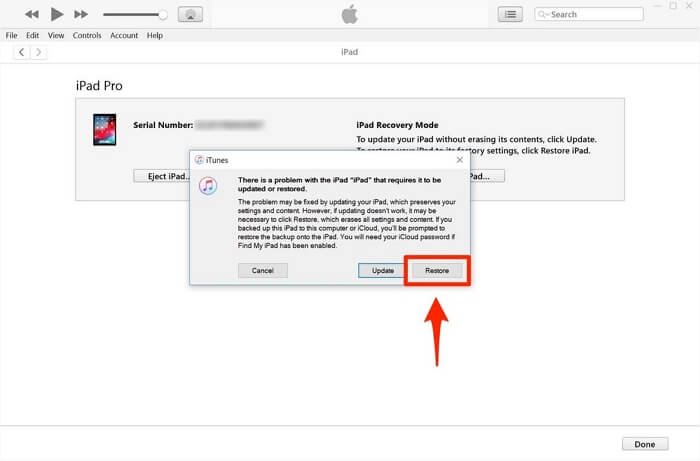
Step 3. When the dialog appears saying the device is in recovery mode, select Restore (this downloads iPadOS and erases the device).
If the download fails or takes >15 minutes: the iPad may exit recovery; repeat Step 2. Try a different computer if problems persist.
Step 4. After restore completes, set up your iPad. If Find My was enabled, you may be blocked by Activation Lock (see next sections).
Troubleshooting notes (common errors & fixes)
- “iTunes could not connect to the iPad” → try another USB cable/port or reboot computer.
- Download stuck → check internet, disable VPN, try again later.
- Device exits recovery → repeat force-enter steps or use another computer.
Method 5: Remove Screen Passcode and Activation Lock on iPad at Once
Passixer iPhone Unlocker is a commercial tool that can remove iPad screen passcodes and bypass Activation Lock — useful when you’ve lost both the lock screen and Apple ID credentials or when buying a second-hand iPad that’s locked.
Important legal & safety notes (read first): Do not use Passixer on devices you do not own. Unlocking stolen/found devices is illegal.
Open Passixer iPhone Unlocker on your computer and select Wipe Passcode from the main interface to start the reset process.

Plug your locked iPad into the computer. Once detected, Passixer will display your device information.
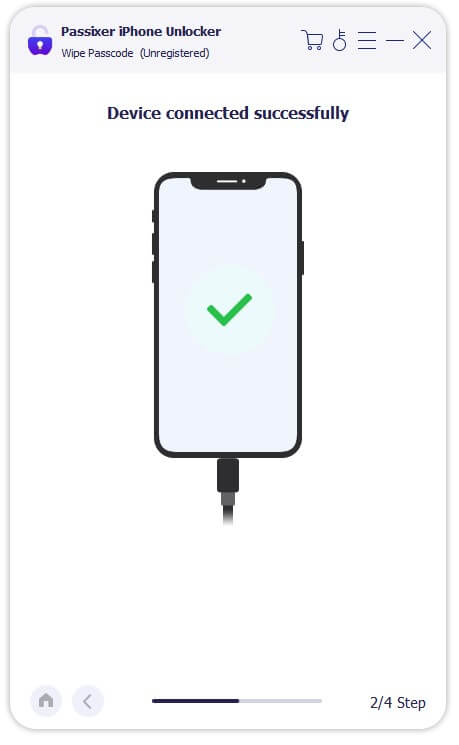
Verify the device model and iOS version shown on screen. Then click Start to download the required firmware for your iPad.

After the firmware is ready, click Next, type 0000 to confirm, and press Unlock. Passixer will automatically erase the passcode and reset your device — keep it connected until the process completes.

FAQs
- Tap “Erase iPad” (only if your iPad has internet + Apple ID access)
- Use Recovery Mode / iTunes / Passixer to force reset the device
- Wireless reset via Find My: 5–15 minutes (depending on Wi-Fi speed)
- iTunes / Finder restore: 10–30 minutes
- Passixer unlock: usually under 10 minutes
- Activation Lock removal time depends on whether you know your Apple ID.
Conclusion
Resetting an iPad without a passcode may seem impossible at first, especially when you’re stuck on the Lock Screen or facing Activation Lock. But as you’ve seen, there are multiple solutions — each suitable for different scenarios.
- Have a computer? Use Finder/iTunes (Method 1) or Recovery Mode (Method 4)
- No computer but still logged into Apple ID? Try Find My (Method 3)
- Forgot both passcode and Apple ID? Skip the hassle — Passixer (Method 5) resets your iPad instantly and bypasses both screen lock and Activation Lock
No matter which method you choose, remember to always back up your Apple ID credentials after resetting to avoid future lockouts. Now, you’re ready to set up your iPad as new — or hand it over to a new owner safely.
