There are times you need to change Screen Time passcode on your iPhone or your child’s iPad. Maybe your child figured out the passcode. Perhaps you forgot the passcode entirely. However, you don’t know how to reset the Screen Time passcode as you haven’t tried it before.
Take it easy, this guide will show you how to change iPhone/iPad Screen Time passcode step by step, whether you remember the passcode or not. And in case you’re locked out of Screen Time settings, we’ve also included fallback options like Passixer iPhone Unlocker which can remove Screen Time Restrictions without any data loss.
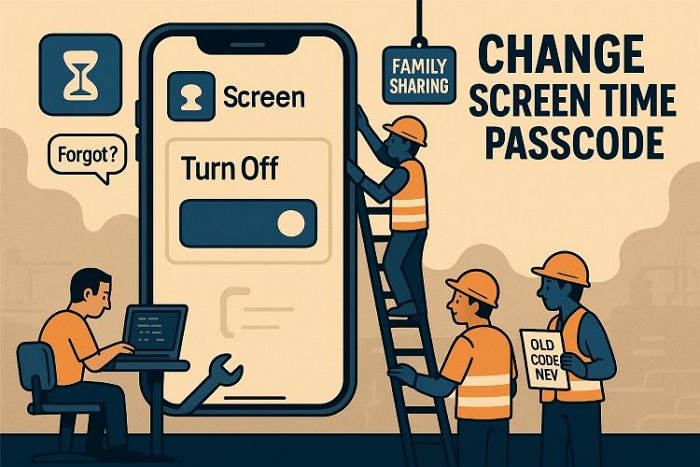
Change Screen Time Passcode On Your Child iPhone/iPad
Changing the Screen Time passcode on your child’s device takes only a minute. The best part is that it doesn’t matter whether you remember the previous passcode or not. That’s because if Family Sharing is enabled and you’re managing the child’s account from your own iPhone or iPad. Apple, in this case, simply wants to verify that you are the organizer. And for that, it will just ask for your own device passcode, Face ID, or Touch ID, or even your macOS login passcode.
So whether you want to change or reset Screen Time passcode on your child’s phone, you can follow the steps below to get it done.
Step 1. In the Screen Time menu of your iPhone/iPad, head to the Family section. You’ll see your child’s name listed there. Tap it to open their settings page and manage their Screen Time passcode.
Step 2. On their page, scroll down until you see the Change Screen Time Passcode and tap it.
Step 3. Instead of the old Screen Time passcode, you will confirm your identity using your Face ID, Touch ID, or your regular device passcode here.
Step 4. Once verified, set a new Screen Time passcode for your child. And that’s it, you’ve quietly replaced the old passcode without needing your child’s device at all.
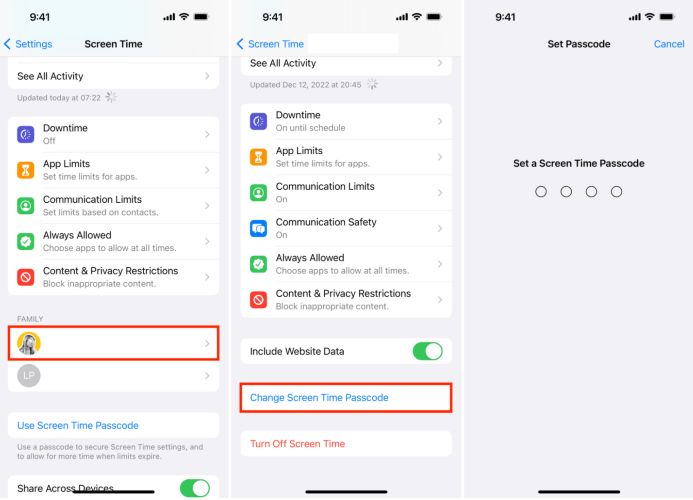
Change Screen Time Passcode On Your Own iPhone/iPad
Now, when the changes are to be made on your own iPhone or iPad, the story changes a little. Apple doesn’t make this as relaxed as it is on your child’s. To change Screen Time passcode to a new one, you will be asked to enter the previous passcode if you remember it or provide the corresponding Apple ID if you have forgotten it. So let’s look at both options.
With the Original Passcode
Step 1. Open Settings on your iDevice and tap Screen Time.
Step 2. Once inside, head all the way down until you locate where the Change Screen Time Passcode option sits. Tap it once. When the little panel slides up from below, tap the same option again.
Step 3. You’ll be asked to enter your current passcode. Do that, it is to confirm that you’re the legal one making the change.
Step 4. Now just set your new four-digit passcode and enter it again.
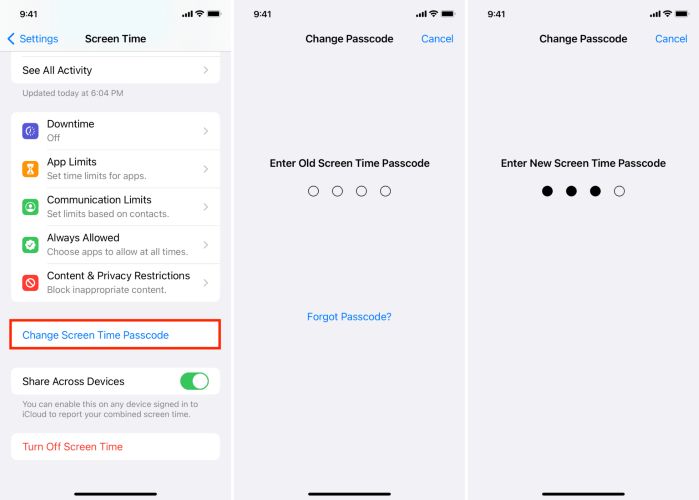
Without Knowing the Passcode
Apple does offer a built-in recovery mechanism to reset Screen Time passcode. However, it will only happen when the right conditions are met. One is that your device must be running iOS or iPadOS 13.4 or later for this to work. The other is that you must know your Apple ID and password, the ones linked to Screen Time. As long as these two conditions are met, you can reset the Screen Time passcode on your Apple device.
Here’s how to do it directly from iPhone or iPad:
Step 1. Go to Settings > Screen Time. Tap Change Screen Time Passcode and hit the same option again to continue.
Step 2. Tap the Forgot Passcode? link beneath the dots.
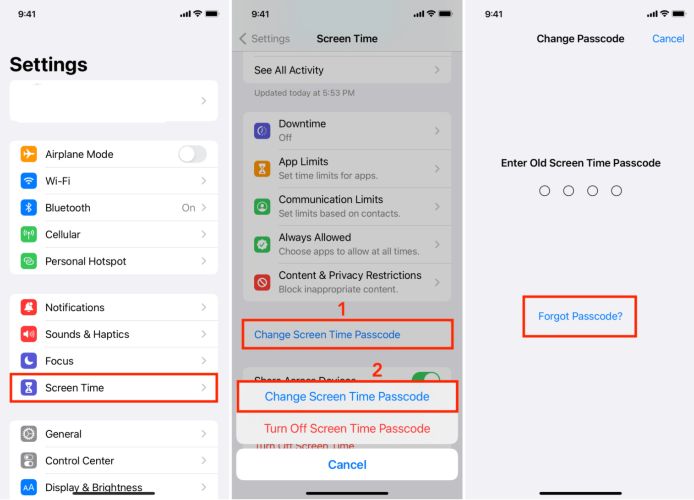
Step 3. Fill in both your Apple ID and password fields. Then tap OK at the top right corner of screen.
Step 4. Once authenticated, you can create a new Screen Time code. Type it in, confirm it. That’s it, you’re done!
If you have Share Across Devices toggle turned on, the new Screen Time passcode will update on all devices that are signed in to the same iCloud account.
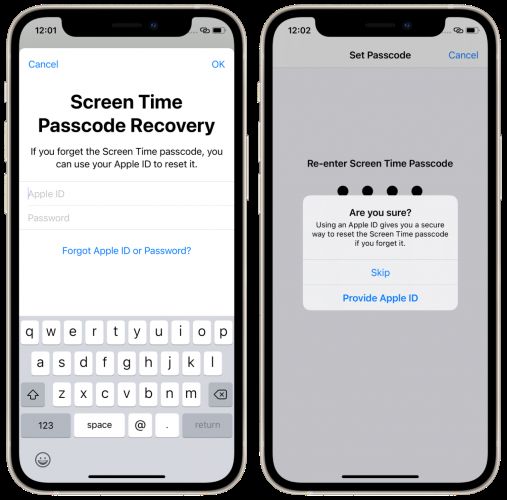
Tip: If you forgot the Apple ID password, you can reset it in your phone settings by using your device passcode.
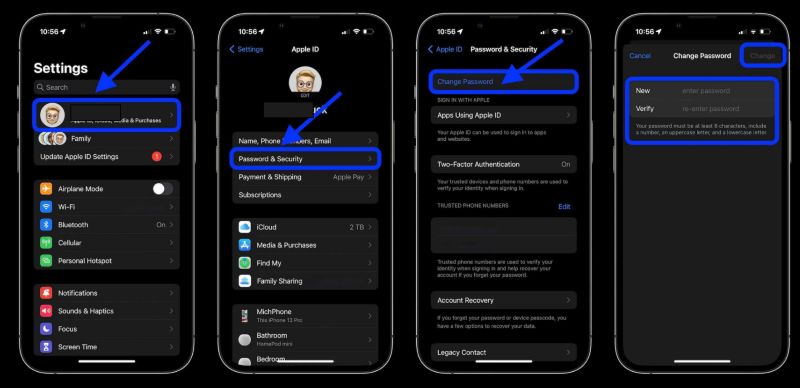
Change Screen Time Passcode On Your or Your Child iDevice Without Knowing It
The ways in this part apply to both your own or your child’s iPhone/iPad. These methods remove the existing Screen Time passcode, so you can set a new one afterward.
We’ll explain what each way involves, what you need, and whether any data will be lost along the way in detail. In fact, here’s a quick overview to help you compare them side by side and jump to the one that meets your needs.
| Method | Need Apple ID or Not | Data Loss | What You’ll Need |
|---|---|---|---|
| Use Passixer iPhone Unlocker | ❌ No if Find My is off | ✅ No | A computer, USB cable, and the software installed. |
| Use iTunes/Finder | ❌ No if Find My is disabled | ❌ Yes | A Mac or PC with iTunes/Finder and USB cable. |
| Use Find My App | ✅ Yes | ❌ Yes | Another device or browser to access iCloud with Apple ID. |
| Erase via Lock Screen (iOS 15.2+) | ✅ Yes | ❌ Yes | Device whose Screen Time you want to remove and Apple ID |
Option 1: Use Passixer iPhone Unlocker (No Apple ID, No Data Loss)
Passixer iPhone Unlocker stands out in this list because it removes Screen Time restrictions without wiping a single file from your iDevice, no matter the case. Whether it’s your own iPhone with forgotten Screen Time passcode or your child’s iPad whose managing device is no longer accessible, this tool lets you remove or reset Screen Time passcode quietly and cleanly.
With Passixer, it doesn’t even matter what version of iOS you’re running. If you’re stuck on iOS 10 where Screen Time was still called “Restrictions” or you’re already on iOS 26, this unlocker adapts. It’s built with advanced algorithms and removes Screen Time passcode without disturbing your apps, photos, messages, or settings. After removal, you can set a new Screen Time passcode on your iDevice and thus successfully change it.
Key Features:
- Remove the Apple ID account linked to any iPhone/iPad/iPod without password.
- Bypass Activation Lock without needing the original Apple ID or password at all.
- Disable Mobile Device Management (MDM) restrictions without requiring admin login.
- Wipe any kind of screen lock, from Face ID and Touch ID to passcode.
Steps to Remove Screen Time Passcode with Passixer iPhone Unlocker
Pres:
- Turn off Find My feature on your iPhone, iPad or iPod.
- Download and install Passixer iPhone Unlocker on your Windows PC or Mac.
Step 1. Launch the Passixer tool on your computer. From the main screen, select Screen Time.

Step 2. Plug in your iPhone or iPad using a USB cable. You’ll see the Start button. Simply click it to continue.
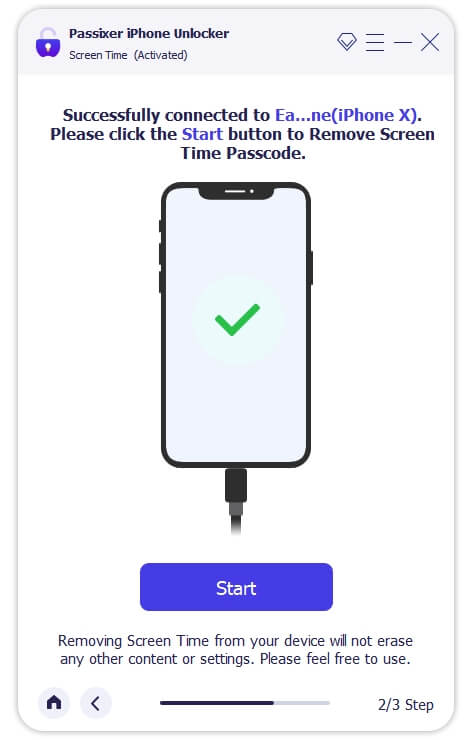
Step 3. Passixer will check your iOS version and act accordingly:
- If you’re on iOS 12 or later: Passixer will remove the Screen Time passcode instantly. Finally, you can set a new Screen Time passcode on your device.
- If you’re on iOS 11 or earlier: Passixer will recover the Restrictions passcode used by older iOS versions. So, you can reset the passcode manually.
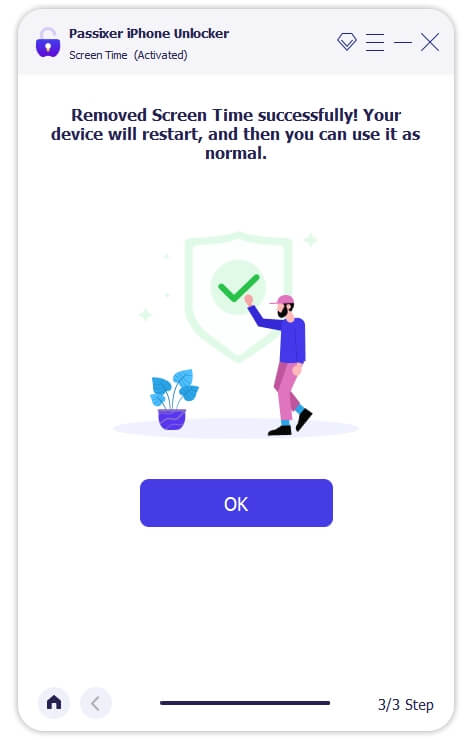

Option 2. Use iTunes/Finder/Apple Devices [Data Loss]
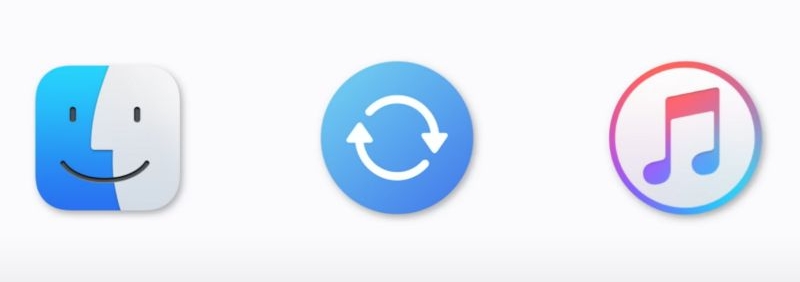
You can also use Apple’s own method to reset your iPhone completely. This basically does a full factory reset on your device. And when you do that, all settings, Screen Time included, are wiped out. Of course, it will also erase your data. So, just take a backup before you begin. Then restore it later once the reset is done. That way, you get your data back without the Screen Time lock.
Also, the app you’ll use will depend on your setup—Windows or Mac, new OS or old. It could be iTunes, Finder, or the Apple Devices app.
However, the steps remain the same.
Step 1. Just plug your iPhone into the computer. If iTunes/Apple Devices/Finder doesn’t detect your device, press Trust on phone screen.
Step 2. Once connected, you’ll see a Restore iPhone option on your computer screen. Click that. The app will start erasing everything on the connected device.
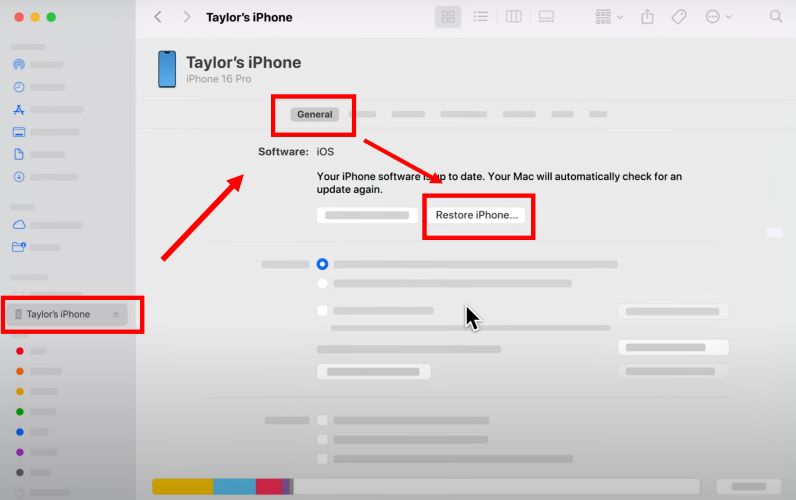
Once finished, you’ll see the Hello screen on your iPhone and you need to set it up as new.
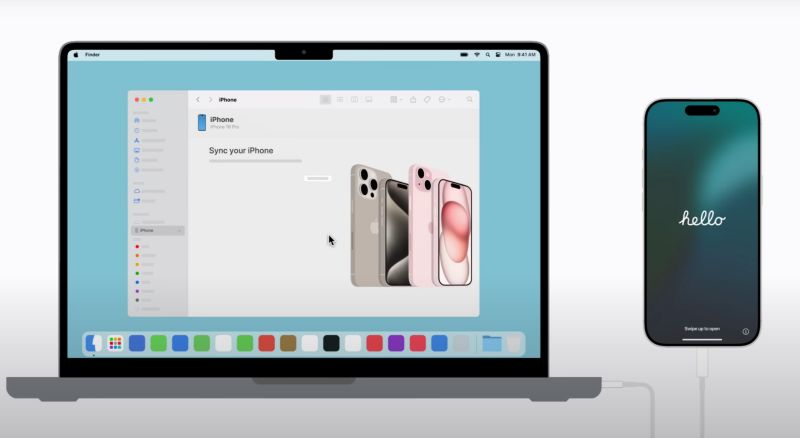
Option 3. Use Find My App [Data Loss]
The other option is to use the Find My app or visit iCloud.com/find. This works almost like the above method. It erases your device, but remotely.
It’s especially useful when the phone is lost and Screen Time restrictions are still active on a paired Apple Watch. Certainly, everything on the iPhone will be wiped with no exceptions. Besides, the device must be connected to the internet during the process. Here are the steps:
Step 1. Open the Find My app on another iPhone or iPad using the same Apple ID as the one you want to remove Screen Time from.
Step 2. Choose the iPhone or iPad you want to remove Screen Time from.
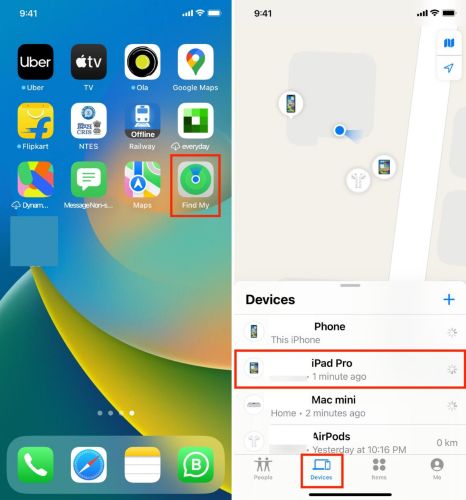
Step 3. After selecting the device, scroll down and tap Erase This Device. Confirm all the warnings that appear.
Step 4. Once the device connects to the internet, the erase process will begin and Screen Time restrictions will also be removed.
Now, you can sign in to your iDevice with Apple ID and set a new Screen Time passcode for it.
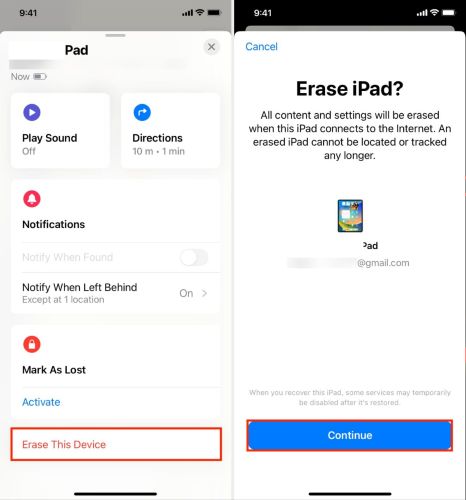
Option 4. Through Lock Screen [Data Loss]
Another way to reset your phone and remove the Screen Time is by using the Erase iPhone option directly from the lock screen on iOS 15.2 or later. The result will be the same as the above methods — your data will be erased, your settings will be gone, and your phone will go back to the setup screen. However, the steps here are even simpler.
Here’s how to do it:
Step 1. On the lock screen, intentionally enter your wrong passcode multiple times (around 5 or 6). You’ll see the Erase iPhone option. Tap Erase iPhone and enter your Apple account password.
Step 2. That’s it. Your phone will erase itself and restart cleanly.
Then, just go through the normal setup. And the Screen Time restrictions will be gone and you can configure your Screen Time settings again, like setting a new Screen Time passcode.
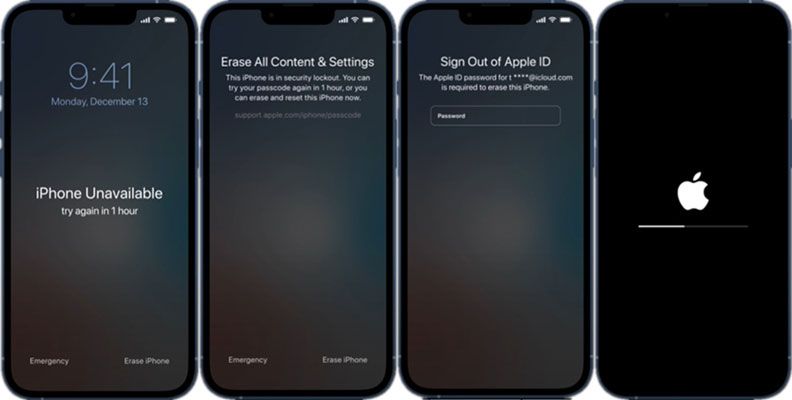
Final Words
This guide shows how you can change the Screen Time passcode whether or not you remember it. We’ve shown how to do that on your own iPhone or iPad and even on your child’s device through Family Sharing.
However, you may be unable to change the Screen Time passcode because you forgot the previous one or can’t access to the related Apple ID. In such cases, you’re left with alternative methods: use iTunes, apply Find My app and other longer routes that come with trade-offs like data loss. That’s why, if you want a method that just works with zero data loss and no Apple ID issues, Passixer iPhone Unlocker stands out.
