When Face ID or Touch ID fails on your iPad, your instinct is to enter the passcode. And then comes the worst moment, you’ve forgotten that too because you haven’t used the iPad for a period of time.
Thankfully, Apple does offer several ways to unlock iPad without passcode. In this guide, we’ll walk you through them all. However, each method has its own conditions and not every option works on every iPad or iPadOS version. And don’t worry, we’ll also show you a universal method that works for every iPad model: Passixer iPhone Unlocker, built to remove any screen lock from iDevice without hassle.
Which Is the Best Way to Unlock iPad Without Passcode?
Before diving into the methods, here’s a quick overview to help you choose the best way to get into your locked iPad:
| Methods | Supported iPad/iPadOS | Data Loss | Key Requirements |
|---|---|---|---|
| Use Old Passcode | iPadOS 17+ | ❌ | Passcode changed ≤ 72 hrs ago and remember old code |
| Passixer iPhone Unlocker | All models & iPadOS versions | ✅ | Computer, USB cable and Passixer software |
| iTunes/Finder/Apple Devices | All iPads | ✅ | Computer, recovery mode and USB cable |
| Erase via Unavailable Screen | iPadOS 15.2+ | ✅ | Internet, Apple ID, Find My enabled |
| iCloud Find My Reset | All iPads | ✅ | iCloud.com, Find My on and Apple ID |
5 Ways to Unlock iPad Without Passcode
Each of these unlocking methods comes with its own requirements. We’ll explain all of that with the exact steps. So, you can pick one suitable for your situation.
Way 1. Use Old iPad Passcode
iPadOS 17 and later enables you to use your old passcode to open your iPad, in case you forgot the new one. It’s a clever fallback option Apple designed because most people forget their new passcodes easily.
And what truly makes this method great is that none of your data gets erased. Everything stays exactly how you left it. To qualify, though:
- You must remember the previous passcode.
- The new passcode must have been set within the last 72 hours (three days).
- You must not have rebooted the device since the passcode change.
Editor Comment:
This is the easiest way to get back into a locked iPad. However, it is very time-sensitive. And if you don’t meet all the conditions, the option won’t even appear at all. So it’s mostly luck.
Steps to Unlock iPad Without Passcode and Data Loss
Step 1. On the lock screen, enter any passcode. After a few failed tries, the screen will say iPad Unavailable. Look for the Forgot Passcode? link at the bottom-right. Tap that link.
Step 2. And then select the Enter Previous Passcode option at the middle bottom.

Step 3. Enter the old passcode. And then, you must set a new passcode immediately. Do that and you’ll be in with all the data intact.
That’s it.
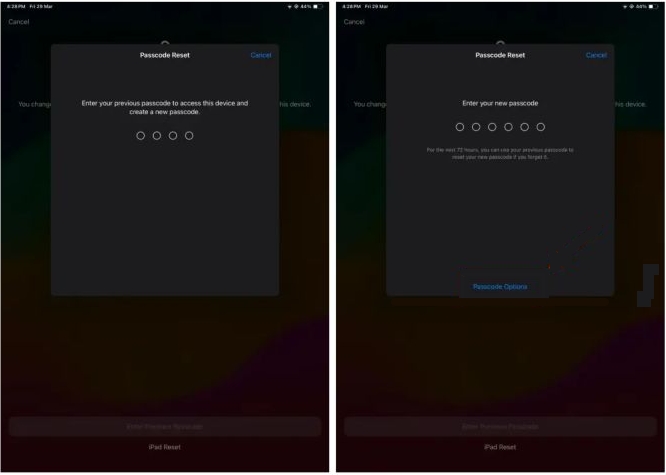
Way 2. Remove iPad Passcode
Another good option is Passixer iPhone Unlocker. It removes your iPad passcode easily, whether it’s a 6-digit code, 4-digit PIN, or even Face ID or Touch ID. Passixer can also help you unlock your iPad when you don’t know the screen passcode as your device is second-hand or the iPad screen is broken and won’t respond to your passcode input. After removing screen lock from your iPad, you can set it up as new.
Plus, besides screen passcode removal, Passixer can also:
- Remove disabled or locked Apple ID without password.
- Clear Screen Time restrictions without resetting.
- Get rid of MDM locks enforced by schools or companies with no password required.
- Bypass iCloud Activation Lock on second-hand iDevice without previous owner.
Editor Comment:
Passixer is powerful because it comes with no complicated requirements like no Apple ID needed during the screen unlocking process. Also, the interface is simple and it unlock iPad passcode within a few clicks. So, it’s a go-to choice if you want to open your locked iPad with the least efforts.
Steps to Unlock iPad Without Passcode or Face ID
Step 1. Download and open Passixer iPhone Unlocker on your Windows PC or Mac. On the home screen, choose Wipe Passcode to begin the process. Then, connect your locked iPad using a USB cable.
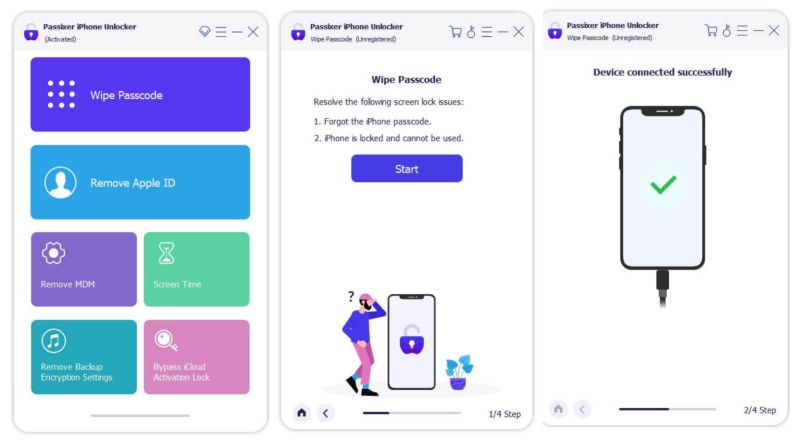
Step 2. Once Passixer reads your device info, click Start to download the matching firmware.
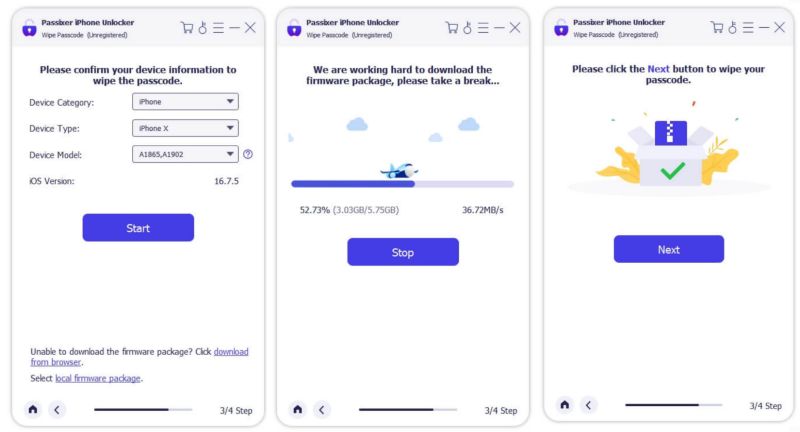
Step 3. Enter 0000 and click Unlock to remove the screen passcode completely and unlock the iPad.
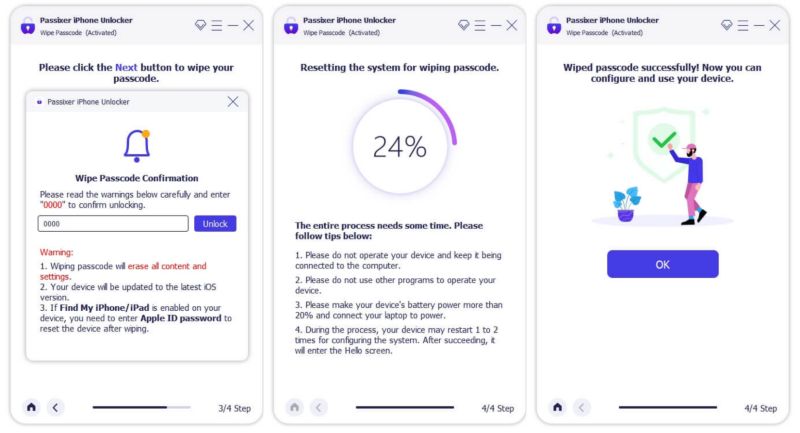
That’s it. Within minutes, your iPad will be reset and unlocked. And you can set it up again from scratch.

Tip: If Find My iPhone is enabled before your iPad is locked, you will need to remove iCloud lock with Apple ID after unlocking.
Way 3. Restore iPad in iTunes/Finder
You can also try the classic Apple method to unlock the iPad: restoring any iPad model using a computer.
You simply need to put your iPad in recovery mode and you don’t need to enter your passcode or even your Apple ID to complete the reset. However, once the iPad restarts, you will need the Apple ID and password to pass Activation Lock if Find My iPhone is on before. That part is non-negotiable.
You can use iTunes on older Windows or macOS or Finder on modern Macs. Alternatively, the Apple Devices app on Windows 10 or later works too. They all serve the same purpose and follow nearly the same steps.
Editor’s Comment:
This is Apple’s own method. The problem is that it’s not the simplest. You’ll need to put your iPad into Recovery Mode, which is tricky for non-technical users. Plus, after the reset, the device will demand the Apple ID credentials if Find My is enabled. Without them, your iPad will remain locked due to Activation Lock.
Steps to Unlock iPad Without Passcode With Computer
Step 1. Connect your iPad to your computer. Then, open iTunes, Finder, or the Apple Devices app, depending your device OS.
Step 2. Use these button combinations to put your iPad in Recovery Mode:
- With Home button: Hold Home + Top (Power).
- Without Home button: Press and release Volume Up, then Volume Down. Finally, hold the Power button.
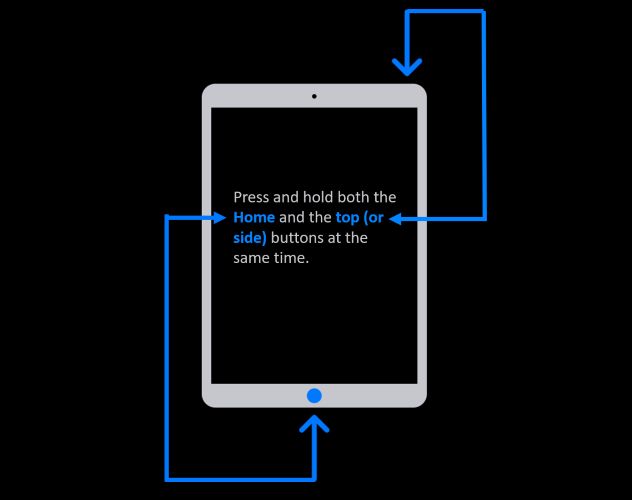
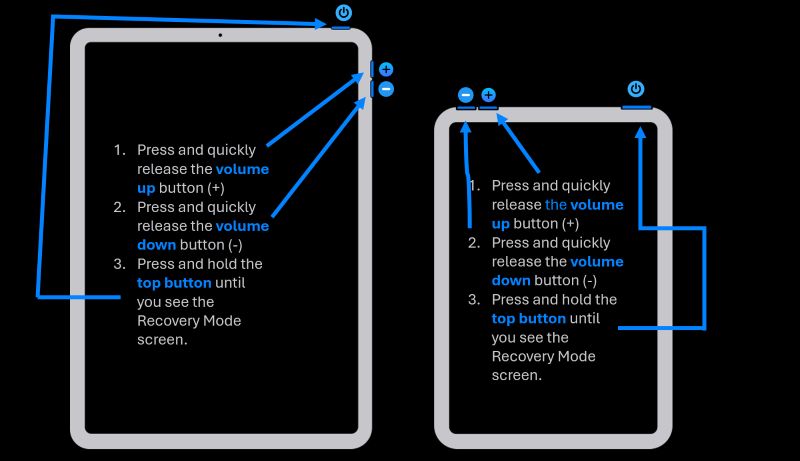
You will see the cable pointing to a computer once the iPad comes in recovery mode.
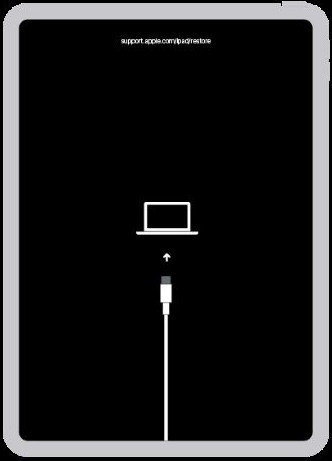
Step 3. When you see the pop-up in iTunes, Finder, or the Apple Devices app, click the Restore option. This will erase the device and install a fresh version of iPadOS.
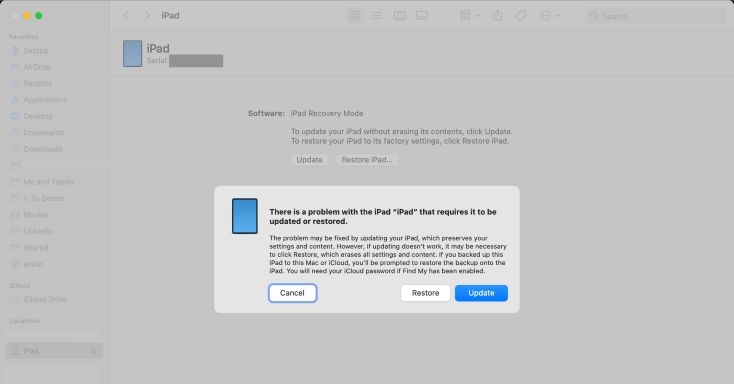
After rebooting, you’ll need the original Apple ID and password used on this iPad before you can use it, if Find My iPhone is on before.
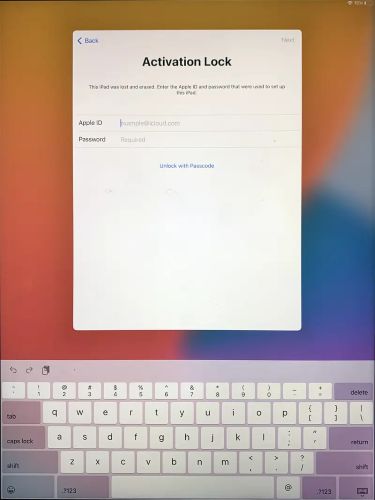
Way 4. Erase iPad via Unavailable Screen
On iPadOS 15.2 or newer, there’s a built-in option to unlock your iPad without touching a computer. You’ll see this option on the lock screen after a few failed passcode attempts, either as “Erase iPad” or as “Forgot Passcode?”(iPadOS 17 and above). Both buttons do the same thing: sign out your Apple ID and erase the iPad fully, unlocking it in the process.
To use this method, however:
- Your iPad must still be online.
- Find My has to be turned on.
- You’ll need to enter your Apple ID password. This is how Apple knows the device belongs to you.
Editor Comment:
It is a convenient way, because it doesn’t need a second device or any software. That said, it’s picky. The Erase iPad feature won’t appear unless all boxes are ticked. And if you don’t have a backup for your iPad, everything will get erased.
Steps to Unlock iPad Without Passcode or Computer
Step 1. Keep entering any passcode until your iPad locks out and shows iPad Unavailable or Security Lockout.
Step 2. Once that appears, check the bottom-right corner. Tap Erase iPad or Forgot Passcode?(iPadOS 17 or later), whichever your screen shows.
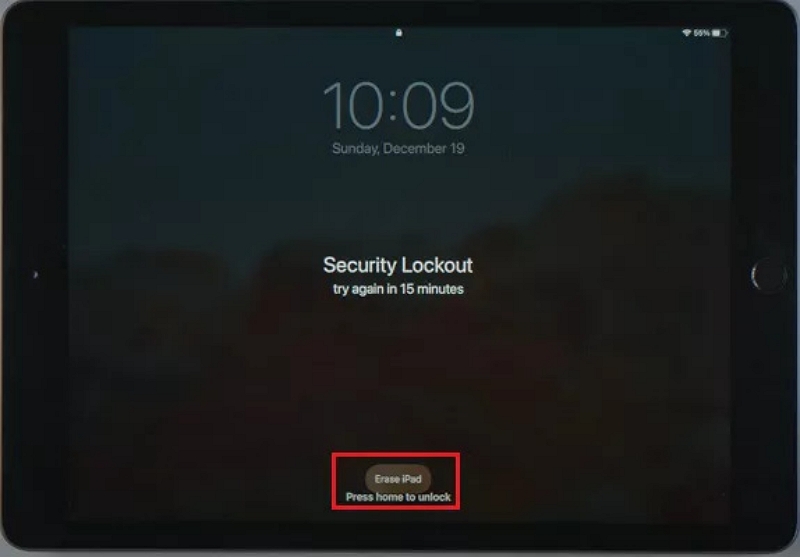
Step 3. Tap Erase iPad or Start iPad Reset(iPadOS 17 or later) again to confirm you really want to wipe the device.
Step 4. Enter your Apple ID password when asked.
Step 5. Tap Erase iPad one final time. Your iPad will restart with all data wiped.
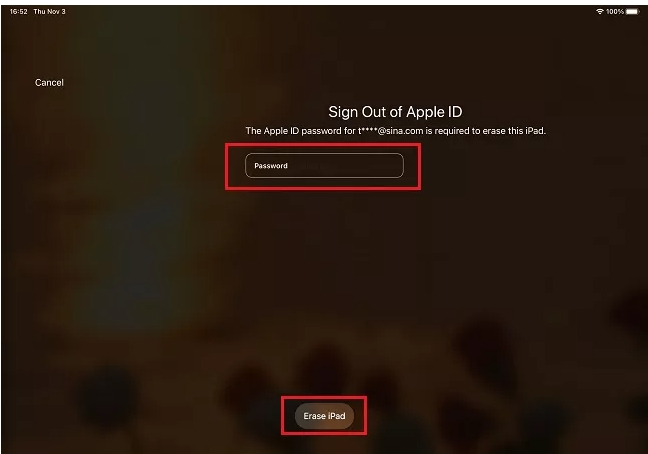
Step 6. After rebooting, you’ll land on the setup screen. From there, you can restore a backup or start fresh. You’ll also be prompted to set a new passcode and it will be a good time to pick one you’ll actually remember.
Way 5. Factory Reset with iCloud Find My
Here’s another universal method that works on all iPad models, just like iTunes or Finder restore. And this one is remote. You don’t even need your locked device in hand. You just need a browser and your Apple ID login.
To use it, your iPad must have Find My turned on. And yes, it also needs to be connected to the internet. If it isn’t, the erase will wait until it is. Once the iPad resets, it will be wiped clean.
Editor Comment
There is a certain convenience here: you don’t even need to touch your iPad. Still, there are usual conditions as with any Apple-recommended unlocking methods. Your iPad must have Find My enabled, and after the reset, you’ll still hit the Activation Lock screen.
Steps to Unlock iPad Without Passcode or iTunes
Step 1. Go to iCloud.com/find from any browser and sign in with the same Apple ID linked to the locked iPad.
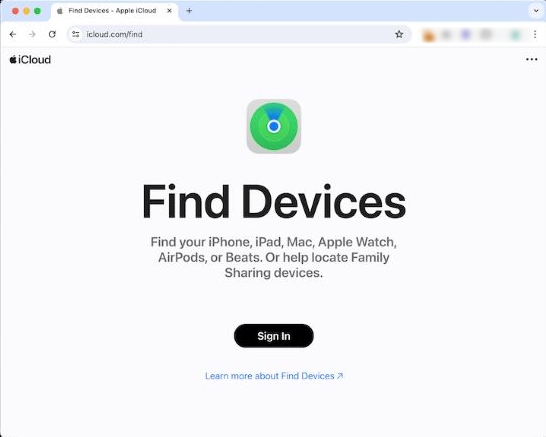
Step 2. Select your iPad from the list of devices.
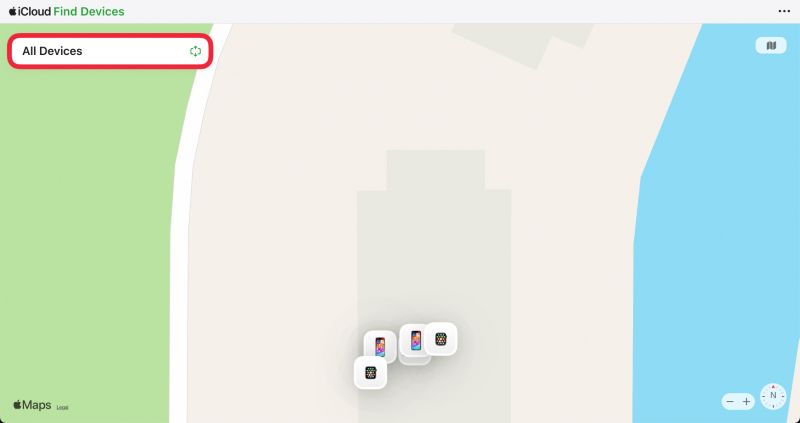
Step 3. Click Erase This Device. You’ll be asked to confirm with your Apple ID password. After that, Apple takes care of the reset remotely.

When the device restarts, it’ll ask for the same Apple ID again due to Activation Lock. Unless you enter it, the iPad remains unusable.
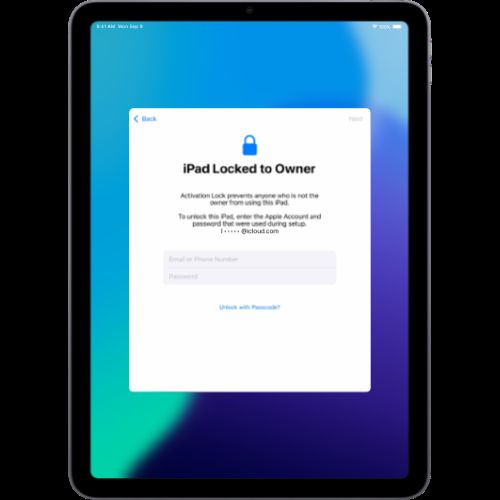
Can I Unlock an iPad That I Found?
No, you shouldn’t.
It’s illegal to unlock or use a found iPad unless the device is the one you lost. And Apple won’t help unlock such a device. They’ll simply ask for proof of ownership and sometimes even a court order. Instead, if the iPhone shows a Lost Mode message or displays a number on screen, contact the owner. Or just drop it off at an Apple Store.
Final Words
You can choose the way to unlock iPad without passcode, depending on your situation such as your iPad model, iPadOS version, and whether you remember your Apple ID. That’s why we’ve shown every practical option, so no matter where you’re stuck, you’ll find a way out.
Passixer iPhone Unlocker is a highly-recommended method allowing you to get into your locked iPad without password, iCloud or iTunes.
