For most people, losing a phone isn’t just about the cost of the device. It’s the data inside that matters more: the photos, chats, saved passwords, and everything else. If you are an iPhone user, you may mark your iPhone as lost to increase the chances of getting your phone back and protect your device from unauthorized access. You may also be wondering “Can someone unlock my iPhone in Lost Mode?” at that time.
This guide answers your question clearly and informs you on everything you need to know about iPhone Lost Mode. You’ll learn how secure your iPhone really is when marked as Lost and you’ll see what steps to take when your lost iPhone is finally back to your hands.

Can Someone Unlock My iPhone in Lost Mode?
Well, it depends. If the person who picked up your iPhone knows your screen passcode or Apple ID credentials, they can unlock the iPhone in Lost Mode using the passcode or turn off Lost Mode in iCloud with the Apple ID and thus your iPhone is accessible.
How Secure Is iPhone Lost Mode?
Once you trigger Lost Mode on your iPhone through Find My, even if someone wipes the phone clean, Activation Lock still kicks in. It will demand the original Apple ID before it can be set up again.
The only thing a stranger can see on your lost iPhone? The custom message you chose, like your number or a note asking for the phone to be returned. That’s it. Everything else is off-limits.
So, is Lost Mode secure? Absolutely, it’s the gold standard for protecting the sensitive data stored on the iPhone or any other Apple device.
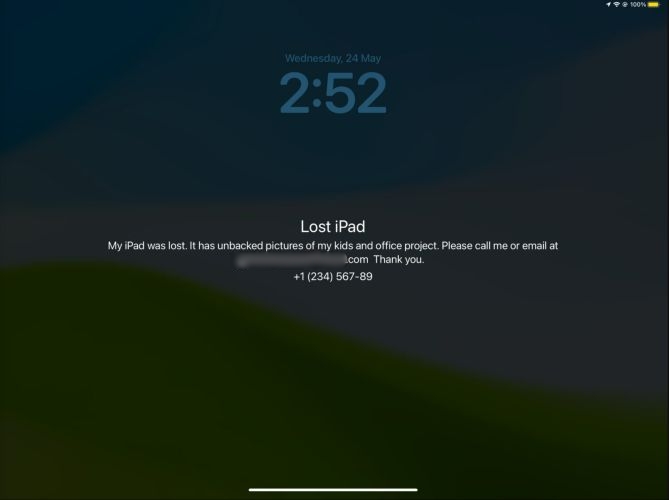
How to Unlock iPhone in Lost Mode
So let’s say the lost iPhone is finally back in your hands: maybe a kind stranger returned it, maybe it was lying under your car seat, or maybe your spouse had it all along but forgot to tell you.
Whatever the case, once the iPhone is with you, there are a few different ways to remove Lost Mode from your iDevice and we’ll walk through all of them right here.
Way 1. Use Screen Passcode
If you remember the screen passcode, unlocking it is actually very simple. If your device didn’t have a passcode earlier but you set one when enabling Lost Mode from iCloud, then that new passcode is what you’ll need to provide. Apple accepts either as long as it’s tied to the same iCloud account.
Steps to Unlock iPhone in Lost Mode Using Screen Passcode
Step 1. The lock screen doesn’t show the usual “swipe to unlock”. The idea is it will get authenticated with Face ID or Touch ID as usual.
Simply press and hold the Side button and either Volume button together until you see the power off screen.
Step 2. Tap Cancel and you’ll see the Enter Passcode screen. Next, type in your passcode.
If required, you’ll also have to authenticate using Face ID or Touch ID to confirm identity. (This applies if Stolen Device Protection was enabled before.)
Step 3. Once the correct passcode is entered, Lost Mode will automatically turn off.
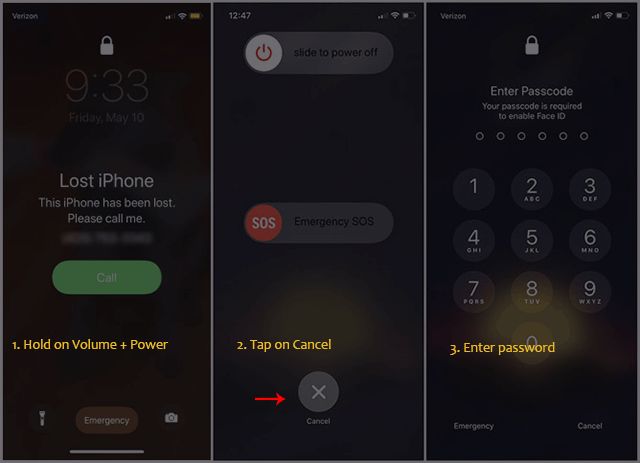
Step 4. You’ll see a notification requesting you to re-authenticate with your Apple ID password in the Settings menu. This is mandatory after turning off the Lost Mode to reactivate your iCloud account and services.
After successful sign-in, you can use features like Apple Pay, travel cards and school ID cards normally.

Way 2. Through iCloud Find My
You can also turn off Lost Mode remotely through iCloud Find My or the Find My app if it is somewhere safe. Once Lost Mode is off, you can access your iPhone without any issue. This clears the message and lock screen overlay.
Steps to Turn Off Lost Mode via iCloud Find My or Find My App
Step 1. Either open the Find My app or go to iCloud.com/find. Ensure the app or site is signed with the same Apple ID linked to the iPhone marked as lost.
Step 2. Tap on Devices at the bottom of Find My app or choose All Devices if you’re using the iCloud site. You’ll see a list of everything tied to your account.
Step 3. Find and select the iPhone marked as lost. You’ll see the Lost Mode screen appear, scroll down until you spot the Turn Off Lost Mode button and then tap it. Confirm when asked and you’re done.
When you physically have access to the iPhone, unlock the device with biometric and passcode. Then, enter your Apple Account password to use it again.
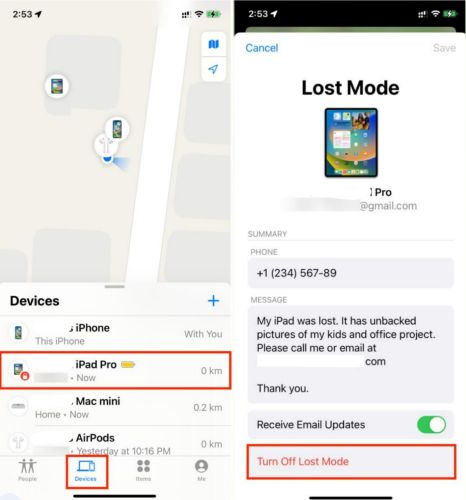
Way 3. Bypass Activation Lock
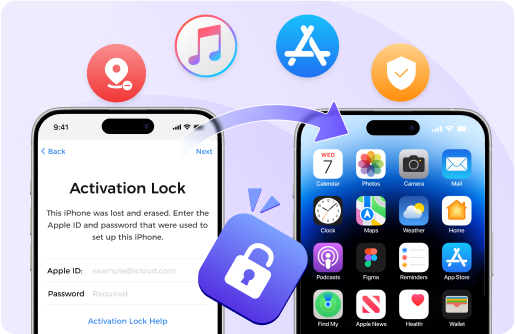
If the above 2 ways don’t work for you, you can try to bypass Find My Activation Lock on your iPhone. After bypassing, Lost Mode will also be disabled because it’s one of the features of Find My iPhone. To bypass Find My Activation Lock on your iPhone, Passixer iPhone Unlocker is here to help. It can bypass iCloud lock without password or screen passcode. All you have to do is install Passixer on a Windows or Mac computer, connect the iPhone, and run the iCloud Activation Lock Bypass feature. You can also use Passixer if you bought a second-hand iDevice showing Activation Lock but you failed to contact its previous owner.
Key Features of Passixer
- Best-in-class success rate, up to 99%, for removing iCloud Activation Lock.
- Support removal of all types of screen locks, from 4/6-digit passcode to Face ID and Touch ID.
- Remove Screen Time and MDM restrictions from accessible iPhone without data loss.
- Delete Apple ID from your iDevice when you forgot its password or the Apple account is disabled or locked.
Steps to Bypass Activation Lock Using Passixer iPhone Unlocker
Step 1. Once installed on your Windows or Mac, open Passixer and choose Bypass iCloud Activation Lock from the main screen. Use a USB cable to connect the iPhone in Lost Mode to your computer.
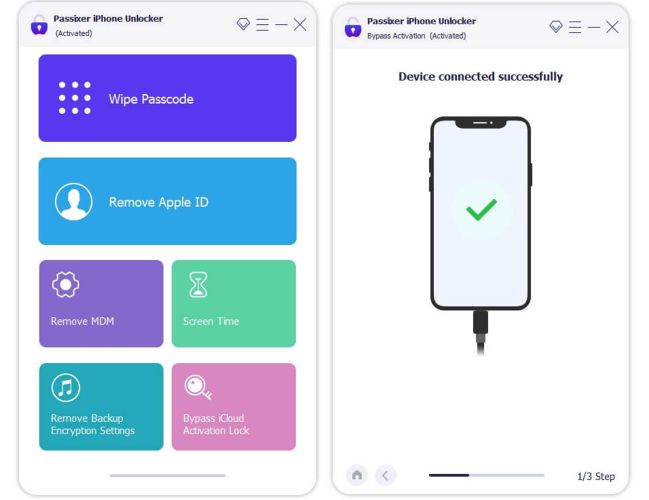
Step 2. Follow the on-screen guide to prepare your device to unlock iCloud security layers. Click Next and Passixer will begin removing the Activation Lock and Lost Mode screen.
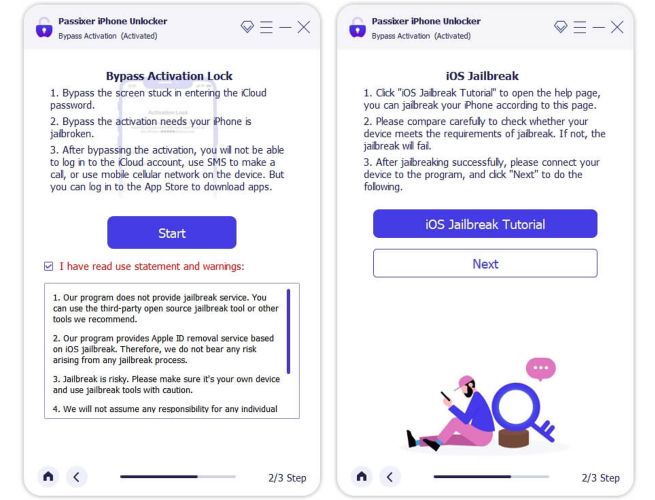
Step 3. Within a few minutes, your device will reboot and you successfully regain access to your iPhone.
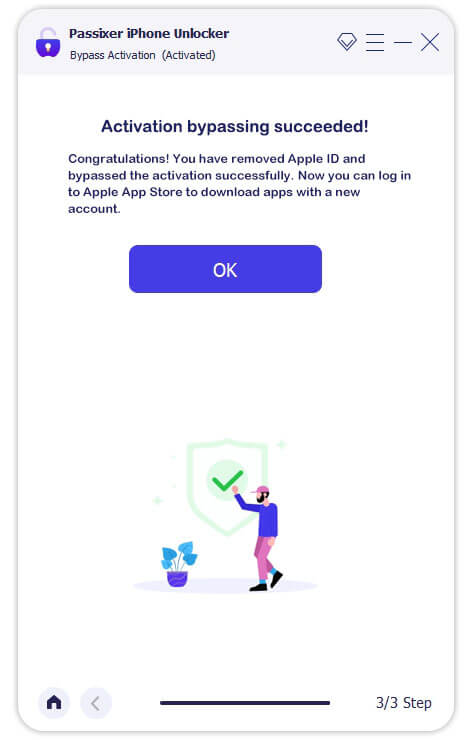
FAQ: Can Apple Help Unlock My iPhone in Lost Mode?
No. While Apple can help remove the iCloud Activation Lock from your device if you provide valid proof of purchase with the serial number or IMEI, your request will still be denied if the device is in Lost Mode.
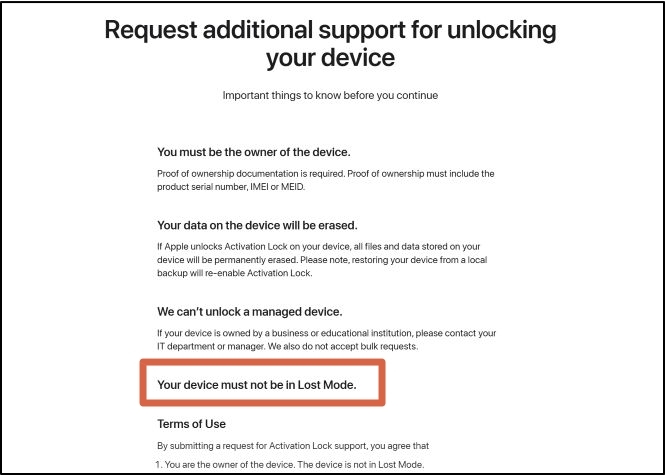
Conclusion
So, the answer to the question “Can someone unlock my iPhone in Lost Mode?” is simple: No, unless they have the screen passcode or Apple ID info. To help you bypass iCloud lock on your iPhone, Passixer iPhone Unlocker gives you a convenient way.
