If you’re searching how to unlock iPad without Apple ID, the good news is that there are legal and safe steps you can try — but if your iPad is Activation Locked with Find My enabled, only the original Apple ID or Apple Support can remove the lock.
Which scenario is your iPad in? (Decide which method to use)
Before trying any solution, identify your situation first. Each type of lock requires a different fix.
A. Locked by screen passcode but Apple ID not signed in
How to spot: You only see the passcode screen. In Settings, Apple ID shows as “Not signed in.”
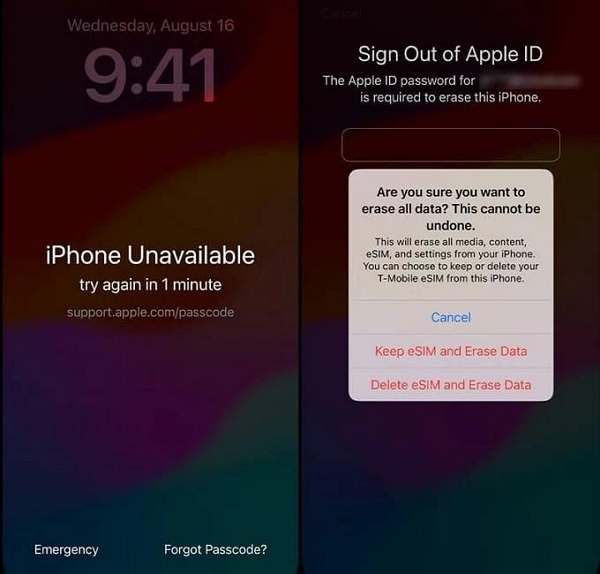
Impact: You can reset or restore the iPad through Finder/iTunes, or use official screen-unlock tools (if you own the device).
B. Activation Lock / Apple ID signed in (Find My enabled)
How to spot: Setup screen says “Activation Lock — Enter Apple ID and password.”
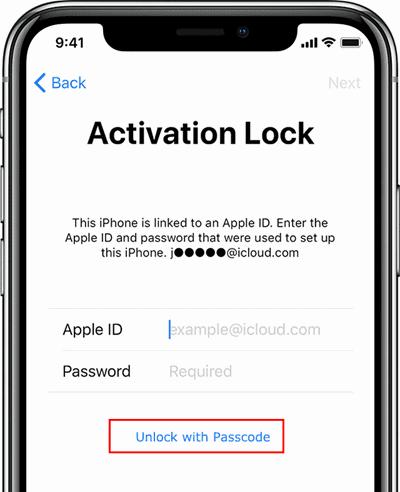
Impact: Any restore attempt will trigger Activation Lock. You’ll need the Apple ID password or Apple’s support verification.
C. MDM / Supervised / Company-managed iPad
How to spot: Messages like “This iPad is supervised by [Organization Name]” or some settings are disabled.
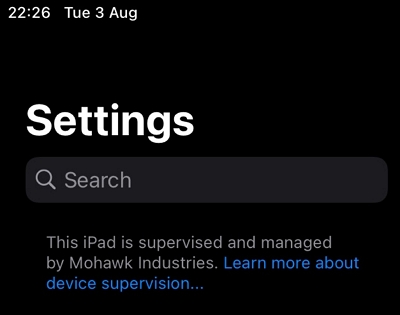
Impact: Only the IT department or MDM administrator can remove supervision.
(If you’re not sure, try restarting the iPad. The message displayed during setup usually reveals which case applies.)
Legal & Safety Checklist (Before You Try Anything)
Make sure you’re on the safe side before taking any unlocking steps.
Step 1. Confirm ownership — have a receipt, invoice, or serial number proof ready.
Step 2. Back up data if possible (iCloud or iTunes).
Step 3. Understand that restoring may re-trigger Activation Lock if Find My is turned on.
Step 4. If the device may be lost or stolen → stop and contact Apple Support or the police.
(Following these steps protects you from permanent data loss and legal issues.)
Method 1 — Reset Apple ID or Password (Best First Step When Possible)
If you remember your Apple ID but forgot the password, or you can access a trusted Apple device, start here.
This method works for many users trying to unlock an iPad without Apple ID credentials directly.
Step 1: Go to appleid.apple.com → click Forgot Apple ID or password → follow the instructions to look up your account.
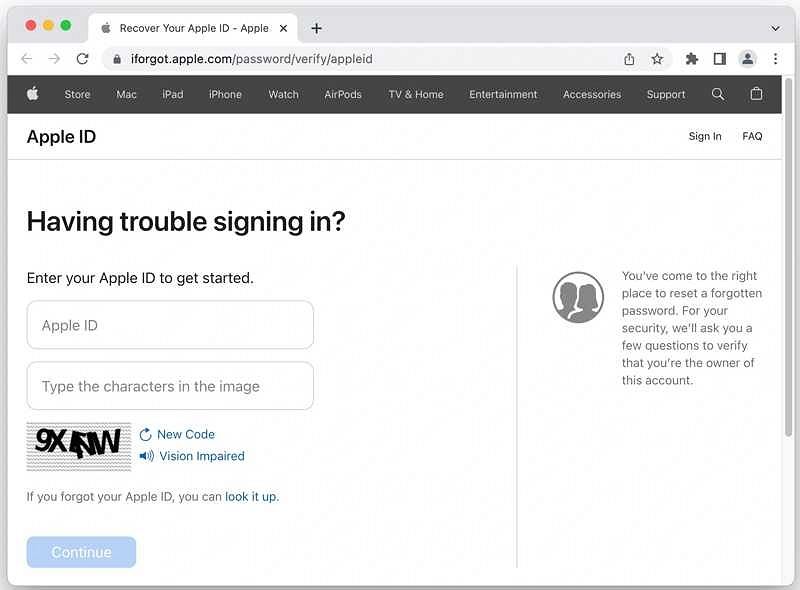
Step 2: If you have a trusted device already signed in, go to Settings → [your name] → Password & Security → Change Password.
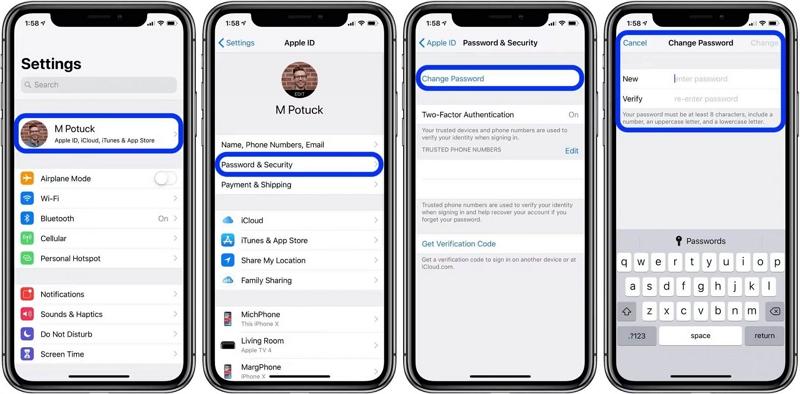
Step 3: Complete verification using two-factor authentication (trusted number or device).
Result: Once the password is reset, sign in again on your iPad. If the same Apple ID was used, Activation Lock will clear automatically.
Account recovery may take from a few minutes to several days, depending on your verification status. If you’re unable to verify ownership, Apple may request additional information for security reasons. Always use the official Apple website to reset your credentials — avoid third-party links.
Method 2 — Restore iPad via iTunes or Finder (When Find My is OFF or You Have Credentials)
If Find My iPad is disabled, or you can log in afterward, restoring through Finder or iTunes is the easiest way to unlock iPad without password or Apple ID.
Step 1. Put your iPad into Recovery Mode:
- For iPads with a Home button: Hold Home + Top (or Side) until you see the recovery screen.
- For iPads with Face ID: Quickly press Volume Up, then Volume Down, then hold Top until the recovery screen appears.
Step 2. Connect the iPad to your computer and open Finder (macOS Catalina or later) or iTunes (Windows/macOS Mojave or earlier).
Step 3. Select the iPad → click Restore. The software will erase the device and reinstall iPadOS.
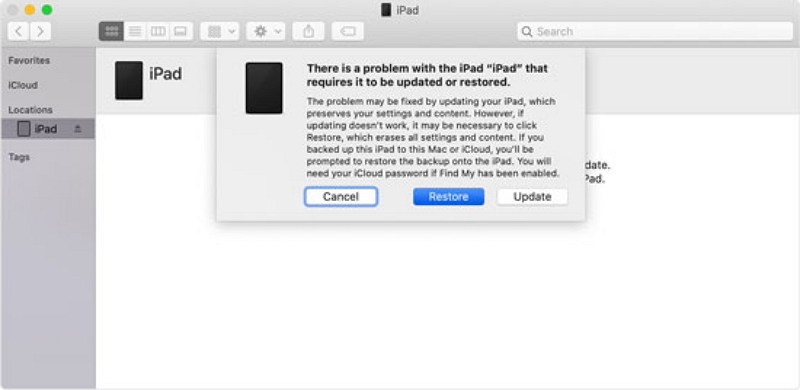
Step 4. After completion, set up the iPad as new. If Find My was off, you’ll access it freely.
Tip: If the iPad was previously trusted to your computer, restore might skip some verification and let you set it up directly.
If Find My was turned ON, Activation Lock will still appear after the restore — in that case, proceed to Method 3 below.
Method 3 — Contact Apple Support & Provide Proof (For Activation Lock or Second-hand Devices)
If you’re locked out by Activation Lock and can’t reset your Apple ID, Apple Support is your safest route to unlock an iPad without Apple ID.
What to Prepare
- Original receipt or invoice (with serial number).
- AppleCare proof or original owner authorization (if second-hand).
- Photo ID matching the buyer’s name.
How to Contact Apple
- Go to support.apple.com.
- Choose iPad → Activation Lock or Apple ID → Talk to an Advisor.
- Select Chat, Call, or Book a Genius Bar appointment.
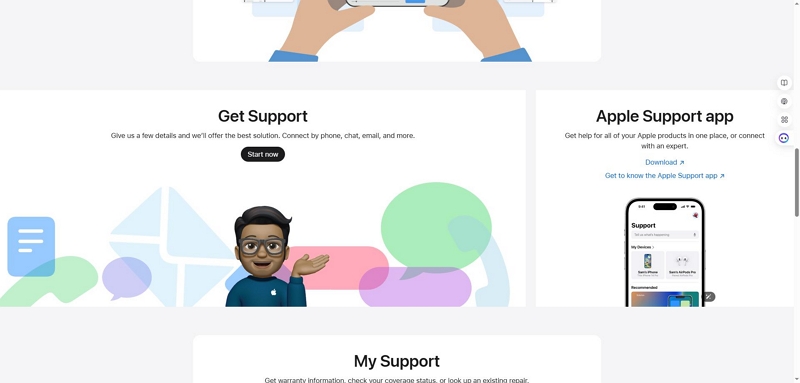
What to Expect
Apple may ask for purchase verification and device serial number. Review time typically ranges from a few hours to 1–3 business days.
Sample Message:
Hi, I own/purchased an iPad (Serial: XXXXX) and it is currently activation-locked.
I have attached proof of purchase. Please assist with ownership verification and removing Activation Lock. Thank you.
✅ If Apple confirms your proof, they’ll remove the lock remotely or guide you through the process.
Method 4 — MDM / Company-Managed iPad (Supervised Devices)
Some iPads are tied to organizations via Apple Business Manager, School Manager, or an MDM profile.
These cannot be removed by restoring alone, even if you try iPad unlock without Apple ID methods.
Steps:
Step 1. Contact the organization’s IT administrator.
Step 2. Provide the device serial number and proof of ownership.
Step 3. Ask them to remove the iPad from their MDM/DEP enrollment.
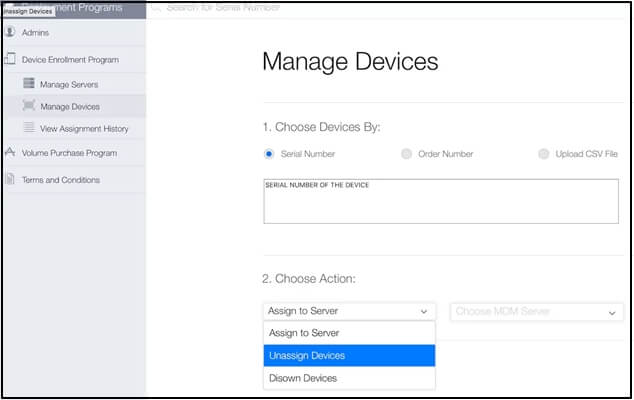
If you purchased a second-hand iPad:
Request the seller to unassign it from their organization account before you buy.
Method 5 — Passixer iPhone Unlocker: What It Does & When to Consider It
If Apple’s recovery options don’t work and you are the verified owner, Passixer iPhone Unlocker offers a reliable desktop solution to help unlock iPad without Apple ID or remove other access barriers. It’s designed for lawful owners who have forgotten their Apple ID credentials, screen passcode, or device MDM lock.
Launch Passixer on your computer and choose the “Wipe Passcode” mode from the main interface to begin unlocking your iPhone or iPad.

Use an original or certified USB cable to connect your iPhone or iPad to the computer. Once connected, Passixer will automatically detect your iOS device.
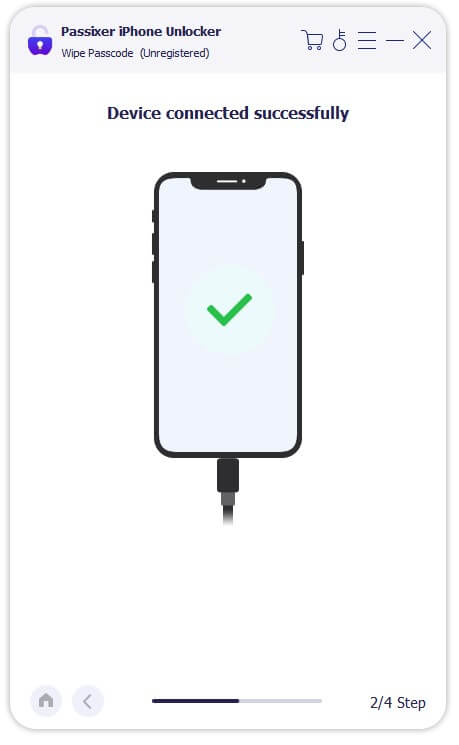
Check your device information carefully to ensure it’s correct, then click “Start” to download the required firmware package for unlocking your unavailable iPhone or iPad. Make sure your network connection is stable during this process.

Once the firmware has been downloaded successfully, click “Next”. Confirm your action by typing 0000 in the confirmation box, then click the “Unlock” button to start the unlocking process.
Keep your iPhone or iPad connected until the process is complete. When finished, you’ll see a “Wipe passcode successfully” message. You can now access your device without a passcode and set it up as new.

Quick Troubleshooting & Common Errors
- “Verification Failed” → Check your network and try again with correct Apple ID and 2FA settings.
- “Device Not Recognized in iTunes” → Use an original cable, switch USB ports, or update iTunes.
- “Stuck on Activation Lock After Restore” → Only Apple or the original Apple ID holder can unlock it.
- “Error 4013 or 4005” → Try another computer, or update iTunes/Finder to the latest version.
FAQ — Unlock iPad Without Apple ID (Quick Answers)
Conclusion
Unlocking an iPad without Apple ID depends on the lock type:
- If Find My iPad is off → restore via Finder or iTunes to reset the device.
- If Activation Lock is on → contact Apple Support with proof of ownership.
- If managed by MDM → request removal from the organization’s admin.
When all official methods fail and you’re the verified owner, tools like Passixer iPhone Unlocker can help remove screen or Apple ID locks safely.
Always follow Apple’s guidelines and use third-party tools responsibly to protect your data and device integrity.
