It’s a frustrating scenario – you pick up your iPhone only to see the “iPhone is Disabled” message, with no apparent reason for the issue. This unexpected security lockout can be a major inconvenience, and you also risk losing important data if you don’t have a recent backup when the screen passcode is forgotten.
In this article, we’ll explore the common reasons why an iPhone may become disabled for no reason and some useful tips to avoid the issue. Furthermore, we also walk you through several proven methods to quickly regain access to your locked-out device – no matter if you have a computer handy or not.

Why Is My iPhone Disabled for No Reason
iPhone is designed with a security feature that disables the device after several incorrect passcode entries. This feature is intended to prevent unauthorized access to the device’s contents. If your iPhone says it is disabled for no reason, there could be several explanations, including:
1. Unintended Entries of Incorrect Passcode
Maybe your iPhone is in a pocket or bag where the device is unintentionally activated and the passcode entered incorrectly, causing the disabled screen. However, you misunderstand that your device is disabled for no reason, because you don’t aware your accidental screen touches.
My husband’s iPhone 11 became disabled while he kept it in his shirt pocket. I suspect that the screen accidentally touched his body, causing the passcode to be entered incorrectly several times.
—— jlwhite225, Apple Community
2. iOS Operating System Issues
Sometimes, a glitch in the iPhone’s operating system can cause the device to become disabled without a clear reason. This could be related to software bugs, especially if the device is running an outdated version of iOS.
My iPhone XS, with no repairs or non-original parts, suddenly showed “iPhone Unavailable” while sitting idle on a charger, likely due to a software glitch.
—— m40rkc, Apple Community
3. Ghost Touch Caused by a Replaced Screen or Faulty Screen Protector
The issue could be caused by a screen replacement, especially if the screen was replaced with a third-party (non-Apple) component. Sometimes, an uneven screen protector can also lead to this problem.
My iPhone, docked on my MagSafe stand, locked me out for 8 hours even though I didn’t touch the screen. It seems that a non-Apple OEM screen may be the cause.
—— mrathod, Apple Community
How to Stop iPhone from Being Disabled for No Reason
There are several things you can always do to prevent your iPhone from being disabled for no reason. We’ve shared two ultimate actions you can take below:
Way 1: Avoid Unintentional Touches on Your iPhone Screen
Avoiding unintentional touches on an iPhone screen generally involves handling the device carefully and possibly using a case that prevents accidental screen contact. To avoid unintentional touches, you can also do the following:
- Don’t put your iPhone in your pocket.
- Avoid your pets and kids touching your iPhone lock screen.
Way 2: Disable Raise to Wake
“Raise to Wake” is a feature that lights up the iPhone’s screen when you lift the device, making it easier to view notifications without pressing any buttons. This feature can be turned off to prevent the screen from waking up unintentionally, which might be useful if the device is often moved in a way that triggers the screen to activate, potentially leading to accidental touches.
To disable “Raise to Wake”, do the following:
Step 1: Open the “Settings” app on your iPhone.
Step 2: Navigate to “Display & Brightness”.
Step 3: Find the “Raise to Wake” option and toggle it off.
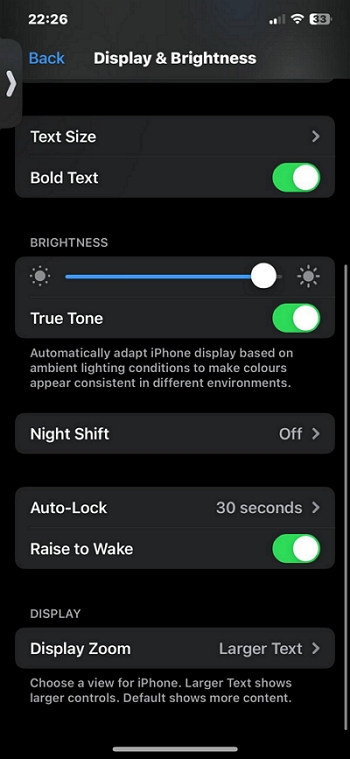
How to Unlock iPhone If It’s Disabled for No Reason
To get your iPhone out of disabled mode, here are 5 recommended methods, including ones that use a passcode and ones that don’t.
If You Remember the Screen Passcode
If you know the screen passcode, simply wait for the disabled timer to expire and then enter the correct passcode to unlock your iPhone without data loss.
If You Forgot the Screen Passcode
It’s possible that you forgot the screen passcode if you’ve been unlocking your iPhone with Face ID for a while. To regain access to your locked iPhone, you need to remove the screen passcode. Note that this process will result in data loss.
Method 1. Use iOS Unlocker
The fastest way to unlock iPhone disabled for no reason is to use an iOS unlocker and we recommend Passixer iPhone Unlocker. So why Passixer?
Passixer iPhone Unlocker is a powerful iOS unlocking tool that can solve 7 types of lock problems on any iPhone model, up to iPhone 17. It allows you to bypass the screen lock on a disabled, unavailable or security-locked iPhone without the forgotten passcode. If your iPhone is disabled due to being second-hand or having a broken screen, Passixer works effectively in these cases as well.
Steps to Unlock Disabled iPhone with Passixer iPhone Unlocker
Open Passixer iPhone Unlocker on your computer and select the “Wipe Passcode” feature. Next, click “Start”.

Connect your disabled iPhone to the computer. Once Passixer detects it, it’ll display your iPhone model and other details on your screen. Click “Start” to confirm the details and download the required firmware.

Once the download is complete, click “Next” and type the “0000” code into the provided “box”. To start the unlocking operation, hit “Unlock”.

Method 2. Wipe iPhone in Disabled Screen
If your iPhone is disabled and showing iPhone Unavailable or iPhone Security Lockout, check if there is an Erase iPhone or Forgot Passcode option at the lower right corner of the phone screen. If there is, tap the option and follow the onscreen guide to erase all content and settings on the locked iPhone. Here are the unlock steps for your reference.
Step 1. Tap Erase iPhone or Forgot Passcode.
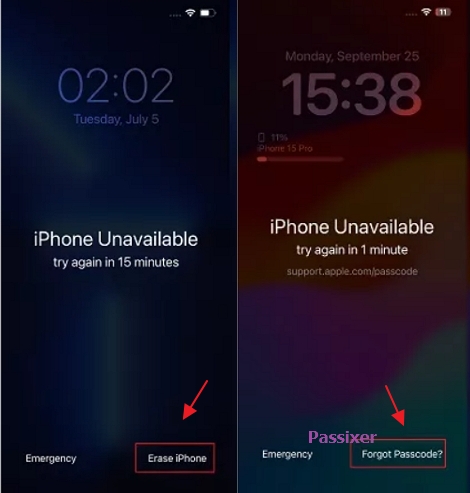
Step 2. Hit Erase iPhone again. Or, choose iPhone Reset > Start iPhone Reset. The options vary, depending on your iOS.
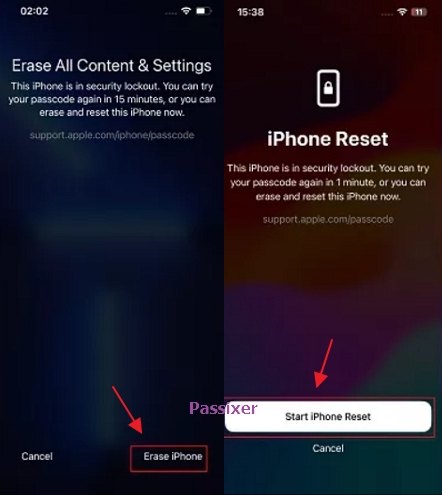
Step 3. Confirm the earsing with the Apple ID signed in with the disabled iPhone.
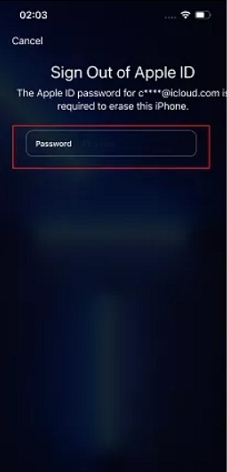
Method 3. Erase iPhone via Find My App
Another thing you can do to unlock a disabled iPhone without passcode is to erase the iPhone via the Find My app. By the device erasing, the iPhone will be reset to factory settings and thus the disabled prompt is gone. However, this way requires that the Find My iPhone feature is enabled on the disabled iPhone and the device is connected to the internet.
Here are the steps for this method:
Step 1: Open the “Find My” app on an accessible iPhone.
Step 2: Switch to the “Me” tab and scroll down to the bottom screen to tap “Help a Friend”.
Step 3: Log into iCloud with the Apple ID used on the disabled iPhone.
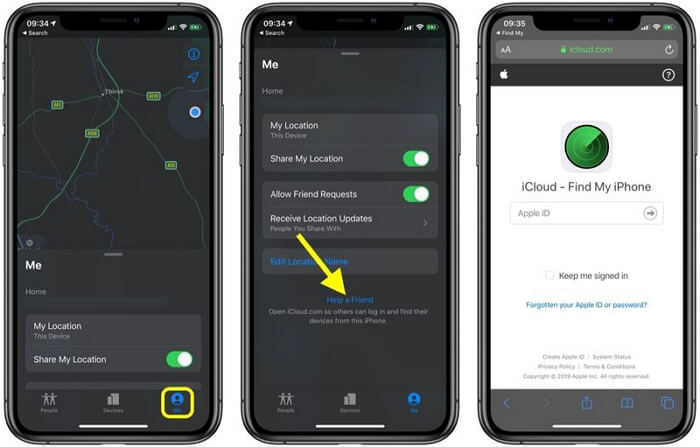
Step 4: Choose your disabled device under the device list.
Step 5: Tap “Erase This Device” to erase and unlock your disabled iPhone.
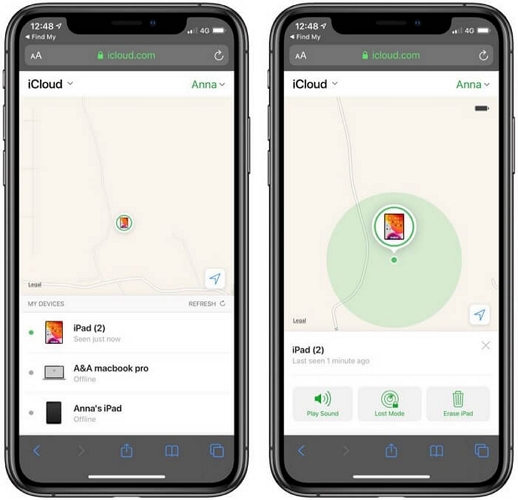
Method 4. Reset iPhone with iCloud
If you don’t have another Apple device, you can resort to using the iCloud website on Android or computer to unlock your disabled iPhone. This approach involves using iCloud’s Find My service to remotely wipe the iPhone, which deletes all its content and settings (including the screen lock). However, the Find My iPhone feature must be active on the disabled iPhone.
Follow these steps to reset your iPhone with iCloud:Step 1: Visit “iCloud.com” and sign in to your iCloud account using your Apple ID credentials that are the same as the one on the disabled iPhone.
Step 2: Click on “Find My”.

Step 3: Select “All Devices” and choose the disabled iPhone.
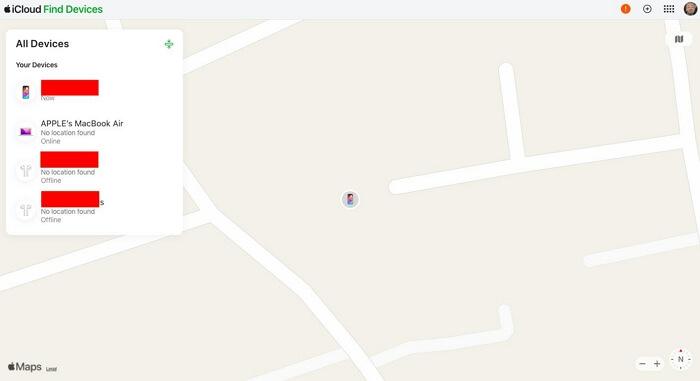
Step 4: Then, click on “Erase This Device” and follow the onscreen instructions to complete the erasing process.
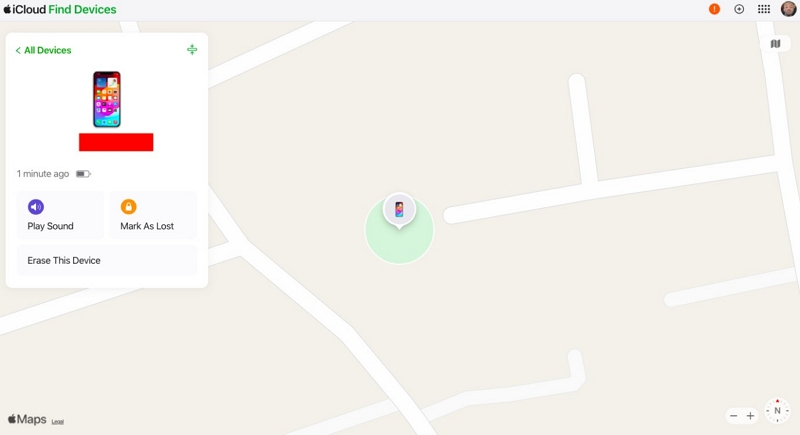
Method 5. Restore iPhone Through iTunes/Finder
You can also restore your iPhone via iTunes or Finder to get into the disabled iOS device on PC or Mac. Just like the previous methods, this method will also reset your device to factory settings and thus remove the screen lock from your iPhone.
Here is how it works:Step 1: Firstly, you need to boot your iPhone into recovery mode.
- iPhone 8 or Later: Press and release the “Volume Up” button, followed by the “Volume Down” button. Then, hold the “Side” button until the recovery mode screen appears.
- For iPhone 7 and 7 Plus: Press the “Volume Down” and “Side” buttons until you see the recovery mode screen.
- For iPhone 6s and earlier: Press the “Home” and “Side/Top” buttons. Keep holding until your iPhone enters recovery mode.
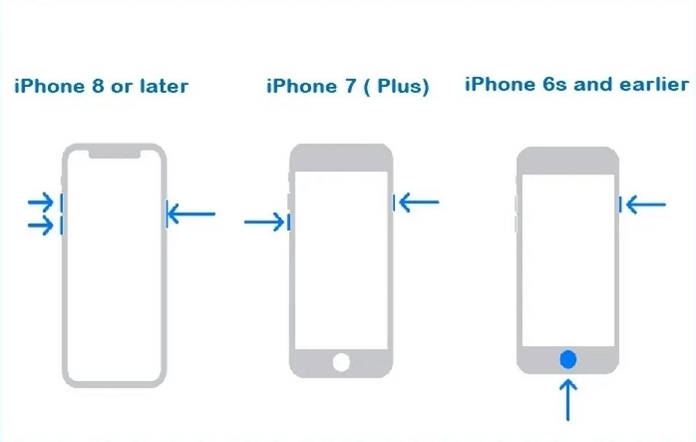
Step 2: Launch the iTunes/Finder app and connect your iPhone to the computer.
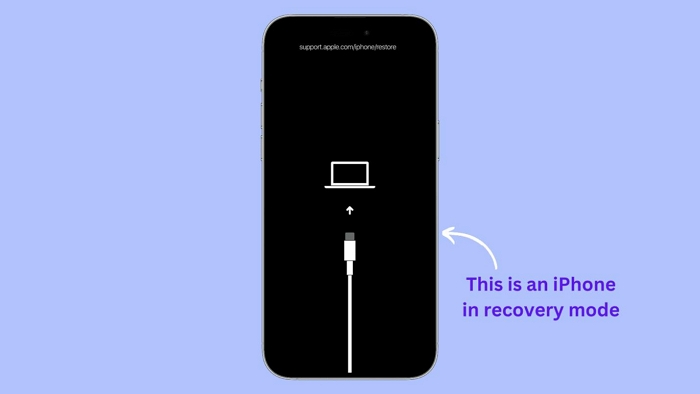
Step 3: Click on “Restore” from the pop-up message to restore your iPhone and unlock the disabled iPhone.
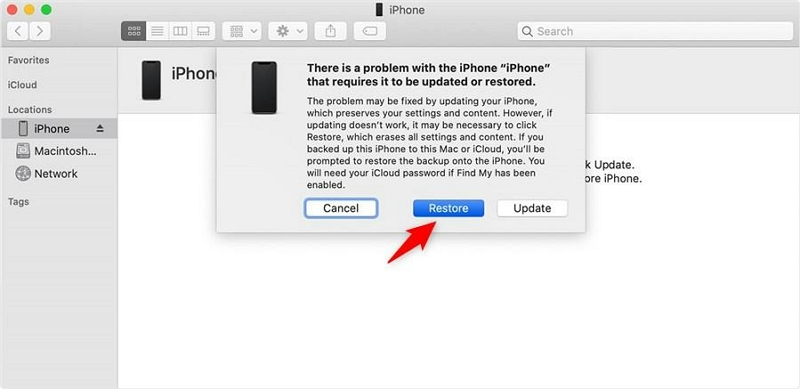
FAQs
The common limit is 10 attempts. After the 10th failed passcode entry, your iPhone will either erase itself or require you to restore it using iTunes.
The longest common lockout time is 8 hours, though some users have reported seeing an unusual 44-year lockout on their iPhones.
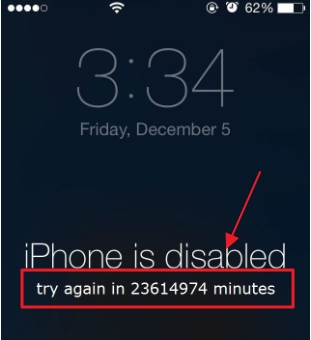
Conclusion
When iPhone becomes disabled for no reason, you don’t need to fret. As mentioned in the article, the problem could be a result of unintended touches or an outdated iOS system. The solutions we shared can help you unlock your disabled iPhone efficiently and we highly recommend the Passixer iPhone Unlocker software to get the job done smoothly.
