Bypass iPad Lock Screen safely — whether you’ve forgotten your passcode, entered it incorrectly multiple times, a child tried the wrong code, or bought a second-hand iPad still linked to the previous owner. No matter the reason, you need a reliable way to regain access.
The good news is that Apple offers several official methods to bypass the iPad lock screen — in some rare cases, even without erasing your data. This guide covers all 2025 options step by step, including Apple’s Passcode Reset, iCloud erase, Recovery Mode, and trusted third-party unlock tools.
By the end, you’ll know which method suits your situation and how to safely unlock your device.
Quick Summary — Which iPad Lock Screen Bypass Method Fits Your Case
Part 1. What to Do Before You Try to Bypass iPad Lock Screen
Before choosing a method, prepare the following to ensure a smooth unlock:
- Confirm ownership. Only proceed if the iPad is yours or you’re authorized to unlock it.
- Check backups. See if iCloud or Finder/iTunes has a recent backup.
- Know your Apple ID credentials. Essential for iCloud-based unlocks.
- Note your device model and iPadOS version. Some bypass options depend on system version.
- If in doubt, contact Apple Support. They can verify your ownership and recommend the best option.
Part 2. Bypass iPad Screen Lock via Passcode Reset (No Data Loss in Limited Cases)
Apple’s Passcode Reset flow, available in certain iPadOS versions, allows users to bypass iPad lock screen without erasing data — but only if specific conditions are met.
When It Works
- The iPad runs a recent iPadOS that supports the “Forgot Passcode?” option.
- You changed the passcode recently (within Apple’s allowed time).
- You remember the previous passcode.
Steps to Try
Step 1. When your iPad shows “iPad Unavailable” or “Security Lockout”, tap Forgot Passcode?
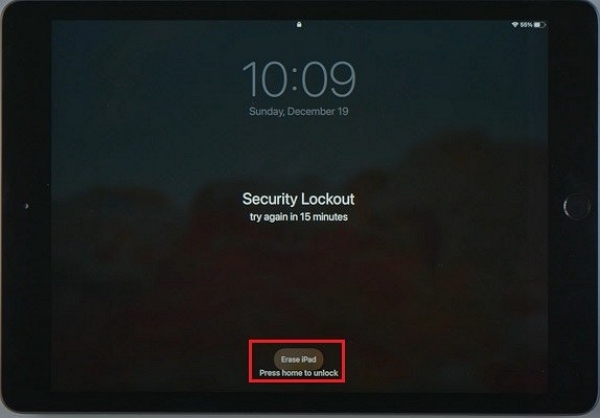
Step 2. Enter your previous passcode when prompted.
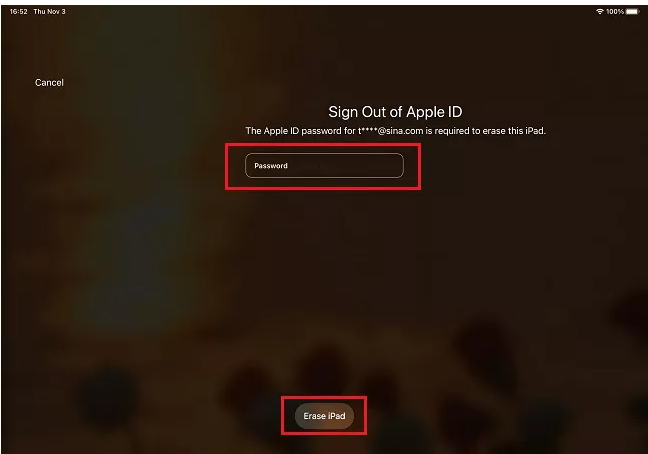
Step 3. Follow the on-screen steps to create a new one.
Version- and time-limited. If the option doesn’t appear, use other methods below.
This is the only Apple method that may preserve your data during unlock.
Part 3. Bypass iPad Lock Screen Using iCloud.com / Find My (Remote Erase)
If Find My iPad is enabled and you know your Apple ID password, the official iCloud website lets you perform an iPad lock screen bypass remotely.
Step 1. Go to iCloud.com and sign in with your Apple ID.
Step 2. Click Find iPhone → choose All Devices → select your iPad.

Step 3. Click Erase iPad. This removes all data and screen locks.
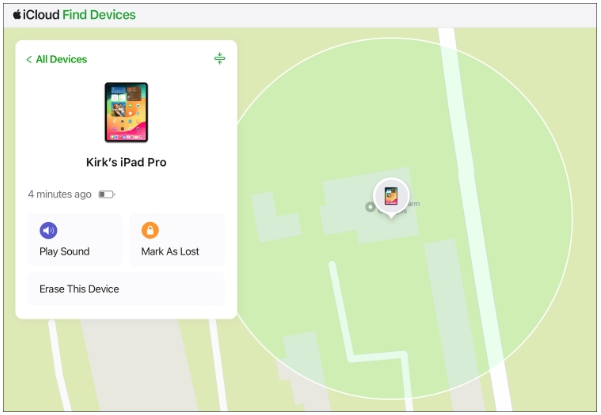
Step 4. Once complete, set up your iPad again and restore from backup.
If your iPad is offline, the erase will start automatically once it reconnects to the internet.
Part 4. Bypass iPad Lock Screen via Recovery Mode (Finder/iTunes Restore)
If you don’t know your Apple ID or Find My was disabled, use Recovery Mode to erase and reinstall iPadOS locally.
Step 1. Connect your iPad to a Mac or PC.
Step 2. Force restart the device to enter Recovery Mode.
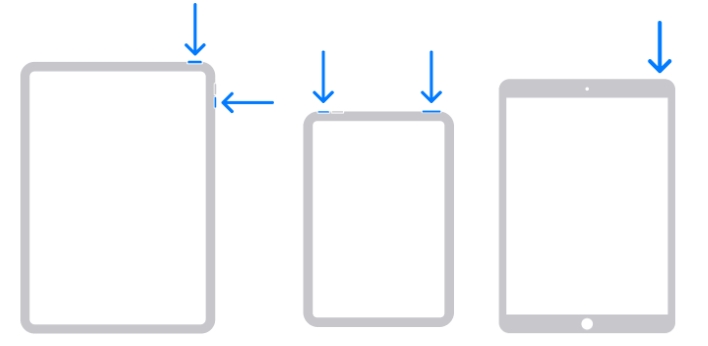
Step 3. Finder (macOS) or iTunes (Windows) will detect it and offer Restore or Update. Choose Restore.
Step 4. Wait for iPadOS to reinstall, then set up your iPad as new or restore from backup.
Part 5. Use iPad Lock Screen Bypass Tools
If none of Apple’s official options work, you can still bypass iPad lock screen safely using a trusted third-party unlocker. One of the most reliable tools in this category is Passixer iPhone Unlocker, designed to remove every kind of screen lock on iPhone or iPad with minimal hassle.
Why Choose Passixer iPhone Unlocker
Passixer iPhone Unlocker is a professional unlock solution that supports the latest iPhone and iPad models running the newest iPadOS versions. Whether your device is protected by a 4-digit passcode, 6-digit code, Touch ID, or Face ID, Passixer can efficiently remove it. The tool offers a clean interface and stable performance, making the iPad lock screen bypass process quick and straightforward.
Always download Passixer from its official website to ensure safety and data integrity.
How to Bypass iPad Lock Screen with Passixer (Step-by-Step)
Launch the program, then connect your locked iPad using a Lightning or USB-C cable.

From the main interface, choose the “Wipe Passcode” option, then click Start once your iPad is detected.
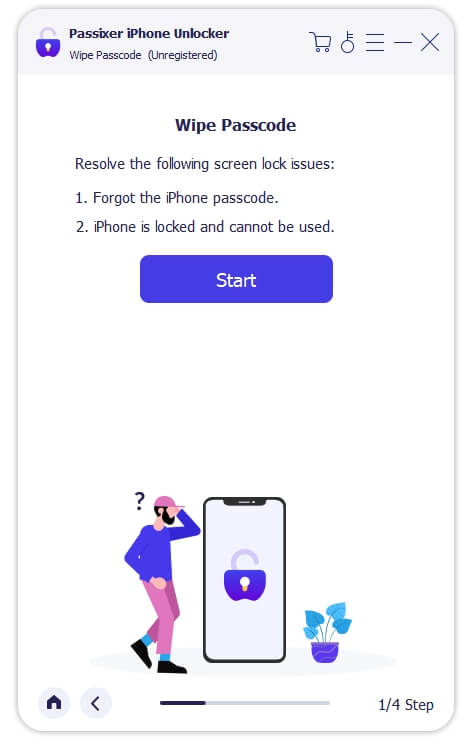
The program will display your iPad model and iPadOS version. Double-check these details before proceeding — make manual adjustments if needed.

Click Download to fetch the matching firmware required to bypass the iPad lock screen. Wait for the download to complete.
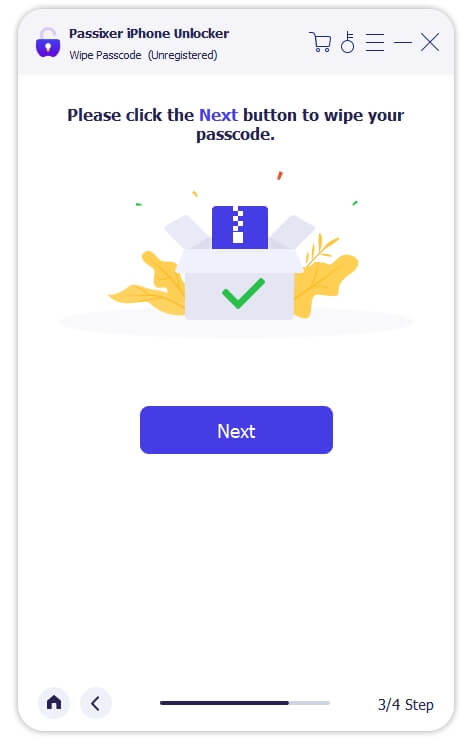
After the firmware download finishes, click Next, type 0000 in the confirmation box, and hit Unlock. Passixer will then begin removing the screen lock. Once completed, your iPad will reboot and be ready for setup.

- All data will be erased during the unlocking process. Make sure to create a backup beforehand if possible.
- Passixer can remove Activation Lock — you won’t need the previous Apple ID credentials for reactivation when the tool succeeds. (Always confirm device compatibility and legitimacy before proceeding.)
Why Old “iPad Lock Screen Bypass” Tricks (Siri, Clock, etc.) Don’t Work Anymore
In older iOS versions, loopholes allowed limited access via Siri or Control Center. Apple patched these long ago. On iPadOS 15 and later, such bypass iPad lock screen tricks no longer function — avoid relying on YouTube “hacks” that claim otherwise.
How to Recover Data After Bypassing or Erasing iPad
Even after successfully performing an iPad lock screen bypass or erasing your iPad through iCloud, Recovery Mode, or third-party tools, recovering your data is possible if you planned ahead — or sometimes even if you didn’t. Here’s a detailed guide to restore your content safely and minimize data loss.
1. Restore from iCloud Backup
If your iPad was previously synced with iCloud:
- During the initial setup of your iPad after bypass or erase, connect to a Wi-Fi network.
- When prompted, select Restore from iCloud Backup.
- Sign in with your Apple ID associated with the iPad.
- Choose the latest backup from the list of available backups. Make sure the date of the backup aligns with the data you want to restore.
- Wait for the iPad to download apps, settings, and data. Large backups may take time depending on internet speed.
Keep the iPad connected to Wi-Fi and power to prevent interruptions. iCloud restores your apps, photos, settings, messages, and more, but some local-only files (e.g., files not synced to iCloud) may not be recovered. After restoring, you can set a new passcode to secure your iPad.
2. Restore from Finder/iTunes Backup
If you have a local backup on your computer:
- Connect your iPad to the computer used for backup via USB cable.
- Open Finder (macOS Catalina or later) or iTunes (older macOS / Windows).
- Select your iPad when it appears in the interface.
- Choose Restore Backup and pick the most recent backup.
- Follow the on-screen instructions to complete restoration.
This method restores all data exactly as it was at the time of backup, including app data and locally stored files. Ensure your computer is trusted by the iPad; otherwise, you may need to tap Trust This Computer on the device before proceeding. Using Finder/iTunes is especially useful if you need a large restore without relying on internet bandwidth.
3. Recover Data Without a Backup
If no iCloud or Finder/iTunes backup exists, third-party recovery tools can sometimes retrieve lost data after an iPad lock screen bypass. Reputable software such as Eassiy iPhone Data Recovery allows you to:
- Scan your iPad or iTunes/iCloud backups for recoverable files.
- Recover photos, videos, contacts, messages, WhatsApp/LINE data, and more.
- Export files safely to your computer.
Recover lost photos, messages, contacts, videos and more from iPhone & iPad. Fast scan, preview before recovery,and export selectively — safe, easy, and compatible with the latest iOS versions.
Avoid unverified recovery tools from unknown sources; they may carry malware or cause further data loss.
4. Best Practices to Avoid Future Data Loss
To ensure smoother recovery after any future bypass iPad screen lock events:
- Enable iCloud Backup: Go to Settings → [Your Name] → iCloud → iCloud Backup → Back Up Now. Regularly back up your device automatically.
- Maintain local backups via Finder or iTunes periodically.
- Keep Find My iPad active to allow remote erase or location tracking if the device is lost or stolen.
- Store your Apple ID and password securely, ideally using a password manager or secure record. Enable two-factor authentication to safeguard your account.
- Verify backups periodically to ensure they are complete and restorable.
Second-Hand or Activation-Locked iPads — What You Can Do
If you bought a second- hand iPad or found a device that shows an Activation Lock / iCloud Locked iPad screen after erase, follow these safe, legal steps to attempt an iPad lock screen bypass. Activation Lock is designed to stop unauthorized use — the fastest, safest route is to work through the original owner or Apple.
1. Try the easiest / official route first — contact the previous owner
- Ask the seller or previous owner to remove the iPad from their Apple ID. They can do this remotely by signing in at iCloud.com → Find My → All Devices → select the iPad → Remove from Account (or choose Erase then Remove).
- If the seller is cooperative, this is the quickest legal way to remove Activation Lock and fully bypass iPad lock screen without risk.
2. Provide proof of purchase to Apple Support
- If the previous owner is unavailable or uncooperative, gather proof of purchase (receipt, invoice, order number, seller contact, serial number).
- Contact Apple Support or visit an Apple Store / Authorized Service Provider and present purchase proof. Apple may remove Activation Lock after verifying ownership. This is the authoritative, recommended route for a legitimately purchased second hand iPad.
3. If you are the verified owner and official routes fail — cautious third-party options
Some reputable third party tools (including vendors like Passixer iPhone Unlocker, as discussed elsewhere in this article) advertise features to help with Activation Lock on your Second-Hand iPad.
FAQs
- Passcode Reset: a few minutes if conditions are met.
- iCloud erase: varies depending on internet speed.
- Recovery Mode restore: 10–30 minutes.
- Third-party unlock tools: typically 10–20 minutes plus firmware download time.
Conclusion
Bypassing the iPad lock screen is entirely possible when you follow the right steps. Whether using Passcode Reset, iCloud/Find My, Recovery Mode, or trusted third-party tools like Passixer, you can regain access safely and effectively. Always ensure you back up your data, verify device ownership, and choose methods suited to your iPad’s situation. With preparation and careful execution, bypassing the iPad lock screen can be straightforward, secure, and stress-free.
