Forgetting your iPhone screen lock can be frustrating, especially if you suddenly face a forgot iPhone screen password situation or your iPhone becomes disabled. Don’t worry—this guide is designed to walk you through every possible option. From Apple’s official solutions to verified third-party tools, you’ll learn exactly how to unlock iPhone if forgot passcode, even if you’ve lost access to your Apple ID or don’t have a computer at hand.
Some users forget both the screen passcode and Apple ID, while others may only have a spare phone but no computer available. No matter your case, this article explains how to unlock iPhone without passcode or Apple ID step by step. We’ll cover five practical methods so you can quickly choose the one that best fits your situation and regain access to your device.
Part 1. Quick Answer: Can You Unlock iPhone Without Passcode?
Yes. Even if you forget your lock screen code, there are several ways to unlock iPhone without passcode or iTunes. The best method depends on your situation:
- If you still remember your Apple ID → Use Apple’s official solutions (iCloud, Finder, or iTunes) first, as they are secure and reliable.
- If you have a computer but not your Apple ID → Restoring the device through iTunes or Finder is possible, but data loss is unavoidable.
- If you have neither Apple ID nor a computer → A trusted third-party tool is the only way to unlock iPhone without Apple ID and regain access.
Any method other than the “Forgot Password” option will erase all existing data on the device. If you don’t have a backup, be prepared that your photos, contacts, and files will be lost.
Many users on Apple forums have confirmed that if you forget your iPhone passcode, the official way to regain access is to erase the device using a computer and restore it from backup. There is no way to bypass the passcode directly. This means that if you have previously backed up your iPhone, you can restore your data safely. If not, any data on the device will be lost. Apple also provides guidance for cases when your iPhone shows “Disabled” or “iPhone Unavailable” messages through their official support pages.
Q. What are the consequences of forgetting your iPhone screen password?
You will not be able to access your iPhone and use most iPhone features and apps until you enter the correct passcode. If you enter the wrong passcode too many times, your iPhone will be disabled or unusable. The more incorrect entries you make, the longer you have to wait.
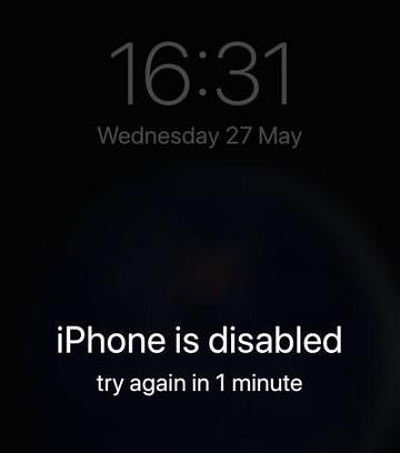
Part 2: How to Unlock iPhone If You Forgot Passcode
Method 1: Reset Password on iPhone (iOS 17/18)
If your device is running iOS 17 or iOS 18, you’re in luck. Apple introduced a new “Password Reset” feature that allows you to reset iPhone passcode without losing data—as long as you forgot the new passcode within 72 hours of creating it. This is the easiest way to unlock iPhone passcode without restore.
Conditions: iPhone or iPad must be on iOS 17/18, and the forgotten passcode must have been set less than 72 hours ago.
Here’s how to use “Password Reset” to revoke/reset a forgotten password in iOS 17.
Step 1: On the “iPhone Unavailable” screen, click the ”Forgot Passcode? ” option in the corner.
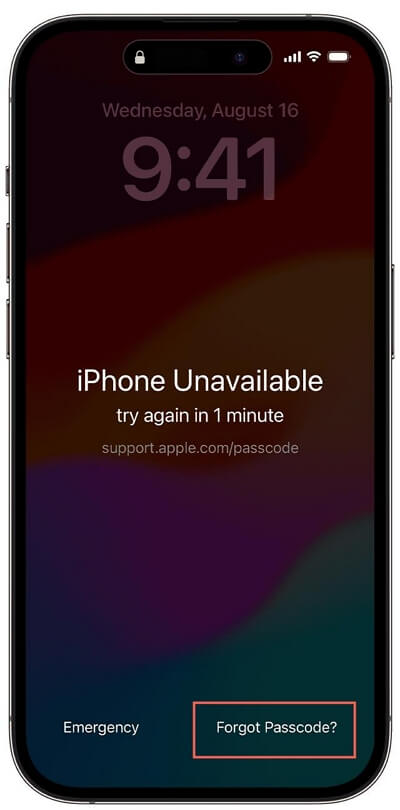
Step 2: Hold “Enter Previous Passcode.” Enter your old passcode, then follow the onscreen instructions to input your forgotten passcode and set a new one.
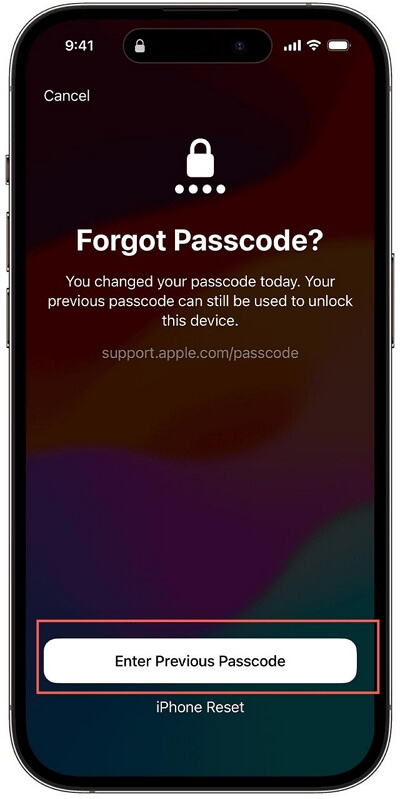
The forgotten passcode resetting period should occur within 72 hours.
Method 2: Unlock your iPhone Which Forgot Screen Password by “Erase iPhone” (iOS 15.2+)
If your device runs iOS 15.2 or later, you can erase iPhone without computer directly from the lock screen. This feature lets you perform a factory reset iPhone without passcode and restore access even if you can’t remember your screen password. However, it requires your Apple ID credentials and will erase all data on the device.
Conditions: iPhone must be on iOS 15.2 or above, connected to Wi-Fi or cellular data, and Apple ID must be available.
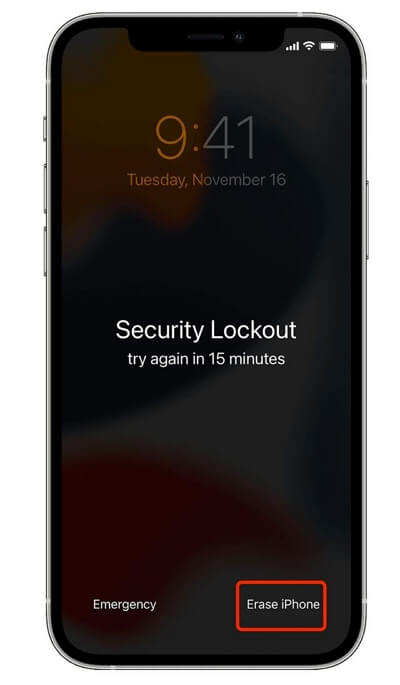
Step 1: Click Erase iPhone, then click Erase iPhone again to confirm your action.
Step 2: Tap your Apple ID password to sign out of your Apple ID.
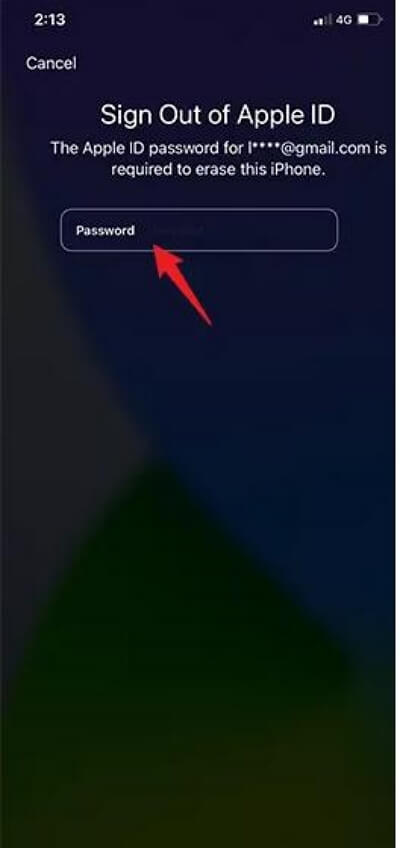
Step 3: The iPhone will then automatically erase its data to get rid of the forgotten passcode. Finally set your iPhone.
Make a note of your new password this time so you don’t forget it again.
Method 3: Unlock iPhone Which Forgot Screen Password via iCloud
If Find My iPhone is enabled and you know the Apple ID linked to the locked device, you can unlock iPhone using iCloud. This method works remotely from any browser or another iOS device, making it one of the most convenient ways to reset iPhone with Find My iPhone.
Conditions: Apple ID must be available and Find My iPhone must be enabled on the locked device.
Step 1: Go to iCloud.com > Sign in to your iCloud.
Step 2: Click “Find My” in the iCloud page.
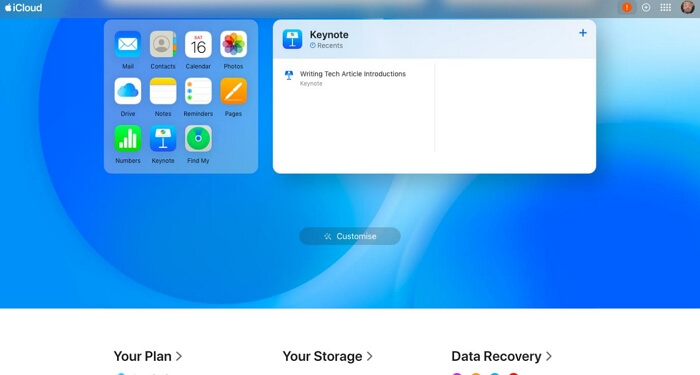
Step 3: At the top, click “All Devices”, then select the iPhone you forgot passcode.
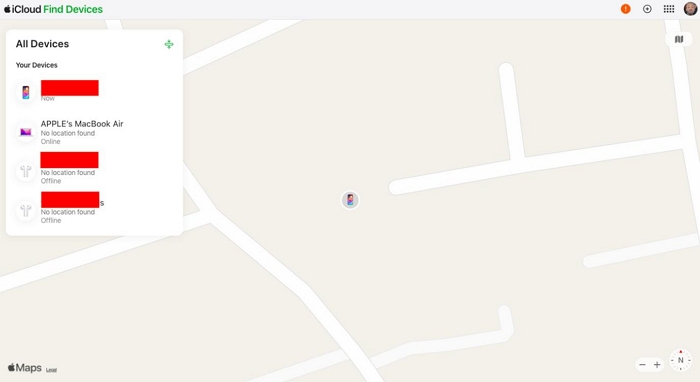
Step 4: Tap the “Erase This iPhone” button.

Step 5: Enter your Apple ID password to turn off Find My.
Step 6: Click Next and follow the directives to erase your iPhone.
Step 7: After the reset process is complete, your lock screen is removed set up your iPhone.
Method 4: Unlock iPhone Which Forgot Screen Password via iTunes/Finder (With Computer)
If your iPhone is locked and you have a computer nearby, you can remove the lock screen using iTunes (Windows) or Finder (Mac).
Because your iPhone is locked, iTunes or Finder cannot recognize it automatically. You must first put your iPhone into recovery mode before restoring it.
Requirements:
- Mac or Windows PC with internet connection
- USB/Lightning cable
- iPhone unresponsive or passcode forgotten
Estimated Time: 30–60 minutes
If you don’t have a computer, visit an Apple Store or authorized service provider.
Step 1: Connect your iPhone to your PC or Mac using USB.
Step 2: Put your iPhone into recovery mode:
- iPhone 8 and later: Quickly press and release Volume Up, then Volume Down, then press and hold the Side button until the recovery mode screen appears.
- iPhone 7 / 7 Plus: Press and hold the Side + Volume Down buttons until recovery mode appears.
- iPhone 6s and earlier: Press and hold the Home + Side buttons until recovery mode appears.

You will see the recovery mode screen if successful.
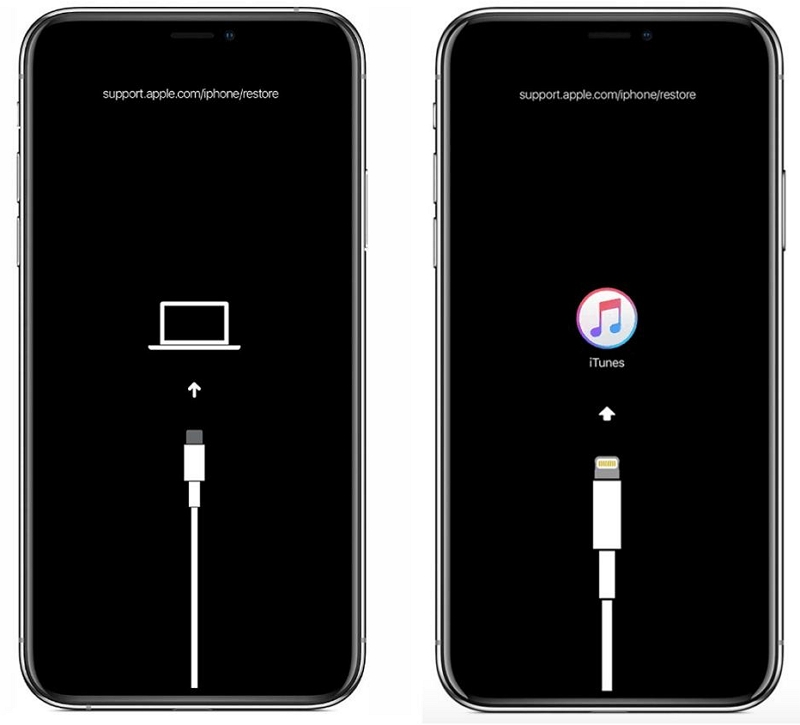
Step 3: Restore iPhone via Computer
- Mac (Finder): Open Finder → Select your iPhone → Click Restore or Update → Follow the prompts.
- Windows (iTunes/Apple Devices App): Open iTunes → Select your iPhone → Click Restore or Restore Backup → Follow the instructions.
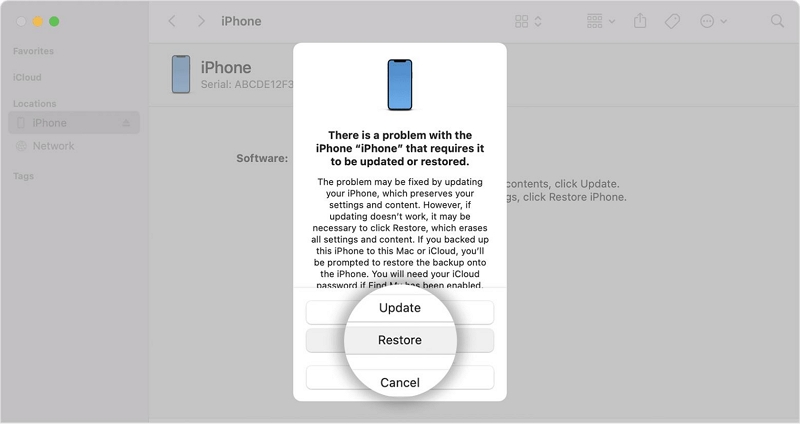
If the firmware download takes too long, your iPhone may exit recovery mode. Re-enter recovery mode and continue.
Step 4: Set Up Your iPhone
After the restore process completes, your iPhone will display the Hello screen. Set up your device as new.
Part 3: Unlock iPhone Without Apple ID or Password — Passixer Guide
Are you still desperate? None of the above methods work? Try modern hacking technology to easily remove the screen lock.
Method 5: Unlock iPhone via Advanced iPhone Unlock Software (All iOS systems)
Passixer iPhone Unlocker is a software known for its expertise in unlocking iOS devices with a notably high success rate. This specialized software has provided millions of iPad/iPhone users with the ability to unlock their devices without requiring a password or Apple ID.
Regardless of your motive, Passixer can effectively remove on-screen passcodes, including 4/6-digit passwords, Touch ID, and Face ID.
The best part is that it is user-friendly and accessible to anyone, ensuring that even those without technical expertise can successfully unlock their iPhones/iPads without a passcode.
So, trust Passixer which can help you remove the lock screen without an Apple ID, without a password, and let you successfully enter the iPhone and use it freely.
Before follow the steps, here are something you should know:
1. Please note that removing your lock screen will result in the erasure of all data and settings on your device. However, if you have previously backed up your data in iCloud, you can restore it from there.
2. To ensure a successful unlock, it is advisable to disable the Find My iPhone feature beforehand. Failure to do so may impede the unlocking process. If Find My iPhone is enabled, you will be required to enter the iCloud passcode to reset the device.
3. Additionally, please remember to register before initiating the unlocking process.
Please free download Passixer iPhone Unlocker on your PC/Mac and install it.
Choose “Wipe Passcode” from the three options. The program will detect your device automatically.

Connect your iPhone to the computer via a USB and launch the unlocker program.
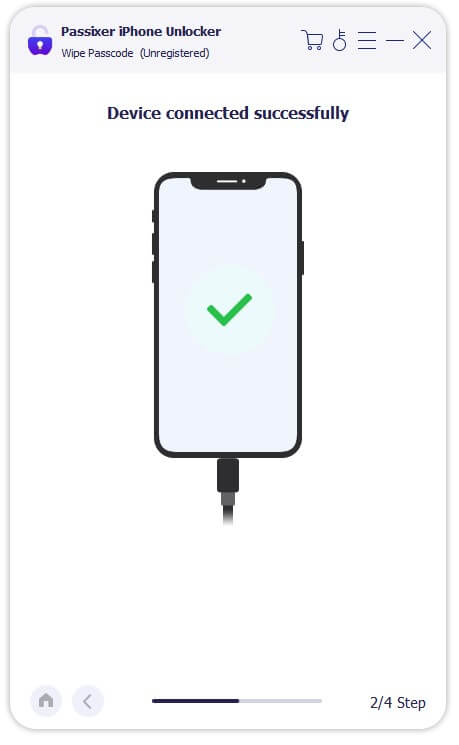
Check and ensure the displayed information is correct about your iPhone. Then click “Start” and the program will download the firmware package for your device.

After downloading, enter “0000” when prompted and hit “Unlock” to confirm. The program will then start unlocking your iPhone.

Wait a few minutes. Once completed, your iPhone will be successfully unlocked.

Now you are free to use your iPhone. And you won’t lose your data if you have an iCloud/iTunes backup.
FAQs
Conclusion
When your iPhone is locked or you forgot the screen password, choosing the right method depends on your available tools and Apple ID:
- If you have your Apple ID: Use official methods like Erase iPhone via iCloud. This is secure and recommended.
- If you have a computer: Use iTunes or Finder to restore your iPhone, even if you forgot the screen password.
- If you don’t have Apple ID or a computer: Third-party tools like Passixer iPhone Unlocker can help remove the lock screen safely.
Tips for Success:
- Always back up your iPhone to avoid data loss.
- Ensure you follow security protocols when using unlock software.
