You accidentally dropped your iPhone and now several spots on the screen are damaged, right where you need to enter your screen passcode numbers? How can you get into your locked iPhone at that moment? You can try to unlock your iPhone with Face ID or Touch ID first. If these two biometric unlocking methods don’t work for you, don’t worry because you will find the solutions here.
In this article, we’ll show you how to unlock iPhone with broken screen. Some of the methods we’ll discuss let you access the locked iPhone without losing anything. Others require a full reset. And among them all, you’ll see a standout solution, Passixer iPhone Unlocker, a desktop tool that unlocks iPhone passcode without needing a single touch on the screen.

How to Unlock iPhone with Broken Screen Without Losing Data
The methods in this part will will let you retain your data and avoid a full reset while unlocking your iPhone. And it doesn’t matter whether the iPhone screen is fully broken or parts of it that don’t respond, you can try them if your device is still working.
Way 1. Use Voice Control
Cost: Free
Conditions:
- The feature must be turned on before via Settings > Accessibility > Voice Control.
- Your iPhone should be on iOS 14.6 or later.
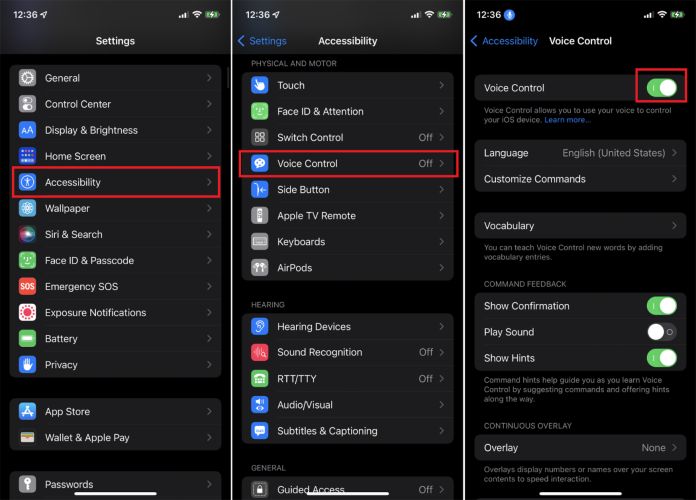
Voice Control on iPhone comes as an accessibility feature. You can use it to control your iPhone using just your voice. The good thing is that it can input the screen passcode via your voice, which is so helpful when you’re locked out and have no options to interact with the screen.
Steps to Use
- Tap your iPhone to wake the screen.
- Say “Go Home”. This will attempt Face ID unlock. If Face ID fails (likely if the screen is damaged), the passcode screen will appear.
- Now, use your voice to speak your screen passcode. For example: Say “tap 2”, “tap 8”, and so on.
- Once completed, your iPhone will unlock.

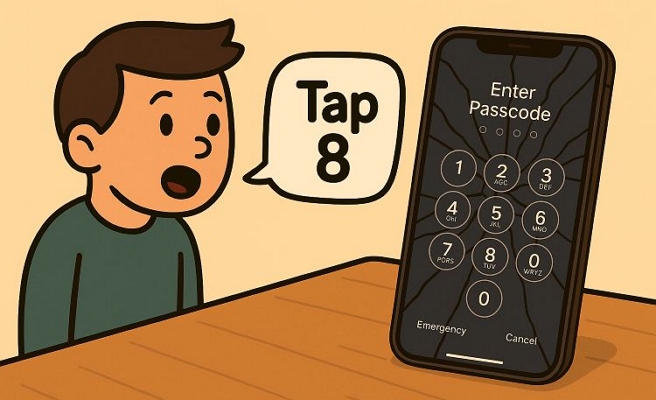
That’s it. This works with just your voice and a bit of setup ahead of time.
Way 2. Use External Keyboard
Cost: Usually around US$15–US$30
Conditions:
- A keyboard that your iPhone already trusts or was paired with earlier.
- iOS version 11.4.1 or higher.
- A USB connection or Bluetooth, though a Lightning-to-USB adapter is the more stable route.
Note: Full Keyboard Access must be turned on via Accessibility > Keyboards.
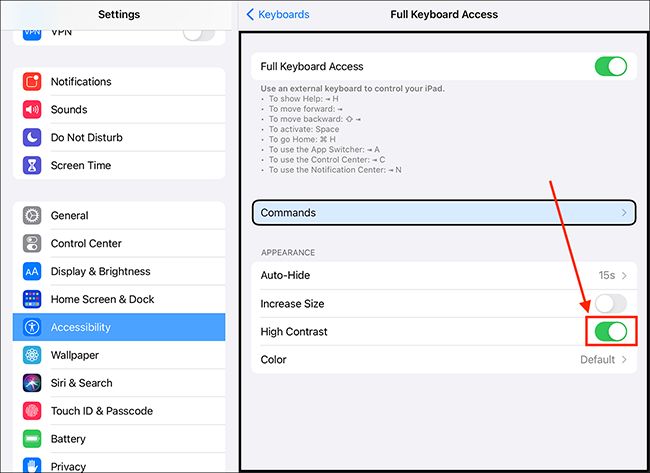
If you’ve used an external keyboard with your iPhone before and the device already trusts it, you can use it to unlock your phone even with a broken or unresponsive screen. However, many users who rely on physical keyboards say that they have turned on Full Keyboard Access for this to work. If that’s you, you may be in luck.
Steps to Use
- Plug in the keyboard to your iPhone directly or connect it to your iPhone via Bluetooth, whichever was set up before the screen broke.
- Lightly tap the spacebar a couple of times to wake the iPhone.
- Once the passcode screen shows up, type your digits using the keyboard’s number row. Give it a moment, as input response time can vary based on your iOS settings (usually a 0.5-1 seconds).
- If the phone doesn’t unlock right away after the last digit, press Return (or Enter) to complete it.

Way 3. Repair Broken Screen
Cost:
- Typically between US$29 with AppleCare+. The average cost without a plan is US$379.
- Third-party repair shops offer lower prices but may void your official warranty.
Conditions:
- Be okay with a 50/50 chance of data loss, even Apple repairs can sometimes wipe the device.

Accidental broken screens on the front side are covered by AppleCare+. You can book a repair directly through Apple and get it done at a very low cost (just a service fee). Just schedule a Genius Bar appointment or even opt for the mail-in repair option.
For those out of warranty, you can visit an Apple Store too. Remember, many users who opted for local repair shops encountered touchscreen sensitivity issues later. So proceed with caution.
And once the screen is replaced, you can unlock the iPhone like before.

How to Access iPhone with Broken Screen [Data Loss]
If none of the above options work for you, there are still ways to unlock your iPhone broken screen.
These methods won’t preserve your data, but they do help you reset and open the device. They are helpful when you’re planning to sell, trade in, or simply need to use the device again.
Way 1. Unlock iPhone with Broken Screen Without Passcode Using Passixer
Cost:
- 1-Month License: US$29.99
- 1-Year License: US$39.99
- Lifetime License: US$69.99
Conditions:
- No special conditions. As long as your iPhone powers on and can connect to a computer, you’re good to go.
Passixer iPhone Unlocker is helpful when your iDevice screen is broken or unresponsive and you can’t interact well with the device for screen unlocking.
Its Wipe Passcode feature removes both the screen passcode and the signed-in Apple ID directly from your iDevice. Once done, your iPhone is fully reset and unlocked, which is ready to be sold, traded in, or sent for repair without any problems.
And it doesn’t matter what kind of screen lock was set on the broken device before, whether it’s Face ID, Touch ID, 4-digit/6-digit passcode, or even a custom alphanumeric code. Passixer removes them all without screen touching.
Key Features:
- Delete Apple ID or bypass iCloud Activation Lock from second-hand iPhones without password.
- Support MDM lock removal from iPhone/iPad controlled by school or company profiles.
- Remove Screen Time passcode without deleting your data or resetting the phone.
- Wipe iTunes backup encryption settings from iDevices without forgotten password.
Steps to Use Passixer to Unlock iPhone with Broken Screen
Step 1. Connect your broken-screen iPhone to your computer after installing Passixer iPhone Unlocker. Open the program, choose Wipe Passcode and then click Start to continue.
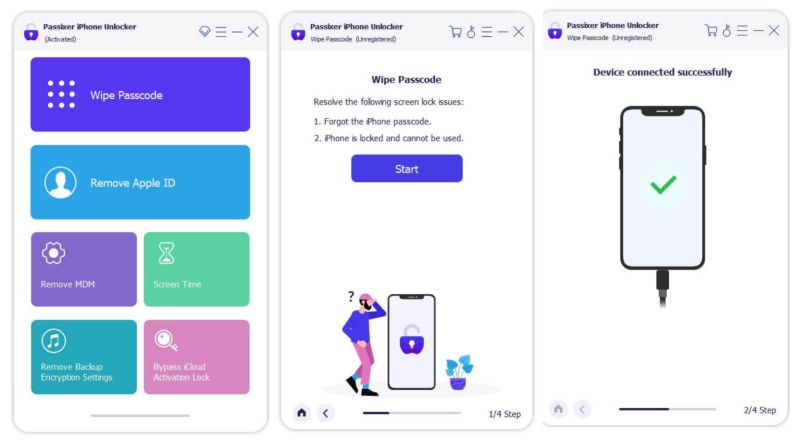
Step 2. Once your iPhone is detected, you’ll see its model and system info. Hit Start after confirming the details to download the firmware needed.
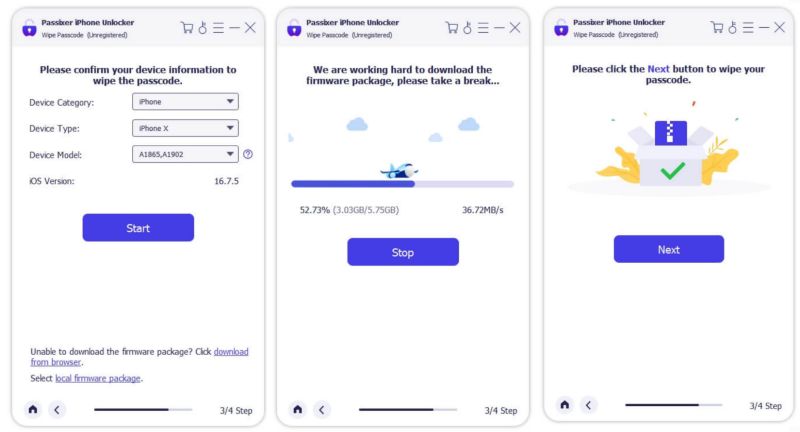
Step 3. After the firmware is downloaded, type 0000 on your keyboard and press the Unlock button. This will instantly remove the passcode, Face ID, or Touch ID from the broken phone.
Step 4. Your iPhone will reset and restart on its own. The tool will show a message saying the lock was removed successfully.
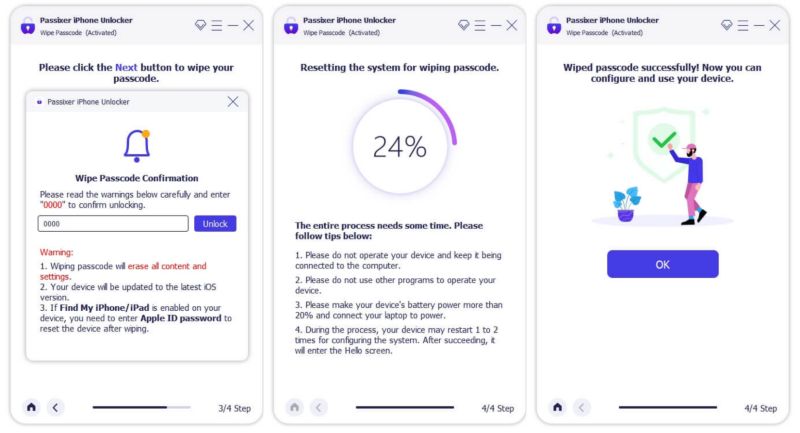
Note: If Find My iPhone is enabled before, you need to remove the broken iPhone from Find My after unlocking.
Way 2. Unlock iPhone with Broken Screen Without iTunes via iCloud
Cost:
- Free
Conditions:
- Find My must be turned on.
- Your broken iPhone should be connected to Wi-Fi or mobile data.
- The screen must respond to touch prompts to bypass Activation Lock.
- You have the Apple ID used on the broken iPhone.
Find My feature on the iCloud site lets you erase and unlock your iDevices remotely. So, it can remove the passcode and sign out Apple ID from the broken iPhone, all from any browser. However, the process still requires you to touch the iPhone afterward to complete setup. If your screen doesn’t respond at all, this can leave the device stuck and even Apple won’t help unlock it easily.
That’s why all users avoid this method when dealing with a dead touchscreen.
Another common mistake: a Reddit user shared that they accidentally erased their working iPhone 15 instead of the broken one. So double-check the device name before you hit Erase.
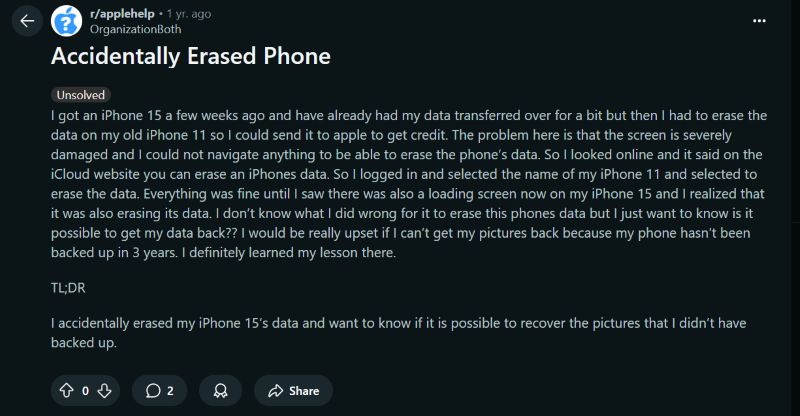
Steps to Use iCloud to Unlock Broken iPhone
Step 1. Visit iCloud.com/find and sign in with the Apple ID signed on the broken iPhone.
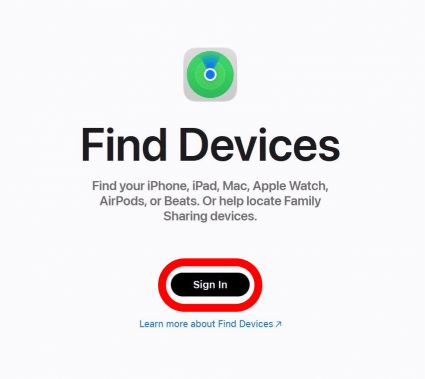
Step 2. Select All Devices at the top. From the list, choose the broken iPhone. Confirm the model before proceeding.
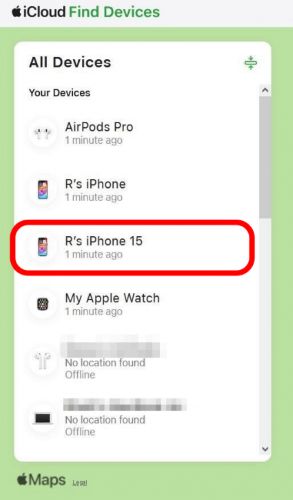
Step 3. Click Erase This Device and confirm. This will start the remote reset process. The broken device must be online for this to work.
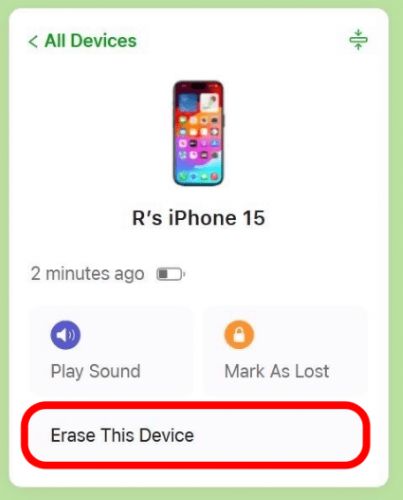
Step 4. You’ll see the Activation Lock screen on the broken iPhone once the process completes. You must enter the Apple ID password, which means you must touch it to complete the unlocking and setup.
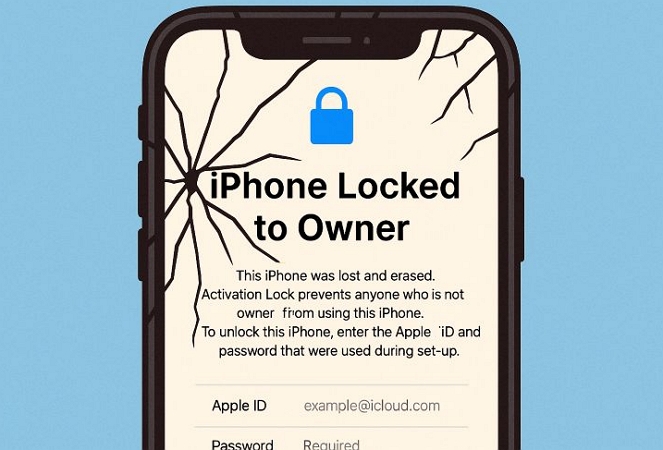
Way 3. Unlock iPhone with Broken Screen Without Computer with Find My App
Cost:
- Free
Conditions:
- Find My must be on.
- Apple ID used on the locked iPhone.
- Another Apple device.
- The broken iPhone should be connected to the internet and you must be able to touch the screen at least slightly.
Using the Find My app is nearly identical to the iCloud method above—nothing major changes. You’ll just be using the app version on another Apple device instead of signing into a browser. And the end result is still the same. So, you’ll still need to touch the broken iPhone’s screen to remove the Activation Lock after reset so that your iPhone is fully unlocked.
Steps to Use Find My App to Unlock Unresponsive iPhone
Step 1. Open the Find My app on another Apple devices. Make sure the device is signed in with the same Apple ID as the locked phone.
Step 2. Tap the Devices tab and select your broken iPhone.
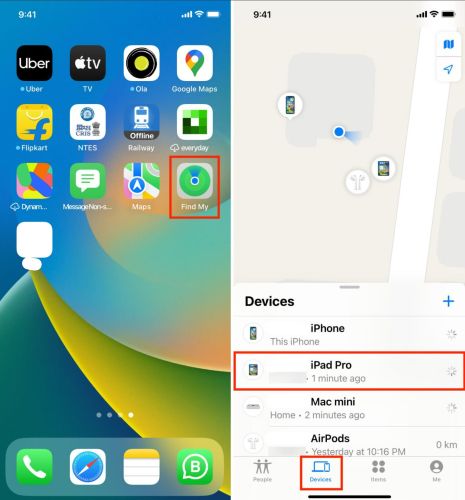
Step 3. Swipe up the device card to reveal all actions. Then choose Erase This Device.
Step 4. Hit Continue and confirm. If the broken phone is online, the erase process will begin.
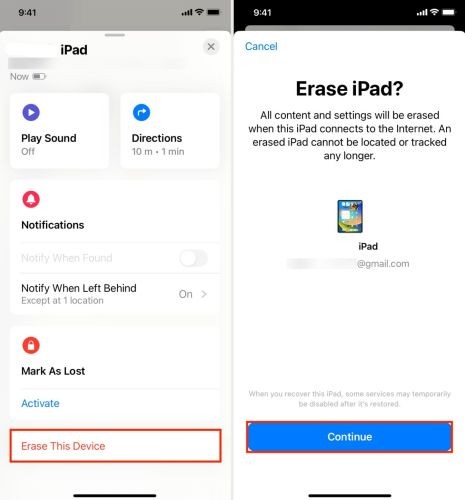
Step 5. Choose Erase This Device to turn off Find My iPhone.
Way 4. Unlock iPhone with Broken Screen Without Touching via iTunes
Cost:
- Free
Conditions:
- You’ll need to press the correct button combo on broken iPhone to enter recovery mode.
- Activation Lock will still kick in if Find My iPhone is enabled, so you must interact with the broken screen later.
- A computer with network connection.
Among all methods, this one is even more complicated—not only do you need a computer, but you’ll also need the iPhone’s hardware buttons to work for putting your iPhone into recovery mode. The steps of entering iPhone recovery mode rely on your device model and if your side or volume buttons are damaged.
Also note: You can use iTunes, Apple Devices, or Finder, depending on your system. The process is mostly the same.
Steps to Use iTunes to Open Your Broken iPhone
Step 1. Open iTunes on Windows, Finder on macOS Catalina or later, Apple Devices app on Windows 10 or later.
Step 2. Connect your broken iPhone to the computer.
Step 3. Put the broken iPhone into the recovery mode by pressing the correct button combination for your model. You’ll see a cable + computer icon once it’s in recovery mode.
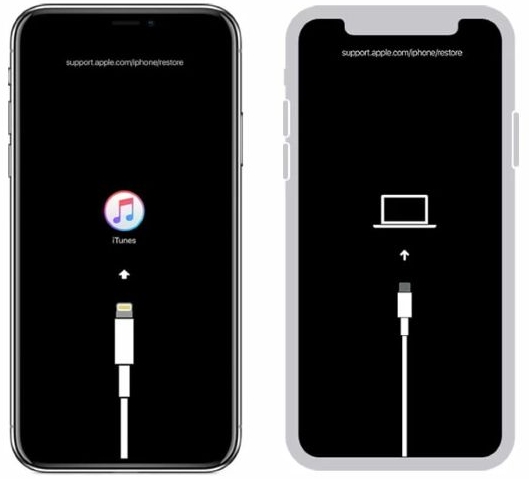
Step 4. On your computer, choose Restore when the pop-up appears. Wait for the reset to complete.
Your iPhone will reboot, but as discussed in earlier methods, Activation Lock will appear.
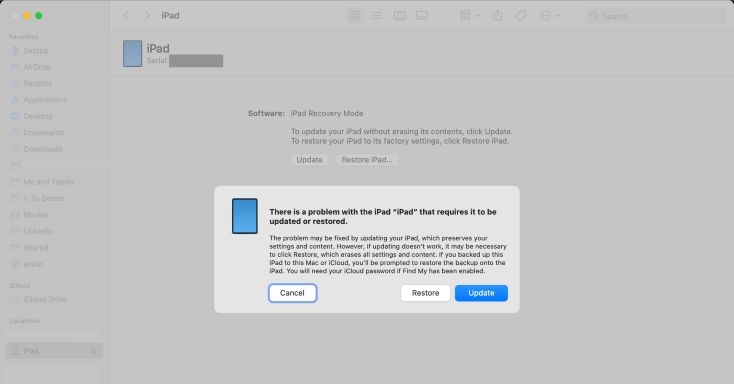
Conclusion
And that’s everything on how to unlock iPhone with broken screen and the touch is unresponsive. We’ve shown you how to use Voice Control and other options to unlock iPhone broken screen.
Passixer iPhone Unlocker is the standout option to unlock broken iPhone without passcode. It remove the screen lock from your iPhone through computer without needing to touching the phone screen.
