You might decide to make a strong password for your iPad using lengthy letters and digits in order to keep it safe from illegal access. But remembering a passcode might be challenging, especially if it’s a tough one. You are more likely to forget the passcode with passing time. Even worse, if you keep entering the wrong password on the iPad, you’ll be permanently locked out of it.
Losing access to your iPad due to a forgotten password can be a frustrating and anxiety-inducing experience. Then, you might think, can the iPad lock be bypassed? Or, how do you unlock an iPad if you’ve forgotten the passcode? In this thorough article, we’ll go over 7 possible methods(e.g. Passixer iPhone Unlocker) for bypassing forgotten password on iPad so that you can get into your iPad again.
How to Bypass Password on iPad Without iTunes
If you’re locked out of your iPhone because you’ve forgotten the screen passcode, Apple typically recommends using iTunes to restore the device and regain access. However, iTunes may sometimes fail to recognize a locked iPhone. Fortunately, there are alternative methods to bypass the iPad password without using iTunes and we’ll walk you through them in the sections below.
Way 1. Bypass iPad Password with Passixer [Highest Success Rate]
Any time you need to unlock an iPhone or iPad without the passcode, an iOS unlocking tool like Passixer iPhone Unlocker is useful. It supports the most recent iPhone/iPad models and iOS version and will erase all lock screen kinds, including the 4-digit code, 6-digit code, Touch ID, and Face ID. It will be useful if you need to fix a disabled iPhone, factory reset a locked iPad, or perform other actions that essentially circumvent the device’s passcode. Passixer doesn’t require any technical expertise to use because of its user-friendly interface. Here are a few characteristics that will help to further clarify why Passixer iPhone Unlocker is highly regarded by its users worldwide.
Main Features:
- Gives the function to bypass the iCloud activation lock, which provides a workaround and permits normal use of the device.
- Provide a Remove MDM option, which enables users to get rid of limitations.
- Passixer iPhone Unlocker removes an Apple ID to access iCloud services with greater flexibility and freedom.
- Remove 4/6 digit passcode and Touch/Face ID from your iPad/iPhone, helping you regain the access to your iPad/iPhone.
To remove an iPad’s passcode:
Step 1: Launch Passixer iPhone Unlocker, choose “Wipe passcode” from the app’s home screen and then connect the iPad to the computer. Click “Start” to continue.

Step 2: After Passixer iPhone Unlocker has identified your device, verify the details of your device and press “Start” to get the most recent firmware for it.

Step 3: After the firmware verification process is complete, click “Next”. After that, confirm your unlocking operation by entering 0000 and then click “Unlock” to continue. Your iPad will successfully unlock in a few moment.

Way 2. Complete iPad Password Bypass via iCloud
You can use iCloud to unlock your disabled iPad on any device with a network-connected browser. However, before the iPad is locked, you must connect it to your iCloud account and turn on the Find My iPad feature.You can try this method if you meet these requirements and can recall the iCloud/Apple ID and password entered on the locked iPad.
Step 1: From any computer or mobile device, go to iCloud.com and log in using your Apple ID and password.
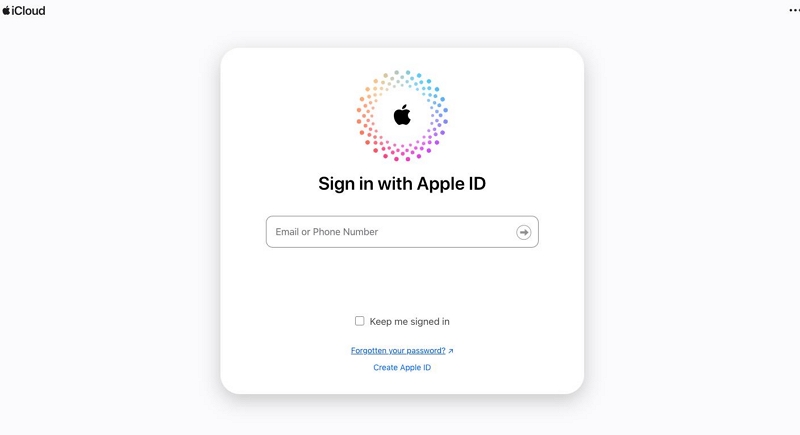
Step 2: Select “Find My”, then “All Devices”, and finally your iPad from the list.
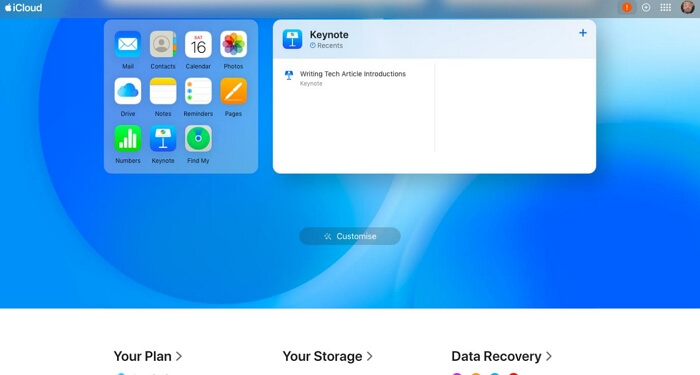
Step 3: Select “Erase This Device” from the list of available options. Additionally, a reliable device is required to obtain the verification code.

Note: You can only use this approach if you can recall your Apple ID and password. Additionally, you must possess a reliable device or a related phone number. Your locked iPad should have had the “Find My iPad” feature turned on.
Way 3. Bypass iPad Lock Screen Using Apple Devices
Apple Devices is an official app that is an alternative to iTunes. Different from iTunes, Apple Devices only works on Windows 10 or later. If iTunes doesn’t work for you, you can use Apple Devices instead. All data, including the passcode, will be erased after the reset. You can simply bypass your iPad’s passcode using this method, but data will be lost. Let’s use Apple Devices to unlock the iPad now.
Step 1: Install Apple Devices on your Windows computer and start it up. This program is available for download from the Microsoft Store.
Step 2: Put your iPad into Recovery Mode and connect it to the Windows PC using a USB cable.
Step 3: Once your iPad is detected by Apple Devices, click "Restore iPad". Your iPad will be easy for you to access once you’ve restored it successfully.
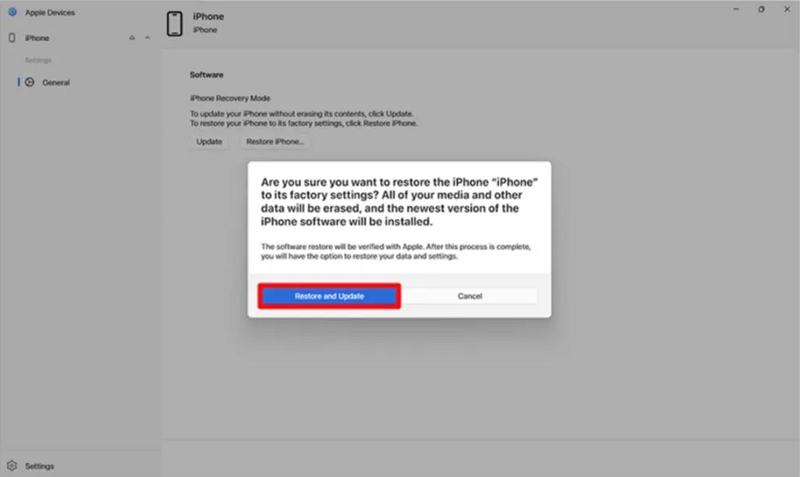
How to Bypass iPad Password Without iTunes or Computer
Here are 4 ways to unlock your disabled or unavailable iPad without using iTunes or computer, including methods that won’t cause any data loss.
Way 1. Bypass iPad Passcode Using Old Passcode (iOS 17 or Later)
In order to help users who have forgotten their new passcodes, Passcode Reset, a wonderful function, has been added to iOS 17. If you forget your new passcode, you have a 72-hour period to use your old one to access your iPhone or iPad thanks to Passcode Reset, a feature that is available in iOS 17 and later. Here is a step-by-step tutorial on how to use an old passcode to unlock an iPad running iOS 17 within 72 hours:
Step 1: Enter the wrong passcode five times from the iPad Lock Screen. The “iPad Unavailable” screen will then appear as a result.
Step 2: Select “Forgot Passcode?” on the screen.
Step 3: Select Enter Previous Passcode. Then, enter your old password and create a new one.

As of right moment, we are aware of how to unlock an iPad using the previous passcode in 72 hours. For people who frequently lose their keys or change their phone’s passcode within 72 hours, this feature comes in handy. However, if someone else knows your old password and can access your device with ease, there may be security problems.
Use these steps to disable it:
Go to "Settings" > "Face ID & Passcode" and select “Expire Previous Passcode Now”.
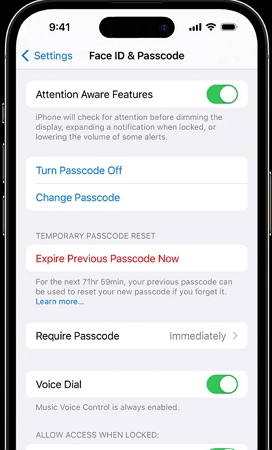
Way 2. Bypass Password on iPad with Erase iPad Option (iOS 15.2 and Later)
The Erase iPad option, which immediately erases your iPad on the lock screen, is also displayed if you forget your iPad passcode and keep entering the erroneous passcode in addition to the iPad Unavailable or Security Lockout warning. Take the actions listed below.
Note: You must have an iPad that is running iPadOS 15.2 or later and the device is connected to a cellular or Wi-Fi network. Also, Find My iPad is on and you have your Apple ID logged in in order to use this feature.
Step 1: First, keep inputting the passcode until you see the “Erase iPad” option in the bottom right corner.
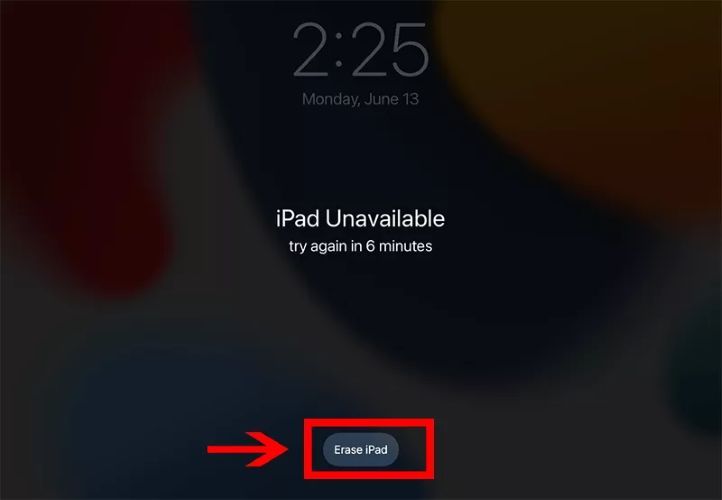
Step 2: You will receive a warning when you tap on it about losing data and deleting your iPad. Do it now.
Step 3: Enter the password for your Apple ID. After that, the erasing procedure will start. After that is finished, you can add it to your device setup.
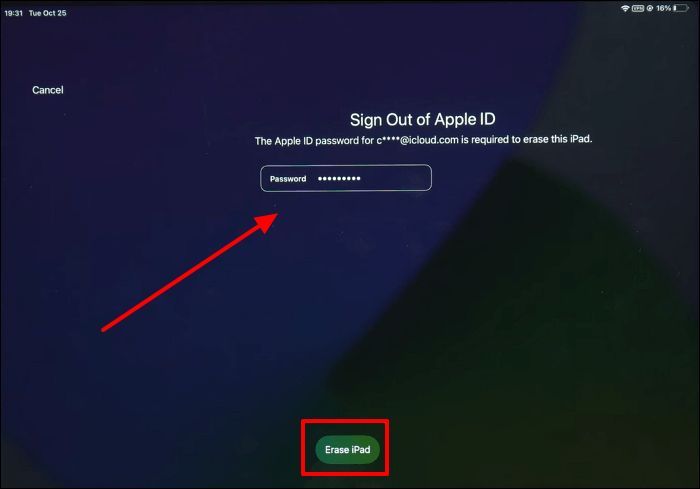
Update: The Erase iPad option has been replaced with the “Forgot Passcode?” and “Start iPhone Reset” button on the lock screen of the recently released version of iOS 17. However, all of the procedures and requirements are the same.
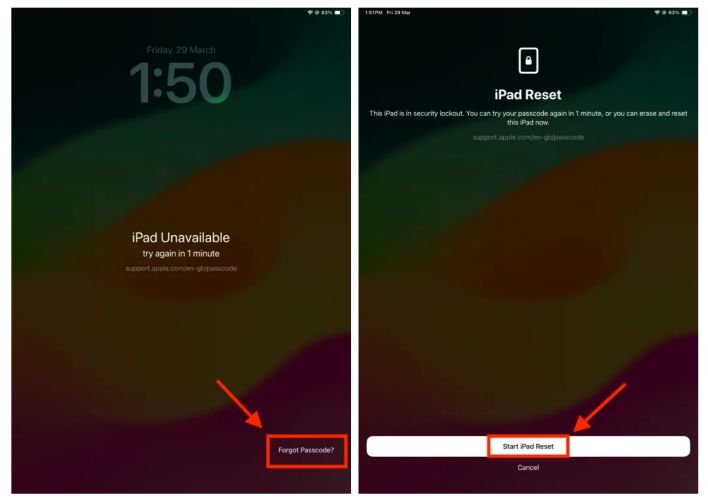
Way 3. Unlock iPad Passcode Through Find My App
The Find My app allows you to bypass the password on your iPad by remotely erasing the device. It works the same way as iCloud’s Find My feature, with the only difference being that you need another Apple device to complete the process.
Step 1: On a Mac or another Apple device that’s signed in with the same Apple ID as the locked iPad, run "Find My app".
Step 2: Locate your locked iPad under the device list.
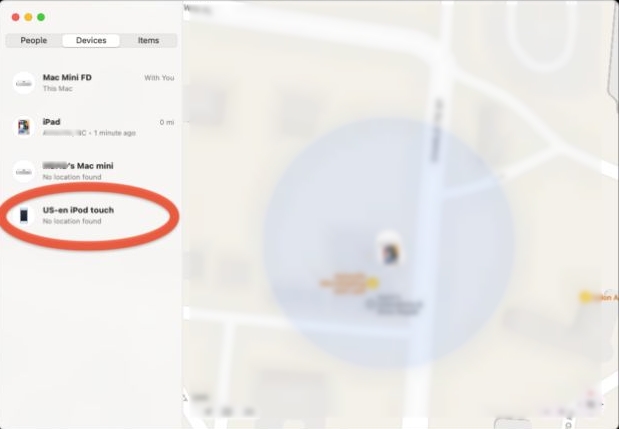
Step 3: Click the "i" icon next to the selected iPad.
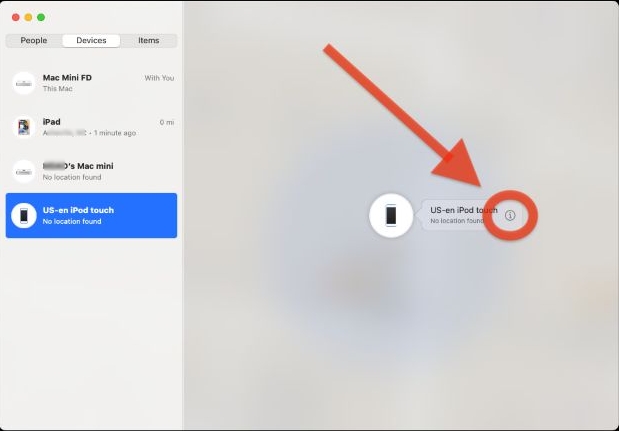
Step 4: Choose "Erase This Device". Then, follow the onscreen guide to get your iPad reset.
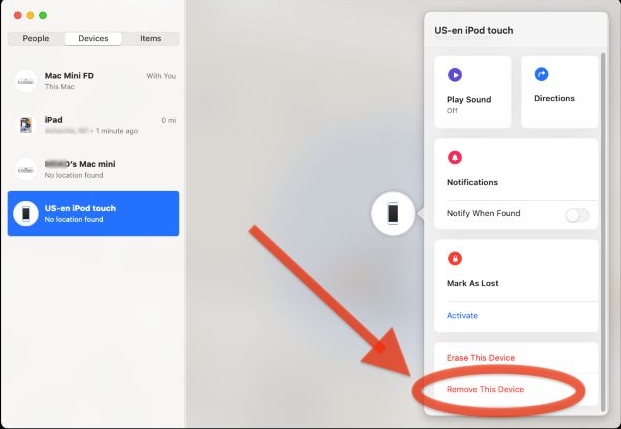
Way 4. Use Siri to Bypass iPad Password
Is there a different way to unlock an iPad without a computer? Sure. Some people claim that they can simply use Siri to unlock their iPad without using any other hardware. Keep in mind that this method may not always work and is only applicable for iPads running iOS 8.0 to iOS 10.1.
Step 1: Siri will launch if you hold down the home button for a long time. For the iOS clock to open and display the time right now, ask Siri what time it is.
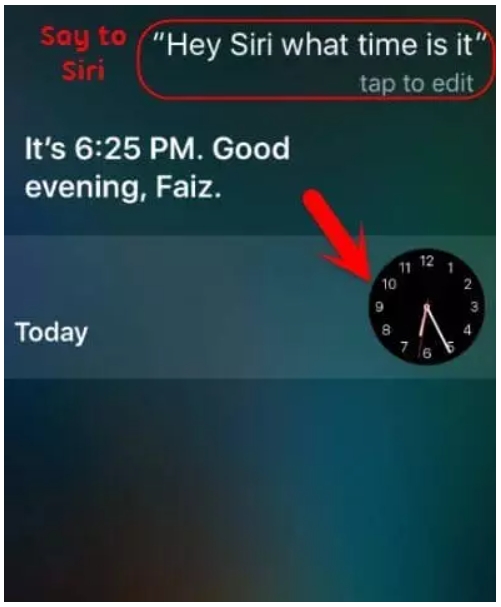
Step 2: Tap the timepiece symbol to launch the World Clock program. By tapping the + icon, you can add a new clock to the World Clock.
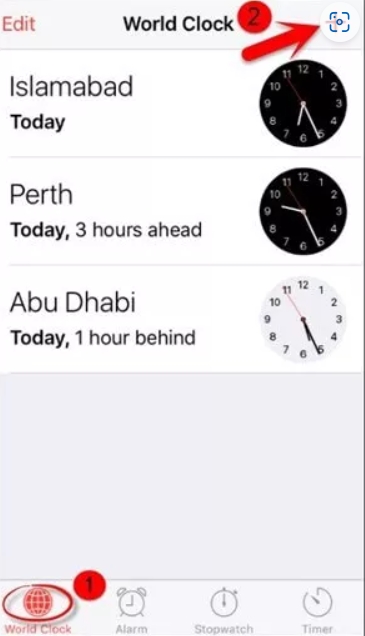
Step 3: Use the search bar to find anything you want, choose it, and then select “Select All” to get more alternatives. Click “Share”.
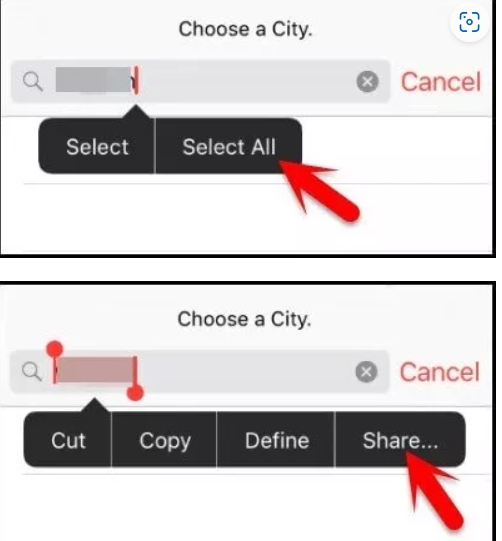
Step 4: Tap the Message option in the menu and choose the “To:” field. By entering any random text and tapping the + icon, you can add a new contact.
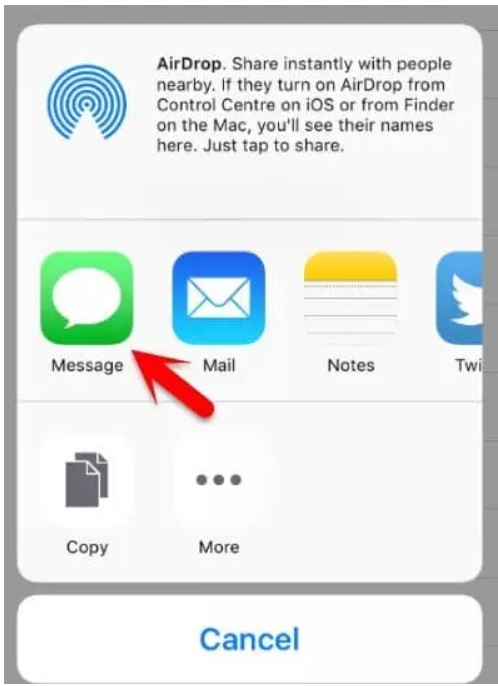
Step 5: Select Add Photo after choosing Create New Contact. Press “Choose Photo” from the prompt after that.
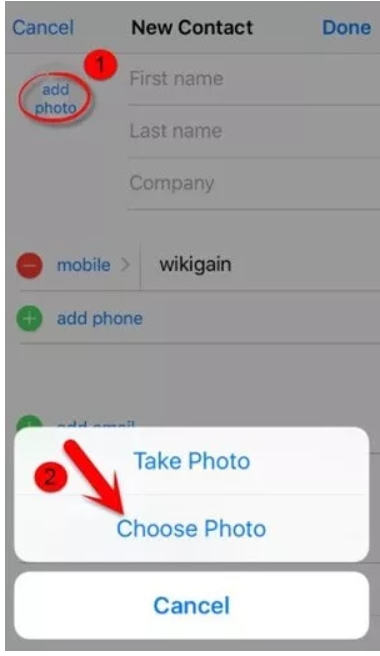
Step 6: The Photo App will then open. Select an album, then wait. Press the home button once your album has loaded to unlock the iPad.
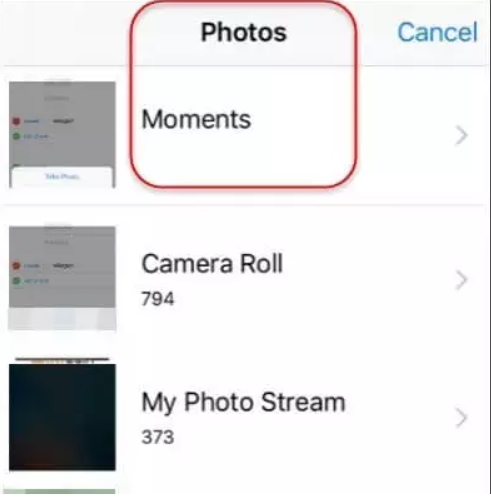
Conclusion
There are 7 quick methods listed above for unlocking an iPad without a password. Each of these approaches has benefits and drawbacks and you can choose the best one for you based on your requirements.
We advise using Passixer iPhone Unlocker over all other options because it can efficiently unlock the locked iPad/iPhone without passcode, with a few clicks and a 99% success rate.