Forgetting both screen time passcode and Apple ID after activating Screen Time on an iPhone or iPad is a very frustrating problem. As we all know, Apple ID is usually required to reset Screen Time passcode. So, if you can’t remember your Apple ID details, chances are you’ll be locked out of your waiting for as much time that’s left on the screen time restrictions.
If you’re looking to bypass screen time passcode without Apple ID, this guide is here to help. Here, you’ll discover the proven techniques to bypass screen time without Apple ID. And what’s more interesting is that we’ve discussed a special method that will help you execute the operation. Keep reading!
Part 1: Can I Bypass Screentime Passcode Without Apple ID?
Yes. Although the screen time passcode is tied to your Apple ID, and resetting it requires access to this account. In that case, your data will be erased. However, there are alternative methods available that can help you bypass the passcode without an Apple ID. This article explores those methods!
Part 2: Best Way to Bypass Screentime Passcode Without Apple ID (Free use of device)
When it comes to bypassing the screentime passcode without an Apple ID and ensuring the free use of iOS device, Passixer is the recommended solution.
Passixer iPhone Unlocker is a reliable and user-friendly tool that allows users with any skill level to bypass the screentime passcode without the need for an Apple ID. Unlike other tools, it is a powerhouse for all kinds of iPadOS and iOS unlock operations, including bypassing iCloud activation lock, removal of iTunes backup password, removal of iPhone lock, etc.
Moreover, the software does not compromise your iPad or iPhone data during the unlock process. And with its clean interface, you don’t necessarily need to be tech-savvy to be able to navigate your way around the app.
Key Features
- After bypassing the screen lock, you can still watch videos and view web pages.
- Suitable for iOS 17 and former versions, all models of iPad Pro, iPad Air, iPad mini, and iPad, giving users a lot of room to use, whether you have an iPhone4, or an iPhone15, you can use it.
- Quick and efficient bypassing of screentime passcode.
- Efficient for unlocking up to 5 different types of iPhone and iPad lock, including removal of Apple ID, iCloud activation lock bypass, removal of MDM, etc.
- Easily regain control over your locked iPad or iPhone safely and securely with high success rate assured.
Steps to Use Passixer to Bypass Screentime Passcode Without Apple ID
Step 1: Find My must be disabled, or the password deletion process may fail.
Step 2: Connect your iPad or iOS device to to the computer using a working lightning cable cable and open Passixer iPhone Unlocker on your computer, and click on the “Screen Time” feature.

Step 3: Hit the “Start” button to begin the operation.
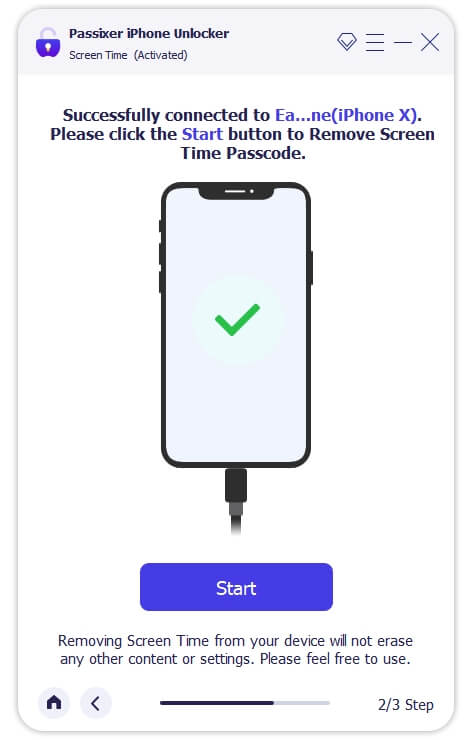
Step 4: Once you click “Start” the tool will immediately bypass screen time passcode and make your device accessible instantly. Also, make sure you follow the on-screen instructions as shown in the image below. Then, click OK.
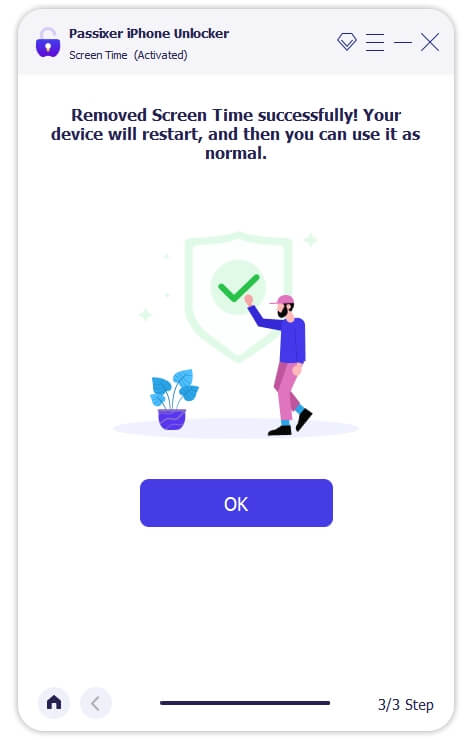
By following these steps above, you can easily bypass the screentime passcode without an Apple ID, and your data will be 100% intact.
Part 3: Other Methods to Bypass Screentime Passcode Without Apple ID (Prone to Data Loss)
While Passixer iPhone Unlocker is the recommended method for bypassing the screentime passcode without an Apple ID and ensuring no data loss, there are alternative methods available. However, it’s important to note that these methods may result in data loss, so proceed with caution and make sure you have a backup of your important data.
Method 1: Bypass Screen Time Passcode Using iTunes
The iTunes can be used to bypass the screentime passcode, but you must have synced your iDevice with iTunes before to enjoy a smooth unlock process. Also, this method requires erasing your device data and only works if the Find My feature is disabled. Also, because the screen time password may be included in the backup, the device cannot be restored from the backup.
Here’s how to bypass screentime passcode with iTunes;
Step 1: Launch the “iTunes” on your PC of Mac running macOS 10.14.
Step 2: Put your iPhone or iPad into Recovery mode using the following procedures;
For iPhone
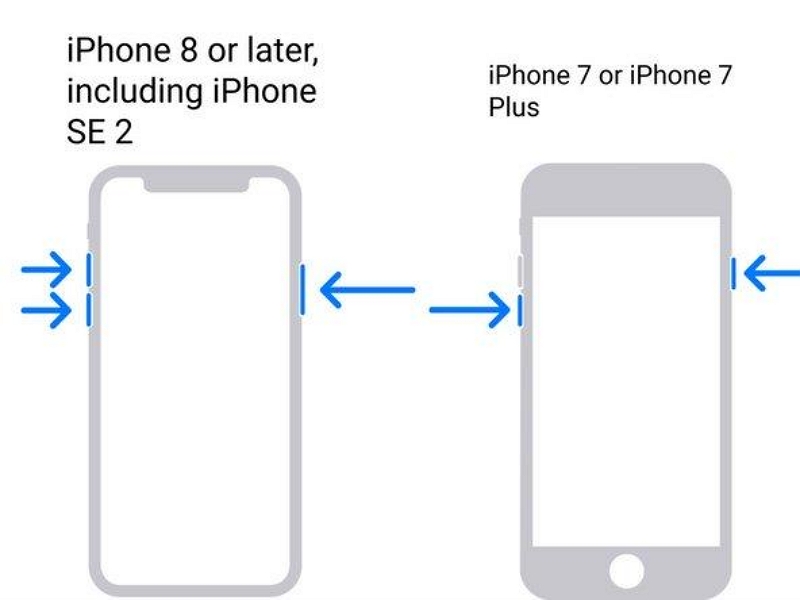
- If you have an iPhone 8 or later, quickly press and release the Volume Up button. Press and release the Volume Down button. Then, press and hold the Side button until you see the Recovery Mode screen.
- For an iPhone 7 or 7 Plus, press and hold down the Side button and Volume Down button until you see the Recovery Mode screen.
- For iPhone 6s or earlier, press and hold both the Power button and the Home button for a few seconds until you see the Recovery Mode screen.
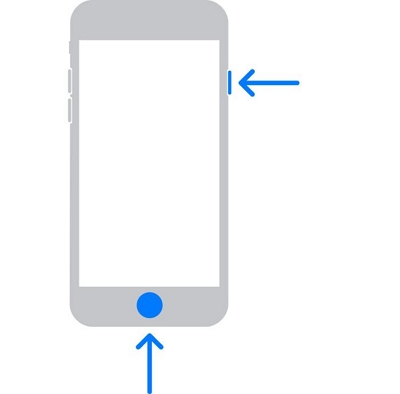
For iPad
- For iPads with home button, simultaneously press the and hold down the “Home” button and the “Top” or “Side” button until your device enters “Recovery Mode”.
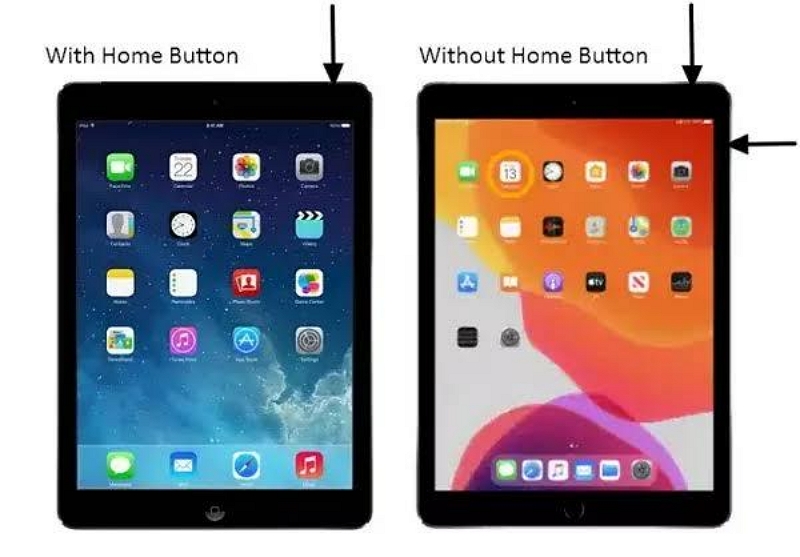
- If you use iPad that does not have the “Home” button, quickly press and release the “Volume Up” button. Press and release the “Volume down” button. Then, press the “Top button” until the recovery mode screen appears.
Step 3: Connect your iPad/iPhone to the computer and click on its icon at the top-left corner of the iTunes window.
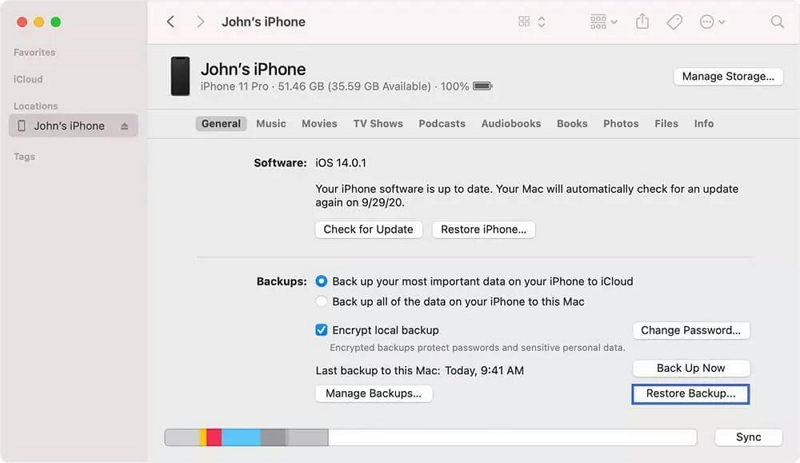
Step 4: Finally, click on “Restore Backup” and select your most recent backup. Then, click on “Restore”.
- Once your device is restored, the screen time passcode should be reset and removed instantly.
Method 2: Bypass Screen Time Passcode Via Finder
If you’re using a Mac with macOS Catalina or later, you can use Finder to bypass the screentime passcode. But keep in mind that this method also involves erasing your device and results in data loss. Also, this method only works when the Find My feature is disabled. Here’s how to do it:
Step 1: First boot your iPhone or iPad into “Recovery Mode”. You can use the same procedures explained in “Step 1” in the above method.
Step 2: Open the “Finder” app on your Mac and connect your iPad or iPhone using its lightning cable.
Step 3: Finder will automatically detect your device once you connect it to the Mac. All you need to do is to click on your device icon on the left panel and choose Restore iPad.
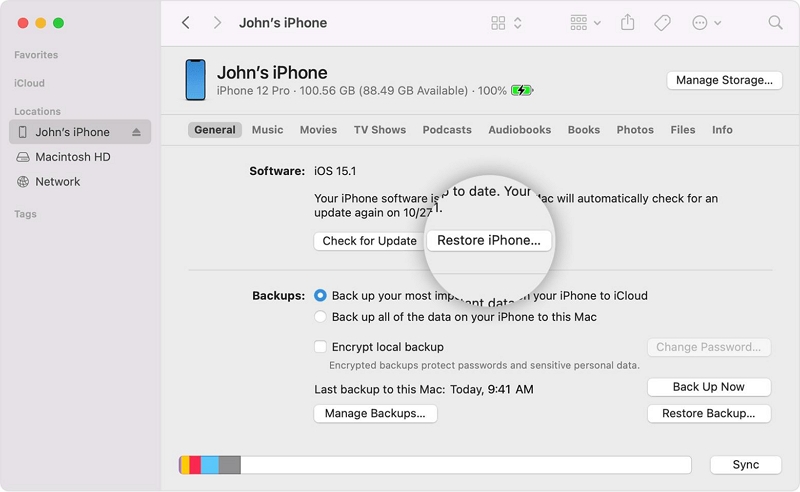
Step 4: The restoration process will commence instantly. After that, you can set up your iPad or iPhone to start using it without any screen time limitation.
Method 3: Bypass Screen Time Passcode Via Settings
What if you can still access the settings app on your iDevice? Then, that’s good news! You can get the job done via the Settings app. But you need the correct passcode to disable screen time. You can easily bypass screen time passcode with this method by using the following step;
Step 1: Open the “Settings” app on your iPhone.
Step 2: Go to “Screen Time” and tap on “Change Screen Time Passcode.”
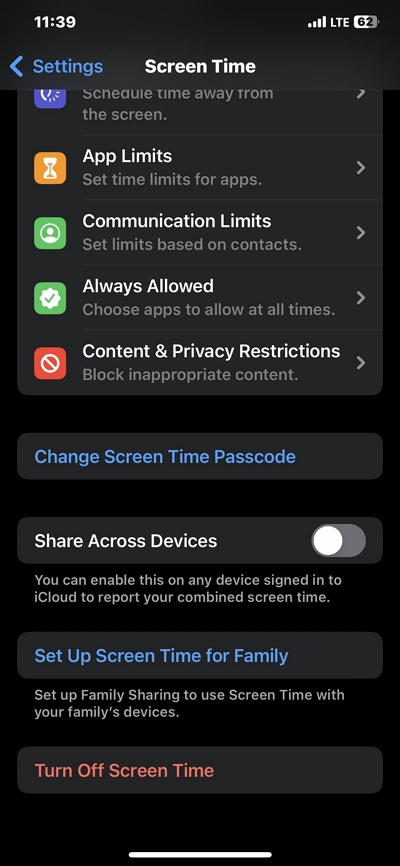
Step 3: Select “Turn Off Screen Time Passcode” next.
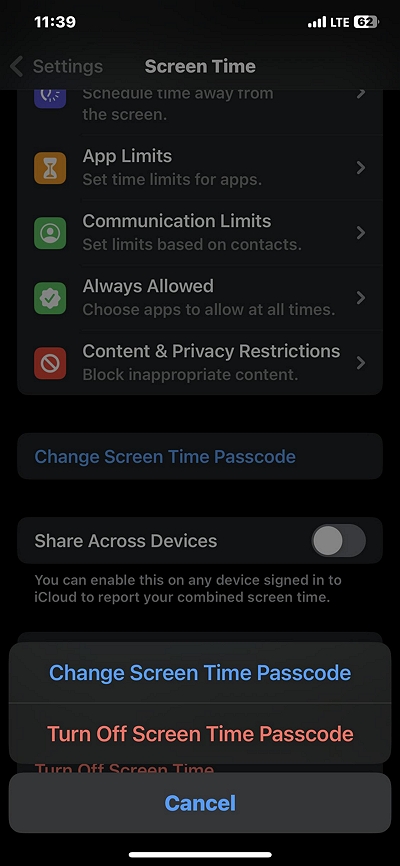
Step 4: Finally, enter the current passcode to turnoff and bypass screen time passcode.
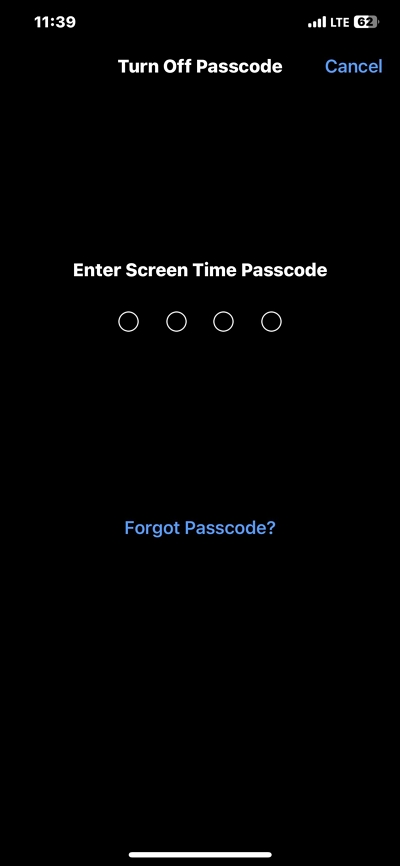
Method 5: Restore Screen Time Passwords Via Backup Recovery Software
You can also restore screen time passcode on your iPadOS or iOS device by using a backup software. All you need is a high-end data recovery software like Eassiy iPhone Data Recovery.
Eassiy iPhone Data Recovery is a backup recovery software with the highest recovery rate in the industry. The tool allows you to recover lost data in all kind of circumstances, including malware attacks, accidental deletions, factory reset, screen time error, and lots more.
Also, Eassiy iPhone Data Recovery boasts three types of recovery modes, including recovery of data directly from iOS devices, iTunes backup, and iCloud backup. This tool is more powerful than regular backup recovery software available online.
Key Features
- Supports recovery of more than 36 types of files from iOS devices.
- Offers three different modes to restore iPhone or iPad without data loss.
- Boasts the highest recovery rate for data recovery in any circumstances.
- Lightning fast scanning speed that can scan more than 1000 files within a few seconds.
Here is how to restore screentime password via Eassiy iPhone Data Recovery software;
Step 1: Install the latest version of Eassiy iPhone Data Recovery on your Mac or Windows computer from the official website.
Step 2: Start the program and select a preferred “Recovery Mode”: Recover from iOS Device, Recover from iTunes Backup File, or Recover from iCloud. Then, click on the Start Scan button at the right side of page.
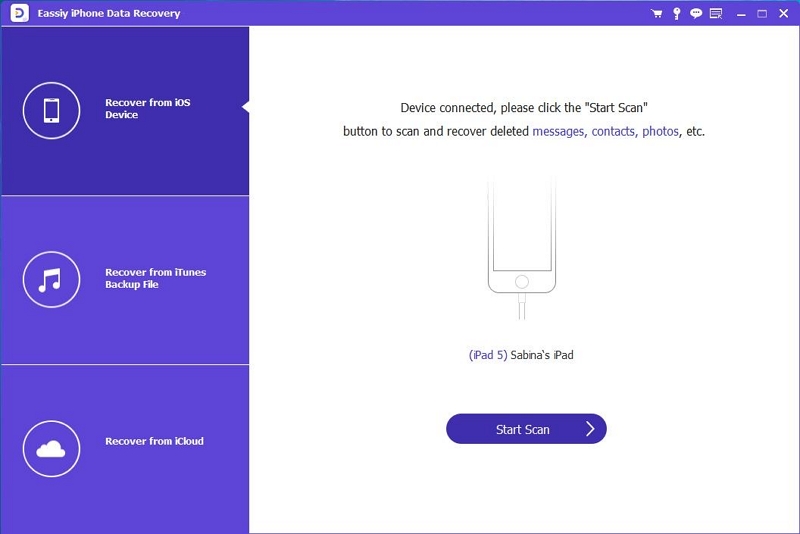
Step 3: Eassiy iPhone Data Recover will perform a deep scan to find available backup files. After that, you’ll be able to preview the recovered backup files.
Step 4: After previewing the backup files, select the files you wish to recover and click the “Recover” button at the bottom right side to complete the recovery operation.
Step 5: If you backed up your apple id in a deleted file, you can retrieve it using data recovery software.
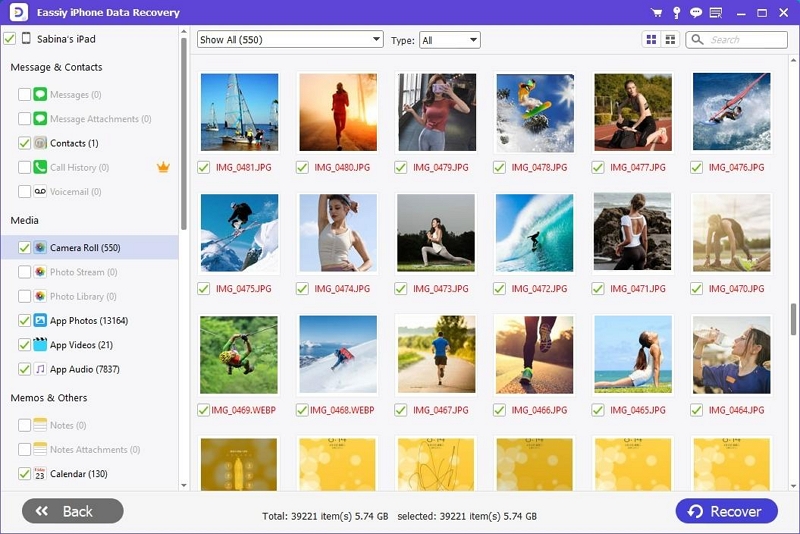
Conclusion
It’s uncommon to forget both screen time passcode and Apple ID. But in such a situation, the methods above can help you regain access to your iPad or iPhone within a few minutes.
All the methods are trusted to bypass screen time passcode without Apple ID, and you don’t need technical knowledge to be able to utilize them. Though experts highly recommend using Passixer iPhone Unlocker, as it’s the best solution, and it ensures no data loss during the bypass process.
