You feel helpless when your iPhone wakes but doesn’t respond to touch. All your photos, chats, and files stay locked inside, and you can’t do a thing.
No matter the cause, we’ll help you trace why the iPhone touch screen is not working and restore its response. We’ll even introduce you to advanced repair methods, like Passvers iOS System Recovery to restore your iPhone’s screen instantly. If the problem calls for a hardware repair, we’ll also discuss the cost to expect.

Case One: iPhone Touch Screen Not Working After Update But Screen Is On
The phone turns on normally after an iOS update. The side or power button wakes the screen, but any tap, swipe, or gesture does nothing. Users across multiple iPhone models have reported this problem, especially after updating to iOS 18.

Why Is iPhone Touch Screen Not Working
Here are the key reasons:
iOS Glitches or Bugs
After major updates (like iOS 17.1 or iOS 18.1), touch has shown to stop responding. This is because the system’s touch driver — multi-touch controller, can get corrupted during installation.
Interfering Accessory
Connected accessories, such as Lightning or USB-C cables, can interfere with input. Many users say that disconnecting all accessories and force-restarting fixes the issues on the spot. If your screen works after removing an accessory, try using a different outlet, cable, or charger later.

Undetectable Touch
This is another overlooked cause:
- A thin oily layer on your finger or a dusty screen can block input.
- Poorly installed or cracked screen protectors can stop touches around edges.
- On older models like iPhone 6/6 Plus, “Touch Disease” may cause complete unresponsiveness.
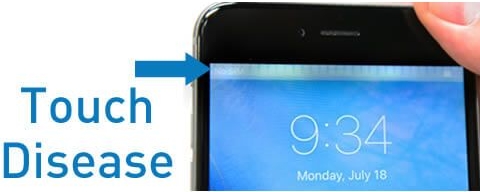
How to Fix iPhone Touch Screen Not Working After Update
Let’s begin with a few simple ways to get your touch screen working again.
Fix 1. Clean Your Hands and Phone Screen
A simple start often solves this issue:
- Ensure your fingers are clean and dry, with no moisture, oil, or lotion.
- Gently wipe the screen surface using a soft cloth.

Fix 2. Force Restart Your iPhone
Updating iOS itself reboots your device, but it doesn’t reset everything. A force restart goes one step further, which shuts down the hardware controller and gives the multi-touch controller a clean start.
The steps vary by model. Here’s how to force restart your iPhone.
For iPhone 8 and Later
- Quickly press Volume Up.
- Quickly press Volume Down.
- Press and hold the Side button.
- Don’t release when you see “Slide to power off”. Instead, keep holding until the Apple logo appears.

For iPhone 7/7 Plus
- Press and hold the Side and Volume Down buttons together.
- Release both when the Apple logo appears.
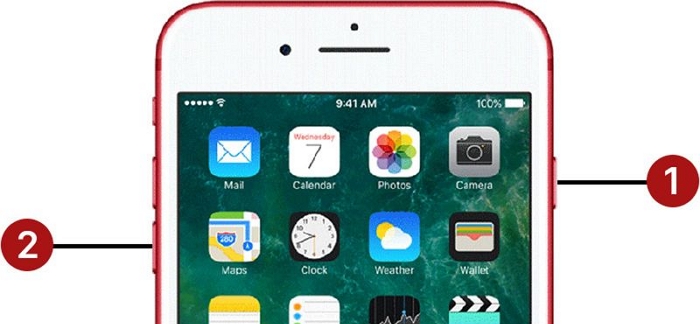
For iPhone 6s, SE (1st Gen), or Earlier
- Press and hold the Home button and the Power button together.
- Release them when you see the Apple logo.
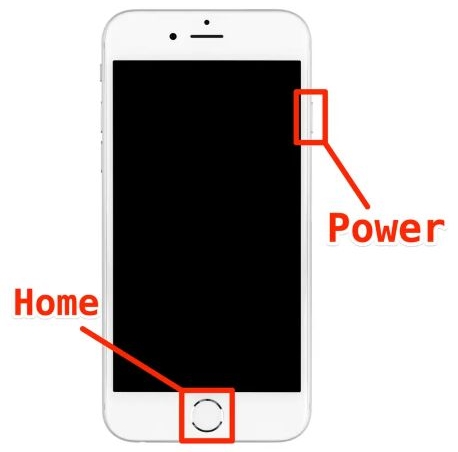
Fix 3. Remove the Screen Protector
After an update, the touch sensor can behave a little differently. A screen protector that worked perfectly before can now block touch inputs. Many users, even those on newer models like iPhone 16 Pro Max, have reported this issue. Their entire screen stops responding or it’s just touch latency or missed taps. People using thicker glass protectors, such as “Spigen glass”, have noticed this most.
Try removing the screen protector carefully to see if it’s causing the issue.
1. Use a toothpick to gently lift one corner of the protector.
2. Once a small gap forms, slide a credit card under the edge.

3. Slowly lift the protector off the screen.

4. Once removed, try using the screen again. If the touch responds immediately, then the protector is the culprit. You can always reapply for a new one later.
Fix 4. Disconnect Accessories from Your iPhone
Connected accessories, like cables, chargers, or even a phone case, can interfere with touch response. So, try this quick test:
- Unplug everything — chargers, docks, or any accessories connected to the port.
- Reboot the iPhone.
- Test the touch inputs again.
If it works, re-introduce one accessory at a time to find the one causing the trouble. Then, you can replace the problematic one.

Fix 5. Repair and Recover iOS
To deal with any software-side failures that cause the unresponsive touch screen, you can use Passvers iOS System Recovery. It’s designed to revert firmware-level faults that leave the screen unresponsive even when the system is running.
Passvers comes with three repair modes, including Free Quick Fix Mode, Standard Mode and Advanced Mode. You are recommended to perform the basic fix first to recover your touch screen fast and proceed to other deeper repair modes if Quick Fix doesn’t work for you.
Each mode works by repairing corrupted system components that prevent the touch controller from working properly. Once the process completes, the screen begins responding again.
Steps to Use Passvers to Fix Unresponsive iPhone Touch Screen
Connect your iPhone to the computer with Passvers installed. Once it opens, click Start.
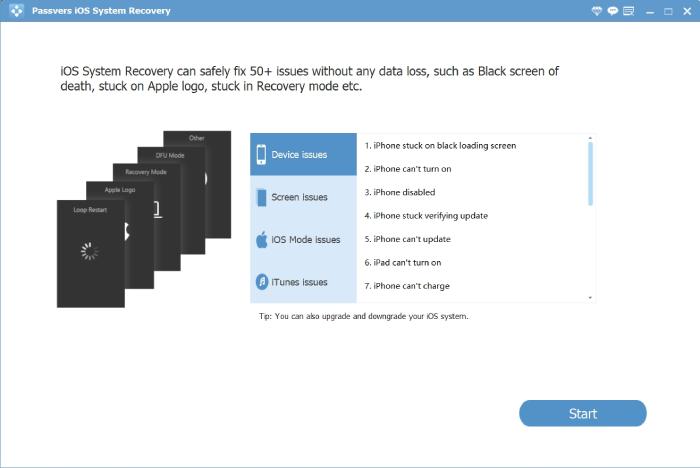
Your iPhone details will appear. Click the Free Quick Fix button in blue.
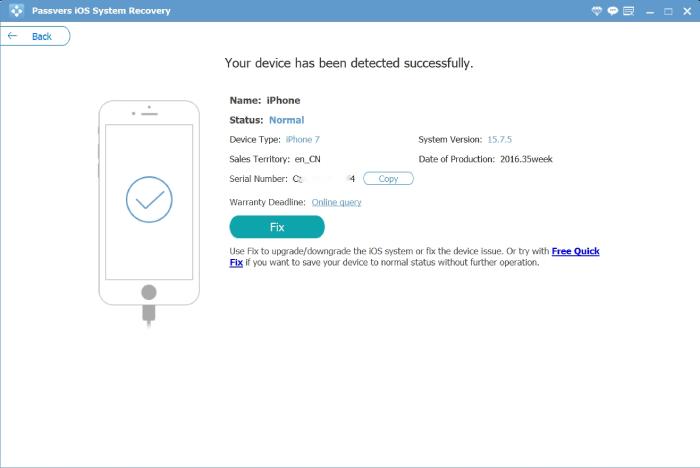
The tool will automatically detect the fault and repair the screen response. After the device restarts, touch input will start working again.
If you see two options: Standard Mode or Advanced Mode instead. You can first go with Standard Mode (no data loss). However, if the issue remains, choose Advanced Mode (causes data loss).
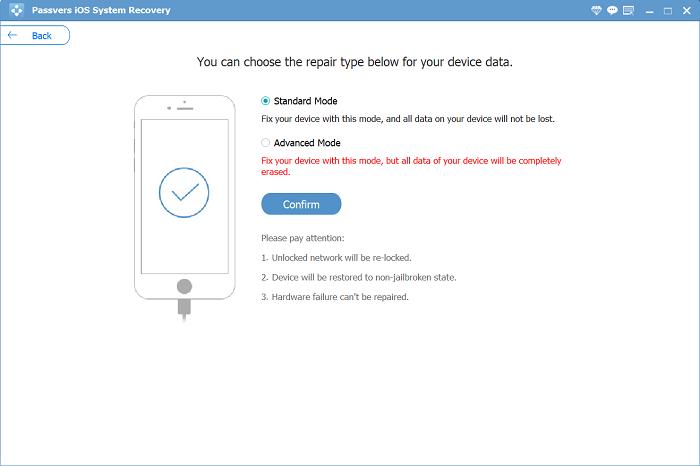
Proceed with the on-screen instructions to put your iPhone into recovery mode and get the required firmware file to fix the touch screen issues.
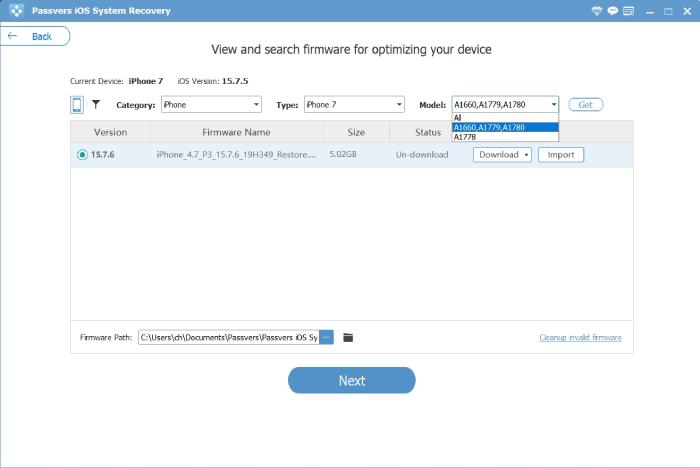
Following this, the iPhone will restart and you’ll regain normal touch control.
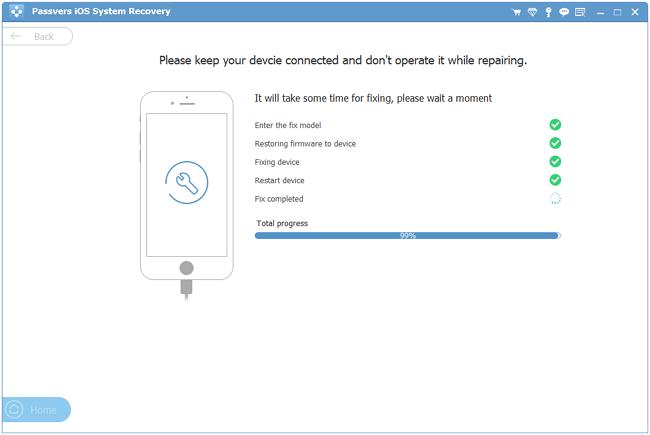
Fix 6. Restore iPhone with iTunes
If you haven’t used Passvers yet and want to try Apple solutions, you can choose to restore your iPhone through iTunes (or Finder, or the Apple Devices app). This method clears out system glitches that block touch response after an update.
Start with a standard restore if your iPhone is still recognized by your computer. You don’t need touch input for this — just a trusted device connection. You can even back up your device beforehand. Here are the steps:
- Connect the iPhone to the computer.
- Open iTunes or Finder.
- Select the device from the sidebar.
- Under Summary or General tab, choose the Restore iPhone option.
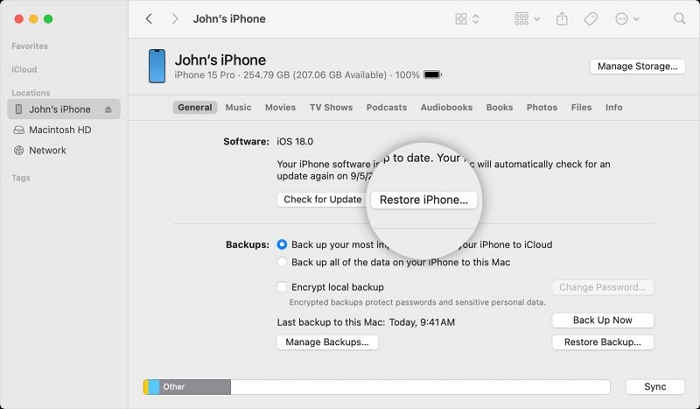
If the standard restore doesn’t work, move to the Recovery Mode method. However, this process will remove all data. Here’s what to do:
- Connect your iPhone to the computer.
- Open iTunes or Finder.
- Enter Recovery Mode by following the same button steps as a force restart while keeping the iPhone connected.
- A pop-up will appear asking to Restore or Update. Choose Restore here.

Wait for the firmware to reinstall. Once completed, your iPhone will reboot with a fresh system. Touch input should start working again. Then you can sign in with your Apple ID and begin using it normally.
Case Two: iPhone Screen Not Responding to Touch After Dropping or Water Damage
After a physical drop or water exposure, your iPhone might power on normally and you can reach the lock screen. However, the touch screen doesn’t respond to your taps. If that’s what you’re facing, this section will help you fix it.
Main Reason for iPhone Touch Screen Not Working
Here are the most common issues that show up after that happens.
Hardware Impact from Dropping
- Repeated drops can cause the logic board flex or connector damage.
- A severe impact can loosen or damage the connector between the display and the logic board.
Liquid or Water Intrusion
When the issue follows water exposure, the cause depends on how much moisture entered the phone. Here’s what can happen:
- Water can slip through the speaker or charging ports, leaving the display visible but unresponsive.
- Prolonged contact can damage the digitizer or motherboard.
Liquid Contact Indicators (LCI) Triggered
Apple installs LCIs inside iPhones. These turn red when moisture enters the device.
If an LCI is tripped, Apple could also refuse warranty repairs since it confirms water damage. To check, look through the SIM port and see if the indicator shows red.

Useful Fix for Touch Screen Not Working on iPhone After Physical Damage
If the iPhone touch screen stopped working after a drop or water incident or it showed small glitches earlier and got worse with time, it’s likely a screen or digitizer fault.
The only real fix here is to take it to an Apple repair center. Here’s what the typical repair costs look like:
| iPhone Model | With AppleCare+ | Without AppleCare+ |
|---|---|---|
| iPhone 15/14/13 Series | Screen: US$29 Other issues: US$99 |
US$379–US$399 for screen replacement |
| iPhone 12/11/X/XS/XR | Same | US$299–US$329 to replace screen |
| iPhone SE/Older Models | Screen repair: US$199–US$249 |
Extra Tip: iPhone Touch Screen Not Working and Can’t Unlock [Fixed]
If your iPhone’s screen refuses to respond and doesn’t even register your passcode and you want to access it for a backup, this guide on Passixer is a great place to start: How to Unlock iPhone with Unresponsive Screen.
You’ll find several good tips and tricks to get back into your iPhone and even continue using it. We found several helpful tricks in it for situations like these. For instance:
Trick 1: Unlock iPhone with an External Keyboard
The first impressive trick is how you can use a wired or Bluetooth keyboard. Then, you can control your iPhone, enter passcode and access your files normally, even if the touch screen stays frozen.

Trick 2: Remove iPhone Passcode with Passixer
Another helpful solution is using Passixer iPhone Unlocker to unlock the iPhone without any touch inputs or unresponsive biometrics like Face ID or Touch ID. Passixer shows how you can use its Screen Unlocker to turn off iPhone screen lock entirely. This will unlock the iPhone so you can use it again.
To unlock your iPhone using Passixer, install the software on your Windows or Mac computer. It’s available for both platforms.
From the main screen, you’ll see several unlocking options. Choose Wipe Passcode.

Connect your iPhone to the computer. The program will display its details. Verify them and click Start.

After hitting Start, Passixer will download the required firmware to unlock the iPhone with the unresponsive screen.
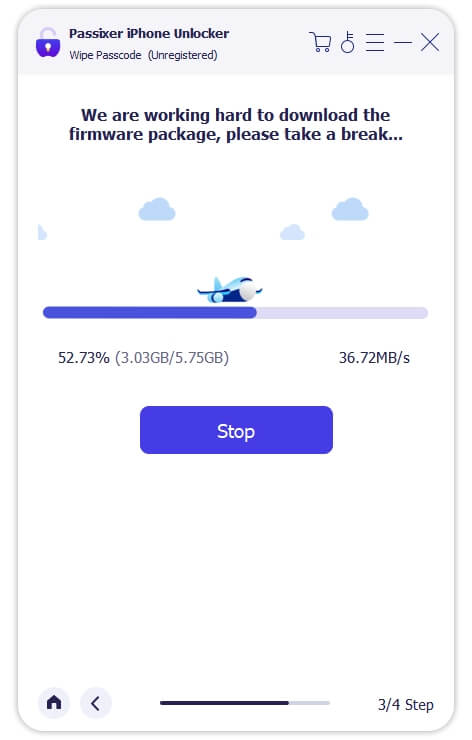
Once the download completes, enter 0000 to confirm, click Unlock and begin the unlocking process.

That’s it. Your iPhone will unlock shortly and you’ll be able to use it again, whether with an external keyboard or Siri.

Final Words
Whether the iPhone touch screen stopped working after update or after water exposure, we’ve explained how to handle both cases. When generic fixes don’t help, you can use these two tools to make your iPhone touch work again, no matter the cause. For instance:
- Passvers iOS System Recovery repairs the touch system at the firmware level, so it responds normally again.
- Passixer iPhone Unlocker helps if the damage is physical and you’re stuck at the lock screen. It helps you unlock the device first. So, you can connect accessories like an external keyboard to continue using your iPhone for a backup.
