When you’re stuck with the iPhone flashing Apple logo issue, it’s easy to think the only way out is a visit to a technician. As the iPhone won’t even boot up, you may think it is physically damaged. However, in most of these cases, this problem arises from software conflicts but not hardware failure, meaning that you can fix it right at home.
In this guide, you will find proven solutions to get rid of the Apple logo flashing on iPhone issue. We’ll also introduce Passvers iOS System Recovery — a tool developed to repair iOS with a remarkably high success rate.
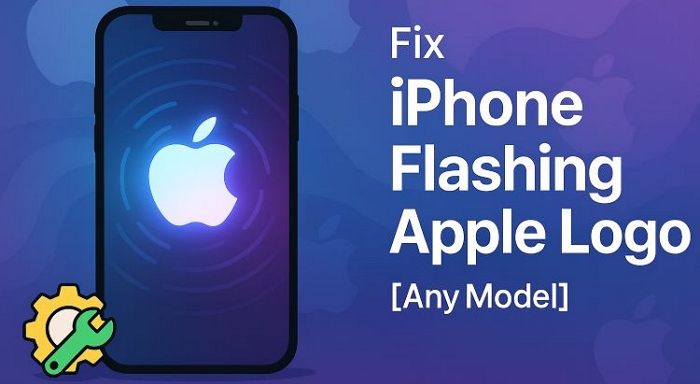
Understand Your iPhone Flashing Apple Logo Case First
The flashing Apple logo means your iPhone cannot finish booting up, which can happen in different situations.This section will help you identify common cases, their reasons and corresponding fixes. So you can solve the trouble easily.
Case 1. iPhone Flashing Apple Logo After Water Damage
iPhone drops into water and you try to power it on but the Apple logo appears and disappears over and over.
Why Is iPhone Flashing the Apple Logo:
- Water has corroded connectors or logic board traces. This means a hardware-level failure.
- Moisture trapped inside the device prevents normal boot-up.
Recommended Fixes: Try to remove the moisture(Fix 5) first. If the Apple logo still flickers, contact a technician(Fix 7).

Case 2. iPhone Flashing Apple Logo When Plugged In
In this situation, the phone blinks the Apple logo only while charging. And when you unplug, it shuts off completely and then the black screen appears.
Reasons for iPhone Flashing the Apple Logo:
- The battery is failing to hold a charge.
- A voltage drop due to a damaged battery.
- Faulty internal components, such as the Power IC, flex cables, or display connectors.
- In some cases, physical damage leads to broken battery connectors inside the device.
Recommended Fixes: Begin with the basic fixes before charging your iPhone(Fix 2):
- Use an Apple-certified Lightning cable.
- Clean the Lightning port gently.
- Use a stronger adapter, such as a 96W MacBook charger.
If the iPhone refuses to boot up even after that, replacing the battery is the next logical step—details on cost is mentioned in Fix 6.

Case 3. iPhone Flashing Apple Logo and Won’t Turn On
Another common issue: the iPhone keeps flashing the Apple logo and never reaches the Home Screen.
Causes of iPhone Flashing the Apple Logo
- A failed or interrupted iOS update. This is more common in older iPhone or those running low on storage or RAM before the update.
- Trying to restore in iPhone Settings.
Recommended Fixes: Here, you can force reboot your iPhone(Fix 1) first, use a software-level repair tool like Passvers(Fix 3), restore iPhone with iTunes(Fix 4) or seek Apple experts for help(Fix 7).
Fixed: Apple Logo Flashing on iPhone
Here’s a complete list of fixes to end the flashing Apple logo loop and get your iPhone to boot up normally again.
Fix 1. Force Restart iPhone
Apple logo flashing means the iPhone is stuck mid-boot. A force restart cuts power for a moment and forces iOS to reload from clean memory. So, this will fix the failed startup attempts. The way to do it, depending on your iPhone model. Follow these:
For newer models — iPhone 8 and later:
- Press and release the Volume Up button once. Then do the same with the Volume Down button.
- Now, press and hold the Side button.
In a few seconds, the flashing will stop and the screen will go black. Remember to keep holding the Side button until the Apple logo returns. This time, it will boot up to the home screen.

For iPhone 7 or 7 Plus:
Hold both the Side and Volume Down buttons together. Again, keep the button combinations pressed until the Apple logo glows again.
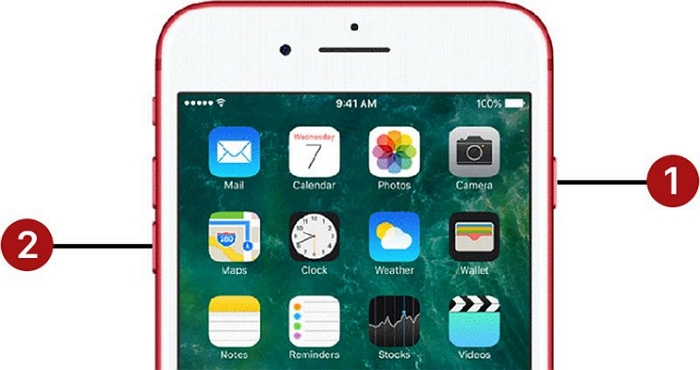
For iPhone 6s or earlier:
Press and hold the Power button — top or side. While holding that, press the Home button and wait for the Apple logo to appear.
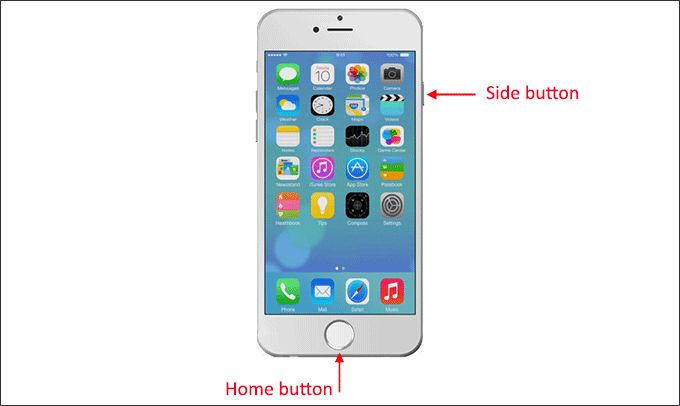
Fix 2. Charge iPhone
The iPhone’s battery could not be getting enough power to complete the boot. To make sure it isn’t simply a power issue: you’ll have to ensure stable voltage, so the battery is actually receiving power. Here’s what to do:
- Plug in the iPhone using an original or Apple-certified Lightning/MFi cable. Sometimes, the cable looks fine, but its internal conductors get weakened over time, which is not a problem when you use a branded one.
- Use a wall adapter to deliver steadier current: Go with a stronger 96 W MacBook charger if possible.
- Leave the phone connected for 30 minutes.
- Watch for change: The Apple logo will stop flashing and the charging icon will appear. That means the iPhone has stabilized and the battery is drawing power again. You can use the iPhone soon.
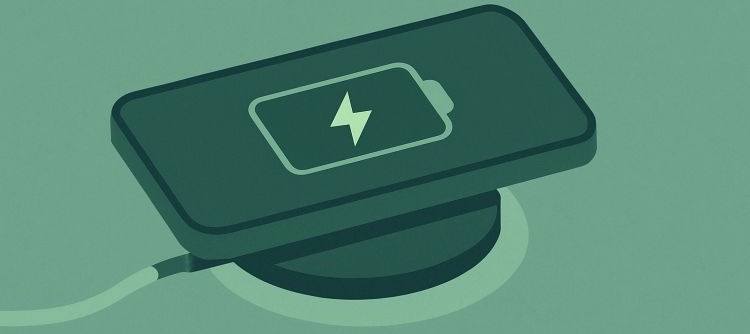
Fix 3. Repair iOS with Professional Tool
Many flashing Apple logo cases trace back to iOS problems. That’s where Passvers iOS System Recovery steps in. Passvers can handle over 50 different iOS malfunctions, repairing system files and letting the iPhone work normally again with just a click.
It can automatically detect the fault behind the flashing Apple logo and suggest the right repair mode — Quick Fix, Standard, or Advanced. What you need to do is connect your faulty iPhone to Passvers and then fix the issue as easily as 123.
Besides iOS troubleshooting, you can use Passvers to unjailbreak or downgrade your iOS.
Steps to Fix iPhone Flashing Apple Logo with Passvers
Open Passvers iOS System Recovery and click Start.
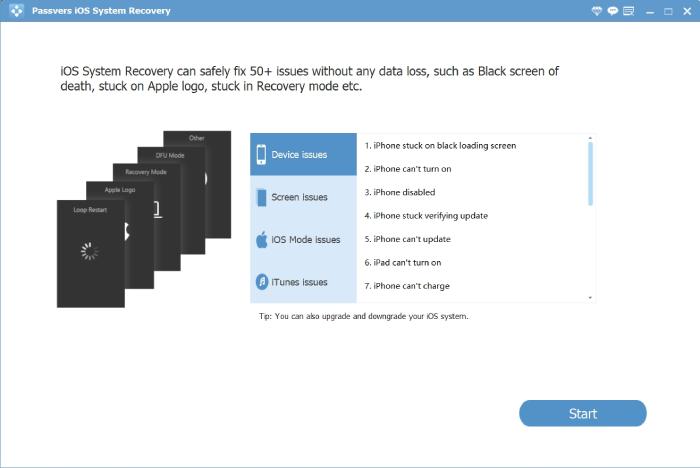
Connect the iPhone, the one stuck with the flashing Apple logo, to your PC or Mac. Passvers will automatically analyze the fault. Depending on the issue it will show a suitable repair mode: Quick Fix Mode, Standard Mode or Advanced Mode.
Go with the Free Quick Fix first.
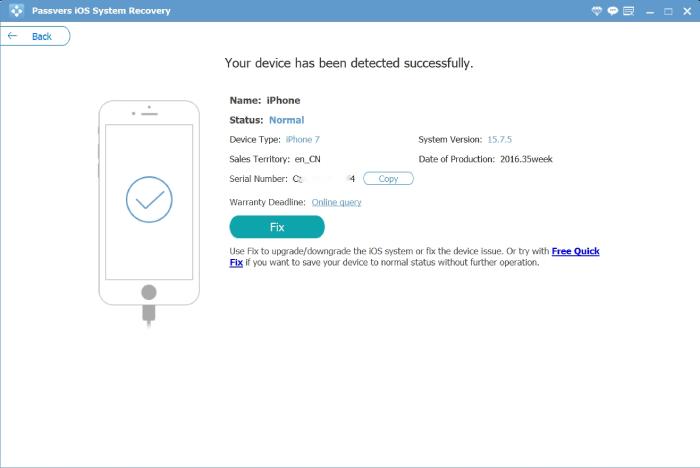
If you can’t find the quick fix option, use the Standard or Advanced Mode.
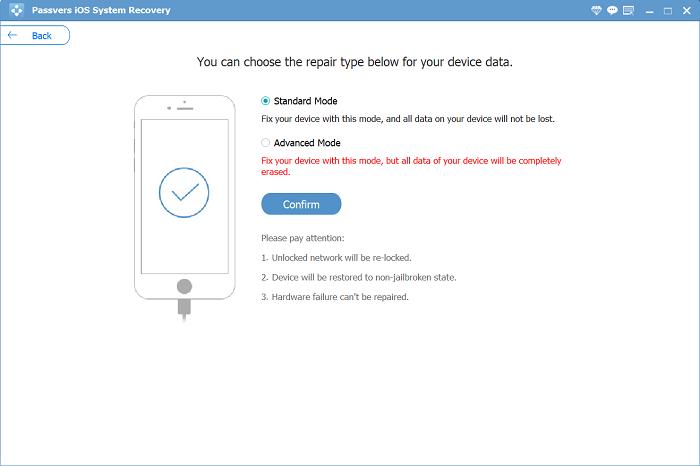
To fix iOS with Standard/Advanced Mode:
1. Follow the onscreen guide to make your iPhone enter Recovery Mode.
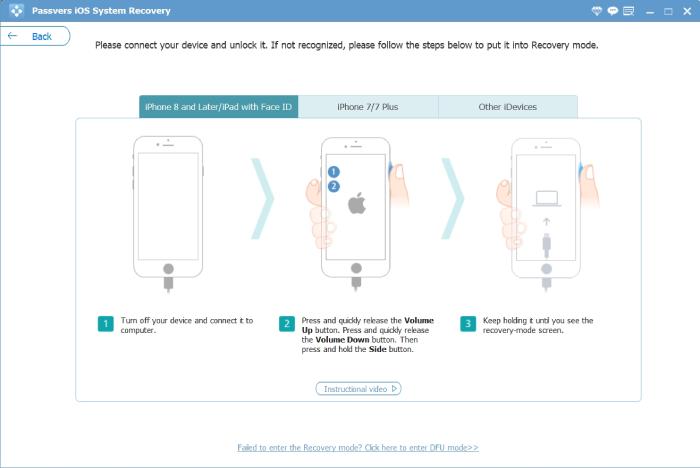
2. Download the firmware package matching to your iOS to repair the flashing logo issue. After the download, the iOS repair will start automatically.
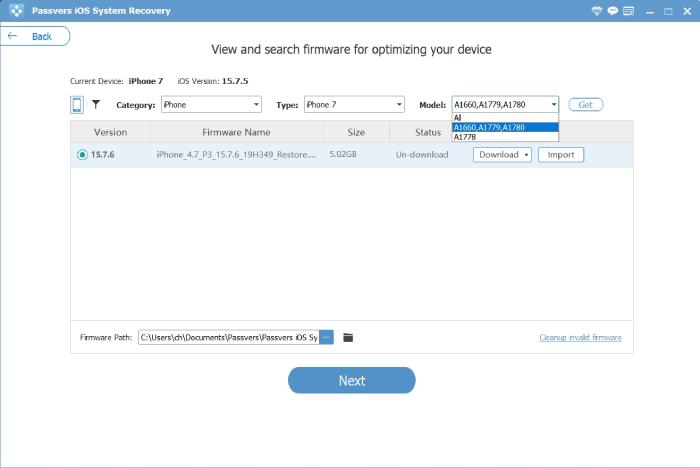
3. Once done, the flashing Apple logo will be gone and your iPhone will boot up normally again.
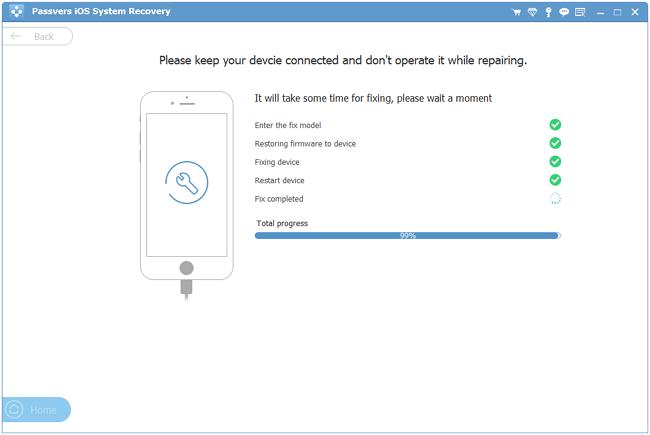
Fix 4. Update or Restore iPhone with iTunes or Finder
If the issue occurs when you are updating iOS in the Settings app, you can use iTunes or Finder to update iOS again. Some users reported this way worked for them. Additionally, you can try to restore your iPhone with iTunes to get a fresh iOS. Note that data loss will happen during the restoration.
To update or restore iPhone with iTunes or Finder, here’s how:
Step 1. Connect the iPhone to your computer.
Step 2. Open Finder or iTunes.
Step 3. Put the iPhone into Recovery Mode. This will replace the flashing Apple logo with a laptop and cable icon on the screen.
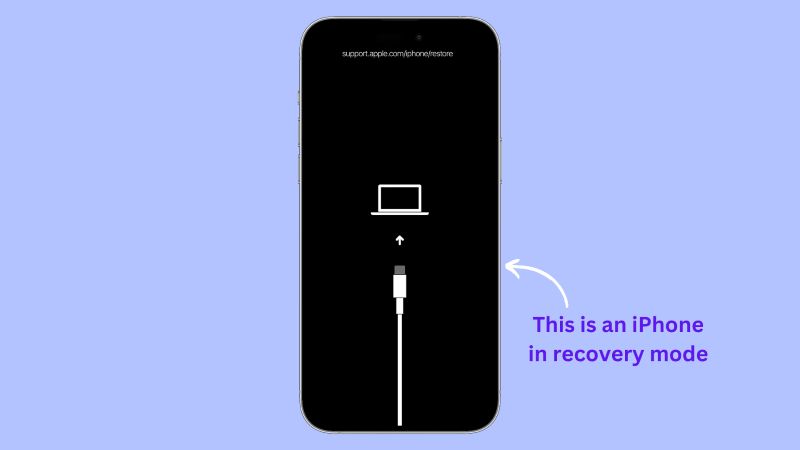
- If you’re on newer models (iPhone 8 and up): press and release Volume Up > Volume Down. Then, hold the Side button.
- On iPhone 7/7 Plus: Use Side + Volume Down button combination.
- On iPhone 6s or earlier: hold Home + Power (top or side) until the iTunes logo shows up.
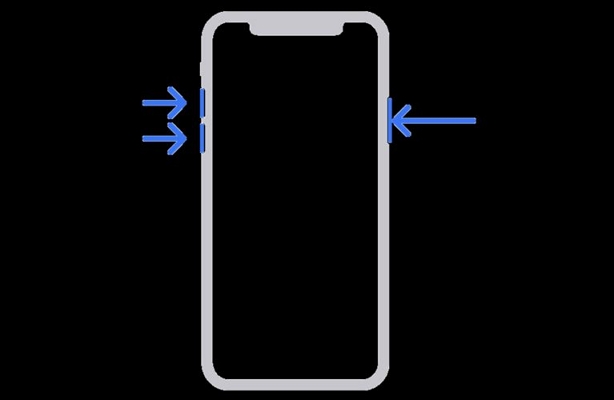
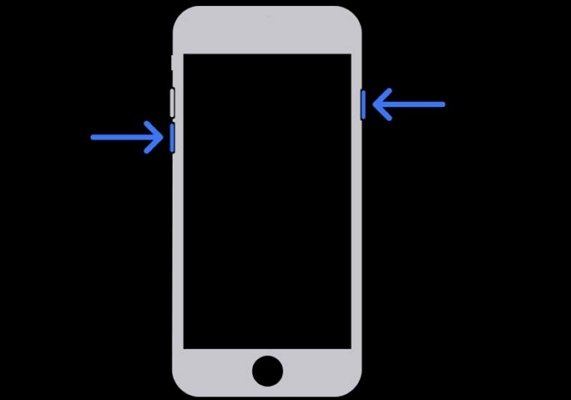
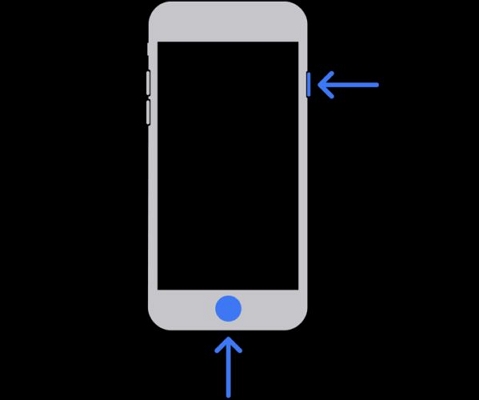
Step 4. Finder or iTunes will show two options: Update or Restore.
- Choose Update first. This option simply installs the latest iOS to fix any interrupted updates and it doesn’t wipe your data.
- If the update process gets stuck, repeat the process above and choose Restore. This option will erase the iPhone and update iOS to the latest version.
The iPhone will start normally once the process is complete.
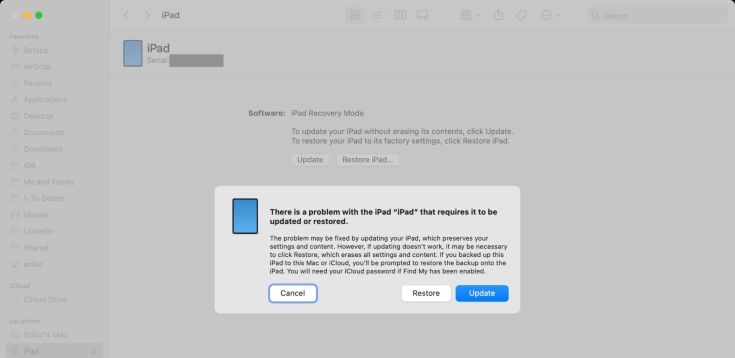
Fix 5. Dry iPhone Using Rice Trick
A few drops of water sneaking in through the speaker grilles can easily throw your iPhone into a flashing loop. You can still try to get rid of the moisture yourself, at least to some extent. Here’s what you can do:
- Turn off the iPhone.
- Remove SIM tray.
- Put the iPhone inside a bag with silica gel packets or rice (uncooked). And leave it untouched for at least 24 to 48 hours.
- Once it’s had enough time to dry, power it back on. Most times, the iPhone starts up just fine.

Fix 6. Change iPhone Battery
A worn-out battery also causes flashing Apple logo issues and there are many reasons for it to happen:
- iPhone batteries come with a limited charge cycle, roughly around 500 full charges. After two or three years old, replacement is the only reliable option.
- The battery is underpowered because of a poor cable or power source.
Sometimes, the power chips on the motherboard are damaged. When that happens, the iPhone fails to start even if the battery itself is fine, which is a common problem after water exposure.
If the battery seems to be the cause, you have two repair options:
- Third-party repair: Cheaper, around US$80–US$90 and usually come with a six-month warranty. However, warnings like “Unable to verify this iPhone has a genuine Apple battery”may be triggered after battery replacement.
- Apple service: Cost about US$300 out of warranty. However, it guarantees genuine parts.
There are also DIY battery kits you can buy online, but it’s best to visit an Apple-authorized service center.
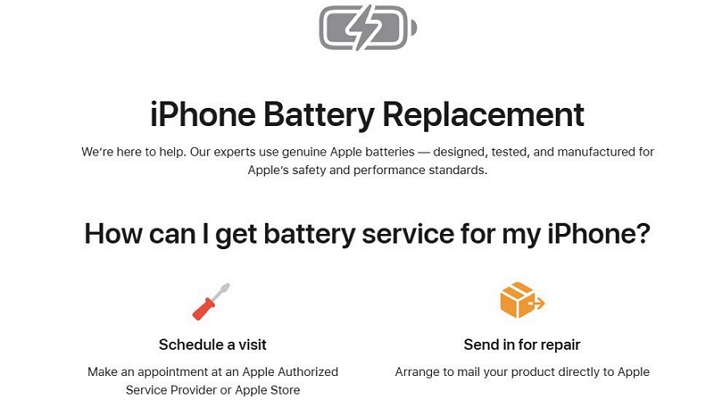
Fix 7. Repair iPhone with Professional Help
When everything else fails, it’s time to get the iPhone checked by an expert. Hardware issues, especially after water exposure or sudden drops, need professional hands.
Here’s what to do:
- Schedule a Genius Bar visit.
- Let the technicians inspect the iPhone. They’ll run diagnostic tests, identify the fault and replace the damaged parts.
- If you have AppleCare+ covering water or accidental damage, the repair cost will be minimal.
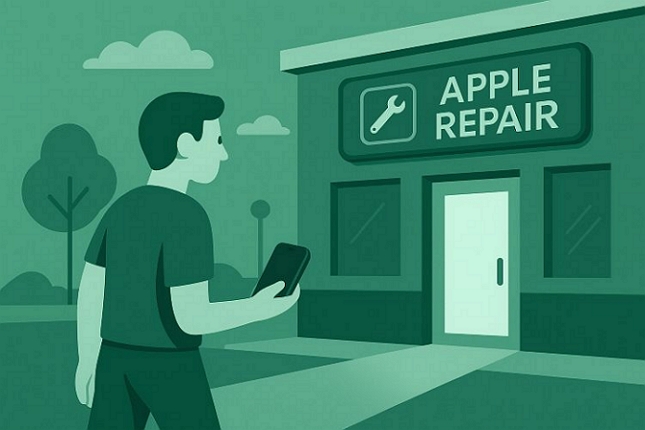
Conclusion
The iPhone flashing Apple logo happens when it fails to boot up properly. Most of the time, simple software fixes like charging the iPhone properly or performing a restart can resolve it.
When the flashing logo issue continues, it means the iOS system has deeper faults or corrupted firmware. In that case, you can use Passvers iOS System Recovery to rebuild the iOS framework. So, your iPhone can boot normally again.
