The trouble with an iPad stuck in headphone mode is simple: there’s no sound. Music and videos stay silent and even alerts or calls make no noise. And the odd part? The iPad can stay that way—stuck in headphone mode, even after you’ve unplugged your wired headphones or disconnected Bluetooth earphones.
Don’t worry, it happens for small yet everyday reasons and can be cleared with a few simple fixes. That’s what this guide is all about. You’ll learn how to fix the iPad stuck in headphone mode issue, whether it’s cleaning the ports or handling software-level errors using the Passvers iOS System Repair tool. By the end, your iPad sound will play through the speakers, Bluetooth or wherever you want the sound to be.
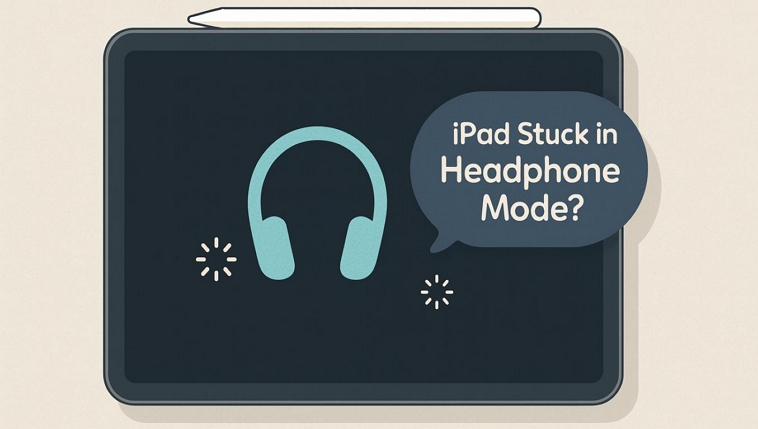
How to Turn off Headphone Mode on iPad
Turning off headphone mode isn’t a riddle.
If you’re using wired headphones, whether on the older iPad’s with a 3.5mm jack or the Lightning/USB-C ports, just unplug the wire. The audio path will reset instantly to the iPad’s speaker by itself. You’ll notice the tiny headphone symbol near the Now Playing card or the volume bar vanishes the moment you do.

For wireless users, slide down the Control Center and toggle Bluetooth off, or open the Now Playing card and switch the output from your AirPods or speaker to “iPad”.
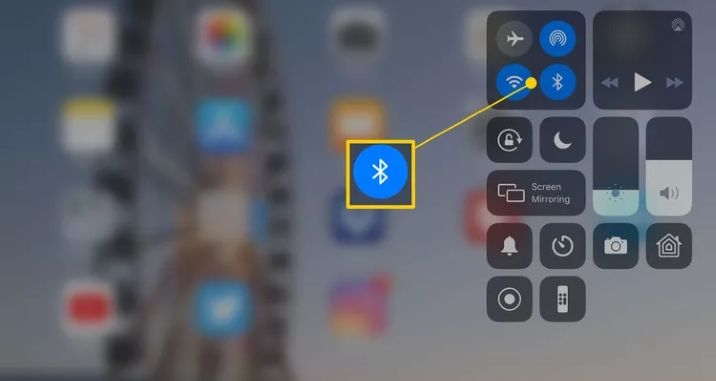
Why Is My iPad Stuck in Headphone Mode?
Headphone mode means the tiny headphone icon stays visible, even when you’ve unplugged everything. You’ll spot it near the battery bar in the Control Center or the volume slider. It simply means one thing: the iPad believes that your audio is leaving through something external.
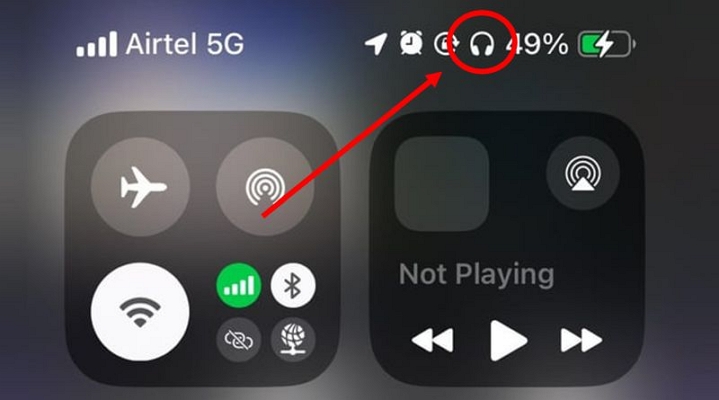
And it can happen in two ways. The icon appears with no sound at all while other times or the sound plays normally through internal speakers, yet the icon lingers there like a ghost. Either way, the iPad is confused. Here are the reasons for that confusion to occur.
iPadOS Glitches
One of the reasons this headphone icon stays is a typical iPadOS glitch. These small iPadOS misfires commonly appear after a restart or an update.
Improper Settings
Sometimes, the fault lies in the output settings. The iPad might be routing sound to another device because of remembered connections — AirPlay, Bluetooth speakers, or paired headphones.
There are also settings like Automatic Ear Detection which can switch the audio to AirPods automatically.
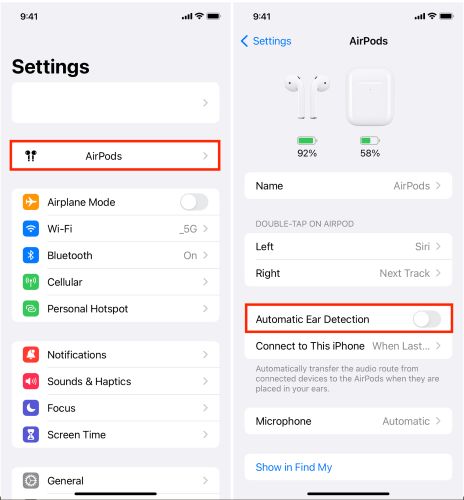
And sometimes when these devices disconnect improperly (like it runs out of battery), iPadOS can still think they’re active and switch the output automatically.
Hardware Problems
Hardware issues can also cause the same confusion. It’s more common on older iPads with a 3.5 mm headphone jack. What usually sets it off is residue: dust, moisture, or fine droplets from rain that are inside the port. And these can fool the iPad into thinking headphones are still connected.
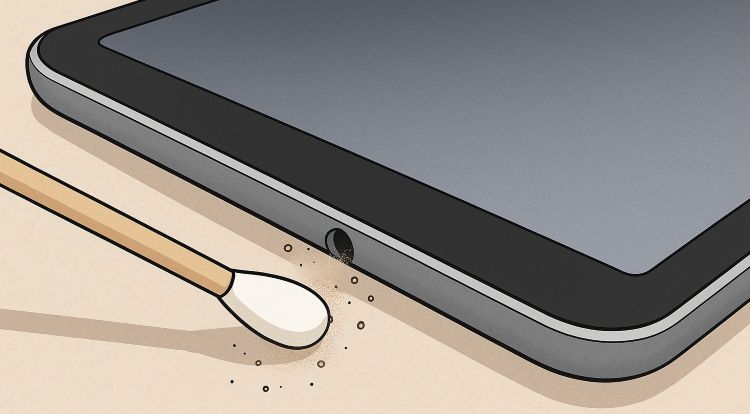
Occasionally, a broken headphone tip remains lodged inside the port, freezing the routing entirely.

That doesn’t mean the newer headphones with USB-C or Lighting port on the models, like the iPad 10th Generation or Air 4, are exempt. However, such issues on these iPad models surface after a repair, when the audio circuitry or port alignment isn’t quite perfect.
How to Fix iPad Stuck in Headphone Mode
Let’s knock it down now to fix it. We’ll go through the quick remedies first. Those simple switches and resets that often bring iPad sound back in seconds. Then, we’ll move on to use system repair tools to handle deeper software faults. Each step here helps you deal with the iPad stuck in headphone mode smoothly.
Fix 1. Wait for iPad to Resolve Itself
According to users on Reddit and Apple’s Community, this glitch clears up on its own after a while. If it does fix itself, that’s actually a good sign. It usually means the audio sensors just got confused after long hours of use or mild heat buildup. That also confirms it wasn’t a hardware issue, just a one-off glitch.
Still, if you need to study or work and can’t wait it out, move on to the next set of fixes.
Fix 2. Repeatedly Insert and Remove the Headphone Plug
If your iPad has a 3.5 mm headphone jack, try the simple trick users call the “tap-it-out” method:
- Insert the headphone plug and then remove it.
- Do this 4-5 times.
The motion helps the port register fresh inputs and clear any false signals. Then, restart your iPad. This usually catches on and the sound returns to normal.
Fix 3. Force Restart iPad
A force restart is often listed as the most reliable solution for this issue. It clears lingering software errors that can keep the headphone icon stuck in place.
The steps depend on your model:
- For iPad without Home button (Pro, Air, or newer models): Press Volume Up, then Volume Down, and finally hold the Top button.
- For iPad with Home button: Hold the Home and Top buttons together until the Apple logo shows up.
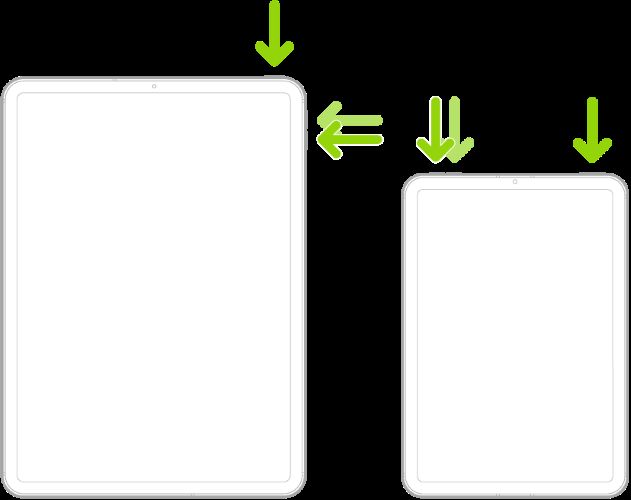
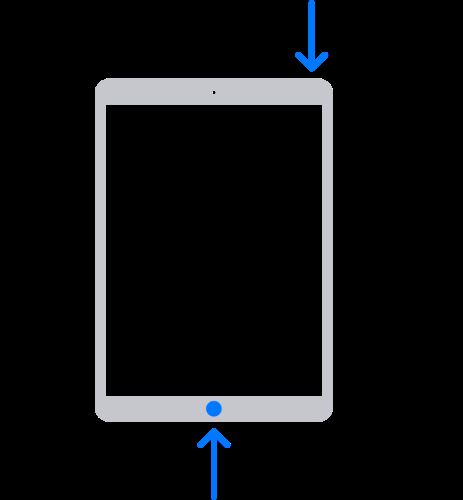
When the iPad powers back on, the headphone icon will disappear.
Fix 4. Troubleshoot iOS with Passvers
An ultimate solution for the stuck headphone mode is to use Passvers iOS System Repair. This tool automatically detects deep iPadOS errors that cause phantom headphone mode and clears them at the system level. It works at a deeper software level—repairing glitches in audio routing, firmware inconsistencies, and controller misreads that manual steps can’t fix.
Its Quick Fix Mode and Standard Mode don’t delete your data. In fact, many users have successfully repaired “ghost headphone” problems on iPad using Quick Fix mode which is completely free to use. You can install Passvers on both Mac and Windows, connect your iPad, and let it handle the problem in minutes.
Aside from headphone mode, Passvers can automatically scan for and repair over 50+ iPadOS-related issues, from update failures to random freezes, making it a strong all-around repair utility.
Steps to Use Passvers iOS System Repair:
Install Passvers on your Mac or Windows computer and connect your iPhone. On the main screen, click Start.
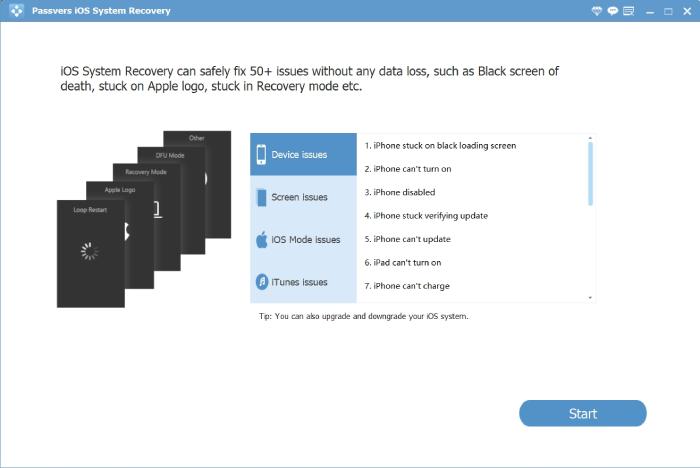
Passvers will automatically detect your iPad’s problem and recommend a fix mode to you.
Choose Quick Fix Mode, which usually resolves the issue within minutes.
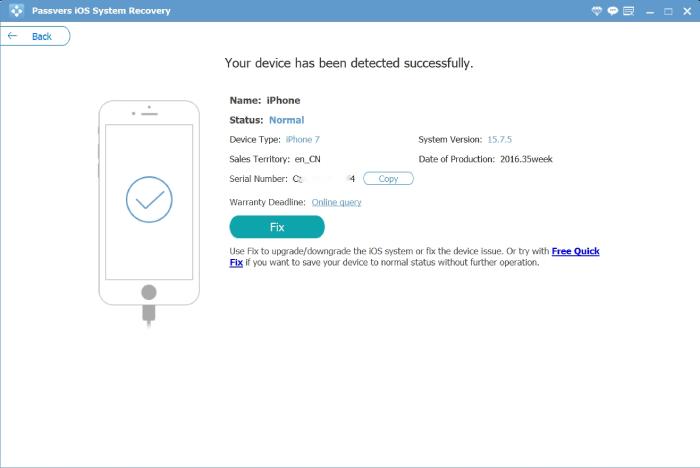
1. If you’re taken to the Standard/Advanced Mode page, select Standard Mode and click Confirm.
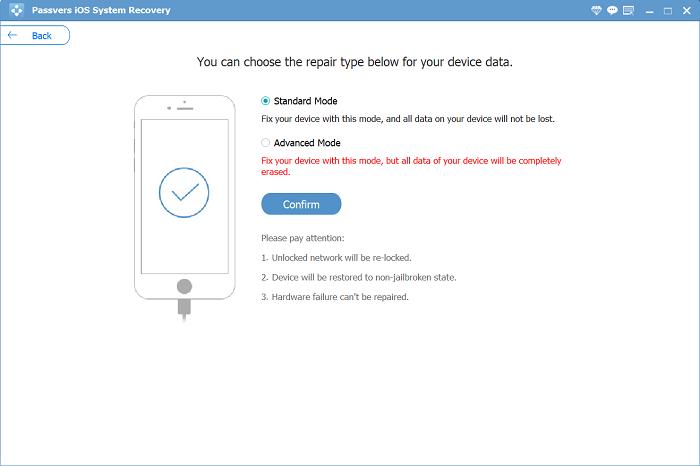
2. Follow the on-screen instructions to put the iPad in Recovery Mode.
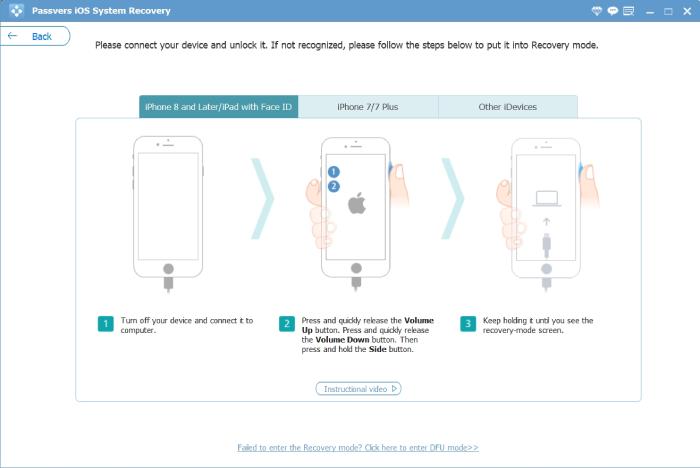
3. Download the required firmware package to clear the underlying glitch causing headphone mode.
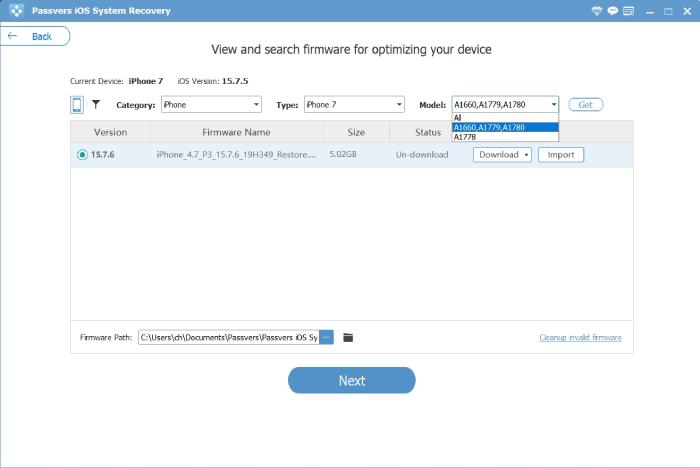
Fix 5. Turn off Keyboard Clicks and Lock Sound
Both Keyboard Clicks and Lock Sound use a low-level audio framework. Toggling them forces the iPad to recheck which audio should be active. To do this:
- Open Settings.
- Select Sounds & Haptics.
- You’ll find two switches: Keyboard Clicks and Lock Sound. If they’re on, turn them off. And if they’re off, switch them on.
After that, restart your iPad. It will clear the stuck headphone mode by itself.
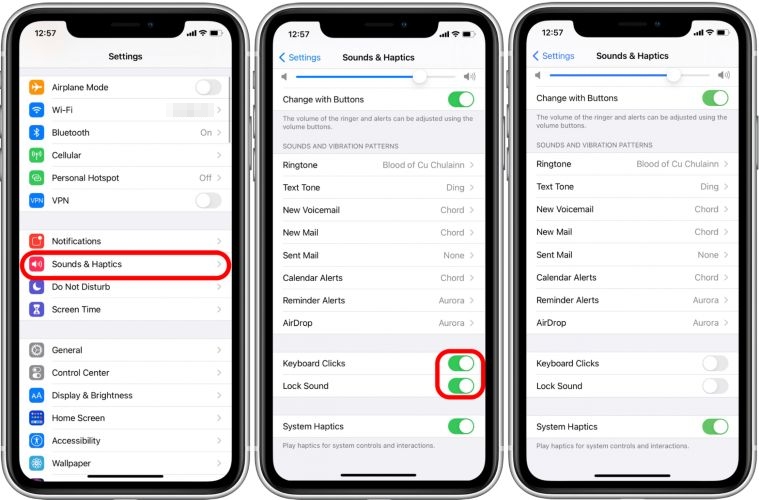
Fix 6. Enable Airplane Mode and Then Disable
Airplane Mode disables both Bluetooth and Wi-Fi in a single instant. And this brief pause forces the iPad to rebuild its audio route. If a Bluetooth link or wireless speaker is behind the issue, this small reset can clear it.
To do it fast:
- Open Control Center.
- Tap the Airplane Mode icon. Wait for about 15–20 seconds.
- Then tap it again to turn it off.
Afterward, open the Audio Output Picker and select your iPad as the destination. The sound path will refresh instantly and the headphone icon should vanish along with it.
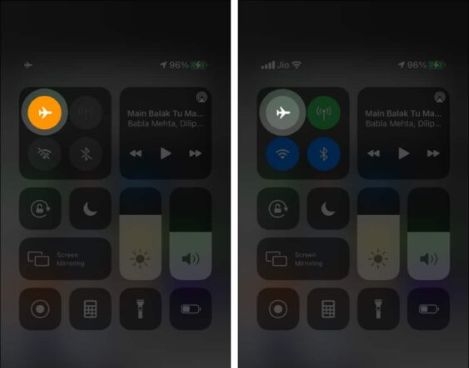
Fix 7. Check Airplay Settings
As mentioned earlier, your iPad might still be routing sound to a ghost destination — a device that no longer exists but remains remembered by the system. To correct it, make sure the audio output picker is set properly.
- Open Control Center.
- Tap the Audio Output button (the triangle with circles icon).
- If you notice any other device listed, such as TV or HomePod. Tap iPad instead.
That’s all it takes. Your iPad will reclaim the sound path and the speakers will start working again.
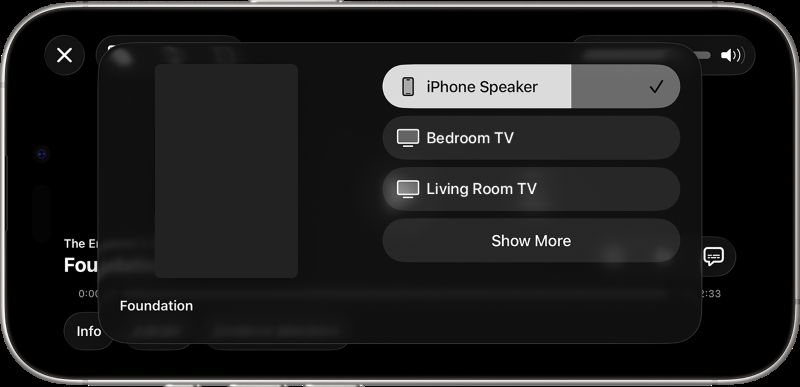
Fix 8. Clear Headphone Port
Dust, moisture, or tiny debris inside the headphone jack can mislead iPadOS into thinking a “headphone is present”. Many users have restored sound by cleaning the port carefully before assuming a hardware problem.
Try this simple cleanup routine:
- Power off your iPad.
- Next, take a plastic pick or toothpick wrapped in the corner of a lint-free cloth.
- Run it slightly around the inner rim of the jack.
- Lift out any lint or dirt.
For tougher grime, a touch of isopropyl alcohol (90% or higher) helps clean it off.
Let the port dry completely. Then boot up your iPad. Insert and remove the headphones a few times. This small cleanup often resets the sensors and clears the “iPad stuck in headphone mode” issue entirely.

Fix 9. Dry Headphone Port with Needle-Style Air Pump
Moisture (rain/sudden spill) can also trigger this problem. Which means it has to be dried out gently.
Be cautious here: Apple warns against using heat, hair dryers, or compressed air. Those can push moisture even deeper inside and make things worse.
Instead, stick to something simple—a small needle-style bulb air pump. The kind photographers use to clean camera lenses works perfectly.
To clear out the moisture, follow these steps:
- Power off the iPad.
- Now tilt it. This step matters, so the port faces downward.
- Use the hand pump. Give two or three gentle puffs, just a few seconds each.
- Then let the iPad rest. Keep it in a cool, airy spot, somewhere near a fan works well.
- Leave it there for about half an hour to an hour.
Boot it up. This often clears most water-related headphone-mode errors.
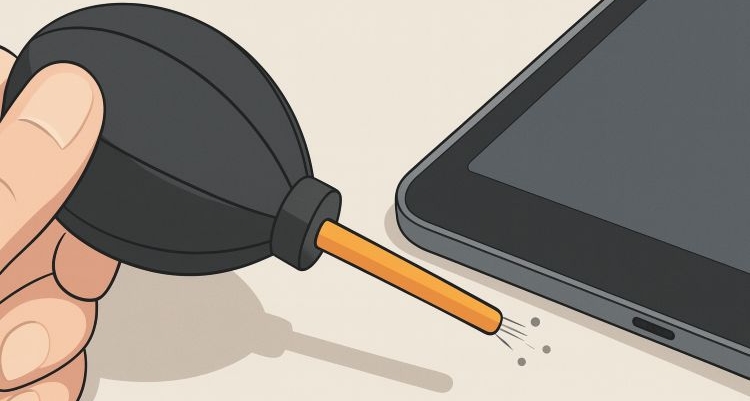
Fix 10. Reset iPhone Settings
At this point, a software reset is the best move, which helps clear out stubborn glitches. Don’t worry, as it won’t delete any of your data.
What it does do is reset a few basic system settings, like sound routing and Bluetooth connections. Follow these quick steps to reset your settings:
- Open Settings.
- Go to General.
- Tap Transfer or Reset iPad.
- Tap Reset All Settings.
- Enter your passcode and confirm.
The iPad will restart on its own. After it powers up, reconnect Bluetooth accessories and rejoin Wi-Fi networks. The corrupted audio settings will be cleared out and the headphone mode will disappear.
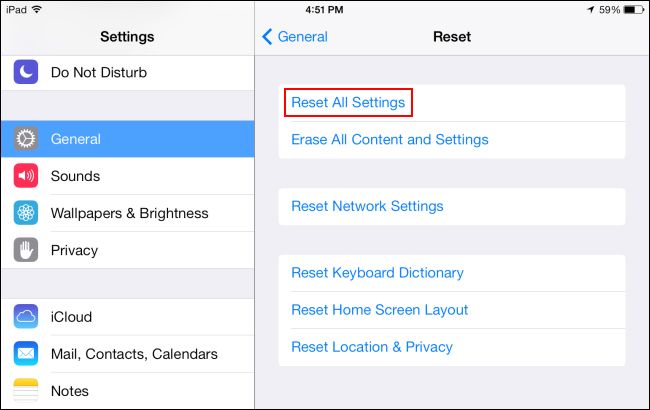
Final Words
So, if your iPad has stuck into headphone mode for the first time, don’t panic. In most cases, it’s dust, moisture, or a confused sensor. And the simple fixes above are enough to bring things back to normal.
If the cause runs deeper, on the software side, you can rely on Passvers iOS System Repair. It will clear firmware-level glitches and reset internal audio routing without deleting your data. The Quick Fix Mode is even free to use and often restores the iPad’s sound in minutes.
