Many users have reported a strange issue on their iPhone — the screen suddenly turns red. For some, it happens at specific hours, like it’s on a timer. For others, the screen flashes red after a restart or even worse, the red screen doesn’t let you use the iPhone at all. The good news is that the iPhone red screen can be fixed right from your end without needing any hardware repair, in most cases.
This guide shows you all the ways to deal with the iPhone’s red screen, even if you’re staring at serious issues like the red screen of death. You’ll also find advanced solutions like Passvers iOS System Recovery that is designed to troubleshoot such display issues. And if a hardware repair is needed, we’ve included estimated repair costs for every iPhone model.
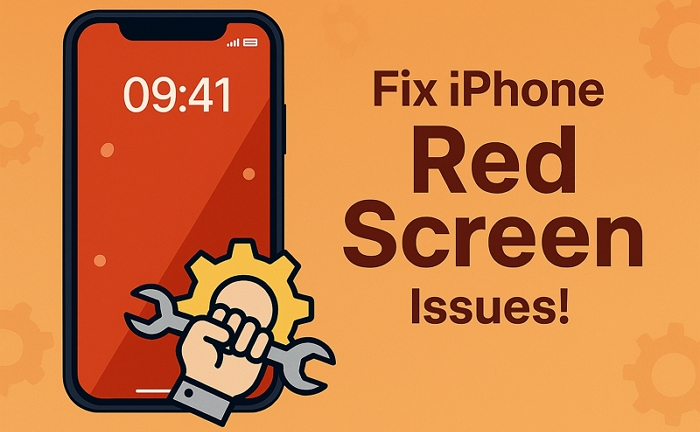
iPhone Red Screen of Death: Reasons and Fixes
This is the darker side of the red screen — iPhone red screen of death. The display turns red and in most cases, you can’t use the iPhone at all. Here are the reasons behind it and how you can fix them.
Causes of iPhone Red Screen of Death
The red screen doesn’t always mean your iPhone is gone for good. It can happen because of issues on either the software or hardware side. Let’s understand both patterns.
Software Issues
Let’s look at the software issue patterns which users have reported and the fixes that worked for them.
1. iOS Update

Several users have messaged us about their iPhones freezing to a red color right after an update.
2. Display Driver Glitch After Restart
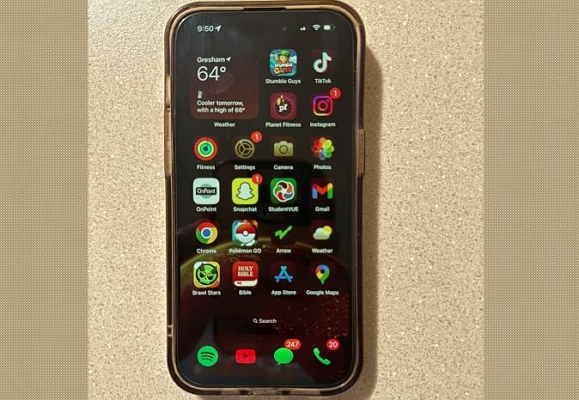
Many iPhone 14 and 15 owners notice a red screen right after rebooting. The screen stays tinted for a few seconds and then returns to normal. This points to a temporary display driver hang.
3. Jailbroken Device or UI Tweaks
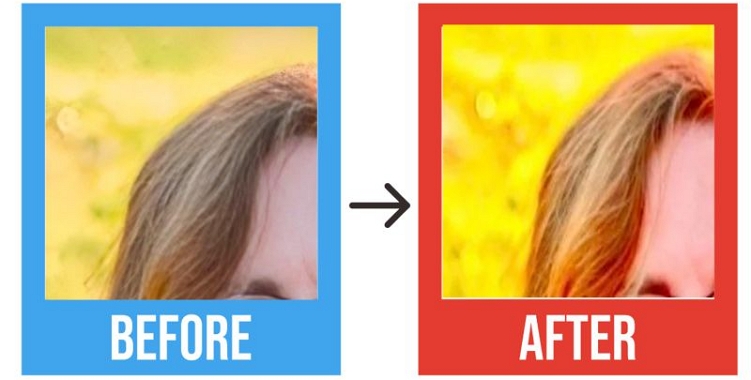
Older iPhone 7 or 8 users have seen a solid red boot screen after installing jailbreak display tweaks like ColorFlow. Such themes modify display parameters. 4. Corrupted Backup Restore
Even restoring from an iCloud or iTunes backup have caused the iPhone to boot into a red screen for some users. It means a corrupted setting carries over from a previous version.
Hardware Problems
First, try the software fixes below. And if they don’t help, like if you notice the same red hue or flashing pattern repeatedly, it’s likely a hardware problem. Here’s how to identify them.
1. Factory Red Tint on New Panels

Many iPhone 16 series users have reported a reddish hue. If this happens on a brand-new device, ask the seller to replace your unit.
2. Connector or Flex Cable Damage After Drop
If you see the red tints after physical damage, for example, you’ve dropped your iPhone, the display connector could have come loose. Here, you’ll have to contact a technician. The cost to fix the issue is around US$50 to US$200.
3. Backlight Circuit Failure
If you notice a brief red flash before the screen goes completely black or turns blue occasionally, the issue lies between the mainboard and the display. The reliable fix is a hardware repair that can cost you up to US$329, even with Apple Care+.
4. Water-Damaged Display
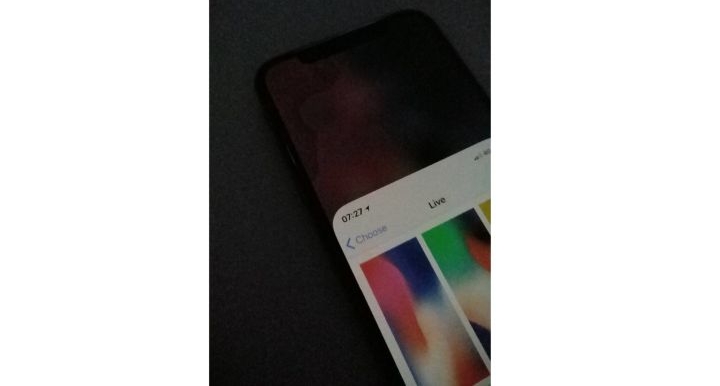
If you notice a weird bleeding/color blob turned red after the iPhone got wet, it’s a sign of moisture corrosion. You will have to contact a professional service to reverse this. The cost will depend on the iPhone mode on high-end devices, like the iPhone 16 Pro/Pro Max, the repair can run as high as US$200(or more).
5. Third-Party Replacement Screen
If your display has been replaced with an aftermarket OLED, that’s likely the cause. Cheaper panels often have calibration mismatches with iOS, causing a constant red cast. You’ll have to replace it again with a genuine Apple panel. A genuine Apple display unit (from Apple’s self-service store) costs approximately US$249 to US$379.
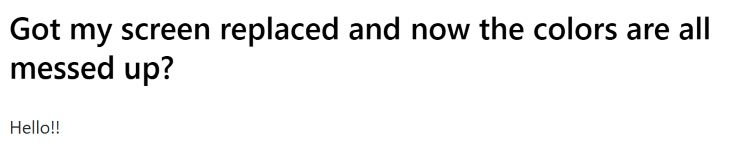
Fixes for iPhone Red Screen of Death
If you are seeing the red screen, start with these fixes. They’ve worked for many users and most of the time you can resolve this on your own.
Fix 1. Hard Reset iPhone
A hardware-level restart will force the system to reboot. This can clear up the failed UI process leading to the iPhone’s red tint. After the restart, the white Apple logo will appear.
The button combinations for a force restart will change, depending on the iPhone model. On iPhone with a Face ID, do this: press Volume Up, then Volume Down, and hold the Side button until the white Apple logo appears.

Fix 2. Fix iOS with Repair Tool
If you’re facing quick red flashes, a looping red display, or the dreaded iPhone red screen of death that locks you out of iPhone completely, Passvers iOS System Recovery can fix it easily. Its automatically detects the cause of the red screen and recommend the right solution on their own.
The Quick Fix Mode deals with minor glitches and system misfires that cause temporary red flashes. If the problem runs deeper, Passvers will guide you to use the Standard or Advanced Mode for a complete system repair. With just a few clicks, Passvers allows you to restore your iPhone to normal and remove the red screen entirely. You can also use Passvers to fix other iPhone screen issues, such as a grey screen or black screen.
Steps to Fix iPhone Red Screen with Passvers
Launch Passvers. Click Start on the the main interface to begin.
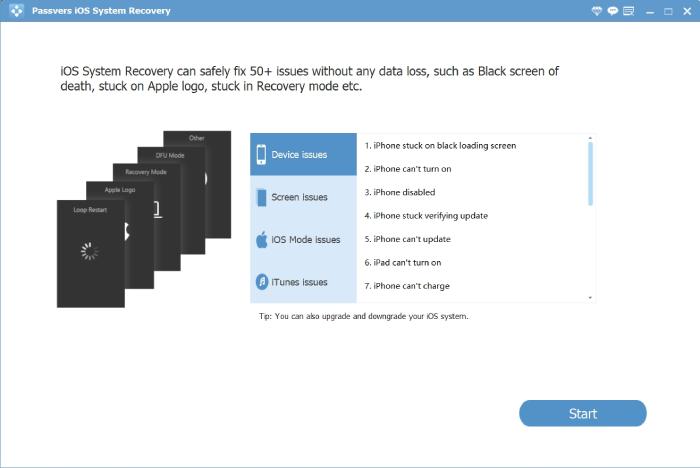
Connect your iPhone to the computer. Passvers will detect your device details and identify the red screen issue on its own.
Click Free Quick Fix to repair your iOS first.
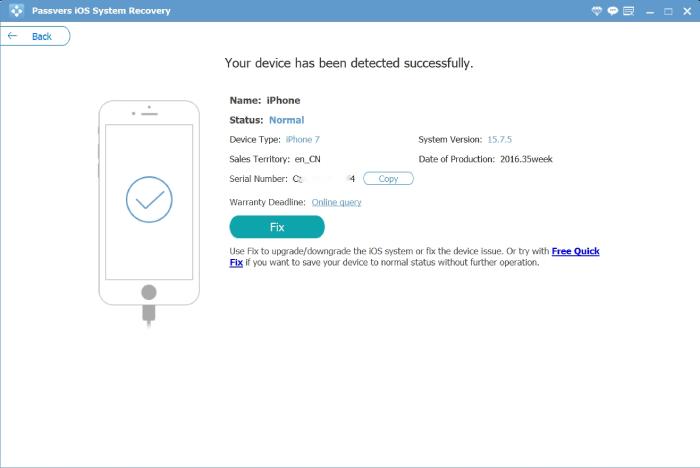
If you don’t see the Quick Fix option, you’ll see an interface with Standard Mode and Advanced Mode options instead.
1. Select the desired mode and click Confirm.
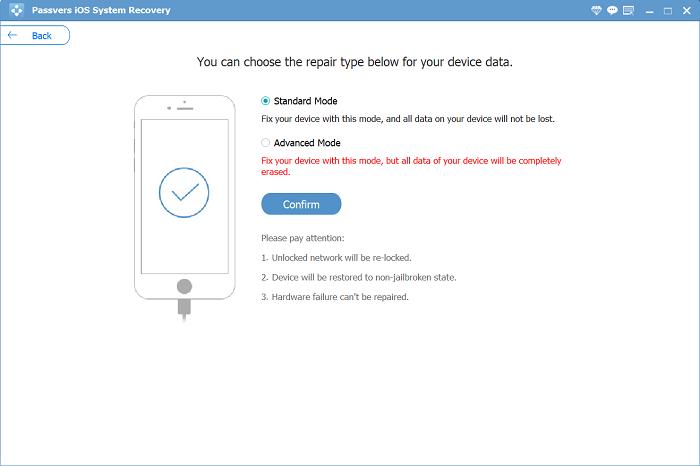
2. Put your iPhone into recovery mode.
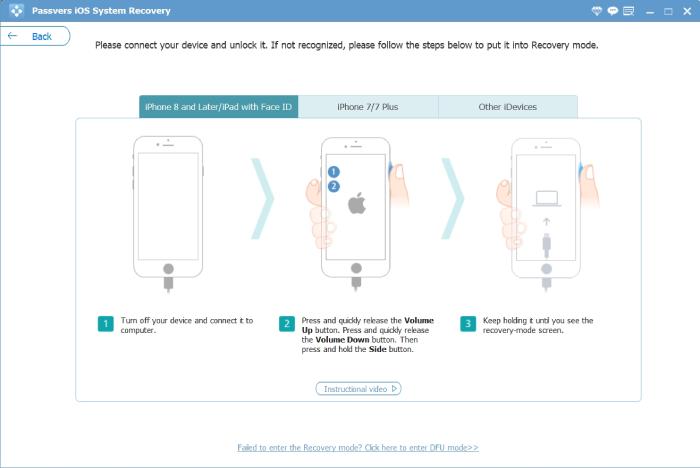
3. Wait for Passvers to download the required firmware package to repair the red screen issues. Then, click Next.
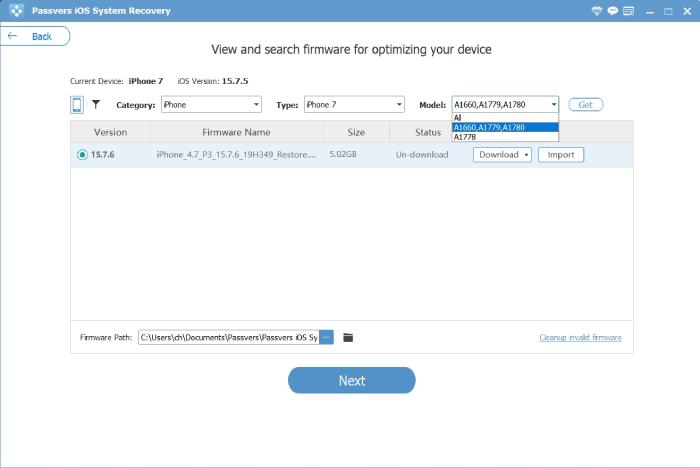
4. The repair process will begin. Once finished, the red screen issue will be completely gone.
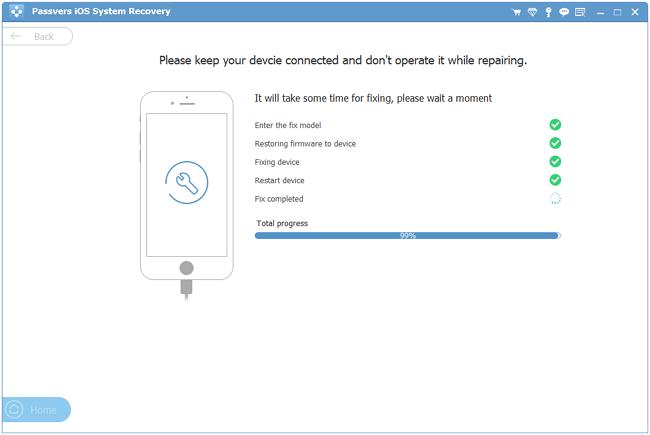
Fix 3. Update iOS
iPhone red screen is common after an update goes wrong. The fix is to install a stable and more advanced iOS version. This will refresh the entire iOS system.
Before you begin, make sure the phone has internet and connect it to an adapter. To update the iOS via the iPhone itself:
- Open Settings.
- Go to General.
- Tap Software Update.
- Tap Download and Install.
- Then, tap Agree.
Once the process is completed, the iPhone’s red screen should be fixed.
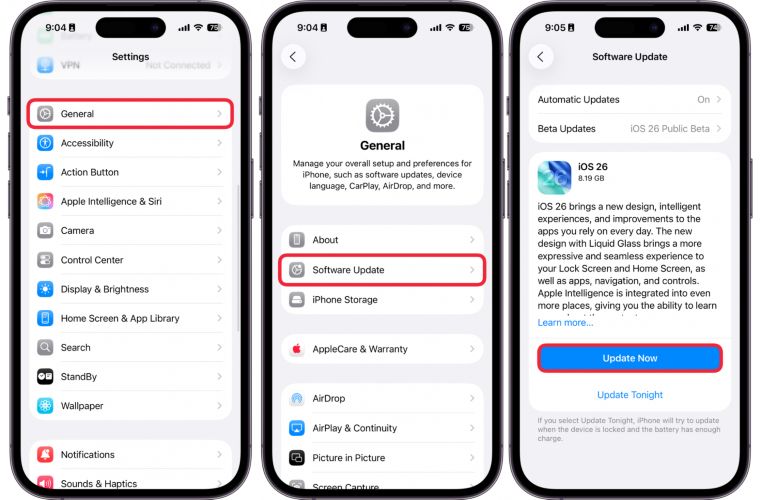
Fix 4. Restore iPhone with iTunes
Another solution is to reset iPhone using iTunes/Finder. This will reinstall the iOS at a basic level. Here’s the process:
- Connect the iPhone to your computer and open Finder/iTunes on the desktop.
- Put the iPhone into Recovery Mode.
- Once it’s in recovery mode, a pop-up will appear on the iTunes screen.
- Click Restore iPhone. This will erase all data and update iOS to the latest stable release. Finally, the red tint will be fixed.
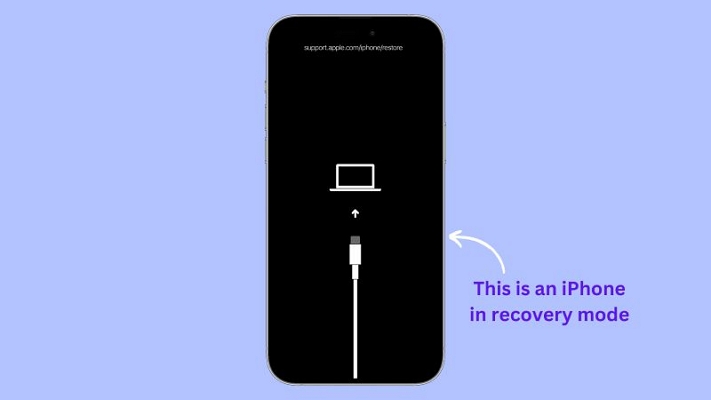

Fix 5. Troubleshoot Hardware with Specialist
An Apple repair center is the last resort, especially if you’ve damaged the phone (water exposure, physical damage, or a drop). Taking it to a Genius Bar will help identify the problem and give you an estimated repair cost.
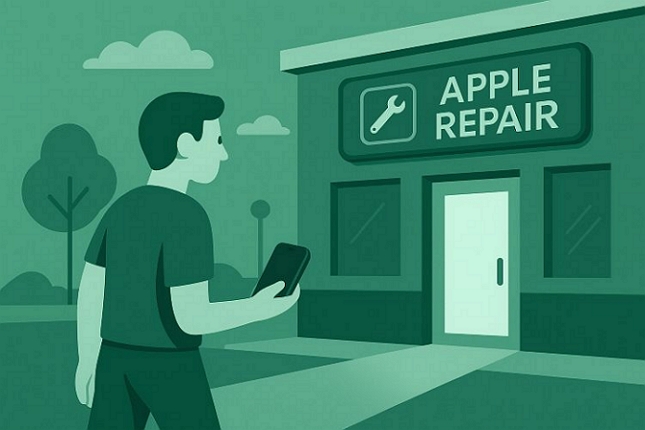
iPhone Red Screen That Is Still Visible: Reasons and Fixes
When your iPhone’s screen turns reddish with everything else working fine. For example, apps can open, touch works and calls go through. The red iPhone screen is mostly not linked to hardware defects. In other words, the iPhone’s health is perfectly fine. Let’s break down why this happens.
Why Is My iPhone Screen Suddenly Red?
iPhone has built-in features that can tint the display red. Most of the time, you’ve unknowingly set them. Here’s what could be happening:
Enabled Color Filters Option
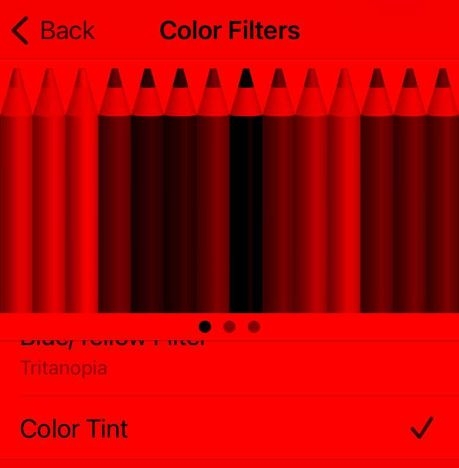
Color Filters is an accessibility feature designed to help users with color-vision difficulties or reading strain. It can tint the screen in shades of red, green, or gray, depending on your setup, to make text and icons easier to distinguish.
This feature can be activated in a few subtle ways:
- You accidentally created or downloaded a shortcut that enables the filter.
- You scheduled a display filter at specific hours.
- You toggled it on while testing accessibility settings and forgot to switch it off.
You’ll know it’s this issue when:
- The red hue looks even across all screens, from icons to apps.
- Even screenshots will carry the red layer.
Plus, this feature was introduced on iOS 10, meaning it can occur on nearly any iPhone model.
Activate StandBy Feature
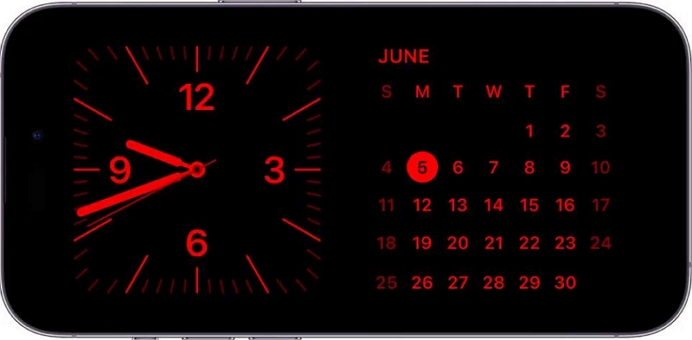
Starting with iOS 17, Apple introduced StandBy — a display mode that turns your iPhone into a glanceable screen (showing clocks, widgets, and photos) when charging in landscape position via MagSafe or wired charger.
As StandBy uses ambient lighting, it casts a soft red glow at night.
You’ll notice the iPhone’s red-tinted behavior showing up in three ways, depending on your Settings:
- Automatically – The screen turns off when the room goes dark.
- After 20 seconds – The display fades after a short while.
- Always On – Keep the red-tinted display active through the night.
Night Shift Is On
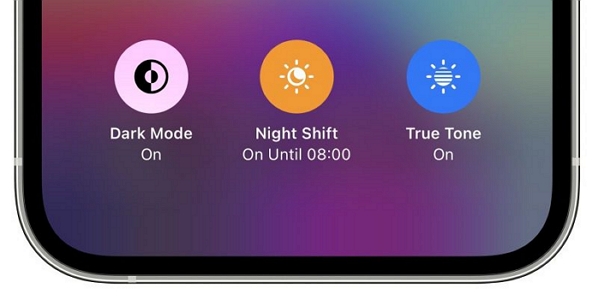
Night Shift is a scheduled display setting that adjusts your screen’s color tone based on either sunset/sunrise or a custom schedule you’ve set. Apple device since iOS 9.3 continues to include it.
You’ll recognize Night Shift by its warm tint that appears only at specific hours automatically. And you’re not actually seeing a red screen here — it’s more of an amber or orange cast. Still, when the intensity slider is pushed too far, the display can look slightly red.
How to Fix iPhone Red Screen
Now that you know the reason behind the iPhone’s red screen, here’s how to adjust the settings to your liking or turn them off completely.
Fix 1. Turn Off Color Filters
From your iPhone’s Settings, follow these steps:
- Tap Accessibility.
- Select Display & Text Size.
- Tap Color Filters.
- Toggle Color Filters off.
Also, double-check if you’ve set up any custom automations or shortcuts that activate the filters at sunset or sunrise. If you have, turn those off too.
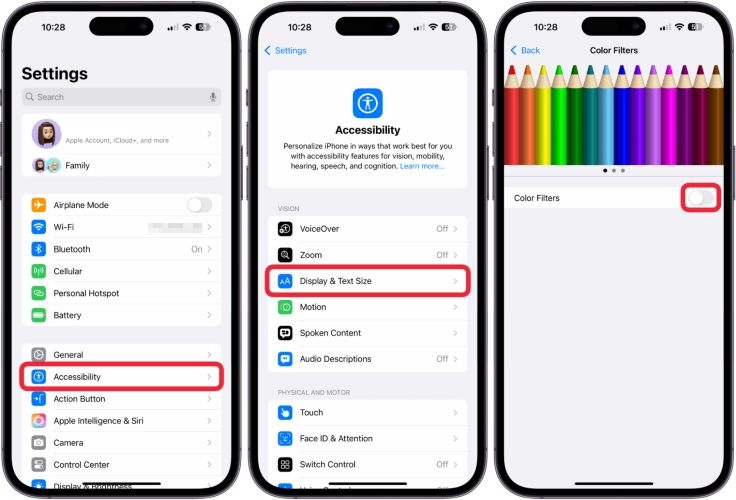
Fix 2. Disable StandBy Mode
From your iPhone’s Settings menu itself:
- Tap StandBy.
- Turn the feature off.
Alternatively, tap Display under the same menu if you want to adjust it to your liking, such as using Motion to Wake or fine-tune when StandBy activates.
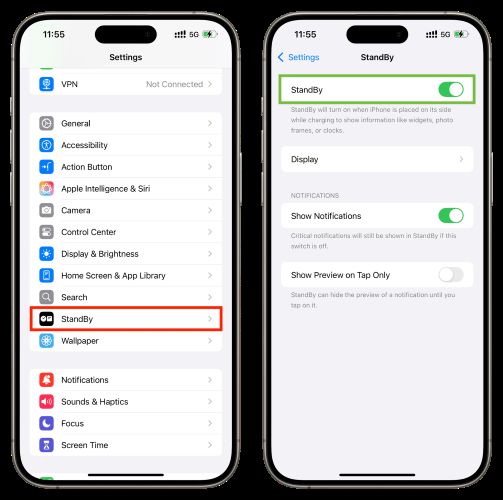
Fix 3. Switch Off Night Shift
Here’s how to turn off Night Shift temporarily or disable it altogether.
From Control Center:
- Hold the Brightness slider.
- Tap Night Shift at the bottom to switch it off or adjust the schedule.
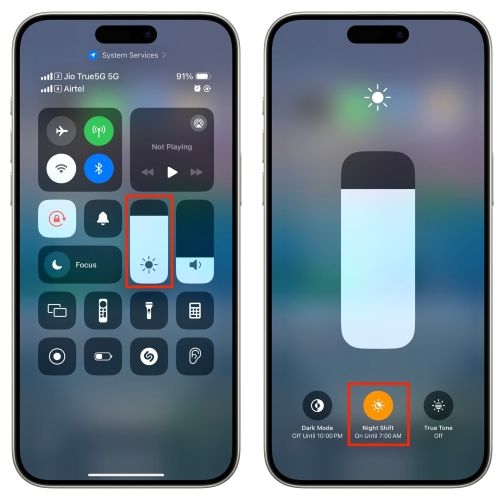
From Settings:
- Open Settings.
- Tap Display & Brightness > Night Shift.
- Toggle off both Scheduled and Manually Enable Until Tomorrow.
That’s it. Your iPhone display will return to its natural tone instantly.
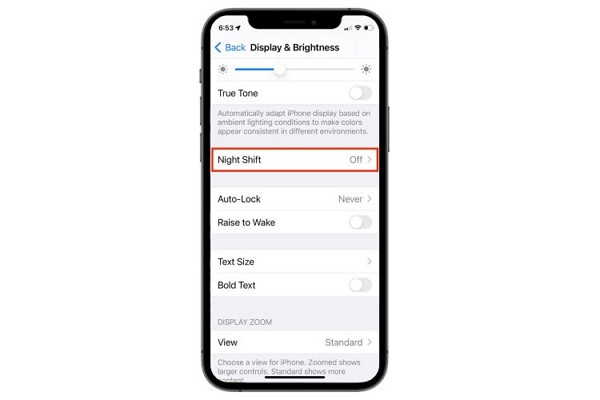
Conclusion
That’s how you turn off the red screen on an iPhone, no matter what triggered it. Most of the time, it’s a minor setting toggled by mistake. Other times, it’s the dreaded red screen of death caused by deeper software or hardware faults.
We’ve covered every possible reason and solution in this guide. Still, if the red screen persists, Passvers iOS System Recovery remains the most reliable way to fix it at the software level. It supports all iPhone models. Plus, it doesn’t demand expertise. You can easily restore your iPhone’s display to normal, making the red screen problem disappear for good.
