- Unlock Screen Passcode
- Remove Apple ID
- Bypass iCloud Activation Lock
- Remove Screen Time Passcode
- Remove MDM
- iPhone Tips
Passixer iPhone Unlocker supports one click to unlock any type of screen passcode and thus enables you to regain entry to your iPhone/iPad, no matter the passcode is a 4-digit/6-digit numeric code, custom numeric code or custom alphanumeric code. Furthermore, it can unlock Face ID and Touch ID without a hitch.
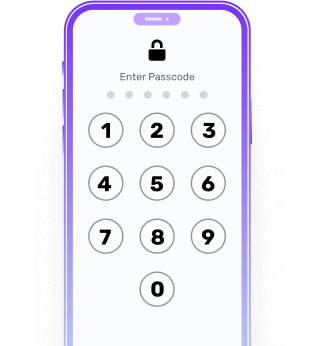
Forgot iPhone passcode
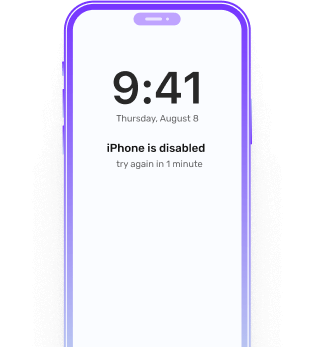
iPhone is disabled
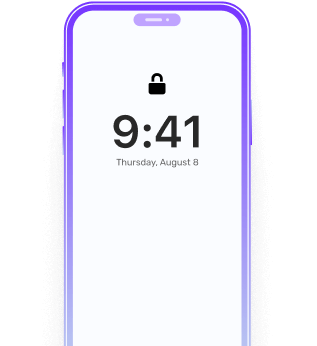
Second hand iPhone
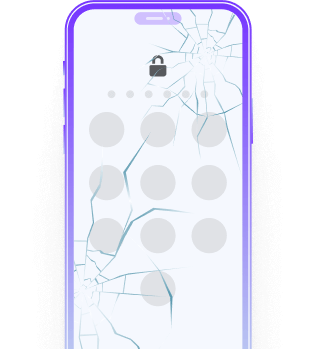
Broken iPhone screen
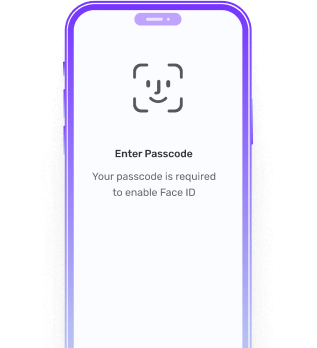
Touch/Face ID not working
Passixer iPhone Unlocker removes the lock screen from your iPhone/iPad under any scenario, including but not limited to:
Screen passcode works well in protecting your iOS device from unauthorized access, but it might prevent you from unlocking it sometimes. For instance, you forgot the passcode you set just now. What can you do in such helpless cases? Stay calm and Passixer iPhone Unlocker is here for you. As a specialized iOS unlocker, Passixer effectively unlocks your iPhone/iPad locked due to the forgotten screen passcode or unknown password(for used iOS devices). Furthermore, it stands out in unlocking broken screen iPhone/iPad without passcode. Now, let's move on to see how Passixer helps get into your locked iPhone/iPad without the forgotten passcode and unresponsive Face ID.
1. After unlocking the iOS screen passcode, your iPhone/iPad will be erased and updated to the latest iOS version. Please back up your data or make sure you have a backup before starting.
2. If you don't have any backup and can't back up any files now, you can try Eassiy iPhone Data Recovery to recover your iPhone/iPad data without backup, after getting into your locked iOS device.
After downloading the firmware, click the Next button.
Confirm your unlocking operation by entering 0000 in the field and then hitting the Unlock button. Instantly, Passixer will start unlocking the forgotten iPhone/iPad passcode for you. Please keep your iOS device connected during the unlocking process.
Once your iOS device is unlocked, you will get a “Wipe passcode successfully” prompt. Now, you can get into your iPhone or iPad without passcode and set it up as new for usage.
YES, in several specific cases.
Case 1: You set a new passcode for your iOS device in the past 72 hours and your device is running iOS 17 or later. This way, you can temporarily access your device with the old passcode and then reset a new one.
Case 2: Unlock your iPhone/iPad with the possible trick - Siri. This trick works on iOS 8.0-10.1 and the success rate is not that high.
Case 3: There is a backup for your iPhone/iPad. So, you can restore the backup to your iPhone/iPad after using the unlocking ways that lead to data loss.
YES. You can unlock the forgotten iPhone passcode on the locked iPhone or another iOS device actually.
For iOS 15.2 or later: You directly erase your iPhone from the lock screen. After erasing, your iPhone is unlocked and you need to set it up as new.
For iOS 17 or later: It’s available to unlock your iPhone with the old passcode for setting a new one soon.
For other iOS versions: You can use Find My app or iCloud on another iOS device to erase your iPhone for passcode removal.
For more details, please refer to “Bypass Disabled iPhone with/without Computer”.
Passixer is one of the best alternatives to iTunes. It unlocks your iPhone within 3 steps.
Step 1: Run Passixer on your PC/Mac and connect your iPhone to the same computer with a verified USB cable.
Step 2: Access the Wipe Passcode feature and then download the firmware corresponding to your iPhone.
Step 3: Confirm your unlocking operation and then hit Unlock to remove the lock screen from your device.
YES. Passixer is compatible with iPod Touch 1-7.