- Unlock Screen Passcode
- Remove Apple ID
- Bypass iCloud Activation Lock
- Remove Screen Time Passcode
- Remove MDM
- iPhone Tips
SIM lock can prevent you from using other networks on your iPhone, often showing messages like "SIM Not Supported" or "SIM Not Valid." This becomes extremely inconvenient when you want to switch to a different carrier for a better plan, use your own SIM card on a second-hand iPhone, or temporarily insert an international SIM card while traveling.
Don't worry, Passixer’s Remove SIM Lock feature can unlock your iPhone carrier without data loss, whether you're locked to T-Mobile, Sprint, Verizon, or other providers.
Passixer can instantly unlock iPhones from carriers like T-Mobile, EE, and Rogers, no matter where you're located

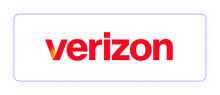
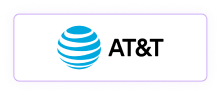
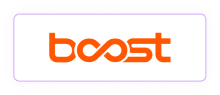
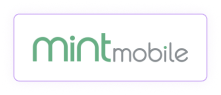

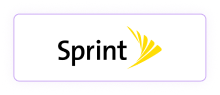
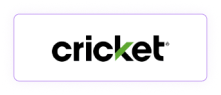

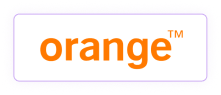
With Passixer iPhone Unlocker, you can remove the SIM lock from your iPhone without contacting your carrier or losing any data. Whether your iPhone is brand new or second-hand, you’ll be able to use a SIM card from mainstream carrier once it’s unlocked. Here’s how to unlock your iPhone carrier using Passixer.
1. Passixer's Remove SIM Lock feature supports iPhone 5s to iPhone X running iOS 12.0 to iOS 14.8.1.
2. An iPhone with a blocked IMEI or on a carrier blacklist cannot be unlocked.
3. Jailbreaking and disabling Find My are required to remove the SIM lock from your iPhone.
4. No data will be lost during the unlocking process.
5. If you factory reset your iDevice or update your device ROM, the SIM lock will reappear, but you can use Passixer to unlock it again.
Click Start and choose iOS Jailbreak Tutorial to access and follow the detailed steps on jailbreaking your iPhone. After completing the jailbreak, proceed by clicking Next.
Once the jailbreak is done, Passixer will detect your iPhone and display the device details. Confirm them and click Start SIM Lock Removal.
Once you have disconnected all Wi-Fi networks and turned off Wi-Fi, the SIM lock removal process will start instantly.
Step 1: Open the Settings app on your iPhone.
Step 2: Scroll down and tap "General".
Step 3: Select "About".
Step 4: Scroll down to find "Carrier Lock".
Step 5: Check the status next to "Carrier Lock". If it says “Carrier Locked”, this means your iPhone is locked to a carrier.
Step 1: Find your device’s IMEI number by going to "Settings" > "General" > "About".
Step 2: Contact your carrier and provide them with the IMEI number. They can help check whether your iPhone is blacklisted or not.
No, but it’s helpful and required when using Passixer iPhone Unlocker to unlock your iPhone carrier.
No. Erasing your iPhone’s data and settings only affects iOS. However, the carrier lock is linked to your device’s IMEI, which is stored in the hardware but not in iOS.