We’ve all been there — you pick up your iPad to get some work done or watch something, only to realize you’ve forgotten your passcode. Before panic sets in, know that there are safe, legitimate ways to regain access. Whether you own an iPad Air, iPad Pro, or iPad mini, this guide will show you how to unlock an iPad without passcode in 2025 — step by step, with or without a computer, and without compromising your data security.
Apple’s tight security protects your information, but that also means there’s no magic “bypass” shortcut. Instead, unlocking usually means erasing the iPad and setting it up again. Don’t worry — if you have a backup, you can easily restore everything afterward.
Part 1. Why You Can’t Unlock an iPad Without the Passcode Directly
Before we start, it’s important to understand why Apple doesn’t allow direct unlocking.
Each iPad is encrypted at the hardware level, and the passcode is part of that encryption key. Entering the wrong code too many times triggers “iPad Unavailable” or “Security Lockout,” locking you out completely.
So, when you search “how to unlock an iPad without the passcode”, every legitimate method will involve erasing the device first. This ensures your data remains safe even if your iPad falls into the wrong hands.
If you recently backed up your device using iCloud or Finder, you can restore all your data once the iPad is unlocked.
Before You Begin: Quick Checklist
Before following any method, take a minute to prepare:
- You legally own the iPad.
- You have access to your Apple ID and password.
- “Find My iPad” is turned on (for iCloud methods).
- You know whether you have a computer (Mac or Windows).
- You have a stable internet connection.
Once ready, let’s go over all the effective ways to unlock an iPad without passcode.
Part 2. Unlock iPad Without Passcode Using a Computer (3 Proven Methods)
If your iPad is disabled and you have access to a computer, these three proven methods can help you regain access safely. Choose the method that matches your device model and situation.
Method 1: Use iTunes or Finder (Official Apple Way)
If you’ve previously synced your iPad, this method is straightforward.
Step-by-step for macOS & Windows:
Step 1. Connect your iPad to your Mac or PC using a USB cable.
Step 2. Open Finder (macOS Catalina or later) or iTunes (Windows/macOS 10.14 or earlier).
Step 3. Select your iPad from the sidebar or device icon.
Step 4. Click Restore iPad > confirm your choice.
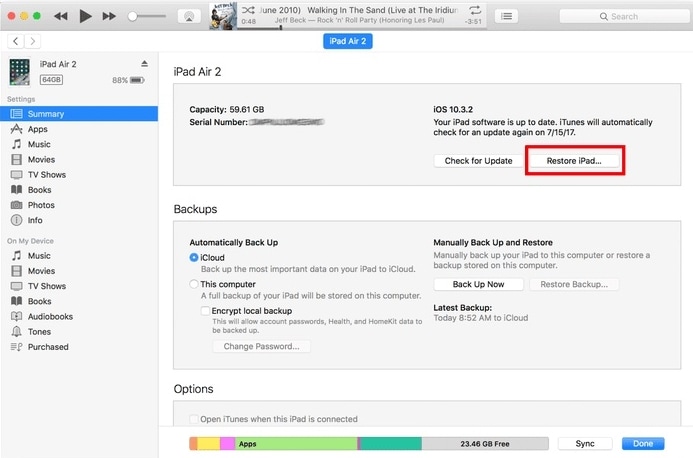
Step 5. Wait while iTunes/Finder downloads the latest iPadOS and restores your device.
1. All data on the iPad will be erased.
2. After restoring, you can set up your iPad as new or restore from a previous backup.
Best for users with previously synced devices. This method reliably works for unlocking an iPad without passcode on any iPad model, including iPad mini.
Method 2: Use Recovery Mode (If iTunes Doesn’t Detect)
When iTunes or Finder cannot recognize your iPad, Recovery Mode forces it to reset.
Step-by-step by model:
iPads with Face ID / iPad Pro without Home button:
Step 1. Turn off the iPad.
Step 2. Hold Top button + Volume Up until the Recovery Mode screen appears.

Step 3. Connect the iPad to your computer.
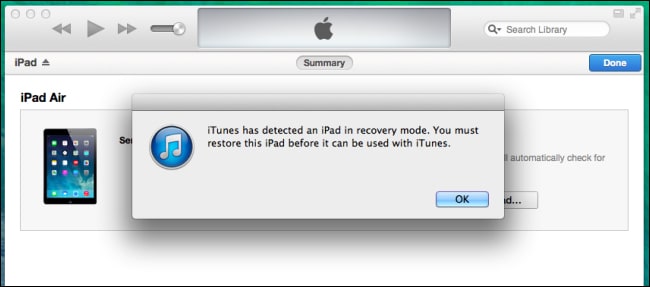
Step 4. In Finder/iTunes, select Restore.
iPads with Home Button / iPad mini / older iPads:
Step 1. Press and hold Home + Top (or Side) buttons until the Recovery Mode screen appears.
Step 2. Connect to your computer and click Restore.
Why this works:
Recovery Mode reinstalls iPadOS and removes the passcode completely, so it’s particularly useful
for unlocking an iPad mini or any device that hasn’t previously synced with iTunes.
For difficult cases, DFU Mode (Device Firmware Update) is a deeper reset that can fix stubborn iPads.
Method 3: Use Professional Unlock Tool (Fastest Way)
This way is more universal and enables you to unlock the iPad with the least limitation and effort. What you need is Passixer iPhone Unlocker, a USB cable and PC, which is easy to get around.
Passixer iPhone Unlocker is a multifunctional unlocker for iOS devices, which can effectively get your iPhone/iPad from common locks like screen lock, activation lock, MDM lock, etc within a click-through process. It removes passcode, Face ID and Touch ID on your lock screen and even when the screen is broken or unresponsive.
Steps to Unlock iPad without Password Using Passixer.
Connect your iPad to the computer with Passixer iPhone Unlocker installed. Then, launch the software to begin the unlocking process.
On the main interface, select Wipe Passcode and click Start to continue. This option will remove the current screen lock from your iPad.

Once your iPad is detected, Passixer will display its information. Verify that all details are correct and click Start to download the necessary firmware package for unlocking.

After the firmware is downloaded, click Next. A confirmation prompt will appear on the screen — follow the on-screen instructions carefully to proceed.

Read the warning message and type 0000 to confirm. Then click Unlock to start removing the screen lock from your iPad. Once finished, set up your device and restore your latest backup.

Part 3. Unlock iPad Without Passcode or Computer
Method 1: Erase iPad Feature (iPadOS 15.2 and Later)
Apple introduced an “Erase iPad” option on the lock screen in recent iPadOS updates.
Steps:
Step 1. After multiple failed passcode attempts, tap Erase iPad.
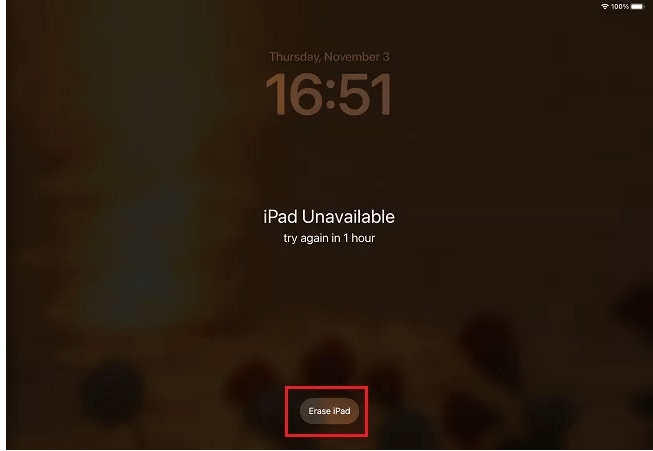
Step 2. Enter your Apple ID passwords to confirm.
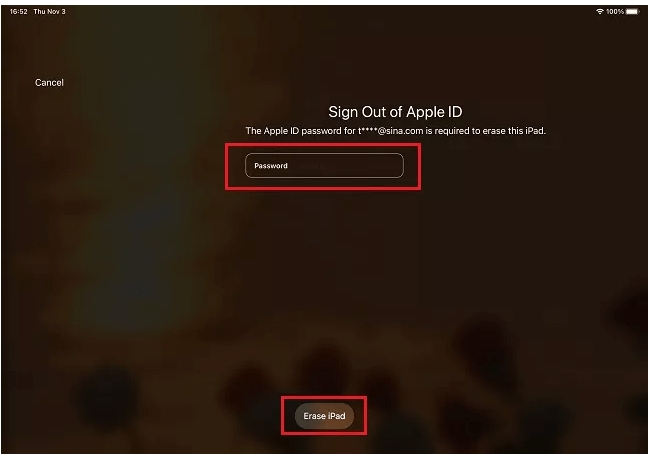
Step 3. Wait while the iPad erases itself.
Step 4. Set up as new or restore from backup.
When it appears:
This message only shows up on iPads running iPadOS 15.2 or later.
To use this feature, your device must have an active network connection and be signed in with an Apple ID.
Advantage: No computer needed. Perfect for users searching “how to unlock an iPad without passcode” directly on the device.
Method 2: Use iCloud Find My (Remotely Erase iPad)
If Find My iPad is enabled, you can remotely erase and unlock the iPad from another device.
Step-by-step guide to unlocking an iPad without a passcode on iCloud.com
Step 1. Go to iCloud.com/find on a computer or another Apple device.

Step 2. Sign in with your Apple ID.
Step 3. Click All Devices > select your iPad.
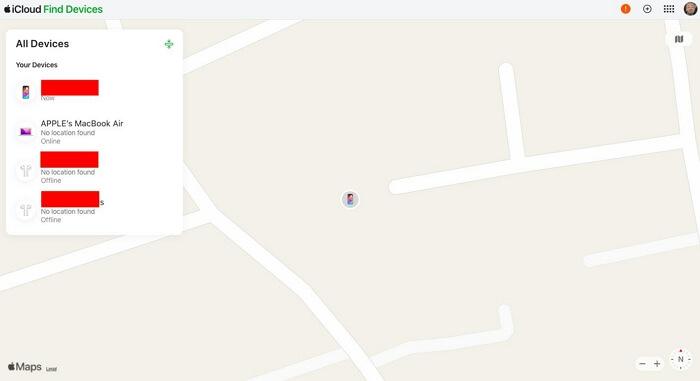
Step 4. Click Erase iPad and confirm.
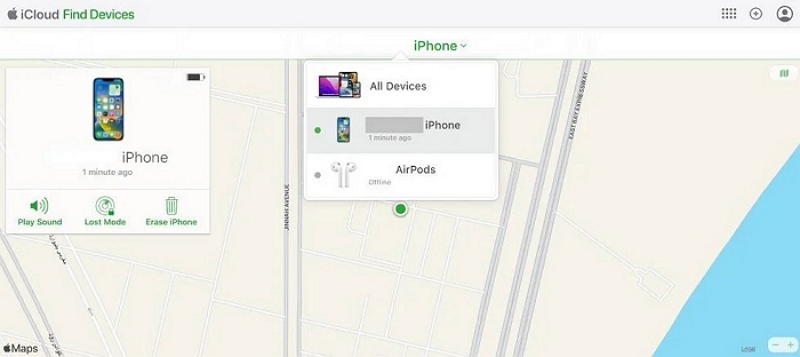
Works from any iPhone, iPad, or PC browser.
Ideal for users who can’t access their computer but have Apple ID credentials.
Part 4. Unlock iPad Without Apple ID (Limited Options)
Apple ID is crucial for iPad security. Without it, bypassing the device becomes difficult.
What You Can Do:
Apple ID is essential for your iPad’s security, and it controls access to features like device unlocking and activation.
If you’re locked out, you can try the following steps:
- Recover your Apple ID or reset your password through Apple’s official website.
- Contact Apple Support with proof of purchase to regain access.
Unlock your iPad without Apple ID safely and efficiently. Passixer iPad Unlocker supports all iPad models
up to iOS 17.7.11, helping you regain access without losing important data. Fast, reliable, and user-friendly.
Part 5: Bonus Tips Before and After Unlocking
Unlocking your iPad is just the first step. To prevent future lockouts and protect your data, follow these essential tips:
1. Backup Regularly
Regular backups are your safety net. Use iCloud for automatic cloud backups or Finder/iTunes for local backups on your Mac or PC. This ensures that if your iPad ever becomes disabled or lost, you can restore your apps, photos, and settings without hassle.
2. Enable Face ID / Touch ID
Biometric authentication is faster, more secure, and less prone to human error than a traditional passcode. By enabling Face ID or Touch ID, you reduce the chances of forgetting your passcode and getting locked out. For devices that support both, consider using them alongside a strong passcode for maximum security.
3. Reset Passcode Safely
After unlocking your iPad, set a passcode that balances memorability with strength. Avoid simple sequences like “1234” or birthdays. Instead, use a combination of letters, numbers, and symbols, or consider a longer alphanumeric passcode for stronger security.
4. Verify Second-Hand iPads
If you purchase a used iPad, always check for Activation Lock. Make sure the previous owner’s Apple ID is removed and that the device is fully reset. Attempting to unlock a locked iPad without authorization can lead to permanent iCloud restrictions and potential legal issues.
5. Stay Updated
Keep your iPadOS updated. Apple regularly releases security updates that improve device safety, reduce vulnerabilities, and may introduce features to help recover a locked iPad more easily. Running the latest version also ensures compatibility with tools like Passixer if you ever need third-party assistance.
6. Enable Find My iPad
Activating Find My iPad not only helps locate a lost device but also allows remote erasing and unlocking when necessary. This is particularly useful if you ever forget your passcode or need to manage multiple Apple devices.
Part 6. FAQs
Conclusion
Being locked out of your iPad isn’t permanent. Whether you have an iPad mini, iPad Air, or iPad Pro, there are multiple safe and verified ways to unlock an iPad without passcode — with or without a computer.
Always back up your data, keep Apple ID credentials secure, and use official methods where possible. With the right approach, you can regain access safely and prevent future lockouts.
