Have you failed to unlock your iPhone with Face ID due to insufficient lighting? Do you find it inconvenient to use password or Touch ID to unlock iPhone lock screen when your hands are wet or covered with gloves?
In short, if the iPhone lock screen is a problem for you, then turn it off! It takes just a few seconds and allows you to use your phone freely without unlocking iPhone each time. Next, we will show you how to turn off iPhone lock screen with or without passcode.
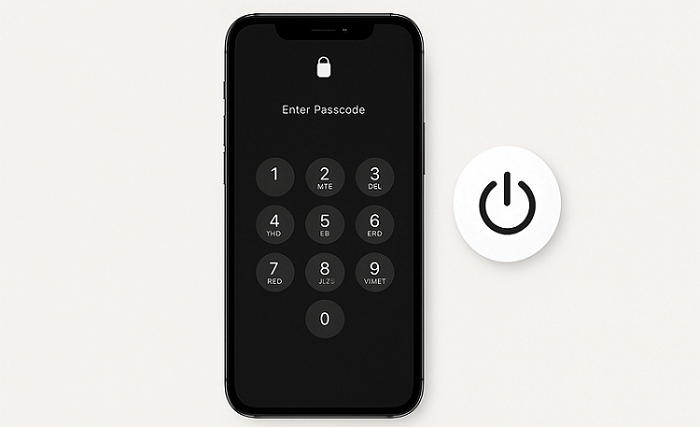
Risks of Turning off Lock Screen on iPhone
Turning off the lock screen on your iPhone may be a personal preference or a decision made for practical reasons. If the iPhone lock screen causes inconvenience to you when using your phone, then it is necessary to turn off the lock screen. Disabling iPhone lock screen can benefit you sometimes. For example, you often have a lot of application messages and notifications to check and respond to in a timely manner.
Convenience and risk go hand in hand. So what risks do you need to know about turning off your iPhone lock screen? Here is the answer.
Unauthorized Access to Your Device
By disabling the lock screen, anyone with access to your iPhone can easily unlock and access your personal data, including contacts, messages, photos, emails, and other sensitive information stored on your phone. This may compromise your privacy and may lead to identity theft or other security breaches.
Personal Information Leakage from a Lost Phone
Without a lock screen, your iPhone is more vulnerable to prying eyes. When your device is lost, anyone can pick it up and view your private information, such as bank details, social media accounts and personal documents.
Accidental Dialing or Messaging
It’s easy to accidentally make a call or send a message when the lock screen is off. A simple touch or swipe can trigger an unexpected action, leading to potential misunderstandings, disruption to others or even unnecessary charges when calling a premium number or sending a text message.
How to Turn off Lock Screen on iPhone with Passcode
If you have the device passcode, then it is much easier to turn off the iPhone lock screen. Here is Apple’s official plan for you.
Step 1: Go to Settings > Face ID & Passcode.

Step 2: Enter your screen passcode.

Step 3: Locate and tap Turn Passcode Off. Then input your screen passcode again to disable the lock screen.
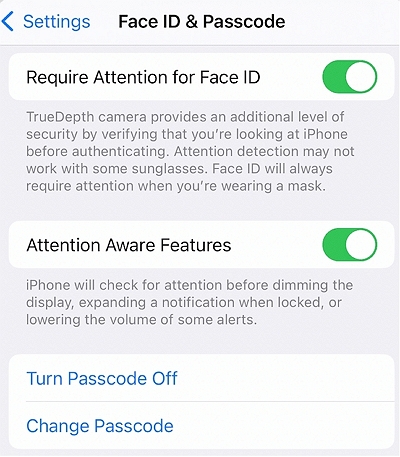
How to Disable Lock Screen on iPhone Without Passcode
If you forgot your iPhone screen passcode or don’t know its password (for second-hand devices), it will be a bit troublesome. However, there are still ways out and the following section will teach you how to do it step by step.
If you forgot your screen passcode but want to remove the iPhone lock screen, it’s necessary to reset your iPhone, which will cause data loss.
If you have enabled Find My iPhone before, ensure that you have the correponding Apple ID, which is required to remove iCloud Activation Lock after iPhone reset.

Way 1. Remove iPhone Lock Screen via Passixer
1. A network-connected Windows or Mac device with Passixer installed.
2. A workable USB cable.
3. Apple ID if Find My iPhone is enabled.
Learn More About Passixer iPhone Unlocker
Passixer iPhone Unlocker is a trustworthy iOS unlocking software. It supports different iOS versions and models. Whether your iPhone, iPad or iPod is locked, it can unlock it in three steps. Passixer can erase 4/6-digit numeric passwords, custom code, Touch ID or Face ID on your iDevice, turning off lock screen without passcode. If your iPhone is locked because of a broken screen or iOS glitches like "correct passcode not working on iPhone", Passixer can also help you get into the locked iPhone without a password or Apple ID.
How to Use Passixer to Turn Off iPhone Lock Screen Without Passcode
Download and install Passixer iPhone Unlocker on your PC or Mac. Connect your iOS device you want to turn off the lock screen to the computer via a USB cable. Then open the unlocker program and choose Wipe Passcode.

Check and make sure your iOS device information is absolutely correct and click Start. It will download the firmware package that is required to wipe the lock screen.

After downloading the firmware package, you will be prompted to enter “0000” and click Unlock to confirm the unlocking. Once confirmed, the program will start to remove lock screen from your device.

Wait for the unlocking process to complete. Your device will be successfully unlocked and the lock screen will be turned off.

Way 2. Turn off iPhone Lock Screen with Erase Option
1. Enabled Find My iPhone.
2. Apple ID used on the iPhone.
3. iPhone connected to the Internet.
4. iOS 15.2 or later.
Steps to Disable iPhone Lock Screen with Erase Feature
Step 1. Enter the wrong passcode several times until you see an Erase iPhone or Forgot Passcode option at the bottom right corner of the screen.
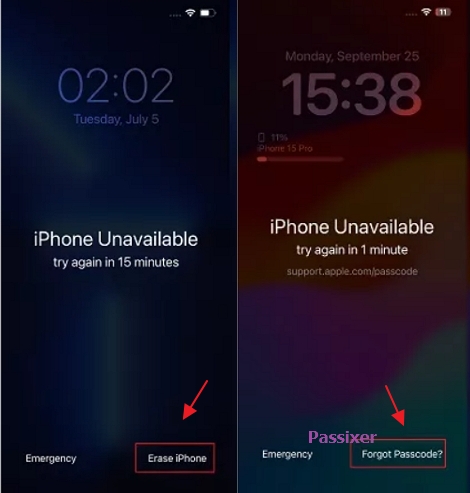
Step 2. Tap Erase iPhone or iPhone Reset to proceed.
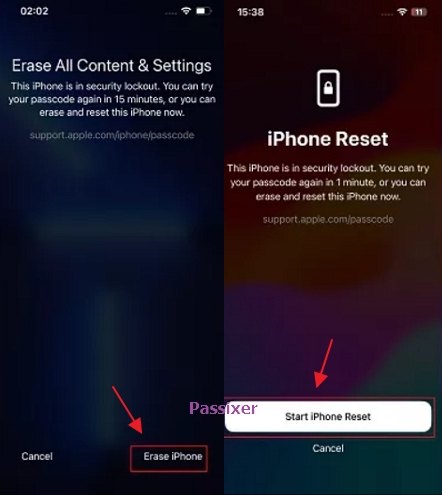
Step 3. Enter the Apple ID password to erase the iPhone, returning it to its original state without a lock screen.
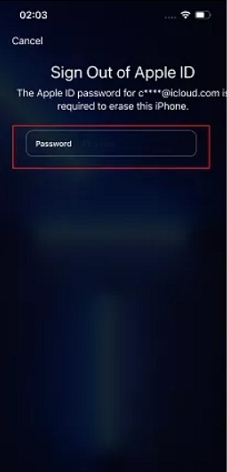
Way 3. Switch off iPhone Lock Screen Using iTunes
1. A USB cable for iPhone connection.
2. A computer with internet access.
3. iTunes/Finder/Apple Devices
Case 1. Your iPhone Has Been Synced with iTunes
Step 1: Connect your iPhone to the computer with iTunes or Finder installed. Run the tool and locate the iPhone.
Step 2: Click Restore iPhone to reset your iPhone. After finished, the screen lock will be removed from your iPhone.
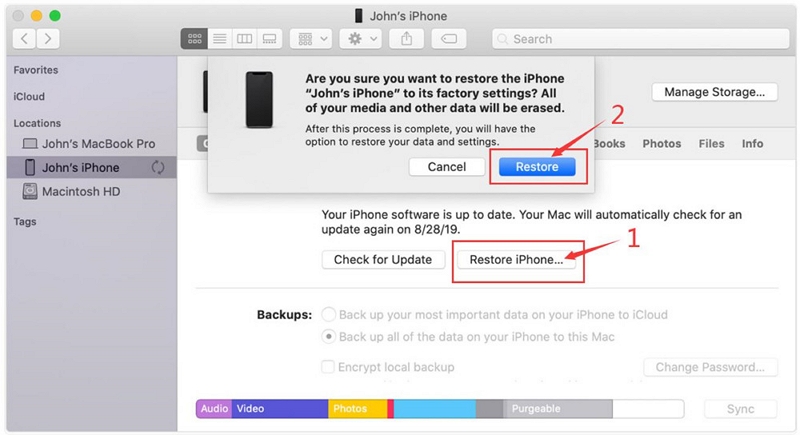
Case 2. Your iPhone Hasn’t Been Synced with iTunes
Step 1: Connect your iPhone to the computer.
Step 2: Open iTunes or its alternatives like Finder or Apple Devices, get your iPhone into recovery mode and select a method based on the phone model.
For iPhone 8 or newer: Press and quickly release the volume up button first and apply the same step to the volume down button. Finally press and hold the lock button until you see “connect to computer” screen.
For iPhone 7 or 7 Plus: Press and hold the lock button and volume down key and release them when you see the “recovery mode” icon.
For iPhone 6s or earlier: Hold both the power button and home button until the "connect to computer” interface is shown.
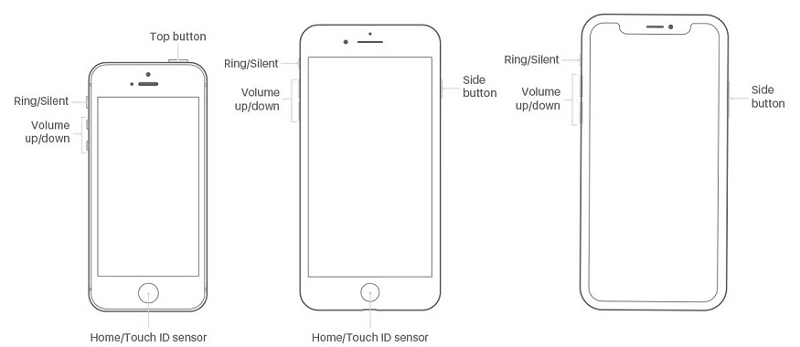
Step 3: When you see the following window in iTunes, click Restore. When your iPhone displays the hello screen, set up your iPhone.
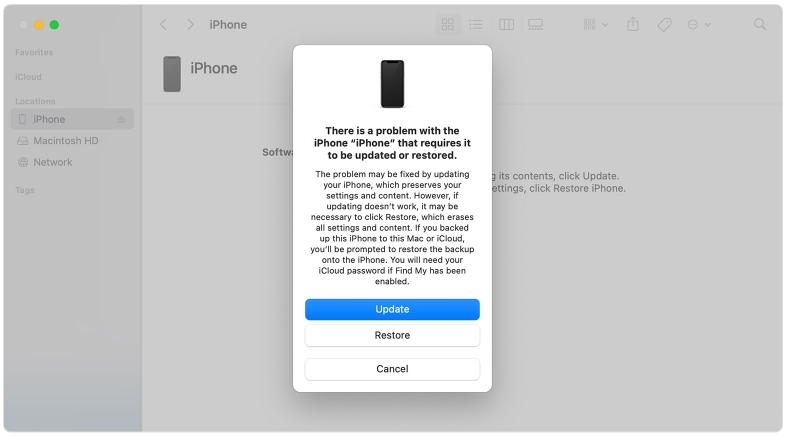
Way 4. Deactivate iPhone Lock Screen via Find My Feature
Another device connecting to Wi-Fi or cellular.
Find My feature is enabled on the iPhone.
You have the password of the Apple ID used on the iPhone.
Steps to Turn off iPhone Lock Screen with Find My
Step 1. Sign in to the iCloud site on another device and choose Find My from the iCloud page.
Step 2. Expand the device list to choose your locked iPhone.
Step 3. Select Erase This Device and confirm with your Apple ID. This will erase your iPhone and disable its lock screen.
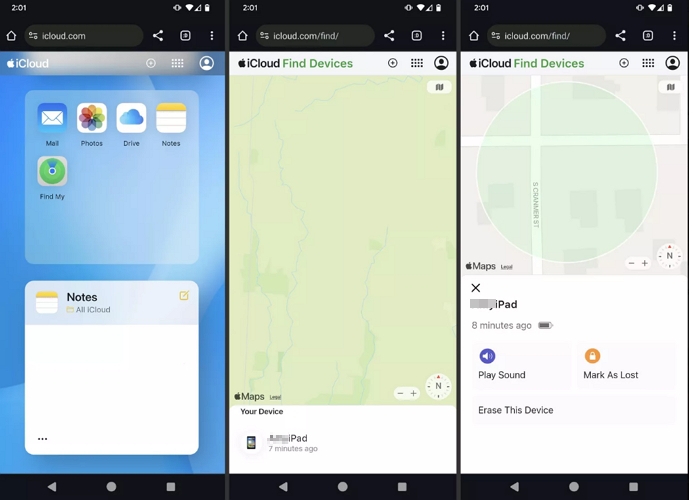
Bonus Tips About iPhone Lock Screen
In this part, we will share some tips to make full use of your iPhone lock screen. These tips are also the FAQs about the lock screen on iPhone.
How to Keep iPhone Lock Screen Always On
Have you ever been concentrating on watching videos or reading novels but your iPhone or iPad always automatically locks the screen, disturbing your viewing? Simply adjust the automatic locking time or directly turn off automatic locking to make your use smoother.
Step 1: Open the Settings app. Click Display & Brightness > Auto-Lock.
Step 2: Select the time that works best for you.
Alternatively, you can turn off Auto-Lock completely by selecting Never.
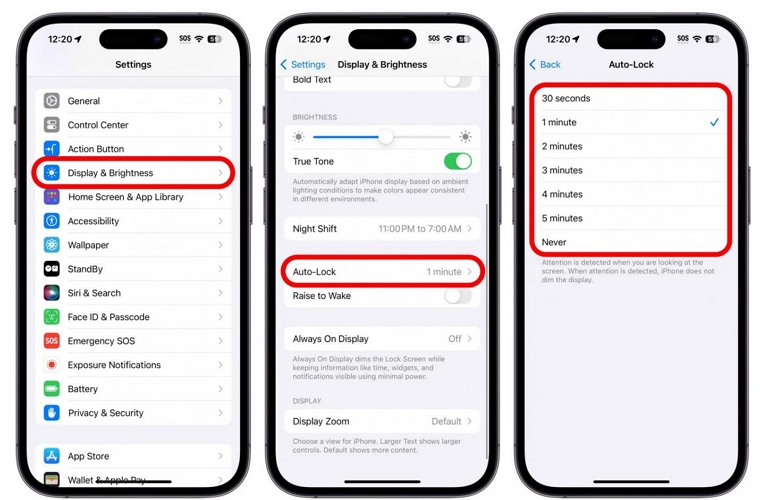
How to Disable Control Center on iPhone Lock Screen
Disallowing access to Control Center prevents others from changing your network connection, adjusting brightness, and more while your iPhone is locked. If this is what you need, follow the steps below.
Step 1. Go to the Settings app and locate Face ID & Passcode. Next, you will need to input the device passcode if you have set one.
Step 2. Locate Allow Access When Locked, find Control Center and toggle off it.
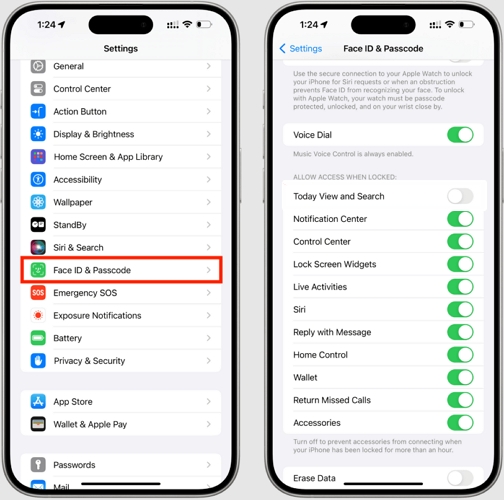
How to Turn off iPhone When Locked
You can use the physical buttons to shut down your iPhone when it’s locked and here is how.
Step 1. Press both the Side button and the Volume button at the same time until you see the power-off slider.
Step 2. Slide the slider from left to right to shut down the phone.
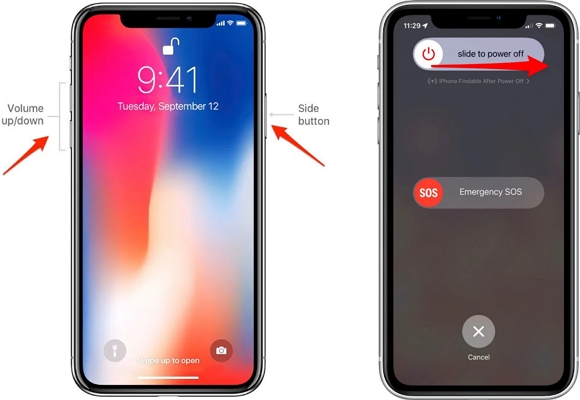
Conclusion
After reading this post, believe that you can solve your doubts and use your iOS device better. The above methods are used to turn off the lock screen of iPhone and iPad. We have introduced you to the ways to turn off iPhone lock screen, whether you have the passcode or not. You will also learn other tricks about iPhone lock screen.
