There are some scenarios in that you need to bypass your iPhone lock screen without passcode. For instance, you might have forgotten a recently changed passcode or you may be unable to enter the passcode due to a broken iPhone screen. Don’t worry, we are here to provide you with a solution. In this guide, we will show you how to bypass iPhone lock screen for free.
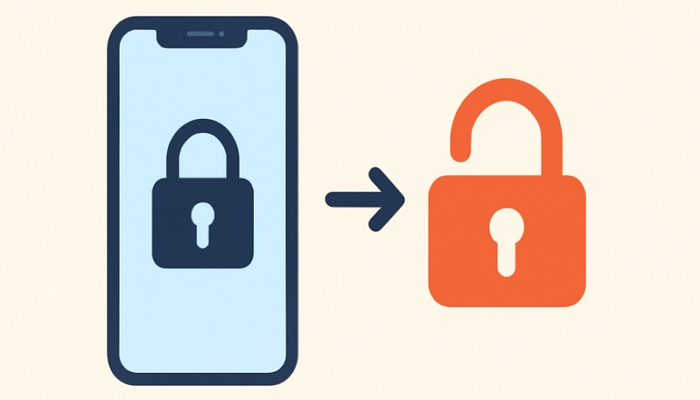
1. Besides unlocking iPhone screen lock with old passcode, Apple Watch or Siri, other ways in this post will factory reset your iPhone, causing data loss.
2. iCloud Activation Lock will appear on your iPhone after reset, if Find My iPhone is enabled before. So, ensure to have the corresponding Apple ID ready in advance.
How to Bypass iPhone Lock Screen for Free Without Computer
Although computer is a handy tool for unlocking your iPhone passcode screen, you may not always have access to one. Here, we will share 5 free ways to bypass iPhone screen passcode without Windows or Mac. Some of these methods won’t even cause data loss.
Way 1. Unlock iPhone with Old Passcode
Highlight: Enable you to bypass the forgotten passcode with the previous one without data loss.
This method is easy to follow but comes with strict conditions. To be precise, your iPhone must be running iOS 17 or later and the screen passcode must have been changed within the past 72 hours. If the requirements are met, simply try this method to unlock your iPhone without passcode.
Step 1: Enter wrong passcodes until you reach the iPhone Unavailable screen. Then, tap Forgot Passcode.
Step 2: Choose Enter Previous Passcode > Try Passcode Reset.
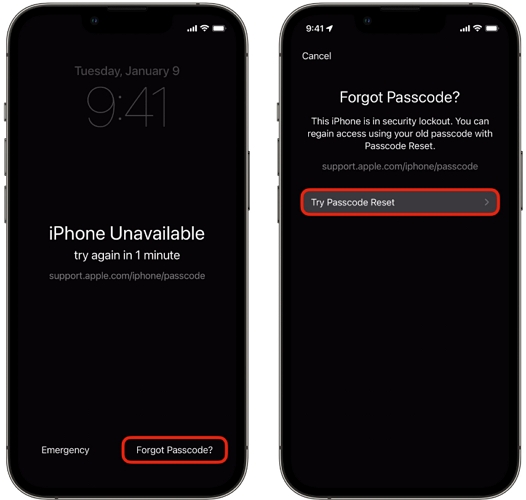
Step 3: Input the old passcode and set a new one.
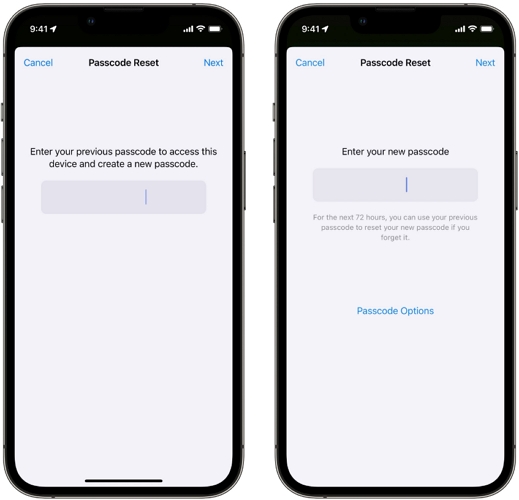
If you have tapped Expire Previous Passcode Now in Settings after changing the passcode, then this way is unavailable.
Way 2. Open iPhone Through Apple Watch
Highlight: Allow you to temporarily bypass lock screen on iPhone without data loss.
If you have used your Apple Watch to unlock your iPhone before, don’t hesitate to try this way. However, note that you still need the screen passcode in some cases, though your Apple Watch allows you to get into your phone without passcode, such as when resetting your iPhone in the Settings app.
Step 1: Wear a mask, sunglasses or ski goggles. Put the Apple Watch and on your wrist and unlock it.
Step 2: Tap your iPhone screen to wake it up.
Step 3: Glance at your iPhone and swipe up the phone screen to open it.
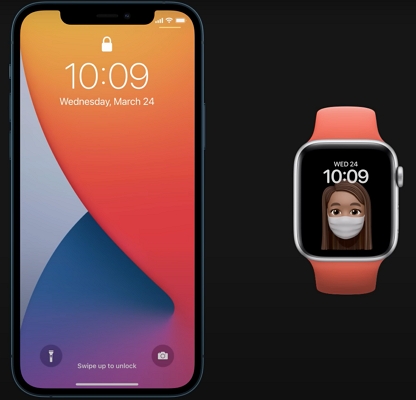
You can back up your iPhone after unlocking it with your Apple Watch and then factory reset it with iTunes to set a new passcode.
Way 3. Access iPhone via Erase iPhone Option
Highlights: Factory reset iPhone directly on the lock screen to remove the forgotten passcode and unlock the device.
iOS 15.2 and newer versions have a new Security Lockout feature. With this, you can erase your iPhone without using other apps or connecting to a computer. You can unlock your iPhone screen by yourself. Just make sure your device is connected to your Apple ID whose password you still remember and Find My iPhone is enabled. Additionally, your iPhone is connected to a good network.
Step 1: If your iPhone is locked and disabled, tap Erase iPhone at the bottom right.
Step 2: Type in your Apple ID password.
Step 3: Your iPhone will begin erasing everything and restoring it to its original settings, removing your screen lock.
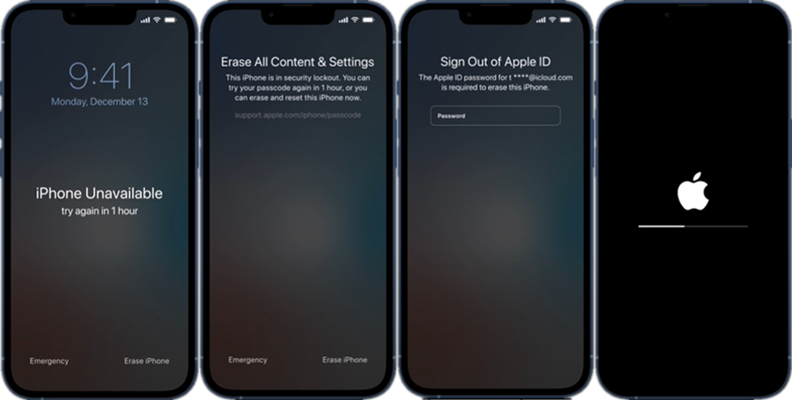
For iOS 17 or later, the steps are: tap Forgot Passcode > choose Start iPhone Reset > enter Apple ID password.
Way 4. Get into iPhone Using Find My App
Highlight: Remotely erase iPhone and remove device’s screen lock.
If you have another Apple device signed in with the same Apple ID as your iPhone, you can use the Find My app on that device to erase the locked iPhone. Before this, ensure that the Find My feature on the locked iPhone is turned off before and you have the Apple ID and password.
Step 1: Open the Find My app on another Apple device of yours.
Step 2: Go to the bottom menu and tap the Devices tab. Then, choose the iPhone that you want to unlock.
Step 3: Tap the Erase This Device option and press the Erase button to remove the iPhone screen lock.
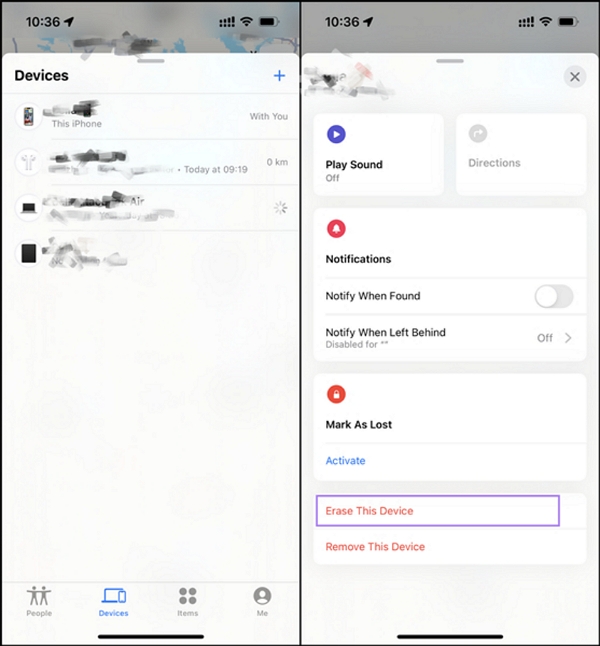
Way 5: Enter iPhone with Siri
Highlight: Unlock your iPhone screen without resetting.
Is your iPhone using an old iOS version between iOS 8 and 10.3? If yes, you can try using Siri to unlock your device. Keep in mind that this method has several steps and may not always work. Besides, you need to repeat the troublesome process each time you access your iPhone.
Step 1: Press the Home button and ask “What time it is” to activate Siri on your iPhone.
Step 2: Touch the clock icon on your screen, then tap the + button in the top right corner of the World Clock to add a new clock.
Step 3: Type any words in the search bar, press and hold the text, then choose the Select All option that pops up.
Step 4: Next, pick Share and choose Message.
Step 5: Now, you’ll go to the screen where you can write a new message. In the “To” box, just type something and press the Enter key on your keyboard.
Step 6: Click on Add when the text becomes green, and then pick Create New Contact.
Step 7: When making a new contact, click on Add photo > Choose Photo. After that, select Albums.
Step 8: Now, tap the Home button on your iPhone and you’ll return to the device screen without a lock.
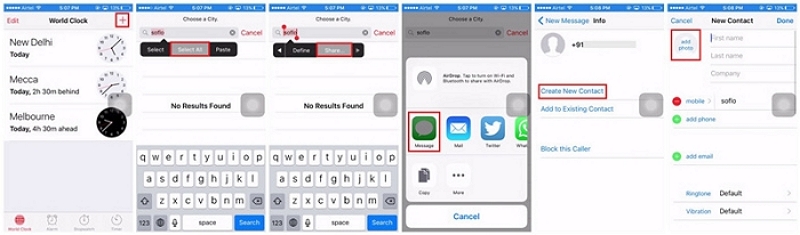
How to Unlock iPhone Lock Screen for Free with Computer
If you want desktop solutions to bypass iPhone lock screen, then this part is for you. 2 official ways will be introduced to restore your iPhone to factory settings and thus iPhone is unlocked.
Way 1. Via iTunes/Finder
Highlight: Unlock any model of iPhone.
There are 2 options when using iTunes or Finder to erase and unlock your iPhone. You can choose between them, depending on whether iTunes/Finder has detected your iPhone and whether Find My iPhone is on.
Have Connected iPhone to iTunes/Finder (Find My iPhone Off)
Step 1: Open the iTunes app and connect your iPhone to a computer you’ve previously authorized.
Step 2: When iTunes finds your device, click on the iPhone icon and navigate to Summary.
Step 3: Tap Restore iPhone to reset your device completely and easily remove the screen lock.

For Windows 10 or later, you can use the Apple Devices app instead of iTunes to do the restore job.
Haven’t Connected iPhone to iTunes/Finder (Find My On/Off)
Step 1: To make an iPhone go into Recovery mode:
iPhone 8 or newer: Tap and release the Volume Up button. After that quickly press and release the Volume Down button. Hold down the Side button until you find the Recovery mode screen.
iPhone 7/7 Plus: Press and hold the Power and Volume Down buttons until the Recovery mode screen shows up.
iPhone 6 or older: Hold down both the Power and Home buttons together until the Recovery mode screen is visible.
Step 2: Launch the iTunes program and plug in your iPhone to the computer using a USB cable.
Step 3: Choose Restore in the "Update or Restore" prompt.
Step 4: Make sure the recovery is happening and then wait for your screen lock to be removed.
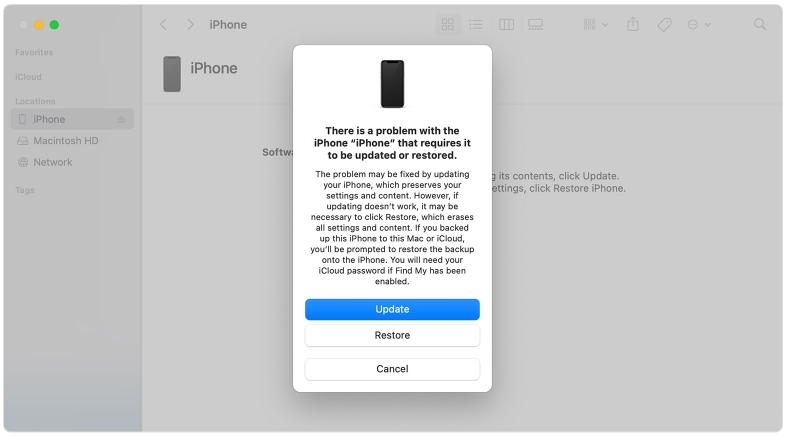
Don’t forget to restore the iTunes backup to your iPhone if there is one. Also, if you restore iPhone whose Find My is enabled in Recovery Mode, you will need the Apple ID to bypass iCloud lock after reset.
Way 2. Through iCloud Find My
Highlight: Work on any device with a network-connected browser.
This way only works if you’ve turned on the “Find My iPhone” feature on your device and you have the Apple ID used on the locked iPhone.
Step 1: Go to the iCloud website on your internet browser. Sign in to the Apple account connected to your iPhone.
Step 2: If you log in successfully, you’ll see the iCloud web app on the webpage, choose Find My here.
Step 3: From the top of the main screen, click All Devices. Then, choose the iPhone you wish to remove the password from.
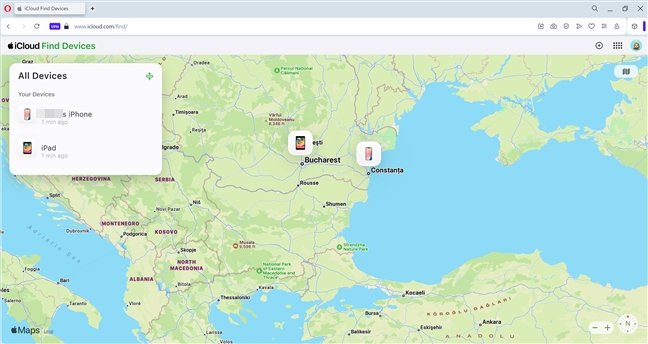
Step 4: On the next page, choose Erase This Device. This will delete everything on your iPhone, including the password you forgot.
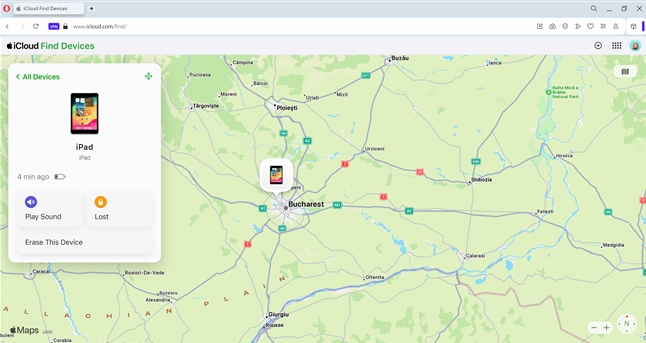
How to Bypass Lock Screen on iPhone with Professional Tool [99% Success Rate]
Of the above mentioned methods, some of them can be used under certain circumstances, such as specific iOS versions or with Find My feature enabled. Additionally, some methods can be difficult to use like Siri. Among all the methods, Passixer iPhone Unlocker is the best way to bypass the lock screen on iPhone. This software can easily remove the screen lock like Face ID, Touch ID or 4/6-digit passcode from your iPhone/iPad. It lets you get into your iOS device in various scenarios such as forgetting screen passcode, disabled iPhone screen, Face/Touch ID not working and so on. Besides unlocking the screen passcode, Passixer also allows you to bypass iCloud Activation Lock, remove Apple ID, get rid of MDM, etc.
Here are the steps to bypass the lock screen iPhone with Passixer.
Launch Passixer iPhone Unlocker. Connect your locked iPhone to the computer. Once the software finds your device, choose Wipe Passcode on the main screen.
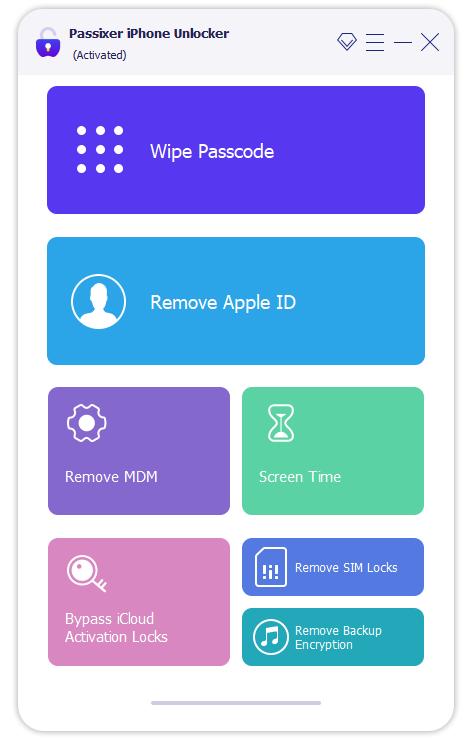
Once you see your iPhone details on the screen, make sure they’re correct. Then, press the Start button to download the software needed to unlock your iPhone.

After the firmware package is downloaded, click Next. Then you need to put “0000” to confirm the unlocking operation and hit Unlock again to make Passixer start unlocking your device.

Conclusion
In this guide, we have shown you how to bypass iPhone lock screen for free. Among the above-given ways, you can choose any of them and bypass screen lock on iPhone. However, we would recommend you Passixer iPhone Unlocker. This tool stands out as one of the best and easiest unlocking tool to bypass iPhone lock screen. Give this professional iPhone unlocking tool a shot!
