If you need to factory reset iPhone without passcode or iTunes, you are not alone. Many users face this situation when they forget their screen passcode, see the dreaded “iPhone Unavailable” or “Security Lockout” message, or when iTunes fails to recognize the device.
The good news is that there are multiple solutions. Apple offers official options like iCloud and the Find My iPhone app, and there are also professional third-party tools that can make the reset process faster and easier. In this guide, we’ll explain every method step by step so you can choose the one that works best for your situation.
Part 1: Can You Factory Reset iPhone Without Passcode or iTunes?
Yes. It is possible to factory reset an iPhone without passcode or iTunes, but the method you choose depends on your situation. Below is a quick comparison of all available solutions:
Different methods come with different prerequisites. For example, Apple ID credentials are required for iCloud and Find My iPhone, while a third-party tool can work even when Find My iPhone is disabled.
Part 2: Factory Reset iPhone Without Passcode or iTunes Using Passixer (Recommended)
If you’re looking for the fastest and safest way to factory reset iPhone without passcode or iTunes, Passixer iPhone Unlocker is the top choice. It works as a reliable iTunes alternative, designed for users who want a one-click solution to bypass forgotten screen passcodes, remove Apple ID, or reset iPhone without Apple ID.
If you want a guaranteed way to reset your iPhone when iTunes doesn’t work or you’ve forgotten your passcode, Passixer is the best solution.
Steps to Factory Reset iPhone with Passixer iPhone Unlocker
Install Passixer iPhone Unlocker on your Mac or Windows computer. Launch the program and choose “Wipe Passcode” from the main menu.

Use a USB cable to connect your iPhone to the computer. The software will detect your device. Confirm the displayed details, then click “Start” to proceed.

Passixer will automatically suggest the correct firmware for your device. Click “Download” and wait until the package is installed.
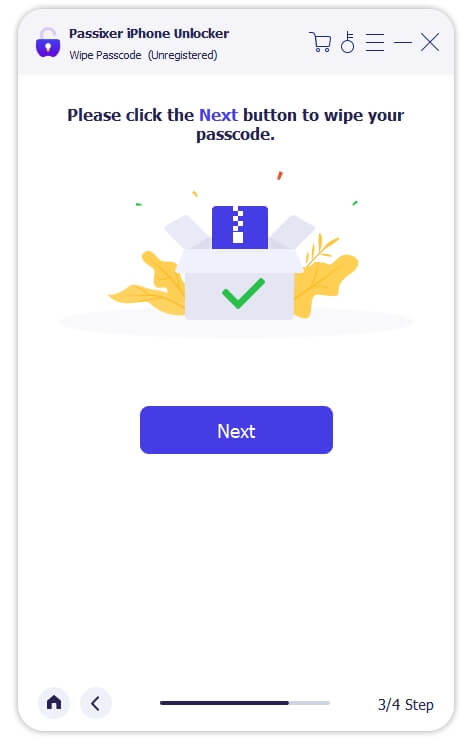
Type 0000 into the confirmation box to authorize the reset. Click Unlock to begin the process.

Within a few minutes, Passixer will erase all data, reset your iPhone to factory settings, and upgrade it to the latest iOS version. You can now set up your iPhone as new or restore from iCloud backup.

If Find My iPhone is enabled on the device, you will still need the original Apple ID credentials after the reset to remove Activation Lock. If you do not have the Apple ID, the device will remain Activation Locked — see this guide for ways to bypass activation lock without Apple ID.
Part 3: Factory Reset iPhone Without Passcode or iTunes via iCloud Website
If you forgot your iPhone passcode but have Find My iPhone enabled, you can use the iCloud website to remotely erase your device. This method allows you to factory reset iPhone without passcode or iTunes from any browser, as long as you know your Apple ID credentials.
Steps to Reset iPhone via iCloud Website
Step 1. Open a browser and go to iCloud.com. Sign in with your Apple ID and password.

Step 2. Click on the Find My iPhone icon.
Step 3. Select All Devices from the top menu and choose the iPhone you want to erase.
Step 4. Click Erase iPhone and confirm.

Step 5. Wait a few minutes. The iPhone will be erased remotely and restored to factory settings. You can now set it up as new or restore from backup.
Part 4: Factory Reset iPhone Without iTunes via Find My iPhone App (No Computer Needed)
If you don’t have access to a computer but have another Apple device (iPhone or iPad), you can still factory reset iPhone without passcode or iTunes using the Find My app. This method works almost the same as the iCloud website but is more convenient when you’re on mobile.
Best For
- Users who don’t have a computer nearby
- iPhone owners who already enabled Find My iPhone
- People who want to erase iPhone remotely using another iOS device
Steps to Reset iPhone via Find My App
Step 1. On another iPhone or iPad, open the Find My app.
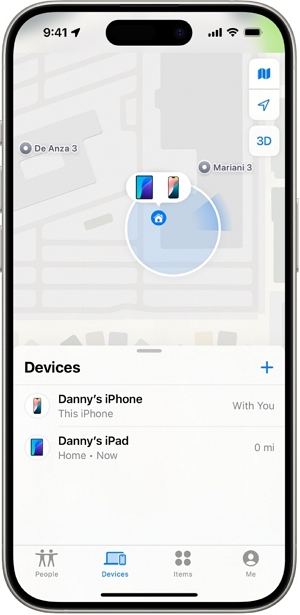
Step 2. Sign in with your Apple ID and password.
Step 3. From the list of devices, select the iPhone you want to reset.
Step 4. Tap Erase This Device and confirm the action.
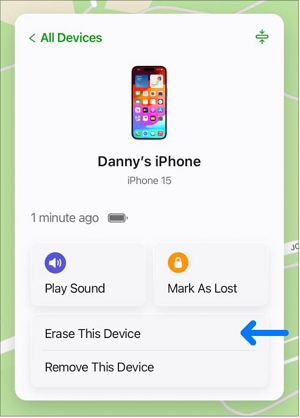
Step 5. Wait for a few minutes. The target iPhone will be remotely erased and restored to factory settings.
Part 5: Factory Reset iPhone Without Passcode via Recovery Mode
If your iPhone is disabled or iTunes/Finder cannot normally recognize it, you can still reset it through Recovery Mode. This method erases the device and reinstalls iOS, so it’s useful when other solutions don’t work.
Best For
- iPhones that are stuck, disabled, or not recognized by iTunes normally
- Users who want a fresh iOS installation
- People who don’t mind losing data but need to get the device working again
Steps to Reset iPhone in Recovery Mode
Step 1. Enter Recovery Mode (different models use different key combinations):
- iPhone 8, X, 11, 12, 13, 14, 15 series:
- Quickly press and release the Volume Up button.
- Quickly press and release the Volume Down button.
- Hold the Side button until the recovery mode screen appears.
- iPhone 7 / 7 Plus: Hold the Volume Down + Side button together until you see the recovery mode screen.
- iPhone 6s and earlier (with Home button): Hold the Home + Top/Side button until the recovery mode screen shows up.
Step 2. Connect your iPhone to the computer.
- Open Finder (macOS Catalina and later) or iTunes (Windows/macOS Mojave and earlier).
- A pop-up will appear saying your iPhone needs to be updated or restored.
Step 3. Select “Restore.”
- The software will download the latest iOS firmware.
- Your iPhone will be erased and reinstalled to factory settings.

Part 6: Force Factory Reset iPhone with Hard Reset (Limited Option)
A Hard Reset usually means force-restarting your iPhone when it becomes unresponsive. However, it does not always erase your data. In some rare cases, if your iPhone keeps entering recovery mode after a hard reset, you may be prompted to restore it to factory settings.
This makes Hard Reset a last-resort option rather than a guaranteed factory reset method.
Best For
- When your iPhone is frozen or stuck on a black screen
- As a basic troubleshooting step before trying other reset methods
- Users who want a quick reboot but should not rely on it for full factory reset
How to Perform a Hard Reset on Different iPhone Models
iPhone 8, X, 11, 12, 13, 14, 15 series:
- Quickly press and release the Volume Up button.
- Quickly press and release the Volume Down button.
- Press and hold the Side button until you see the Apple logo.
iPhone 7 / 7 Plus:
Hold the Volume Down + Side button at the same time until the Apple logo appears.
iPhone 6s, 6s Plus, and earlier:
Hold the Home + Top/Side button together until the Apple logo shows up.
Bonus Tip – Restore Data After Factory Reset
A factory reset wipes everything on your iPhone, which means you’ll need to restore your important data afterward. Luckily, Apple offers simple ways to get your files back.
Method 1: Restore from iCloud Backup
If you created an iCloud backup before resetting your iPhone, you can restore all data during the setup process:
Step 1. Power on your iPhone after factory reset.
Step 2. Follow the on-screen setup steps until you reach the Apps & Data screen.
Step 3. Select Restore from iCloud Backup.
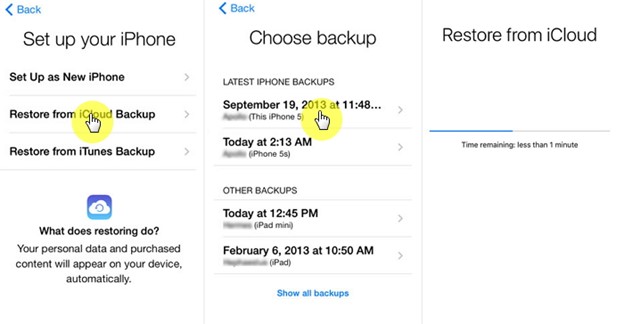
Step 4. Sign in with your Apple ID and choose the most recent backup.
Step 5. Wait for your apps, photos, and settings to download.
Method 2: Download Data Directly from iCloud.com
If you didn’t back up everything, you can still access some content individually:
Step 1. Go to iCloud.com and log in with your Apple ID.
Step 2. From here, you can manually download photos, contacts, calendars, notes, and more.
Step 3. Transfer them back to your iPhone or keep them stored locally.
Related Guide: How to Restore iPhone from iCloud Backup
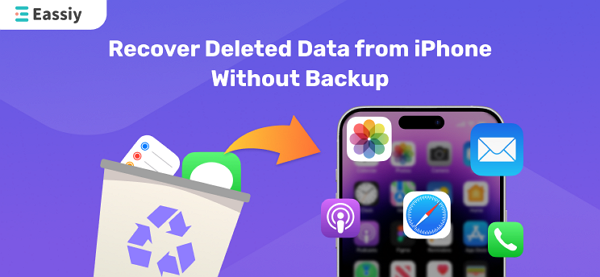
Eassiy iPhone Recovery is a reliable tool for recovering lost or deleted data from iPhone, iPad, and iPod touch. It supports photos, messages, contacts, videos, and more, and works even if your device is damaged or stuck in recovery mode. Quick, easy, and safe, it ensures your important data is never lost.
View ProductFAQs
- Recovery Mode (via Finder on Mac or iTunes alternative tools).
- Passixer iPhone Unlocker, which is a faster and more reliable option for people who can’t access iTunes.
Conclusion
Factory resetting an iPhone without passcode or iTunes is possible, but the best method depends on your situation:
- Have Apple ID? You can factory reset iPhone without passcode or iTunes by using the iCloud website or the Find My iPhone app to erase your device remotely.
- No Apple ID? You’ll need a professional tool like Passixer iPhone Unlocker to reset iPhone without Apple ID and bypass the screen passcode safely.
- Have a computer? You can enter Recovery Mode to reset a disabled iPhone when iTunes is not working, though it requires more steps.
- No computer? The Find My iPhone app is the best way to factory reset iPhone without computer or iTunes.
Among all solutions, Passixer iPhone Unlocker is the most straightforward and beginner-friendly choice. It works on most iOS versions (including iOS 17), doesn’t rely on iTunes, and provides a secure way to factory reset iPhone without passcode or Apple ID.
