If you want to sell, give away, or troubleshoot your iPad but don’t remember the Apple ID password, you might think you’re stuck. Normally, Apple requires the Apple ID to complete a factory reset. However, there are safe and effective ways to factory reset iPad without Apple ID password, even when Find My iPad is enabled. In this guide, you’ll learn four proven approaches, their pros and cons, requirements, and tips to make the process smooth.
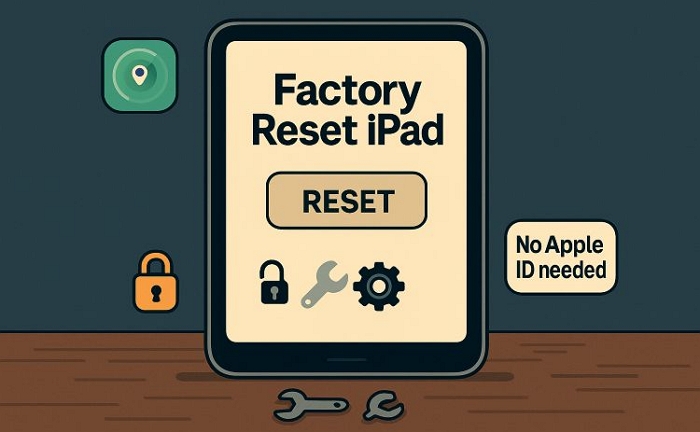
Can You Really Reset an iPad Without Apple ID or Password?
Apple’s security system, including Find My iPad and Activation Lock, is designed to prevent unauthorized access. Here’s what you need to know when trying to factory reset an iPad without Apple ID:
✅You can reset an iPad without Apple ID if Find My iPad is turned off.
✅You can use professional unlock tools, like Passixer iPhone Unlocker, to remove Apple ID and safely reset iPad without Apple ID, even if Activation Lock is enabled.
❌ You cannot legally reset a stolen iPad without the owner’s Apple ID—attempting to do so will fail due to Apple’s security features.
Checking your iPad’s status before starting a factory reset without Apple ID will save time and prevent errors.
Comparison Table – Which Method Works for Your iPad?
Method 1. Reset iPad in Recovery Mode (Only If Find My is Off)
Recovery Mode is one of the easiest ways to factory reset an iPad without Apple ID, but it works only if Find My iPad is turned off. Using iTunes or Finder, you can restore the device to its factory settings. This method is perfect for users who have access to a computer and want a free way to reset their iPad without Apple ID.
Requirements:
- Computer with iTunes (Windows / older macOS) or Finder (macOS Catalina or later)
- USB cable
- Find My iPad must be disabled
Steps:
Step1. Turn off your iPad.
Step 2. Connect it to the computer and open iTunes/Finder.
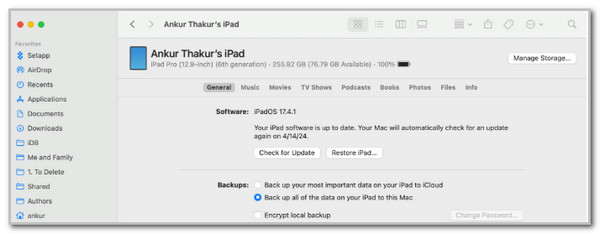
Step 3. Enter Recovery Mode:
- iPad with Face ID: Press Volume Up > Volume Down > Hold Top button until Recovery Mode screen appears
- iPad with Home button: Hold Home + Top/Side button until Recovery Mode screen appears
Step 4. Select Restore in iTunes/Finder to erase and reinstall iPadOS.
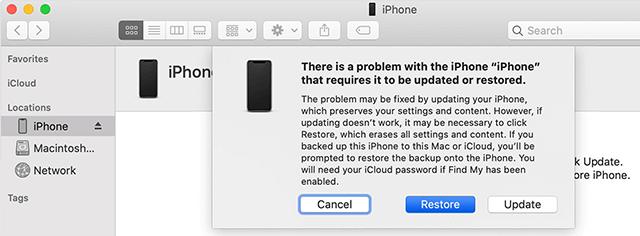
Ensure your computer has the latest iTunes version. Backup important data beforehand if possible.
Method 2. Factory Reset iPad via iCloud (If Find My Is Enabled)
If you still know the Apple ID credentials linked to your iPad, iCloud offers a convenient way to factory reset your iPad without Apple ID remotely. This method is ideal for users who cannot access the iPad physically or want to erase and reset their iPad without using a computer.
Requirements:
- Access to the iCloud account linked to the iPad
- Internet browser
Steps:
Step 1. Go to iCloud.com/find
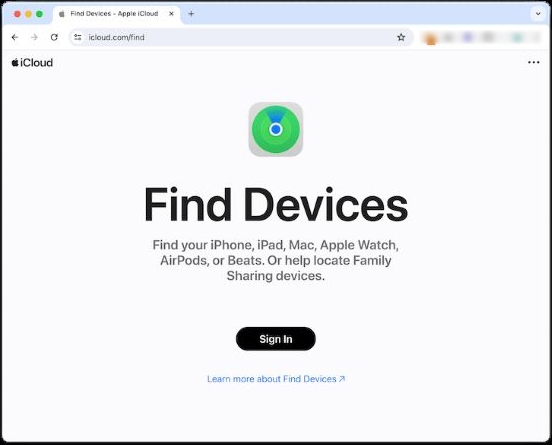
Step 2. Click All Devices > Select your iPad
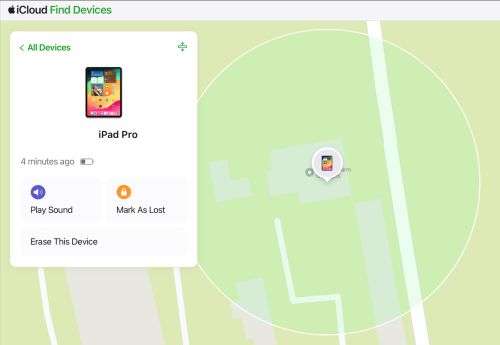
Step 3. Click Erase iPad > Erase
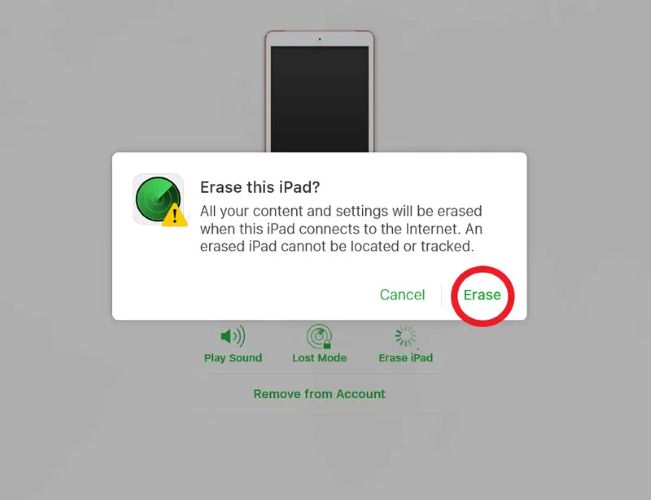
Make sure the iPad is connected to the internet for the erase command to work. This method is safe for personal or gift devices.
Method 3. Reset iPad Without Apple ID Using Passixer iPhone Unlocker
If you’ve forgotten your Apple ID or bought a second-hand iPad still linked to another account, Passixer iPhone Unlocker offers the most reliable way to factory reset an iPad without Apple ID. This solution works on iPads running iPadOS 11.4 or later and can safely remove Apple ID and bypass Activation Lock.
Requirements:
- Windows or Mac computer
- USB cable
- Passixer iPhone Unlocker installed
Steps to Factory Reset iPad with Find My on Using Passixer
Open Passixer iPhone Unlocker after installation. From the main interface, select Remove Apple ID to start the process.
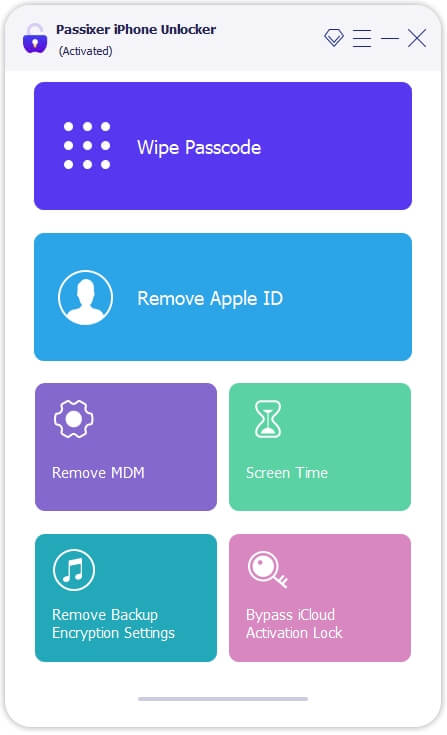
Use a certified USB cable to connect your iPad to the computer. If prompted on your iPad, tap Trust to allow the connection.
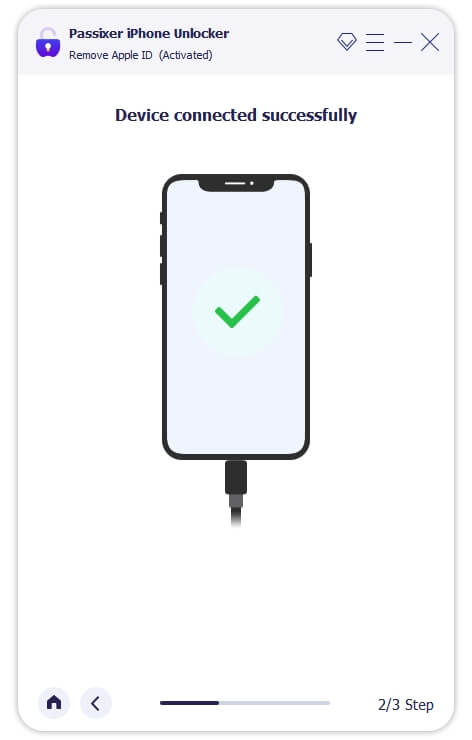
Click Start to begin. The next steps depend on whether Find My is on or off:
Scenario 1: Find My is Off – Passixer will remove the Apple ID automatically.
Scenario 2: Find My is On (iOS 11.4 or earlier) – Go to Settings > General > Reset > Reset All Settings on your iPad. After the reset, Passixer will remove the Apple ID automatically.
Scenario 3: Find My is On (iOS 11.4 or later) – Ensure Two-Factor Authentication (2FA) is enabled. Set a screen passcode, then confirm the removal operation by entering 0000 and clicking Confirm.
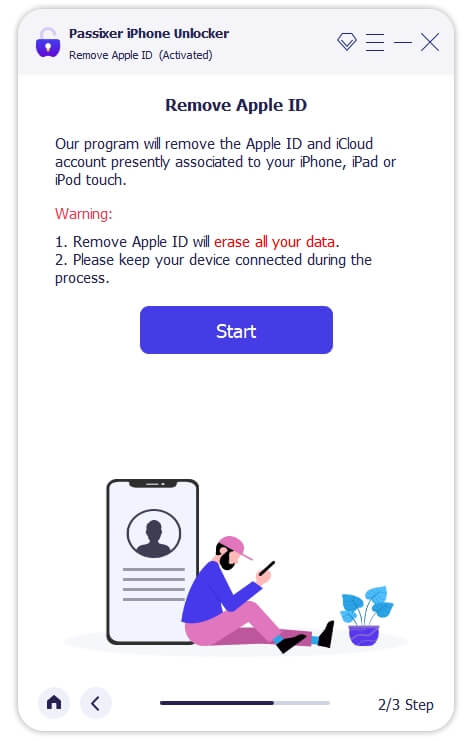
Passixer will detect your iPad and display device information. Confirm it, then click Start to download the matching firmware package needed for Apple ID removal.
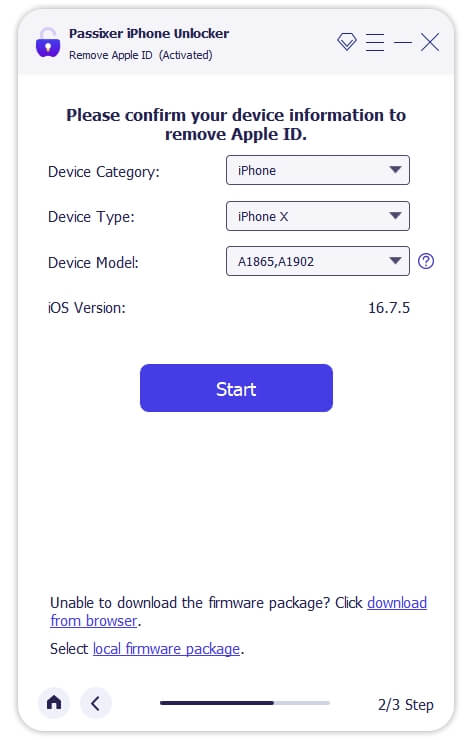
After the firmware download completes, enter 0000 and click Unlock. Passixer will remove the Apple ID and perform a factory reset on your iPad.
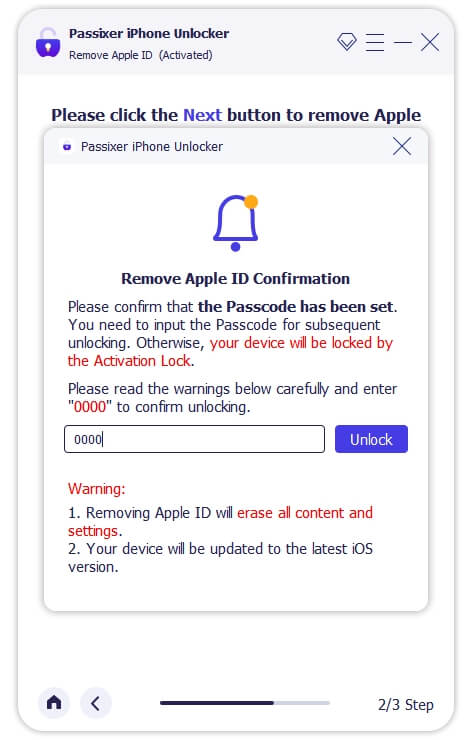
Once the reset is complete, unlock your iPad using the screen passcode and sign in with a new Apple ID. Your iPad is now ready to use with all Apple services.
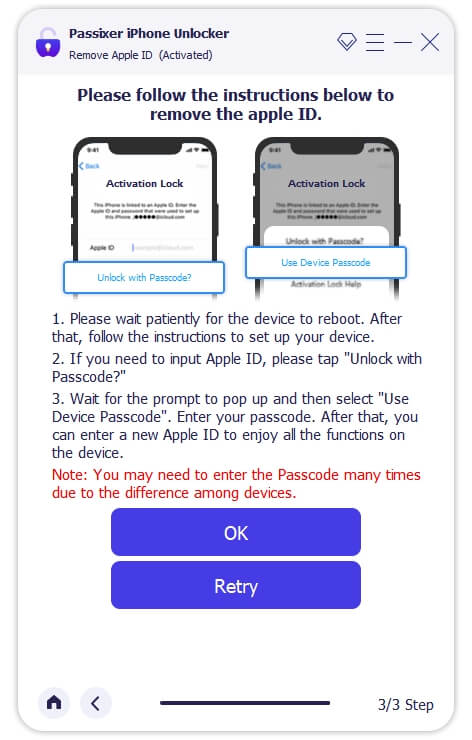
Avoid performing another factory reset after Apple ID removal to prevent getting stuck on Activation Lock.
Ensure your iPad has at least 50% battery before starting the process. Use the original USB cable to avoid connection errors.
Method 4. Ask the Previous Owner to Remove Apple ID Remotely
For second-hand iPads still linked to another Apple ID, the safest and most official method is to ask the previous owner to remove the device from their iCloud account. This allows you to factory reset the iPad without Apple ID and set it up as new, ensuring you stay within Apple’s security guidelines.
Requirements:
Contact with the previous owner
Steps:
Step 1. Previous owner logs in to iCloud.com/find
Step 2. Click All Devices > Select your iPad > Remove from Account
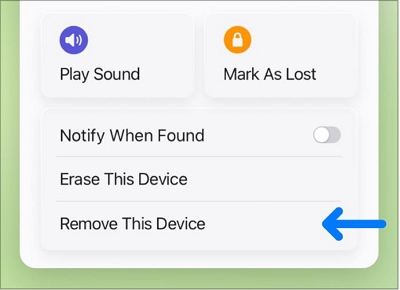
Ask the previous owner to remove the device from their account before you perform a factory reset. Then restart the iPad after removal to ensure a clean setup.
Bonus Tips Before & After Factory Reset iPad
1. Backup Your Data
- Always back up your iPad via iCloud or iTunes/Finder before performing a factory reset.
- This ensures important photos, messages, and app data are preserved and can be restored later.
2. Charge Your Device
- Make sure your iPad has at least 50% battery or is connected to power during the reset process.
- A low battery may interrupt the reset and cause errors.
3. Check Activation Lock / Find My iPad
- Verify whether Find My iPad is enabled. This determines which reset method will work.
- If Find My is on, Apple ID credentials are required unless you use a professional tool like Passixer iPhone Unlocker.
4. Use the Right Reset Method
- For iPads with unknown Apple ID, a professional unlocker is the safest choice.
- For iPads where you know the Apple ID or have a locked screen, Recovery Mode or iCloud erase may be sufficient.
5. Enable Security Features
- After resetting, enable Two-Factor Authentication (2FA) and set a strong screen passcode for better security.
- Optional: Enable Face ID or Touch ID for faster and secure access.
6. Avoid Repeating Factory Reset Immediately
- Performing another reset right after removing Apple ID may trigger Activation Lock.
- Wait until the device is fully activated with your new Apple ID before any further resets.
FAQs
Bottom Line
Whether your iPad has Find My turned off or you’ve forgotten the Apple ID, there’s a suitable method for every situation. Recovery Mode and iCloud erase are free and straightforward ways to reset your iPad without Apple ID, while Passixer iPhone Unlocker offers the most reliable solution to remove Apple ID and bypass Activation Lock, making your iPad ready for a fresh start.
The safest and fastest way to factory reset your iPad without Apple ID. It can remove Apple ID, screen passcodes, and bypass Activation Lock in just a few clicks, making your device ready for a fresh start.
