An iPhone stuck in SOS mode can be stressful, especially when the screen doesn’t respond and you cannot perform any actions. In some cases, the phone functions normally, yet you’re locked in SOS mode with no access to carrier services or mobile data.
This guide walks you through the entire fix. We’ll first break down why iPhone get stuck in SOS mode and then guide you through 8 simple and safe solutions(e.g. using Passixer iPhone Unlocker), each explained clearly step by step, without risking anything else on your device.
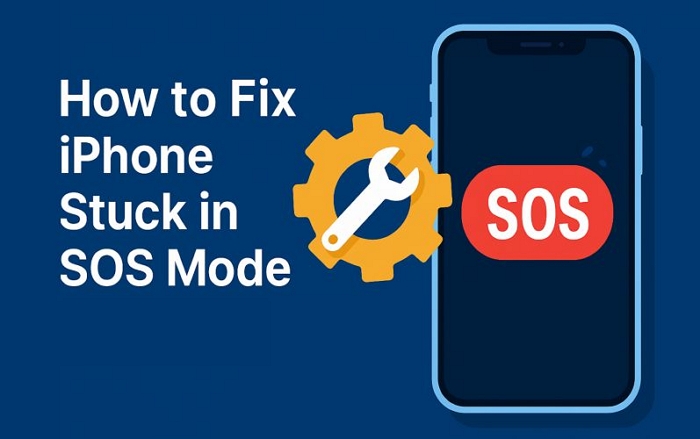
Common Cases of iPhone Stuck in SOS Mode/Screen
Getting stuck on the SOS screen doesn’t always happen for the same reason. For some, it’s a sudden crash. For others, it starts during an update. And in many cases, it’s tied to a simple network loss. Below are the three most common patterns users have reported.
iPhone Stuck on SOS Screen Suddenly
This happens out of nowhere. One moment the phone is working normally, and the next: the screen goes black, then jumps straight into Emergency SOS mode, with a red bar that says:
“Connecting to emergency services…”
Standard shortcuts, like pressing the side button or using Volume Down + Power, don’t work. The phone won’t even bring up the shutdown options. In fact, this issue is widely reported on forums.
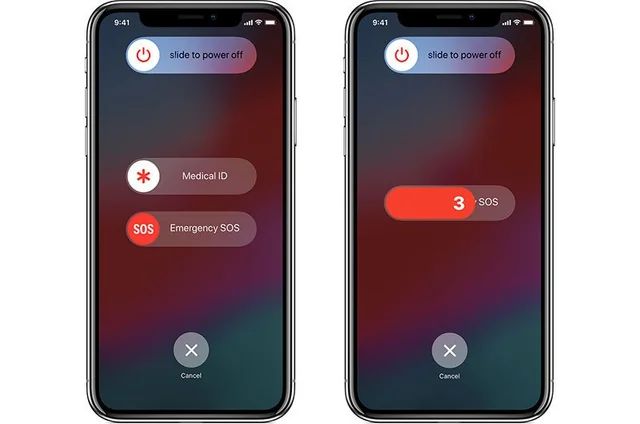
iPhone Froze on SOS Screen During the iOS Update
Another issue users often report is the iPhone freezing on the SOS screen while installing the latest iOS versions. For example, the phone attempts to reboot after tapping Update Now. However, instead of restarting normally, it gets stuck on the SOS screen with a popup:
“Unable to Install Update. An error occurred installing iOS.”
You can tap Retry, but the same prompt keeps coming back. Some users mention that even restarting the phone just brings them back into the SOS loop.
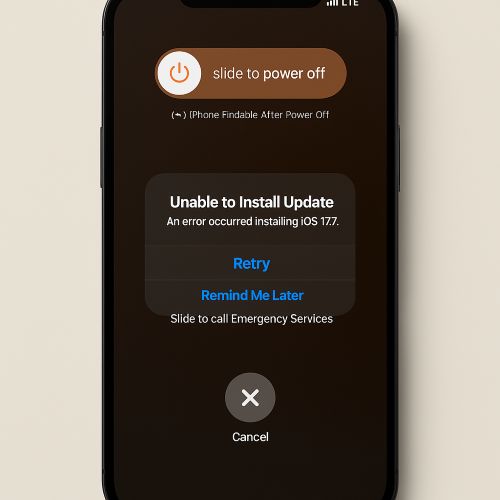
iPhone Stuck in SOS Mode – No Service
A very common case is when the phone appears to work fine, but there’s no signal. The status bar shows “SOS only” instead of the carrier name. In this state, there’s no ability to make calls, text anyone, or use mobile data.
Without a Wi-Fi connection, you’re fully disconnected. Some users report this lasting for days and it’s not always a carrier issue.
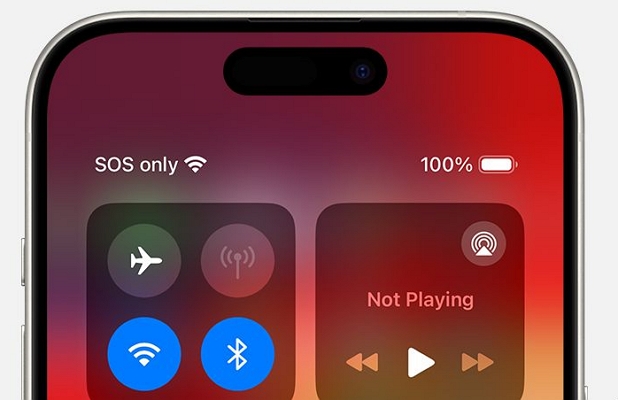
iPhone Stuck in SOS Mode/Screen: How to Fix
Now that you’ve seen the most common cases an iPhone gets stuck on the SOS screen, whether it’s SOS-only mode or something that appeared without warning, it’s time to walk through the actual fixes.
Follow each solution step by step, starting with the simple checks and working your way toward deeper resets and recovery tools.
Fix 1. Soft Reset iPhone
This is the simplest move and often the fastest way out of the SOS lock. It forces your phone to cut the emergency loop and restart its internal systems without touching your data.
Do this on iPhone 8 and newer (including SE 2nd gen):
Step 1. Press and quickly release the Volume Up button.
Step 2. Press and quickly release the Volume Down button.
Step 3. Press and hold the Side button.
Step 4. Let the buttons go the moment you see the Apple logo.
That’s it. This method is especially useful when nothing else on the screen is responding, not even the shutdown options.

Fix 2. Refresh Network via Airplane Mode
Another simple yet effective way to clear a persistent SOS state is by refreshing all radio signals, like cellular, Wi-Fi, and Bluetooth, through Airplane Mode. This forces your iPhone to drop any existing connections and perform a fresh scan once re-enabled.
Here’s what to do:
Step 1. Swipe down from the top-right corner of the screen (Or swipe up from the bottomon models with a Home button).
Step 2. Tap the Airplane icon to activate Airplane Mode.
Step 3. Wait around 10–30 seconds.
Step 4. Tap the Airplane icon again to turn it off.
You don’t even have to reboot your phone to clear the SOS screen.
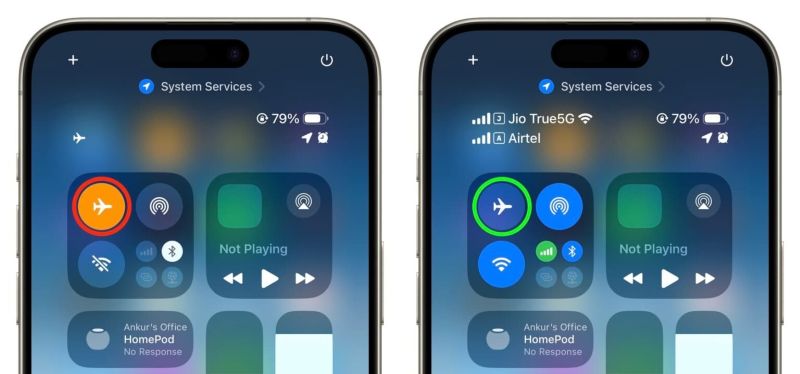
Fix 3. Check Your SIM Card
When the SOS icon stays locked in the signal bar, it usually means one of two things:
- The SIM line has been turned off in your settings.
- Or the physical SIM card isn’t being read by the device.
Sometimes, the iPhone will show “No SIM card installed”, but not always. In many cases, SOS simply appears without explanation.
Start with the Settings:
The line might have been disabled by you, either accidentally or during a system update. This prevents the iPhone from connecting to your carrier network, which directly triggers the SOS-only mode.
Step 1. Open the Settings app.
Step 2. Tap Cellular.
Step 3. Select your SIM or eSIM line. If it shows Off, tap it and enable Turn On This Line.
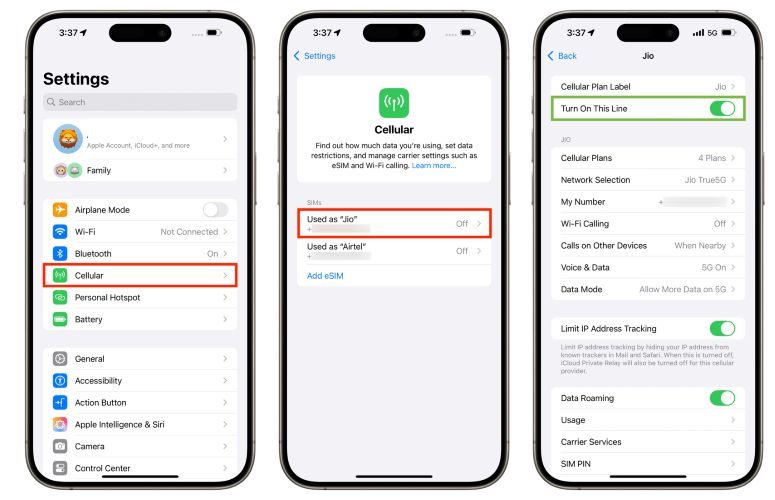
Check the Physical SIM Card:
If the settings look fine but SOS persists, the issue might be with the card itself. Dirt, moisture, or an aged chip can block proper contact with the tray, even if it worked earlier.
Step 1. Use a SIM ejector tool to remove the SIM card.
Step 2. Wipe both the SIM card and the tray gently with a clean cloth.
Step 3. Reinsert the card and restart your iPhone.
If the phone still fails to detect the SIM or you keep seeing SOS, try to insert it into another phone and check the carrier status. If the issue persists, your card might be worn out. In that case, request a replacement from your carrier. It’s usually free and many users have resolved the issue just by switching to a newer card.
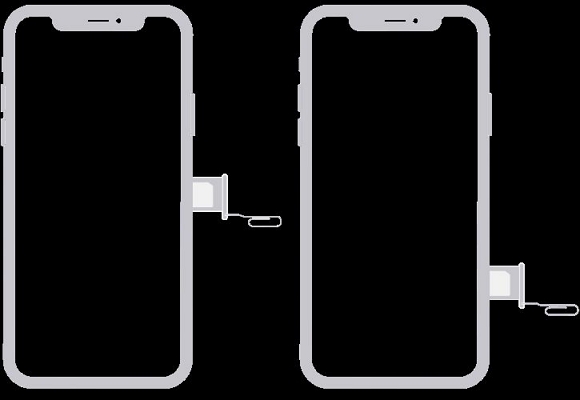
Fix 4. Reset Network Settings
A network reset, on the other hand, will wipe all saved wireless data and force your iPhone to rebuild its network stack from scratch. Keep in mind that this fix will erase:
- Saved Wi-Fi networks and their passwords.
- Cellular preferences (including APN settings).
- Bluetooth pairings.
- VPN profiles.
However, only your network-related data is removed, nothing else. Apps, photos and personal settings will stay as they are.
Follow these steps:
Step 1. Open Settings and go to General.
Step 2. Scroll down and tap Transfer or Reset iPhone.
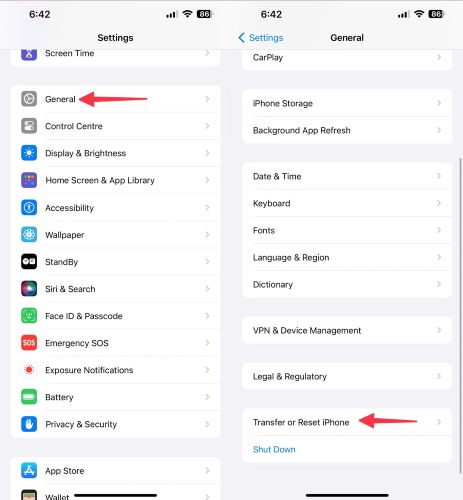
Step 3. Tap Reset at the bottom of the screen.
Step 4. From the card that slides up, tap the Reset Network Settings option.
Step 5. Enter your device passcode and confirm by tapping the Reset Network Settings option again. The iPhone will then reboot.
When the phone restarts, the SOS badge will disappear and you will see the signal bars flicker and the carrier name return like before. You’ll need to reconnect to Wi-Fi and pair Bluetooth devices again, but for many, this fix alone breaks the SOS cycle for good.
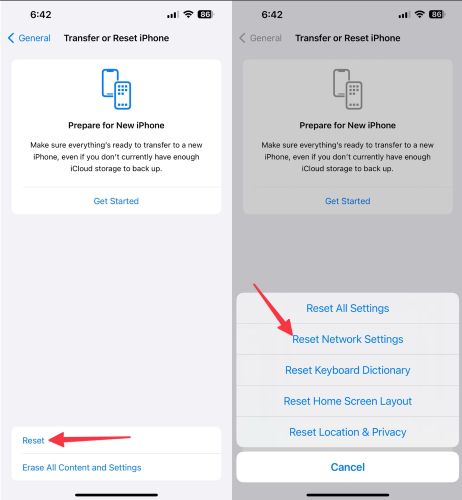
Fix 5. Update Carrier Settings
Carrier settings are background instructions sent by your mobile provider. They tell your iPhone how to handle cellular signals, enable new features, and manage voice/data routing.
However, these settings can become outdated, especially after iOS upgrades or SIM changes and they can cause the SOS screen to appear. To ensure you’re up to date:
Step 1. Open Settings > General > About.
Step 2. Scroll down to the Carrier section under Physical SIM or eSIM.
Step 3. Wait on this page for up to 60 seconds.
Step 4. If prompted with: “Carrier Settings Update Available”, tap Update to install.
Once applied, your phone will sync with your carrier’s latest configuration. For many users, this alone is enough to restore full signal and remove the SOS message.
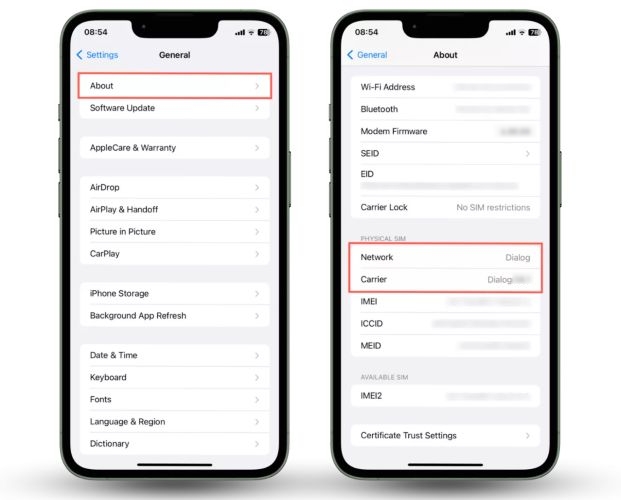
Fix 6. Update iOS
If the SOS screen appeared suddenly (and not during an iOS update) and your phone is still usable, this method is safe to try as long as Wi-Fi is working.
However, if your iPhone froze while installing an update, as discussed earlier, skip this and move to the next fix.
Before you begin:
- Connect to a stable Wi-Fi network.
- Plug in your device or ensure it has at least 50% charge.
To update your iPhone:
Step 1. Open Settings > General > Software Update.
Step 2. If an update is available, tap Download and Install.
Step 3. Enter your passcode to proceed. Wait for the update to finish and the phone to reboot.
The signal bar will be restored as usual.
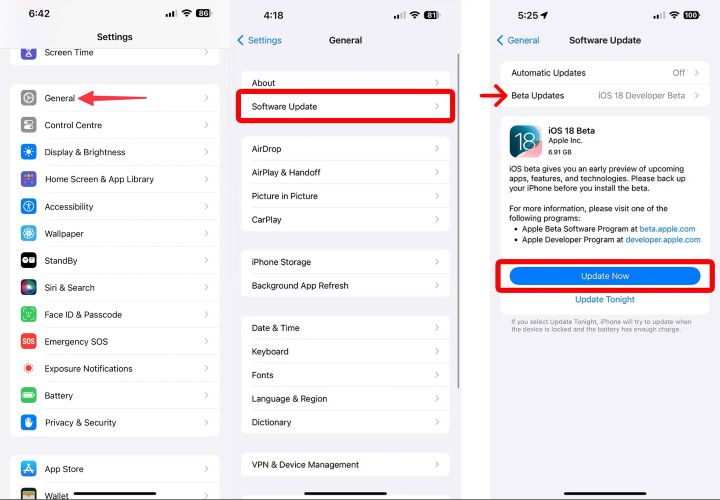
Fix 7. Factory Reset iPhone
If your iPhone froze mid-update or you’re simply stuck on the SOS screen with no response at all, Passixer iPhone Unlocker can step in. It’s built to restore iPhone functionality when nothing works via factory reset.
With its Wipe Passcode feature, Passixer removes the lock screen entirely and forces the device to restart from scratch. As part of the process, it reinstalls the iOS too without needing you to touch the phone screen at all. That alone is often enough to break the SOS-only loop, reconnect to the carrier, and bring the signal back on a clean system.
And it doesn’t require any technical knowledge to use. All you have to do is connect the iPhone to the computer and the tool handles the rest on its own. Once finished, you can set it up as a new device or restore everything from backup, whichever suits you best.
Key Features:
- Allow full removal of Apple ID account without password, even with Find My enabled.
- Bypass iCloud Activation Lock and unlocks the device without previous owner credentials.
- Clear Screen Time restrictions without losing apps, data, or other settings.
- Remove MDM lock or iTunes backup encryption in minutes, no credentials or IT access needed.
- Work across all kinds of screen locks, such as a 4-digit or 6-digit code, an alphanumeric password, a custom numeric combo, Touch ID, or Face ID.
How to Fix SOS Mode Using Passixer iPhone Unlocker
Step 1. Launch Passixer iPhone Unlocker on your computer and choose the Wipe Passcode mode. Connect your iPhone using a certified USB cable. Don’t worry, the SOS screen won’t block the process and your iPhone will be detected.
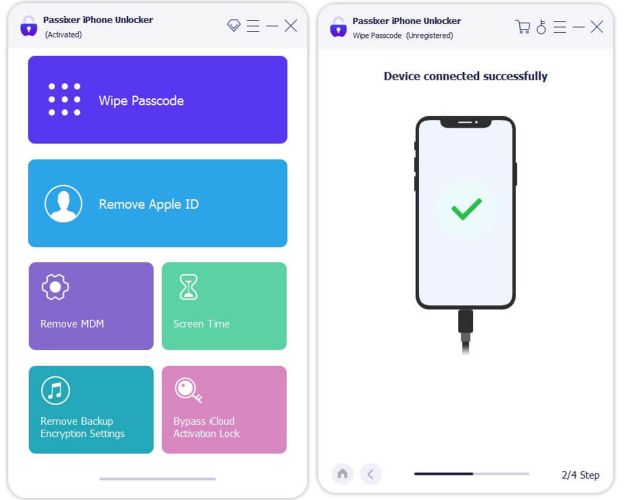
Step 2. Confirm the device info shown on the screen and click Start to begin downloading the firmware package. After that, you’ll be prompted to enter 0000 and hit Unlock to confirm.
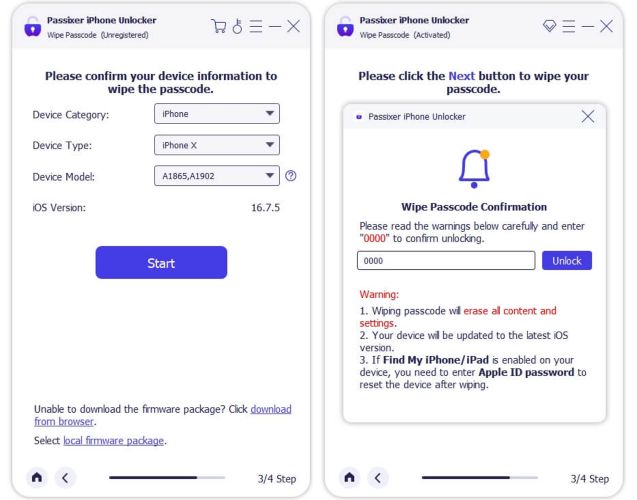
Step 3. Wait as Passixer removes the passcode and reinstalls the system. You’ll see a success message: Wipe passcode successfully.
Your iPhone will reboot clean, the SOS-only message will disappear, making your carrier signals return normally.
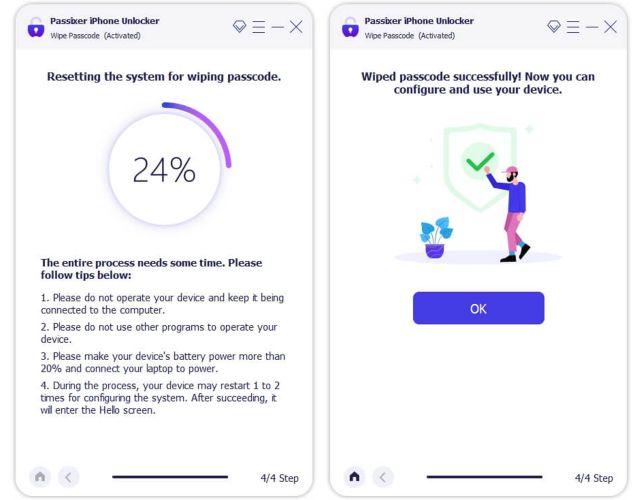
Fix 8. Contact Carrier or Apple Support
Before contacting Apple directly, it’s worth calling your carrier first. Apple itself recommends this in most cases, especially when the SOS issue is tied to mobile connectivity. So, make sure to reach out to your carrier if:
- Other phones on the same network are working fine.
- Your data plan is active and in good standing.
- You’re in an area with confirmed service coverage.
If your carrier confirms that there’s no issue with your account or network on their end, then it’s time to contact Apple Support. Apple Support can check for deeper system-level problems or recommend a service appointment.
This is exactly why we’ve walked through every other fix first, so you won’t waste time (or money) reaching support for something that could’ve been resolved in minutes.
Final Words
The iPhone stuck on SOS mode, no matter how it shows up, isn’t always a sign of serious damage. In many cases, it’s just a temporary glitch caused by network confusion, software delays, or a failed update. And in most cases, the fixes mentioned above are enough to bring back the carrier signal and restore normal function to your iPhone.
Passixer iPhone Unlocker can step in as the ultimate solution when nothing else works. Its Wipe Passcode feature resets the iOS system completely and updates your iPhone to the latest iOS version in the process. It works even on the newest iPhone models. Passixer handles more than just SOS-related issues, which can remove an Apple ID without a password, bypass iCloud lock, or clear Screen Time restrictions without deleting your data.
