There are few iPhone pop-ups as unsettling as “Face ID is not available”, especially when it shows up out of nowhere and suddenly. It immediately feels like something serious, like a hardware failure, or worse, that you’ve been locked out for good if you forgot the passcode either.
However, here’s what most users don’t realize: Face ID errors are surprisingly common. And, in most cases, they are easily fixable too. In this guide, we’ll walk you through every possible cause and show you how to get Face ID working againand even how to confirm if there’s a deeper hardware issue.
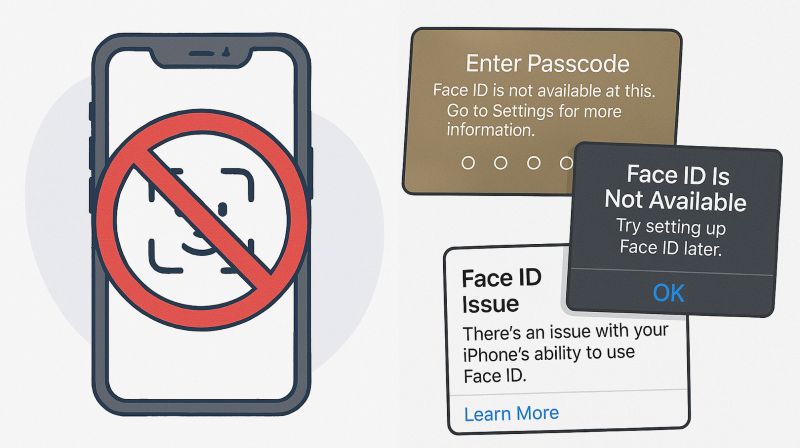
How to Unlock iPhone Without Face ID
Most of you might just want to get back in when Face ID isn’t working and you’re stuck on the iPhone lock screen. So let’s cover this part first to give you a full picture.
There are two situations to consider:
- One, where you still remember your screen passcode.
- And the other, where you don’t remember it at all.
Way 1. Use Screen Passcode
When Face ID fails, your iPhone automatically prompts you to enter your passcode. That’s the default backup. Or, you can manually swipe up on the lock screen for the passcode screen to show up. Once entered, you can continue using your device normally.

Way 2. Use Passixer If Forgot Passcode
When Face ID is disabled and the passcode is also forgotten, most users assume the iPhone is unrecoverable. However, this is exactly the kind of scenario Passixer iPhone Unlocker is built for.
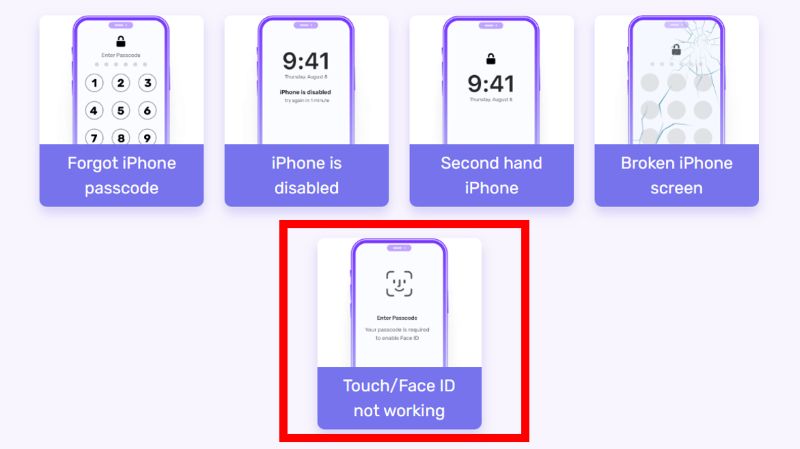
Passixer’s Wipe Passcode feature removes all types of lock, including 4-digit/6-digitcode, custom numeric/alphanumeric, Touch ID, and Face ID from your iOS device. It even works if the screen is broken or unresponsive. Passixer’s success rate is also high, because it’s designed precisely for this process. You can use it to restore controlof your iPhone, whether Face ID has been disabled, or you’re locked out with no way in.
Key Feature:
- Support all iOS and iPadOS versions and works on both Mac and Windows.
- Fully wipe the Apple ID from iDevice without knowing the password.
- Bypass iCloud Activation Lockon used iPhone/iPad/iPod.
- Remove MDM and Screen Time to regain full control of your iPhone.
Steps to Unlock iPhone Without Passcode and Face ID
Step 1. Open Passixer and select Wipe Passcode from the main menu. Then connect your locked iPhone.

Step 2. Confirm the displayed device detailsand choose Start to begin downloading the firmware.

Step 3. When the download completes, press Next. Enter 0000 to confirm the operationand click Unlock to start the process.

Step 4. Keep the device connected. Once Passixer completes the process, you’ll see a Wipe passcode successfully message. The device is now unlocked and ready to set up from scratch.

Cases of iPhone Face ID Not Available
Not all Face ID errors mean the same thing. And what message you see on the iPhone screen often tells you what’s really going on. Sometimes, you won’t see any warnings at all. We’ve broken it down into five common patterns. You’ll most likely find yourself in one of them.
Case 1. Face ID Is Not Available, Try Setting up Later
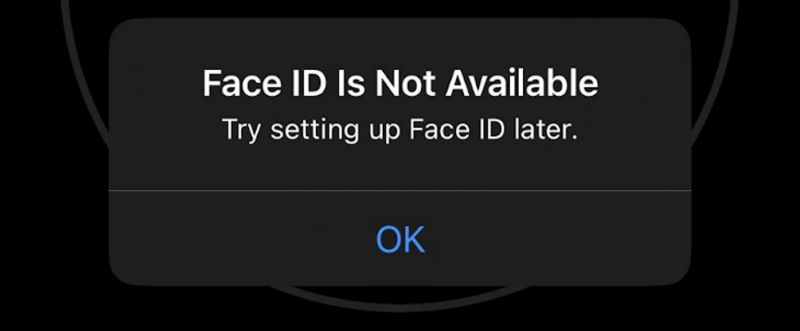
This message shows up in the Face ID & Passcode menu in iOS Settings, when you’re trying to set up Face ID for the first time, adding an Alternate Appearance, or reset and reconfigure it after Face ID suddenly stops working. The issue isoften following a system update.
Case 2. Face ID Is Not Available, Go to Settings for More Information
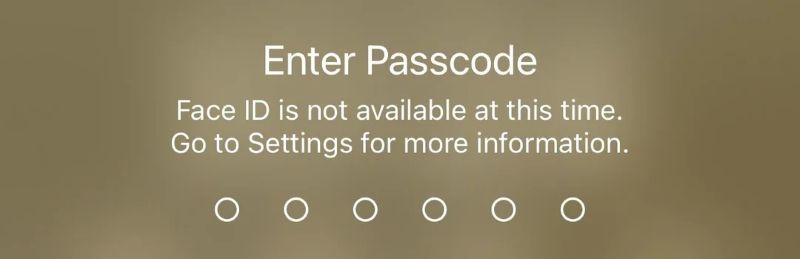
Most of the time, that screen says “Go to Settings” because something’s wrong with the TrueDepth camera. It tends to happen on devices that can run self-diagnostics, like those updated to iOS 14.6 or later.
Case 3. Face ID Is Not Available and Can’t Reset It in Settings
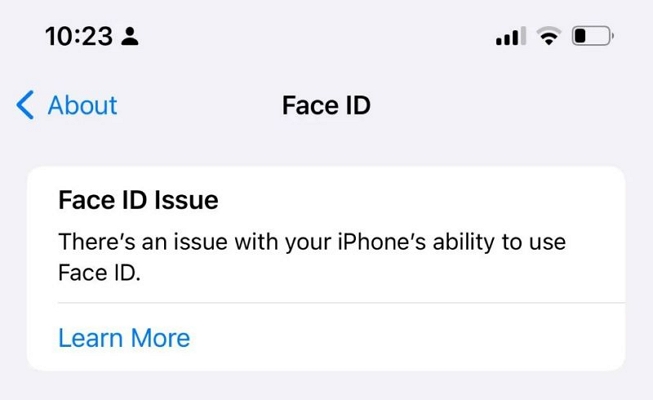
Many users also find that the Face ID & Passcode menu is visible but completely greyed out. There’s no option to turn Face ID on or off and no way to adjust any setting. This can happen:
- On a brand-new iPhone.
- After a major update, especially ones that bring biometric frameworks, like iOS 18.2.
- Followa restore from an incomplete or corrupted backup.
When the menu explicitly mentions a problem with the TrueDepth camera, that’s a stronger signal of a hardware issue. Don’t worry, we’ll show you how to tell for sure in most cases if there is an internal malfunction, especially if the problem involves the dot projector or infrared camera, without needing to contact Apple right away.
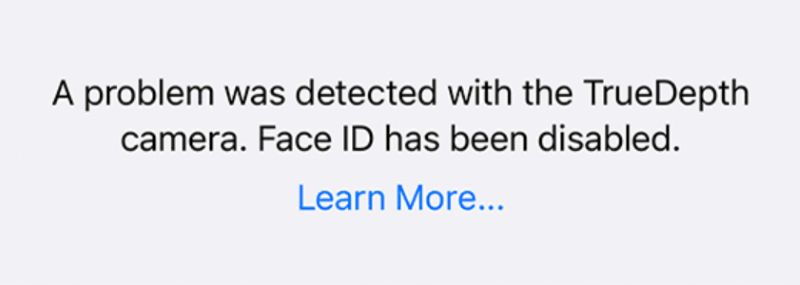
Still, if the menu is simply dimmed, with no specific alert, Face ID is often recoverable through simple troubleshooting.
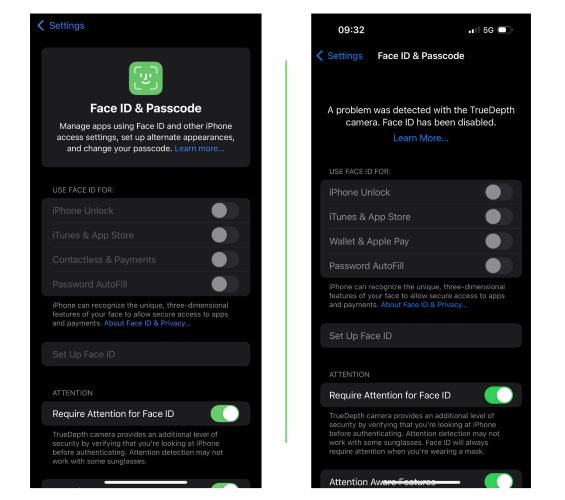
Case 4. Face ID Randomly Not Working
There are also many cases where facial recognition can be have unpredictably. Some users say it simply stops recognizing their face. Then, hours later, it works again.
Across our social inboxes, users describe patterns like:
“It works after I reboot, but only for a few minutes.”
“Sometimes it fails five timesand then works again without doing anything.”
“I thought there was something wrong with my charger. Then I realized it just breaks mid-day.”
This kind of intermittent behavior is often a sign of deeper hardware instability, though not always. In some cases, it could be that your notch is dirty or something blocking the sensor temporarily.
Case 5. Face ID Not Working All of a Sudden
Some users report that Face ID worked fine all day and they unlocked the phone multiple times without issue until it suddenly stopped, like there is no animation or vibration when trying to unlock your iPhone. Yes, that’s fixable too, especially if the screen didn’t suffer physical damage.
Before Fixing iPhone Face ID Is Not Available
Before we go into actual steps to fix the Face ID not working issue, there are three quick checks that are often ignored.
Check Your TrueDepth Camera
A phone case that slightly covers the notch, a cracked screen protector, or even a thin layer of lint in the wrong spot: any of these can quietly block the scan without warning. You won’t even see an alert. Face ID simply won’t work. So do this:
- Use a softyet lint-free cloth to gently clean the entire camera area, especially around the notch.
- If your case wraps too closely around the top, remove it.
- If your screen protector is cracked or covering the camera module in any way, take it off and try again.

Ensure That Your Face Is Fully Visible
If you haven’t set up Face ID with a mask on newer iPhonesor if your one or more glasses haven’t been added under Add Glasses, then Face ID will rely on your full facial structure, like eyes, nose, mouth, and the unique space between them.
So in this case, keep it simple: remove scarves, large glasses, or anything else blocking your features. Let your face be fully visible.
Check Your Position
On older iPhones (up to the iPhone 12 Pro Max), Face ID works only in portrait mode. So, if you’re holding the phone sidewaysor at an angle too far from your original setup position, it will not even attempt a scan.
Try holding your phone upright, at arm’s length (10–20 inches), with your head positioned roughly the way it was during setup.
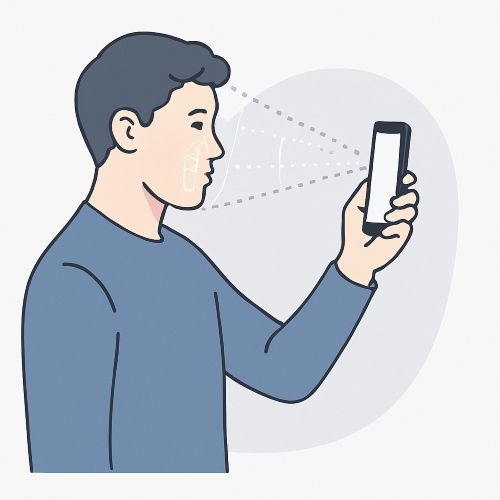
How to Fix iPhone Face ID Is Not Available
You’ve seen how unpredictable the Face ID is not available error can be. Most of these issues respond well to the right troubleshooting steps because a lot of times such errors happen because of software-related ones.
We’ll lay down the actual fixes that have worked for real users, including members of our own team. And yes, we’ll also include a way to check for hardware-level problems using a free tool if visiting an Apple Store isn’t immediately possible.
Go through them in order. The sequence itself improves your chances of resolving the issue without extra steps. Let’s begin.
Fix 1. Tap the TrueDepth Camera
This is an unusual suggestion. Still, we’re including it here because the number of people reporting success is simply too large to ignore.
One Reddit or originally shared that giving a light tap—right on the TrueDepth camera brought Face ID back instantly. Many users upvoted and suggested it somehow works for them too!
Here’s how to try it:
- Gently tap the area around the notch, using the soft part of your fingertip.
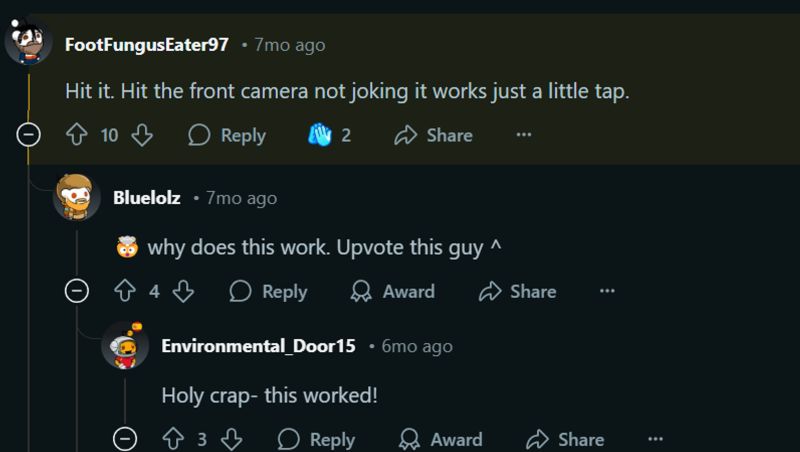
Also note that if Face ID only works after tapping the hardware, it could be a sign of a deeper issue, like an internal connection shift. And in that case, it’s time to talk to Apple Support or visit a Genius Bar.

Fix 2. Restart iPhone
Restarting your iOS device as a troubleshooting step goes without saying, and it really works. Especially when Face ID stops working suddenly, a restart is often enough to clear out minor glitches or stuck background processes.
Follow these steps on any iPhone that supports Face ID:
Step 1. Press and hold either volume button and the side button until the power slider appears.
Step 2. Drag the slider to turn off your iPhone. Then wait about 30 seconds for it to fully shut down.
Step 3. To turn it back on, press and hold the side button until you see the Apple logo.

Fix 3. Update iOS
Update your iOS device, but make sure it’s the right kind of update. Major versions like 17.4 or 18.2 often come with new features, but they also tend to break things. Face ID issues during these bigger releases are actually very common.
What you should be looking for is the patch release that follows the update, like 17.4.1,18.2.1, or whatever minor release Apple pushes next. These sub-point updates carry background fixes, are far more stable, and often solve problems like Face ID not responding or failing intermittently after an update.
If you’ve recently updated iOS and Face ID started acting up, check your version:
Step 1. Open Settings, go to General, and tap Software Update.
Step 2. If a patch is available, you’ll see an Update Now(or Download and Install) button. If not, the screen should say iOS is up to date at the top.
That’s it! Face ID issues will mostly be fixed if a previous update was the reason for disabling it.
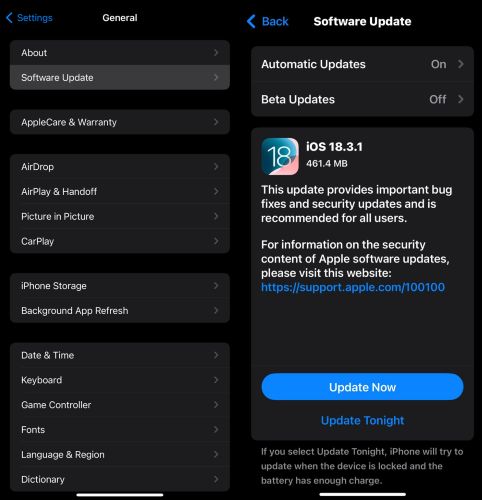
Fix 4. Reset Face ID
This won’t apply to everyone, especially if the Reset Face ID option is greyed out or you’ve Stolen Devices function turned on (iOS 17.3+). However, if Face ID has simply become unreliableor you’re seeing that “Face ID is unavailable” message over and over, a reset can help more than you’d expect.
If that button is still active, here’s a quick way to start fresh:
Step 1. Tap Face ID & Passcode in the Settings app and enter your four-digit or six-digit passcode when prompted.
Step 2. Inside the menu, tap Reset Face ID and choose Set Up Face ID to scan your face again from scratch.
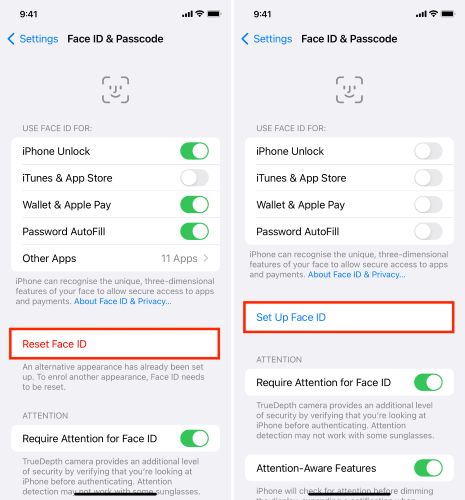
Fix 5. Send iPhone for Repair
If Face ID still isn’t working, you can contact Apple for remote diagnostics, but in most cases, they’ll ask you to visit a Genius Bar or send the device in for repair. That can be expensive. So, it is better to confirm there’s actually a hardware issue first.
One way to do that: install Heges 3D Scanner (4+) from App Store. It uses the same TrueDepth camera system (infrared sensors, dot projector, depth-mapping) to scan your face in 3D.
Let the app try to create a face mesh.
- If it succeeds (your full face appears in 3D), the hardware system is fine. Try restarting, resetting Face ID, or waiting for a software update.
- If it fails (incomplete mesh, broken scan, or sensor errors), that points to a possible hardware fault.
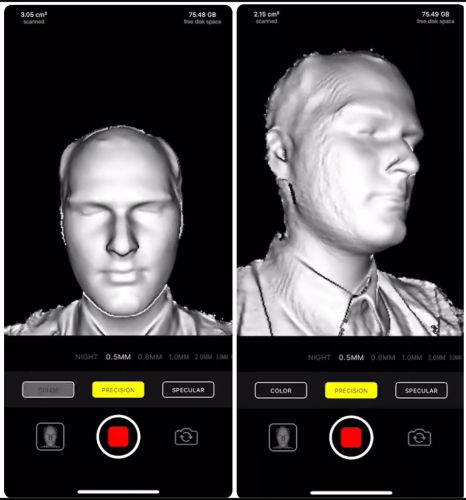
Be cautious about third-party shops—Face ID hardware is tied to the logic board (on certain models) and unauthorized repairs most often disable it completely.
Also, if you’ve sent your iPhone 12 or later for unofficial repairs previously, go to Settings > General > About, and check Parts and Service History to confirm whether your camera or Face ID modules are genuine or not.
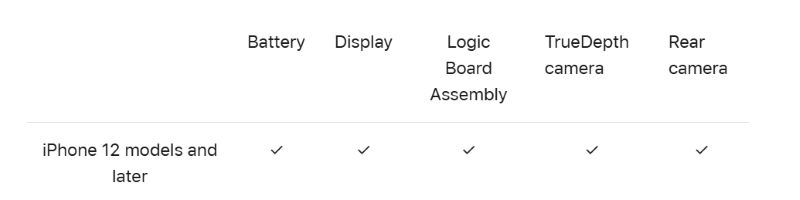
Final Words
That’s how simple fixing the Face ID not availableissue is: no matter the reason, no matter the model. We’ve also explained where the problem startsand even helped you identify when hardware might be at fault.
Instead of fixing the issue, you can get into your iPhone without Face ID by using screen passcode. If you don’t remember the passcode at all, which isexactly where Passixer iPhone Unlocker comes in. Passixer can help you wipe any iPhone screen lock such as Face ID, Touch ID, 4-digit or 6-digit codes and start over without needing the original credentials.
