When you try restoring your iPhone using iTunes and suddenly see the message “The iPhone could not be restored. An unknown error occurred (4013)”, it could be really confusing. That’s because Apple itself doesn’t explain what the issue is. The word “unknown” says it all. Actually, error 4013 isn’t tied to just one cause. It can pop up because of many reasons. That’s why this guide walks you through all possible solutions.
We’ll also show how a tool like Passixer iPhone Unlocker can help restore your iPhone when iTunes fails, especially if iOS corruption or syncing issues are behind it.
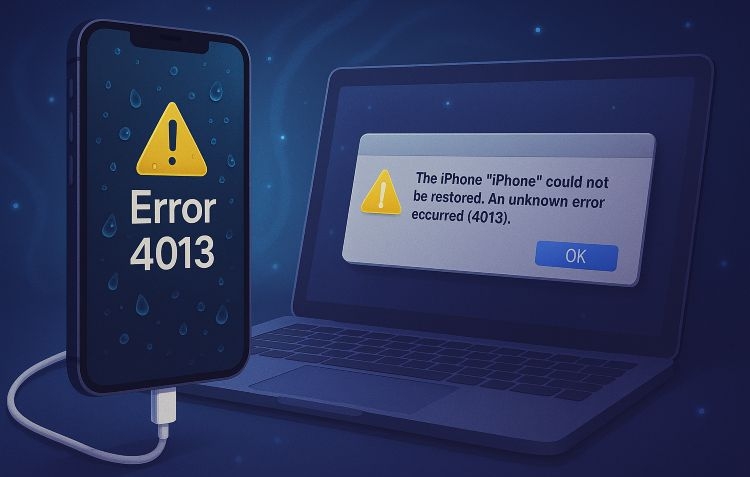
Quick Fixes for iPhone Error 4013
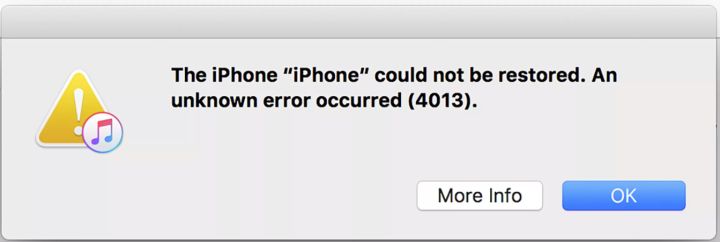
iPhone Error 4013 often happens because of small miscommunications between your device and the computer. That’s why it’s smart to begin with quick fixes.
Quick Fix 1: Switch to a Different USB Cable
This one sounds too simple, but a faulty or loose cable causes Error 4013 more than anything else.
So, here’s what to do: unplug the current cable and try a proper MFI-certified Apple USB cable. This quick hardware check fixes a huge number of 4013 cases right away, so it’s worth trying before anything more serious.
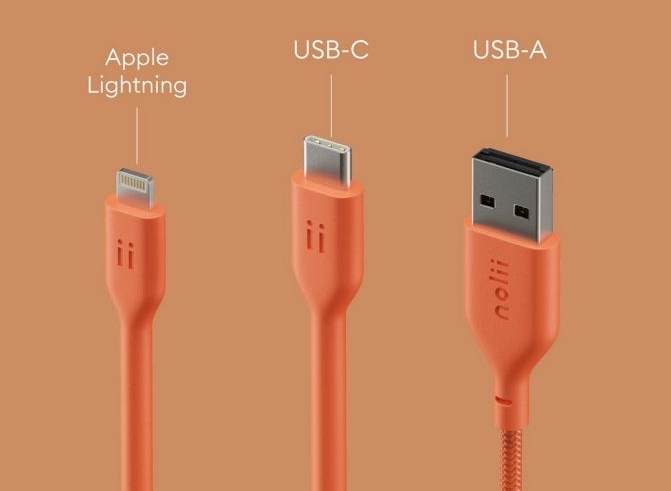
Quick Fix 2: Force Restart the iPhone
Glitches in firmware connection or stuck memory processes during restore can sometimes be cleared with a force restart.
Here’s how to do it based on your iPhone model:
For iPhone with Home Button:
Hold the Home button and the Side (or Top) button together. Keep holding them until you see the Apple logo and then let go.
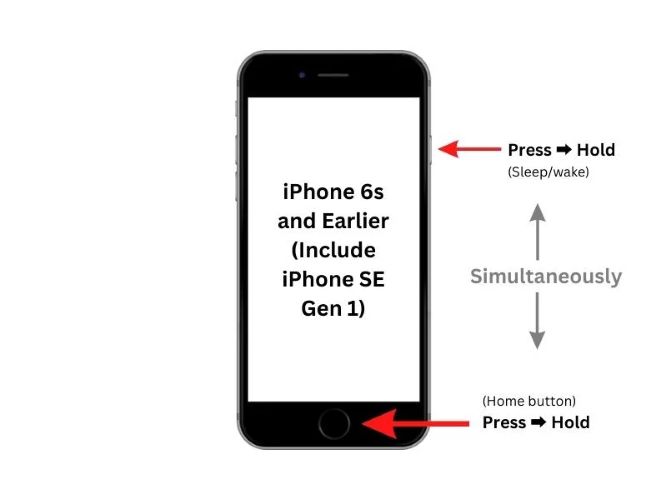
For iPhone without Home button:
- Press and quickly release Volume Up button.
- Do the same for Volume Downbutton.
- Then press and hold the Side button until the Apple logo shows up.
After the reboot, reconnect your iPhone to iTunes and try the restore again. This fix alone solves the issue in plenty of cases, especially when the error was triggered mid-restore.
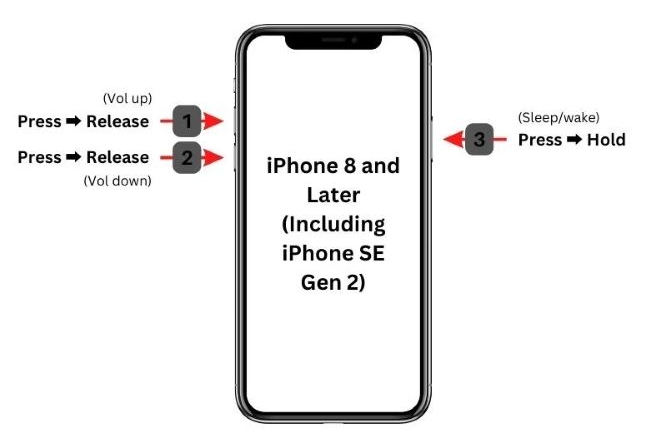
Quick Fix 3: Use a Different Computer
Sometimes, the culprit is not your phone but is your computer. Every computer system has its own hardware drivers and USB protocols. So, a faulty port, driver mismatch, or background process can trigger the 4013 error.
So just switch to another computer. The point is to isolate whether the issue is with your system. This move alone often resets the firmware handshake process and allows iTunes to complete the update without crashing midway.
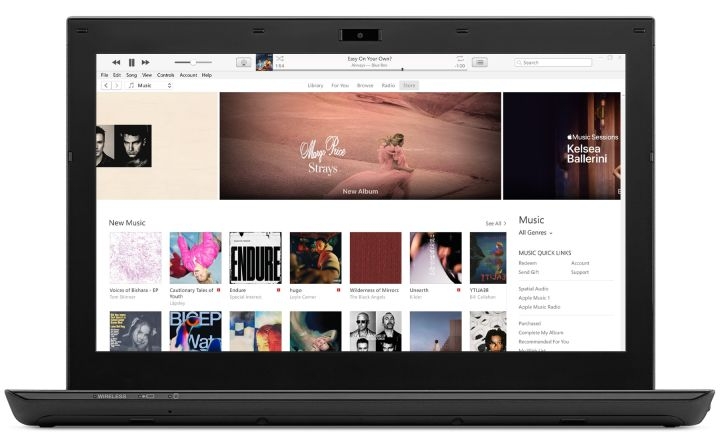
Quick Fix 4: Update iTunes or Finder
If you’re on Windows or macOS Mojave (10.14) or earlier, the latest is iTunes 12.12.9. Of course, on macOS Catalina (10.15) or later, the Finder app handles all iOS device interactions, so you don’t need iTunes at all.
That said, here’s how to ensure you’re on the most up-to-date version of iTunes depending on your OS version.
How to Update iTunes on Windows
If you downloaded iTunes from the Microsoft Store (Windows 10 or later):
- Open the Microsoft Store app > Library.
- Then select Get updates.
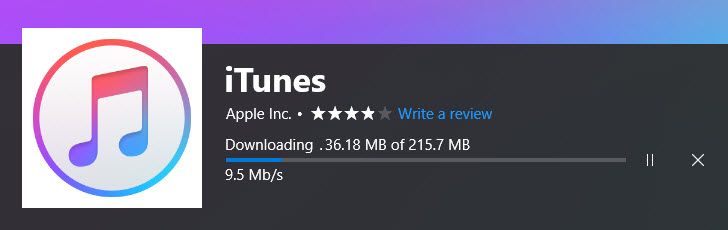
If you downloaded iTunes from Apple’s website:
- Open iTunes. From the top menu, go to Help.
- Choose Check for Updates.
- Follow the on-screen prompts.
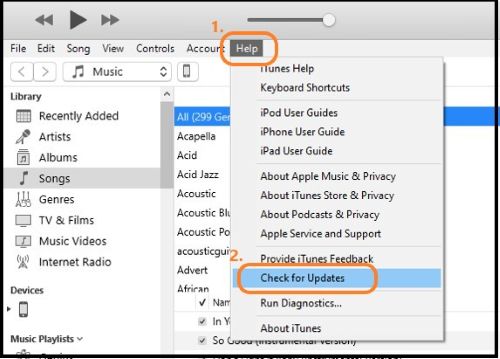
Note: If you are on Windows 7 or 8, get iTunes directly from Apple’s website. Version 12.10.11 is the latest compatible release.
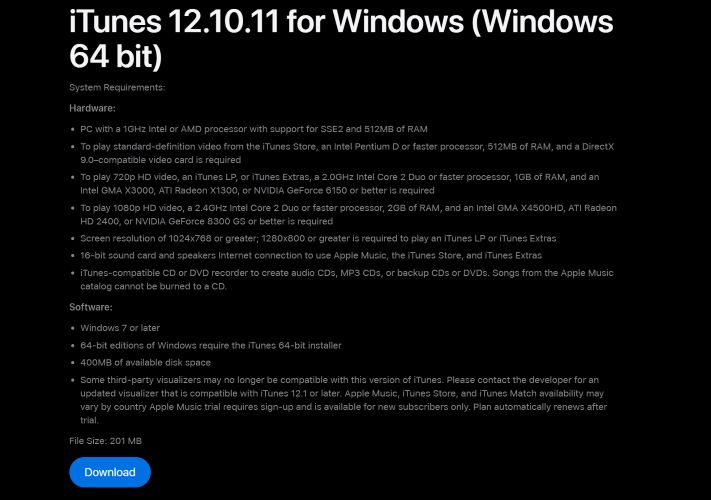
How to Check iTunes on macOS Mojave or Earlier
On older Mac versions like Mojave or High Sierra, you can update iTunes by performing an overall macOS update through the built-in Software Update option in System Preferences.
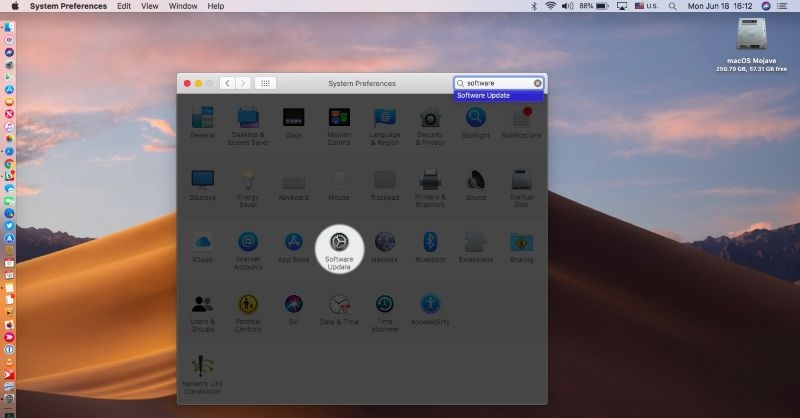
When you want to download it directly from Apple’s site, the correct iTunes version you need will depend on your exact macOS version. Here’s a simple table to guide you:
| macOS / OS X Version | Required iTunes Version |
|---|---|
| macOS Mojave (10.14.6) | Bundled. Not available separately. |
| macOS High Sierra (10.13.6) | iTunes 12.8.3 |
| macOS Sierra (10.12.6) | iTunes 12.8.2 |
| OS X El Capitan (10.11.6) and OS X Yosemite (10.10.5) | iTunes 12.8.1 |
| OS X Mavericks (10.9.5) | iTunes 12.6.2 |
| OS X Mountain Lion (10.8.5) For OS X Lion (10.7.5), there is no compatible iTunes version available, so you can update the system to OS X Mountain Lion first. |
iTunes 12.4.3 |
Further Fixes for iPhone Error 4013
Once you’ve ruled out issues with iTunes, your cable, or the computer, it’s time to check your iPhone itself.
The following fixes will help you spot any software problems. You’ll also learn how to tell if hardware issues are behind Error 4013 and what it will cost to fix them.
Fix 1: Update Windows OS or macOS
Before you move into deeper technical fixes, make sure your Windows or macOS is compatible for the iPhone you’re connecting. Follow these:
On macOS:
Make sure you’re on macOS 10.13 or newer, especially if you’re using iPhone 14 or later. The drivers must be new enough to support the latest models. To update macOS:
- Go to the Apple menu > System Preferences > Software Update.
- Then, install whatever is available.
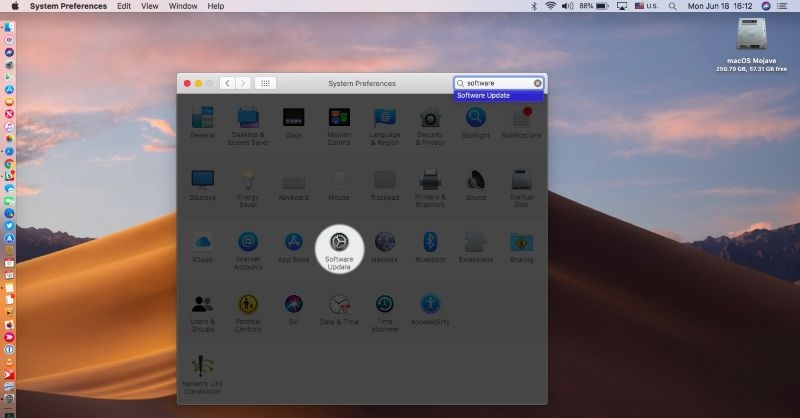
On Windows:
Again, newer iPhones usually require Windows 10 or 11. Older systems won’t support the required Apple drivers at all and that alone can cause the error. To update:
- Press Win+I keys to open Settings.
- Select the Update & Security.
- Then the Windows Update option.
- And click Check for updates option. If available, install it.
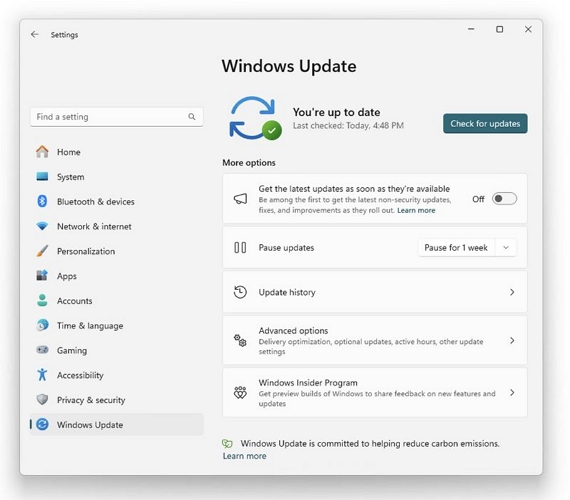
Fix 2. Restore iPhone in Recovery Mode
Recovery Mode basically puts your iPhone into a state where it skips most of the regular firmware checks. That’s helpful because 4013 error could be caused by those same checks glitching midway.
Now, the button combo to enter Recovery Mode depends on your model, but nothing you can’t manage:- For iPhone without a Home button: Quickly press Volume Up, then physical Volume Down button. Hold the Side button until the recovery screen appears.
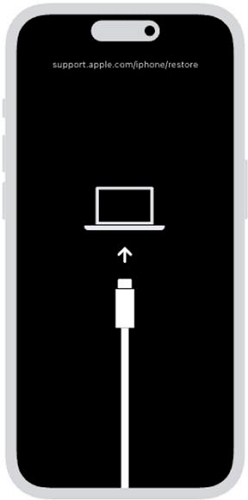
For iPhone with a Home button: Hold the Home + Side (or Top) button at once, ignore everything in between until you see the recovery screen.
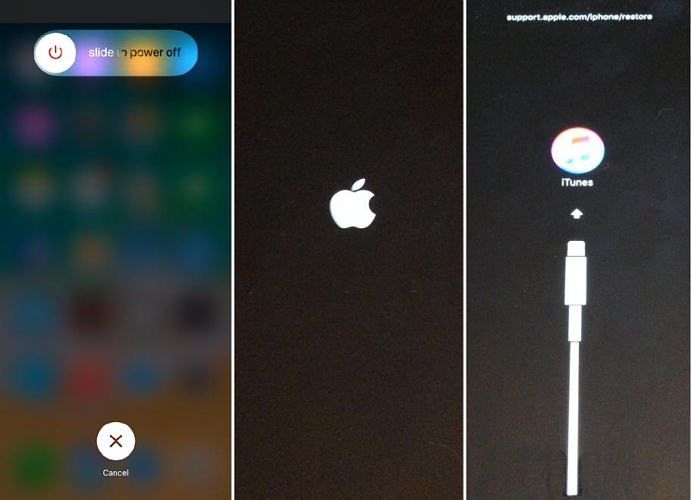
Once you’re in, iTunes will recognize the iPhone and it will show you the usual Restore option. Choose and confirm to start fresh.
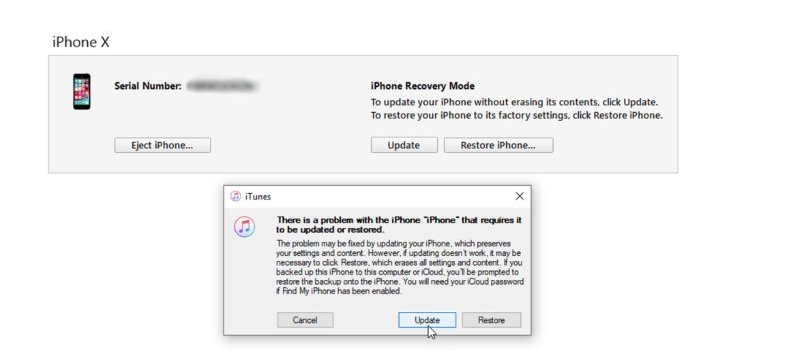
Fix 3. Factory Reset iPhone with Passixer
Passixer iPhone Unlocker is the ultimate fix when iTunes keeps throwing Error 4013. Instead of relying on iTunes or Finder, Passixer uses its own Wipe Passcode mode to restore your iPhone. So you don’t need a passcode or access to the iPhone screen (like when the screen is broken).
Passixer will remove the lock screen and reinstall a fresh version of iOS, bypassing the corrupted firmware or sync issues that often trigger Error 4013. The good thing is it supports all iPhone models, from the newer to older models like the iPhone 6, 5S, 4S. There’s also support for iPod Touch and iPad devices.
Key Features:
- Remove any screen lock—Face ID, Touch ID, or custom passcode.
- Bypass iCloud lock or Apple ID login without the original password or account verification.
- Clear Screen Time passcode instantly without wiping your data or affecting installed apps.
- Disable MDM or iTunes-backup restrictions without any password.
- Work on Windows 7+ and macOS 10.7+, with a guided interface even beginners can follow.
How to Fix iPhone Error 4013 Using Passixer
Step 1. Install and launch Passixer on your Windows or Mac computer. From the main screen, select Wipe Passcode and then connect your iOS device using a working cable.
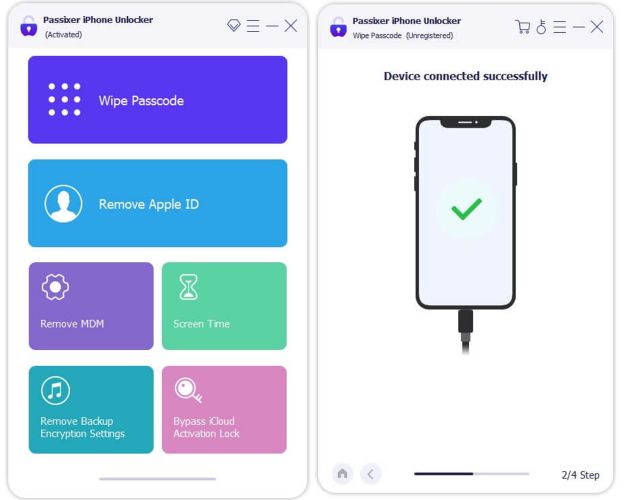
Step 2. Passixer will automatically display your device model and iOS version. Click Start to begin downloading the required iOS firmware. Once the download completes, enter 0000 to authorize the restore and hit Unlock.
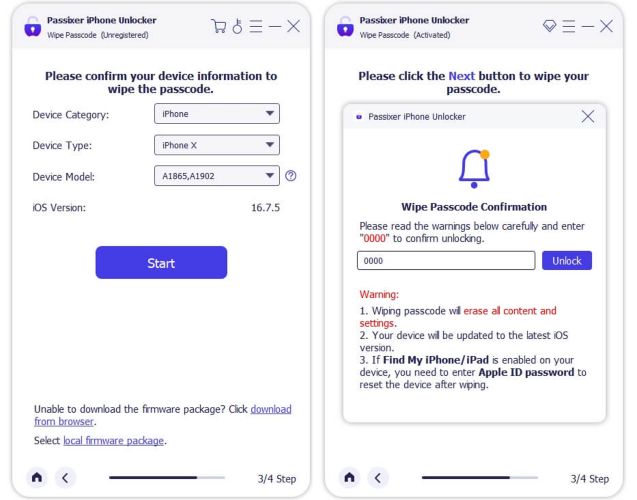
Step 3. You’ll see a progress bar indicating the unlocking status. In just a few minutes, Error 4013 will be gone for good.
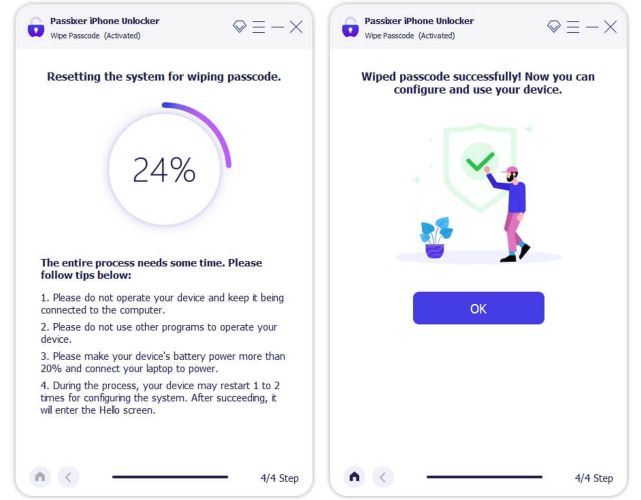
Fix 4. Send iPhone to Apple for Hardware Repair
If you see Error 4013 appearing after your iPhone has been dropped in water or exposed to moisture, or even after a fall, that’s also a known case. Many people have encountered this during a restore attempt.
In such cases, there’s usually no software fix, because the problem could be in the logic board, NAND chip, or the internal connectors: all are hardware-level issues. So, the only reliable route here is to go through Apple, such as booking a Genius Bar appointment.
iPhone Error 4013 Repair Cost
If Apple confirms a hardware issue, like a logic board or connector failure, the service usually falls under “out-of-warranty” replacement. Depending on your model, the repair bill can cost US$ 300– US$ 600 and in regions with limited support, logic board repairs alone can go as high as $700. That’s nearly the cost of a new iPhone in many cases.
AppleCare+ helps cover such repairs if you’re enrolled, including liquid damage, but the usual fixed service fee of US$ 99 to US$ 299 will still apply.
Fix 5. Get a New Device
Since the average repair cost for Error 4013 can reach up to 50–70% of the iPhone’s current market price, it makes more sense to buy a new iPhone instead.
If your iPhone still powers on, tools like Eassiy Phone Transfer can help extract and back up your files on computer. Setting up a new iPhone will become simple just log in with your Apple ID and restore from iCloud.
You can also trade in or sell your damaged device through platforms like SellCell, Gazelle, or uSell, which accept iPhones with hardware faults to offset the cost of buying a new one.
FAQ: Can Water Damage Cause Error 4013?
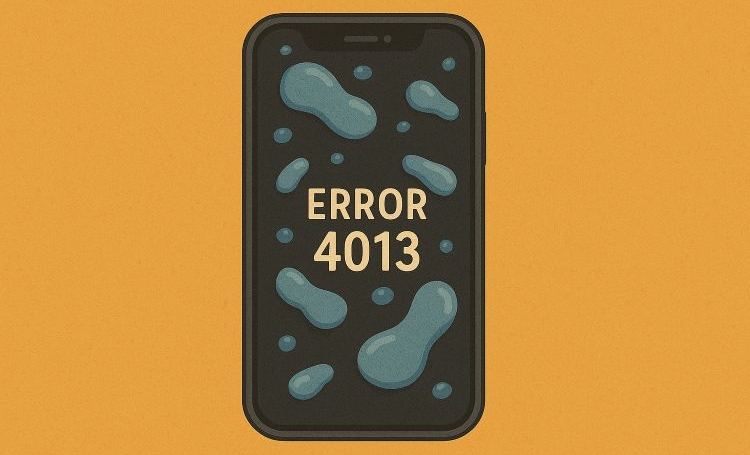
Yes, water exposure is a known trigger for Error 4013. Moisture can corrode vital motherboard lines, so Error 4013 appears during updates or restores.
Useful Trick to Fix Error 4013 After Water Damage
If liquid damage is suspected, there are a few real-world tricks people have tried with success, though results can vary:
Use a hair dryer on a cool, low setting and blow air into the earpiece or Lightning port for a minute. This can target hidden moisture, especially near the Face ID sensors. Let the phone fully dry afterward before attempting a restore.
Note: Avoid using heat or compressed air.

Let the iPhone sit in dry and air-dry for at least 12–24 hours.

One Reddit user shared that after ordering a repair kit and following a teardown video, they manually removed the metal plate and disconnected the Face ID hardware. Their iPhone booted successfully after that, bypassing the Error 4013 loop entirely. While advanced, it’s a method some users have found helpful if you’re comfortable handling internal hardware.
Note: Unauthorized repair of iPhone hardware may void Apple’s official repair service eligibility.
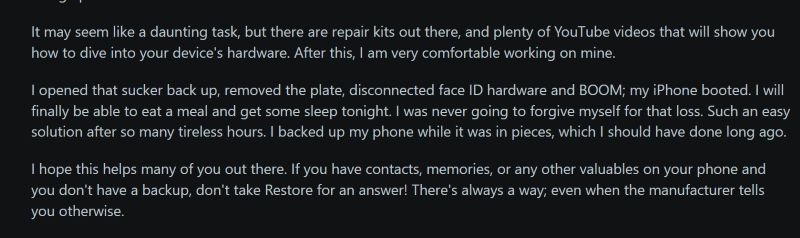
Conclusion
iPhone Error 4013, in many situations, isn’t as serious as it seems. It’s not always water damage or a broken logic board. More often, it’s a firmware glitch, a cable issue, or a miscommunication between your iPhone and computer. That’s why we’ve shared several fixes before asking you to contact Apple and fix hardware-related issues.
Passixer iPhone Unlocker helps when the error is tied to iTunes failing to recognize repeatedly. So, instead of following the same steps as iTunes, Passixer restores your iPhone using its own repair method, giving you a fresh, working device in minutes.
