It’s a common panic moment — you restart your iPad, and suddenly it shows a message saying “iPad requires your passcode after restarting.” You might even think, “But I never set one!” Don’t worry — you’re not alone.
This issue often confuses users, but in most cases, it’s normal Apple security behavior, not a bug. However, software glitches or managed device settings can also trigger it. In this Fix “iPad Requires Passcode After Restarting” (2025 Guide), we’ll explain why this happens and show safe, step-by-step ways to unlock your iPad — with or without iTunes or Apple ID.
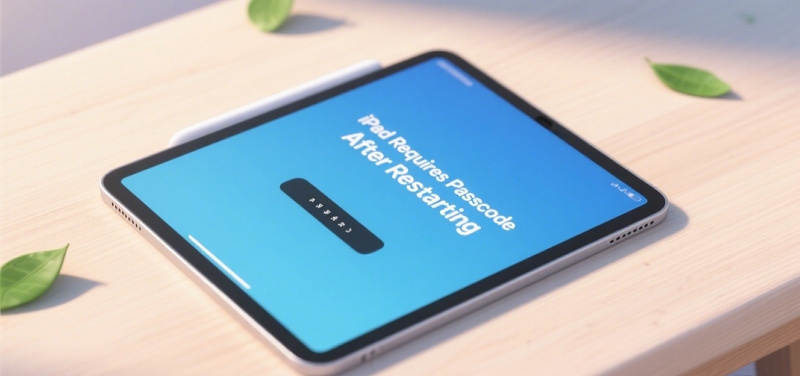
Part 1: Why Does iPad Require a Passcode After Restarting?
When you see “Enter Passcode — iPad requires your passcode after restarting,” it’s not a glitch; it’s Apple’s encryption design.
Apple’s Security Logic
- Encryption keys reload only after passcode entry. Apple encrypts your device data using a hardware key protected by your passcode. After a restart, the key is locked until you manually enter your passcode.
- Face ID or Touch ID don’t work until first unlock. Biometric authentication is temporarily disabled after rebooting to ensure no one can access your iPad without your consent.
- iPadOS security compliance. Apple follows strict privacy laws and encryption standards, which require user re-authentication after any reboot, reset, or update.
That’s why even if you normally use Face ID, you’ll still see the message “iPad requires passcode after restarting” every time you reboot.
Common Scenarios Where This Appears
Sometimes, the message shows up under unexpected conditions:
- iPadOS update or system bug — An interrupted update or glitch can reset your security state.
- MDM profile or work-managed settings — Company or school devices often enforce passcodes for compliance.
- Forgotten Screen Time or Apple Pay passcode — These passcodes are sometimes confused with your main one.
- Refurbished or second-hand iPad — A previous owner’s passcode might still be linked.
- Long-term inactivity — After a long idle period, iPad requires manual verification for your protection.
If your device says “iPad requires passcode after restarting no passcode set,” one of these hidden factors may be the cause.
Part 2: Quick Checks Before Unlocking
Before jumping into full resets, try these simple checks first.
1. Try Known Passcodes
Sometimes, it’s not the device passcode you forgot — it’s a Screen Time or Apple Pay code. Try:
- The 4- or 6-digit Screen Time passcode (if enabled).
- Any code used to authorize Wallet or Apple Pay.
Remember: Apple never sets a default passcode. If none of these work, proceed to official reset methods.
2. Force Restart the iPad
A force restart can fix minor bugs that cause the “iPad requires passcode after restarting” loop.
For iPads with Face ID or no Home button:
- Press and release the Volume Up button.
- Press and release the Volume Down button.
- Hold the Top (Power) button until you see the Apple logo.
For iPads with a Home button:
- Hold both Home and Top (Power) buttons.
- Release when the Apple logo appears.
If still stuck, continue with the solutions below to bypass the “iPad requires passcode after restarting” screen safely.
Comparison Table: Best Ways to Fix “iPad Requires Passcode After Restarting”
– No need for computer
– Safe and reliable – Requires Apple ID & Wi-Fi
– Not available on older iPads
– Fully resets system
– Fixes deep software issues – Complex for non-tech users
– Needs Mac/PC
– Can take long time
– No cables required – Requires Find My iPad enabled
– Needs active network
– Apple ID required
– No iTunes or Apple ID needed
– Works for forgotten passcodes – Paid software
– Must use trusted vendor
– May remove device data
– Can restore access without erase (if proof accepted) – Time-consuming
– Requires purchase receipt or proof of ownership
Each unlocking method works differently depending on your iPad model, iPadOS version, and whether you still have access to your Apple ID. The table above summarizes the pros and cons so you can choose the safest solution for your situation.
Official Ways to Unlock iPad After Restart
This section focuses on the most effective and secure methods for how to unlock iPad without passcode after restart.
Method 1 — Erase iPad Without iTunes (iPadOS 15.2 or Later)
Use this when your iPad says “enter passcode — iPad requires your passcode after restarting.”
Steps:
Step 1. Enter the wrong passcode several times until you see “iPad Unavailable” or “Security Lockout.”
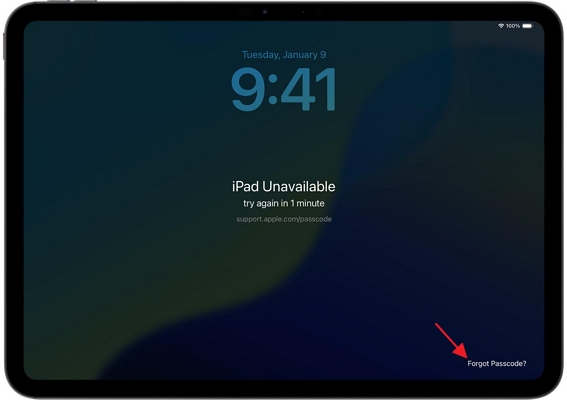
Step 2. Tap Forgot Passcode? > Erase iPad in the bottom-right corner.
Step 3. Enter your Apple ID and password.
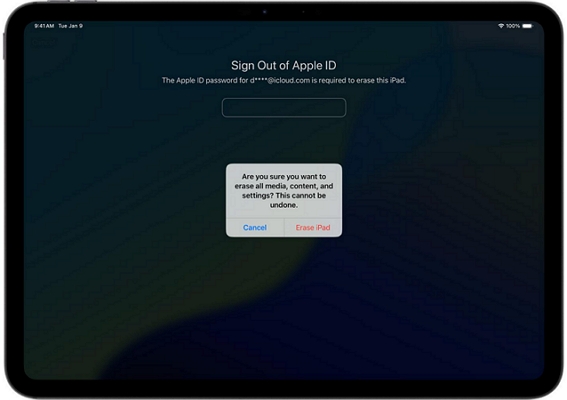
Step 4. Wait for the process to complete, then set up your iPad as new or restore from backup.
This lets you unlock iPad safely without iTunes, as long as you remember your Apple ID credentials.
Method 2 — Use Recovery Mode via Finder or iTunes
If the “Erase iPad” option isn’t available or your device runs older software:
Steps:
Step 1. Connect your iPad to a Mac or PC.
Step 2. Open Finder (macOS Catalina or later) or iTunes (Windows/macOS Mojave and earlier).
Step 3. Put your iPad into Recovery Mode.
iPad without Home button:
Quickly press and release the volume button closest to the top (power) button, followed by the volume button farthest from it. Then, press and hold the top button.
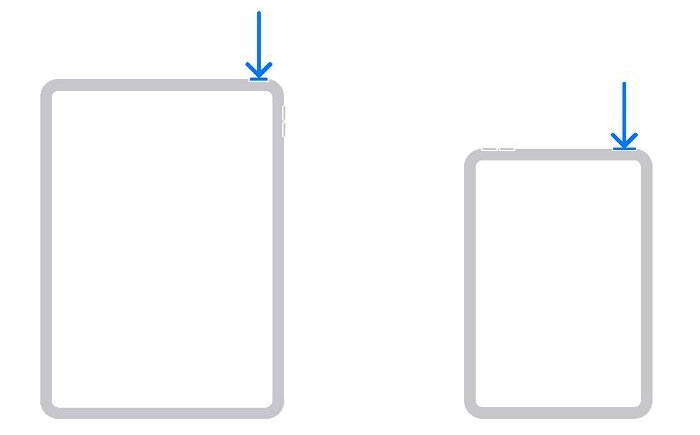
Continue pressing the top button until the recovery mode screen appears on your iPad.
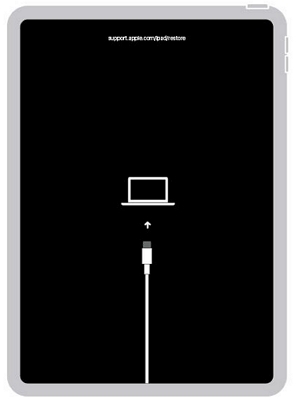
iPad with Home button:
- Press and hold both Home button and Power button simultaneously.
- Hold on the Home button when the recovery mode screen appears.
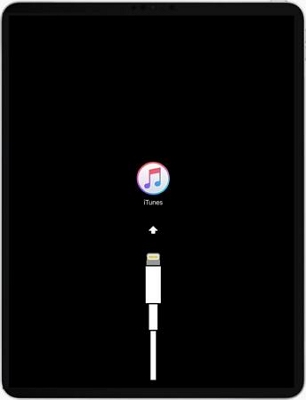
Step 4. Choose Restore when prompted.
This method works on all iPad models and fully resets your system — perfect for fixing software issues after restart.
Method 3 — Erase iPad via iCloud (Find My iPad)
If your device has Find My iPad enabled and an active internet connection. Use when you need to unlock iPad remotely or your device isn’t nearby:
Step 1. Visit iCloud.com/find.
Step 2. Sign in with your Apple ID.
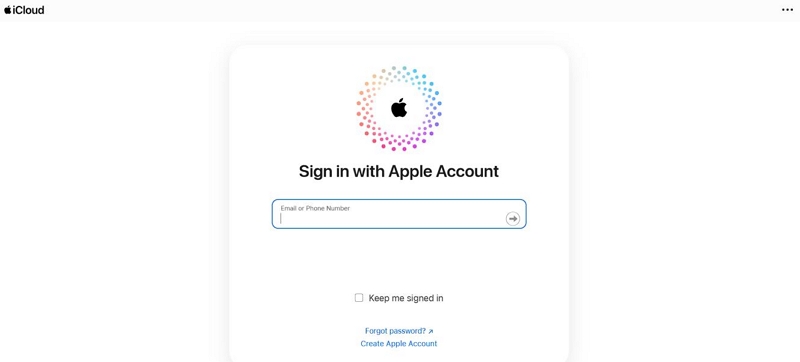
Step 3. Select your iPad → click Erase This Device.
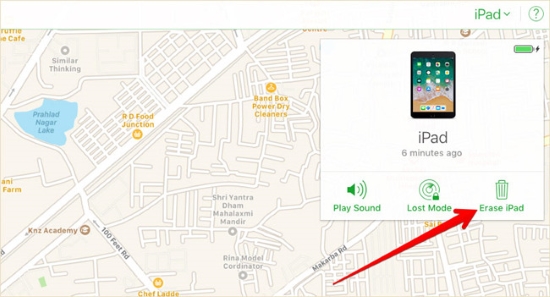
Step 4. Confirm, and wait until the erase completes remotely.
This unlock iPad remotely option is especially convenient if you’ve misplaced your iPad or can’t access it physically.
Advanced Option — Use Professional Unlocking Tools (Optional)
If the issue persists, then you need to remove the self-generated passcode from your iPad. You can get it done via professional tools like Passixer iPhone Unlocker. Passixer is designed for situations like “iPad requires passcode after restarting bypass. It can remove passcode, Face ID or Touch ID from your iDevice and thus help you get into your iPad again. Whether you forget the screen passcode you changed just now or don’t know the passcode set by its previous owner on your second-hand iPad, Passixer can unlock your device within a click-through process.
How to Remove Screen Passcode from iPad Using Passixer
Download and install Passixer via the Download button above. Then, launch Passixer and press the Wipe Passcode mode. Afterwards, tap Start.

Connect your iPad to the PC or Mac. Make sure you are using a certified USB cable.
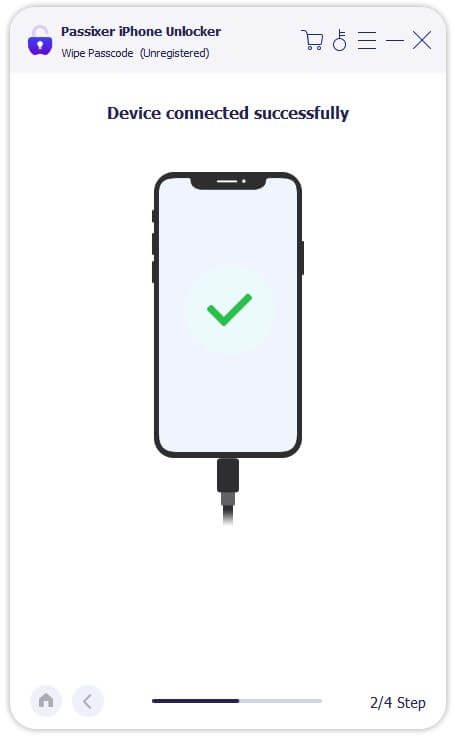
Review the details of your iPad and verify that everything is accurate. Once confirmed, click the Start button to begin downloading the needed firmware.

Once the firmware download is complete, enter 0000 into the field and then click the Unlock button. Passixer will begin removing the passcode.

After unlocking your iPad, a confirmation message will appear. You’ll now be able to access your iPad without passcode and proceed with setting it up as a new device for use.

How to Prevent iPad Passcode Issues After Restart
After you’ve regained access, follow these habits to avoid future issues.
1. Keep iPadOS Updated Regularly
Updates fix encryption and passcode bugs that may trigger false lockouts.
2. Avoid Unknown Configuration Profiles
MDM or beta profiles can force system passcodes without warning. Only install profiles from verified sources.
3. Always Back Up via iCloud or iTunes
Before major updates, back up your device. You can do this under Settings → [your name] → iCloud → iCloud Backup → Back Up Now.
4. Store Passcodes Securely
Use iCloud Keychain or a password manager to keep your passcode safe — never rely solely on memory.
FAQs About “iPad Requires Passcode After Restarting”
Conclusion
The message “iPad requires your passcode after restarting” isn’t a malfunction — it’s Apple’s normal encryption safeguard.
If you’ve forgotten the passcode, methods like Erase iPad, Recovery Mode, or iCloud erase will restore access safely.
For users who prefer a simpler, no-iTunes approach, Passixer iPhone Unlocker offers a secure and efficient way to bypass “iPad requires passcode after restarting” issues while keeping your iPad stable.
