Apple’s Find My was built for device protection and tracking and is there to secure your device in worst-case scenarios like losing your iPhone. It can be easily disabled on the original device with password. What if you turn off Find My iPhone from another device such as removing an iPhone you’ve already sold from your iPad settings?
Don’t worry. We will walk you through four reliable methods to turn off Find My iPhone from another device with password. And in case you don’t have the password or access to a trusted device, we’ll show you how to use Passixer iPhone Unlocker to turn off Find My directly from your computer without needing credentials.
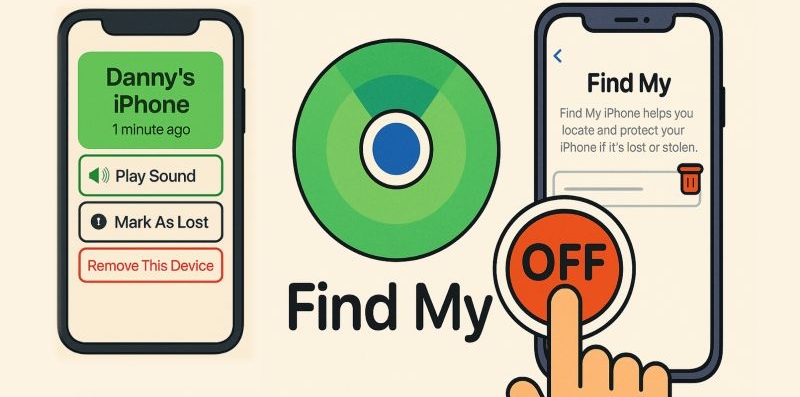
Caution: Scammers and thieves can contact you pretending to be Apple, asking you to turn off Find My for a lost or stolen iPhone. They’ll try to fool, rush, or intimidate you with fake threats. Never remove the device if that’s the case.
How to Temporarily Turn off Find My iPhone from Another Device
This part will introduce you 4 ways to diable Find My iPhone by remotely removing iPhone from your account, which won’t permanently turn off Find My. To try these methods, either a trusted device to receive a verification code or your Apple ID email and password is required.
However, when and how to use each solution depends on the situation. Let’s walk through them.
From Another Phone/Computer
If you’re trying to manage a device you no longer have access to—because it’s lost, broken beyond repair, or already erased—there are two ways to act remotely: iCloud.com and appleid.apple.com.
Let’s break down both routes—and what they truly allow you to do.
Option 1. On iCloud
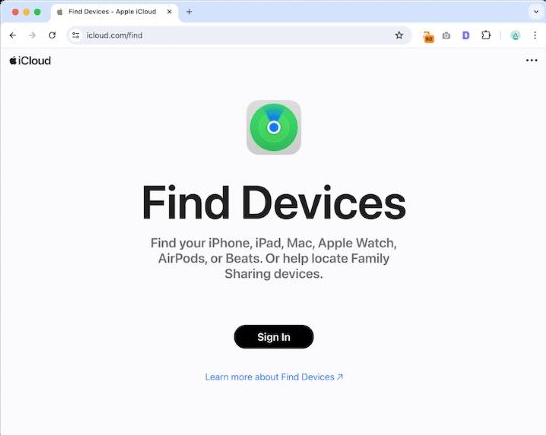
The iCloud method is often the simplest, especially now that Apple allows limited access to Find My without entering the full two-factor code. As long as you know your Apple ID and password, you can begin the process. Here’s the full process:
Step 1. Head to iCloud.com on any browser and sign in. After entering your Apple ID credentials, you’ll be taken to the Two-Factor Authentication screen.
Step 2. You can simply click on Find Devices to open the list of devices linked to your account.
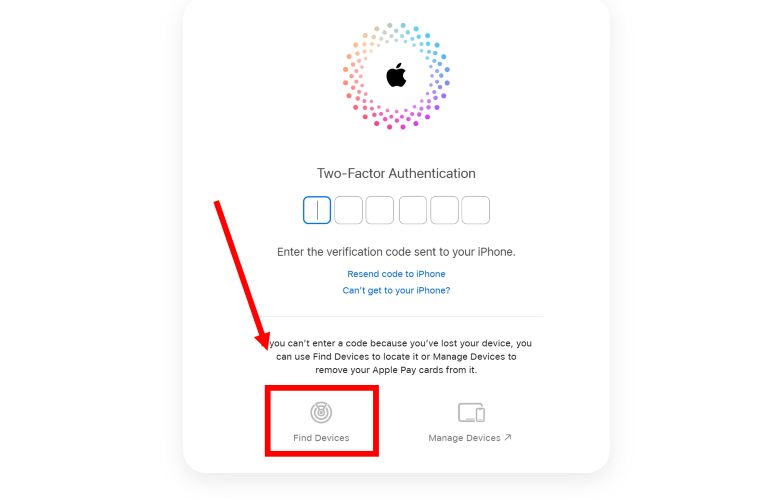
Step 3. From the All Devices panel, select the iPhone you want to manage. Select Remove This Device. Confirm by clicking on Remove when the confirmation appears.
Now, a few things to keep in mind:
- If the device is online, this step will only prepare it for repair and Find My will remain active.
- If the device is offline, you’ll see the Remove from Account option directly.
Either way, removing the device this way does turn off Find My for the next 30 days.
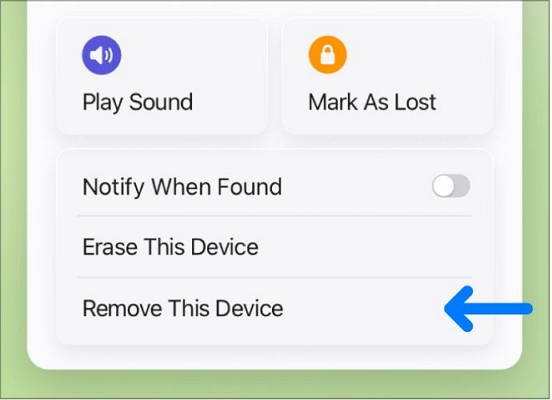
To permanently disable Find My iPhone with iCloud, erase your iPhone before disconnecting it from your Apple ID account.
Option 2. Through appleid.apple.com
![]()
This one’s helpful to remove your device from your Find My list when the device has already been erased or you’ve signed out manually, but want to make sure it’s no longer connected to your Apple ID.
Step 1.Visit account.apple.com and sign in. If it’s a fresh browser, you’ll be asked for a two-factor code—standard stuff.
Step 2. Once inside, click Devices from the vertical menu.
Step 3. A grid of your linked hardware will show up. Select the one you’re clearing out.
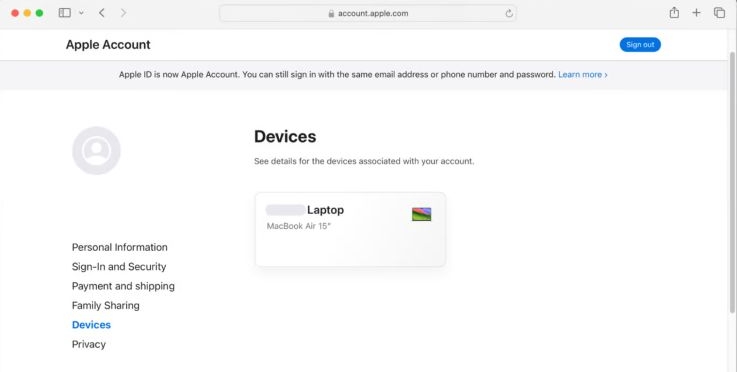
Step 4. On the window that pop-ups, scroll past all the device info sections and click Remove from Account.
You’ll see a confirmation screen: simply click Remove again. Done!
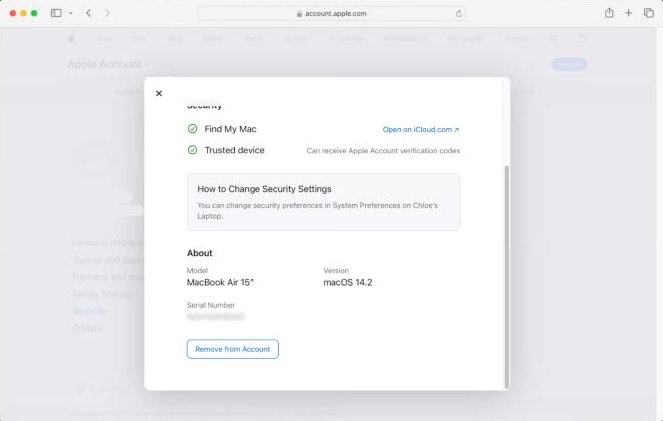
From Another iPhone/iPad/Mac
You don’t always need to open a browser or visit iCloud.com. If you have another iPhone, iPad, or Mac that’s already signed in with your Apple ID, you can manage everything right from there. In fact, using a trusted device gives you a few advantages. You won’t need to sign in again or go through two-factor verification and you’ll get access to the same Find My controls available on the web.
That said, each method still has its own nuances. So let’s look at how these device-based options work.
Option 1: Via Settings
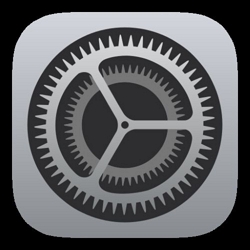
This method is nearly identical to the one you saw at appleid.apple.com, with one key advantage: you’re already signed in. That also means you’ll need access to a trusted device: something already logged into the same Apple ID.
It’s simply for the moments when you no longer want a device tethered to your Find My list or iCloud account or when you’re ready to remove it from your list, and move on. Either way, here’s how to let it go:
Step 1. Open Settings on your other Apple device—the one still linked to your Apple ID.
Step 2. Tap Your Name right at the top. That takes you into your account view.
Step 3. Scroll to the bottom of the list. You’ll see every device associated with your Apple ID.
Step 4. Tap the device you want to unlink. A screen with model info, version, and security details will appear.
Step 5. Look for Remove from Account. Tap it once.
Step 6. A confirmation will follow. Read it and hit Remove again.
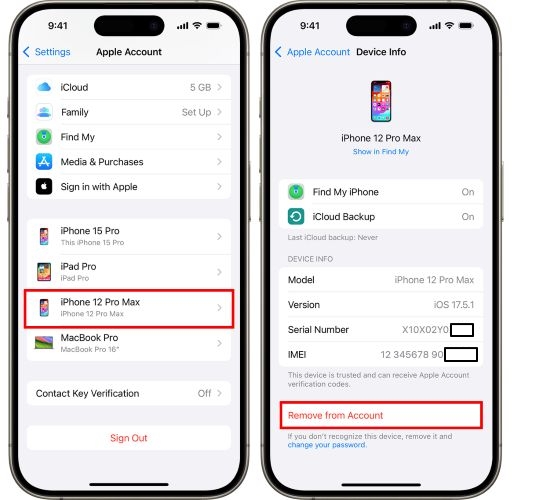
If you’re using a Mac that’s signed into the same Apple ID, the process is just as simple:
- Open System Settings. Click your name at the top to access your Apple ID overview and then scroll down to view all your registered devices.
- Select the one you want to remove and at the bottom of the info panel, click Remove from Account.
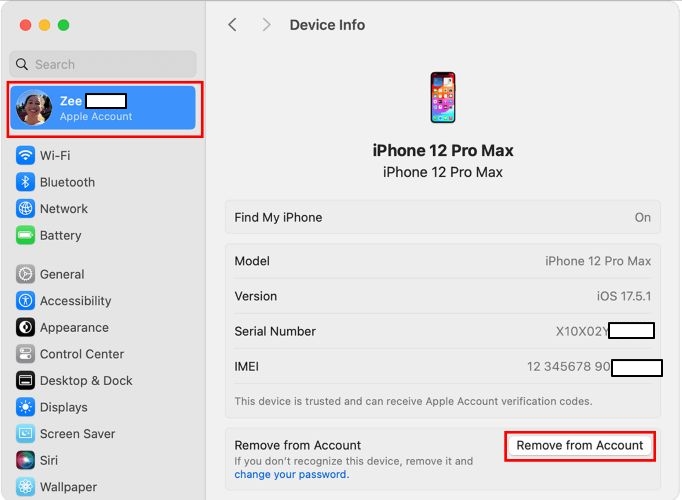
Option 2: Use Find My App
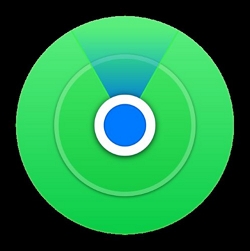
This method works almost exactly like the iCloud web version, because underneath, it’s powered by the same system. The Find My app simply brings those tools into a friendlier yet native interface on your iPhone, iPad, or Mac.
So yes, you can use this method to remove it from your Apple ID and disable Find My Activation Lock without erasing your iPhone.
And remember:
- The same limitations apply. If the device is online, you won’t be able to fully remove it unless you erase it first.
- If it’s offline and already unpaired from any linked device (like an Apple Watch), only then can you turn off Find My option outright.
Here’s how to use it:
Step 1. Open the Find My app on any Apple device signed in with your Apple ID.
Step 2. From the bottom tab, choose Devices. You’ll see a full list of everything linked to your account.
Step 3. Tap the target iPhone to disable its Find My feature.
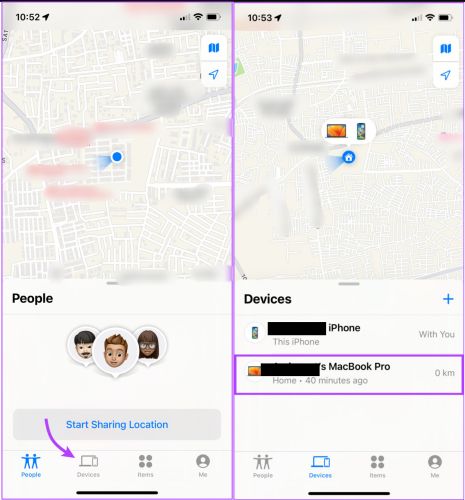
Step 4. Hit Remove This Device and confirm it!
Important: Tap Erase This Device in case you want to permanently turn off Find My. When the Erased confirmation displays, tap Remove This Device.
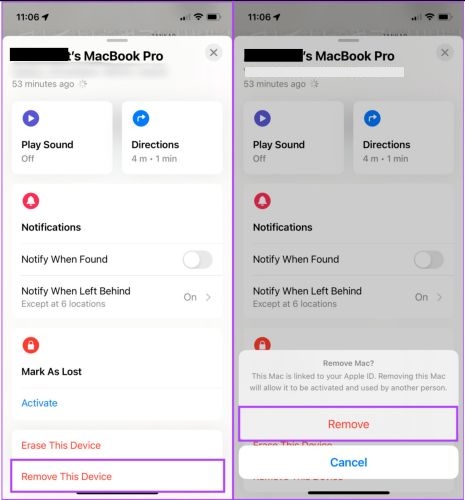
Tip: When the device is online, Find My cannot be disabled permanently. However, you can hit Continue to mark its Find My status as Repair at Apple’s backend system.
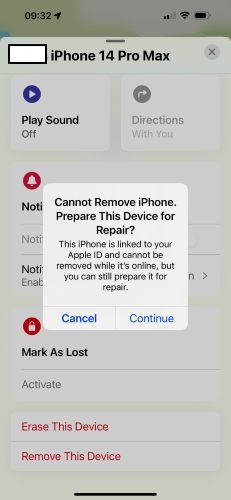
How to Completely Disable Find My iPhone from Computer Without Password
When Find My iPhone is turned on, Apple locks the device to your Apple ID. That means, even after an erase or reset, the iPhone will always ask for the original credentials before it can be activated again. However, if you’ve lost access to the account, forgot the password, or no longer have a trusted device, Passixer iPhone Unlocker gives you a way forward. Here’s what you have to know.
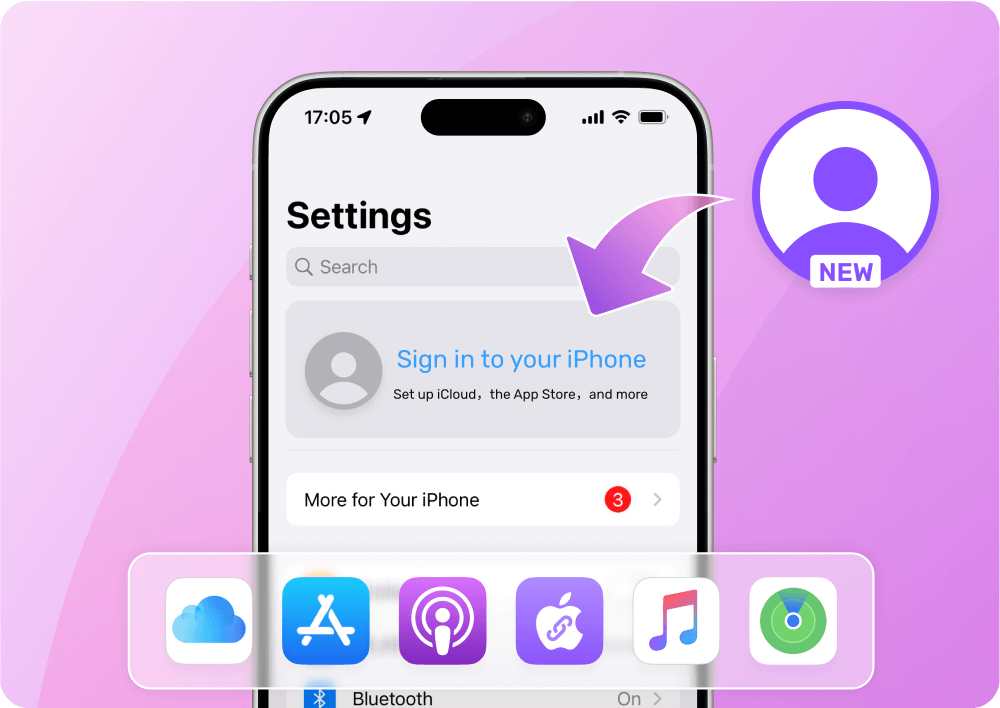
Passixer’s Remove Apple ID feature allows you to delete the Apple ID that is tied to Find My iPhone directly from the device itself. Once the process is complete, Find My is automatically disabled. So, you can then sign in with a new Apple ID and use your iPhone without any Find My restrictions clinging from the old Apple account.
Passixer’s self-explanatory interface will guide you through the process step by step, ensuring Find My is fully removed with the highest possible success rate. If you can’t make full use of your phone due to forgotten Apple ID or previous owner’s Apple ID, Passixer is also the best solution that truly resets the slate.
Key Feature:
- Remove 4-digit/6-digit passcode, Face ID, and Touch ID from disabled iPhone.
- Wipe Screen Time passcode instantly to get full control of your iPhone.
- Handle iCloud Activation Lock on your second-hand iPhone without old owner.
- Get rid of MDM lock from your accessible iPhone without data loss.
Steps to Permanently Disable Find My Without Password
Step 1. Once Passixer is installed, launch it and choose Remove Apple ID from the home screen. Then, click Start on the next begin.

Step 2. The next steps depend on your iOS version.
If you’re on iOS 11.4 earlier, just head to Settings > General > Reset > Reset All Settings manually. Once your device finishes resetting, Passixer will remove the Apple ID and disable Find My automatically.
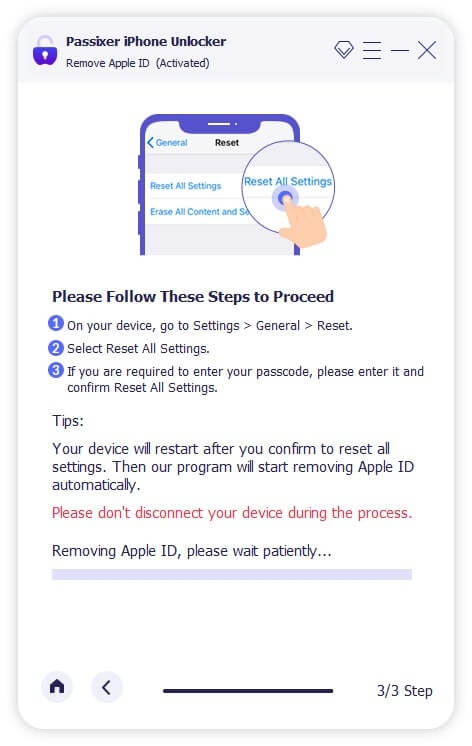
On 11.4 and later:
- You’ll need to turn on Two-Factor Authentication and set a screen passcode if you haven’t already.
- After that, confirm the removal by typing 0000 and click Confirm.
- Click Start and Passixer will start with a firmware download tailored to your device.
- Type 0000 again and hit Unlock.
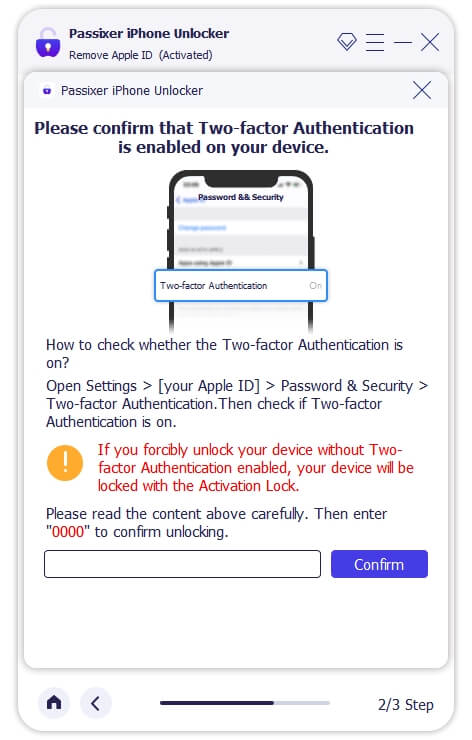
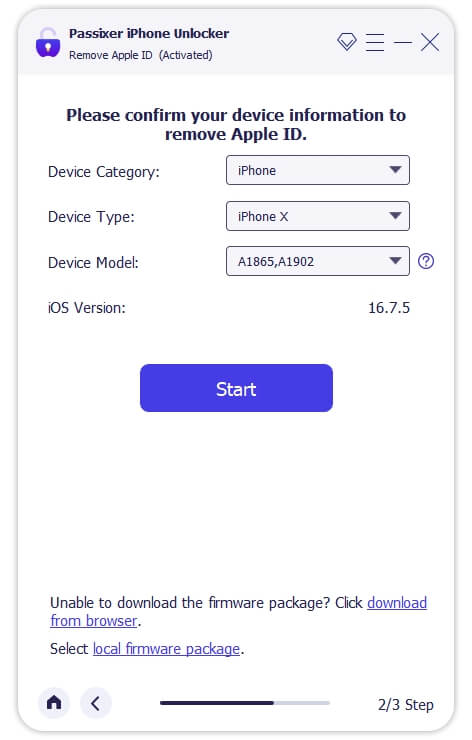
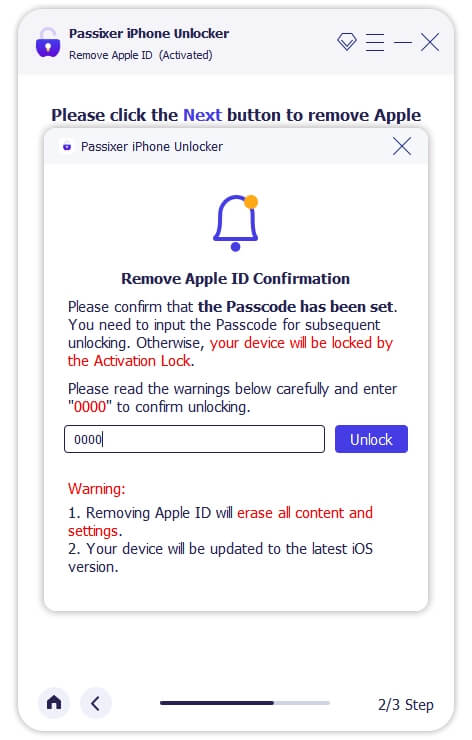
That’s it! Your Apple ID will be unlinked from your iPhone, Find My will be turned off, and your iPhone will be ready for a fresh login.
Conclusion
And that’s how you turn off Find My iPhone from another device: whether it’s been sold, lost, or simply out of reach. If you still have access to your Apple ID and a trusted device, Apple’s built-in tools like iCloud and Find My offer reliable options to manage and unlink your iPhone remotely.
However, when you don’t know your password and still want to turn off Find My limitations, Passixer iPhone Unlocker becomes essential. It gives you a direct path to remove the Apple ID from the device and disable Find My right from your computer.
