Remote management (MDM) on your iPad or iPhone can limit certain actions, such as installing apps and changing device settings and may also track your location. It helps a school or company to monitor and manage their iDevices, but it can cause inconvenience when you leave these organizations with the supervised device. To help you make full use of your iDevice, we provide several useful ways to bypass remote management on iPhone/iPad with or without computer.
The fastest way to bypass remote management on iPhone without computer is to remove the MDM profile in the device’s Settings app or to contact the admin for help. If you want to bypass MDM on iPhone with a computer, Passixer iPhone Unlocker is a quick and reliable choice.

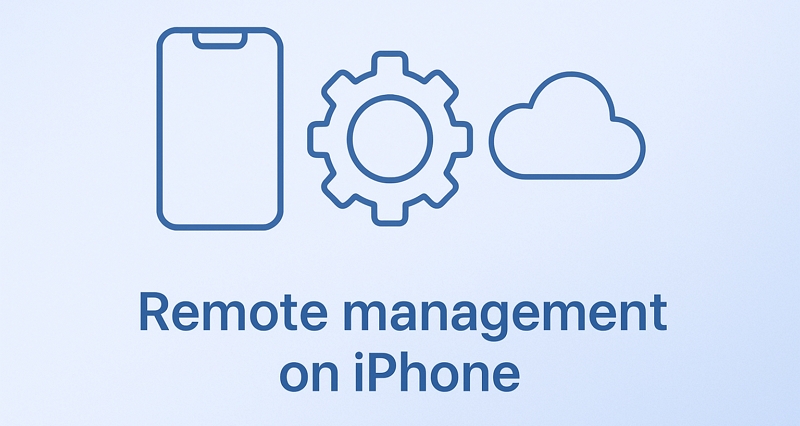
Can You Bypass Remote Management on iPhone?
Yes, you can bypass remote management on your iPhone. If you know the credentials or device passcode, you can use them to easily remove MDM from your device. Certainly, there are other workable ways for you to remove remote management from iPhone without password and you can get them from the following part.
How to Bypass Remote Management on iPhone Without Computer
This part shares with you 3 ways to bypass MDM remote management from iPhone without PC or Mac, including two ways to permanently remove MDM.
Way 1. Remove Remote Management in Settings (If You Have the Passcode/Credentials)
Highlight of This Way: Forever remove MDM from your iDevice and can be done by yourself within minutes.
If you have the device passcode and MDM credentials, you can delete MDM profiles from your device through the Settings app. Make sure to back up your data before you proceed to avoid accidential data loss. Then, follow the below steps to bypass remote management iPhone for free.
Step 1: Go to your device’s Settings, choose “General” and tap “VPN & Device Management”.
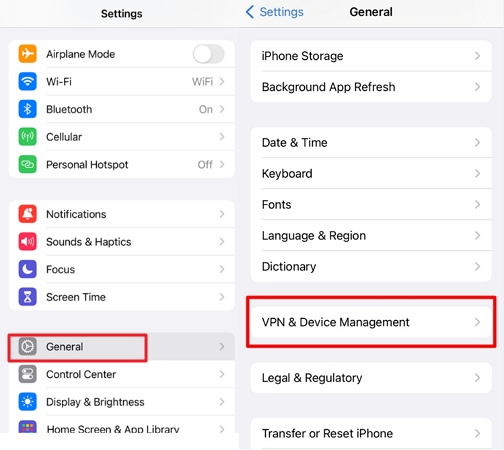
Step 2: You’ll find an MDM setup on this page. Just hit the “Remove Management” button.
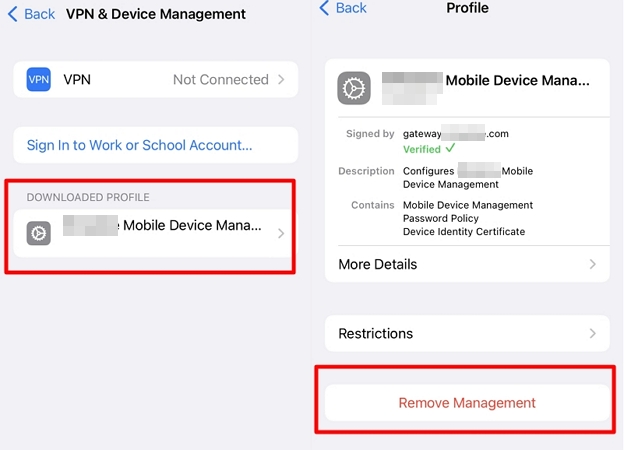
Step 3: Type in the device passcode. Sometimes, you will need the username and password, based on the MDM admin’s settings.

You May Need
Way 2. Through iOS Bug (iOS 13)
Highlight of This Way: No extra info or devices are required; you just need the SIM card in your device.
This only works if you have a 4G SIM card on your iPhone or iPad with iOS 13. It helps you get past the remote management by taking advantage of some issues in iOS 13. Here are the below steps to perform remote management username and password bypass on iPhone.
Step 1: Put the 4G SIM card in your iPhone and turn it on.
Step 2: Activate the SIM card then take it out from your phone.
Step 3: Follow the on-screen steps to set up the device until you reach the Remote Management screen.
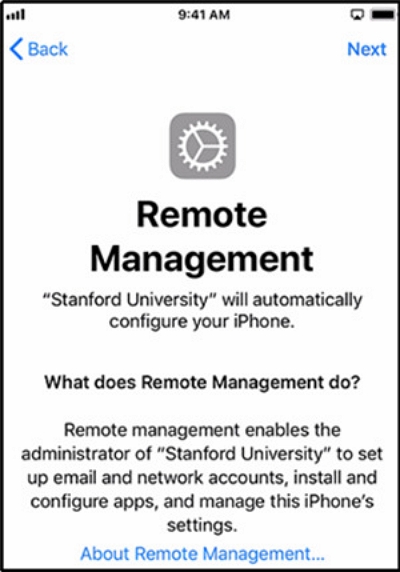
Step 4: Put your SIM card back in your iPhone and go back to the first screen.
Step 5: Keep doing the same steps until you get to the Remote Management screen.
Step 6: Do the same steps over and over until you’ve bypassed the MDM lock.

Way 3. Contact the Admin for Help
Highlight of This Way: Permanently remove MDM for free, with the admin either doing the job for you or guiding you through the process.
You could also contact the admin who set up the MDM on your device. They can turn off MDM on your iDevice directly via their management platform or tell you the MDM credentials which enable you to delete MDM profiles on your device yourself. If you bought a used iPhone with this issue and can’t use it, try to return it and get your money back.
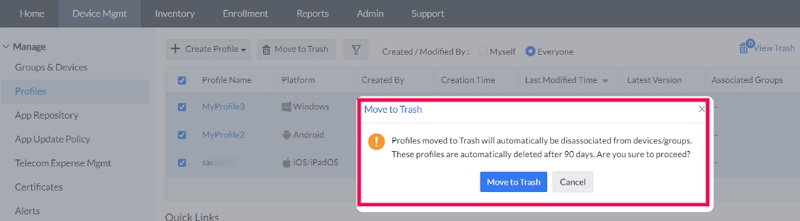
How to Remove Remote Management on iPhone with PC/Mac
If the ways above aren’t available to you, then you need a computer and specialized tools to help remove MDM remote management on your iPhone.
Only the MDM credentials can permanently disable MDM settings on your iDevice. Professional MDM removal tools, such as Passixer, can maintain your iPhone or iPad in an MDM-free state until you perform a factory reset.
Way 1: Use iOS MDM Remover – Passixer iPhone Unlocker
Highlight of This Way: An easy and economical way to remove iPhone/iPad MDM without password or admin.
Can you perform remote management removal on iPhone? Yes, you can. But what if the administrator won’t let you remove MDM by entering the device passcode and you don’t know the MDM account or password? In that case, you can use Passixer iPhone Unlocker to bypass the MDM lock without credentials. Passixer is one of the most dependable choices because it won’t cause you to lose your data if your device is accessible. It’s a reliable and comprehensive solution for unlocking various iPhone locks, like the screen lock, Apple ID, MDM lock, iCloud Activation Lock, SIM lock and more. By following easy steps, you can remove all MDM restrictions and return your iPhone/iPad to its normal state which allows you to use any features.
Steps to Bypass Remote Management on iPhone with Passixer
For Accessible iPhone:
Get Passixer iPhone Unlocker for free and put it on your computer. Open the program and pick “Remove MDM” at the bottom of the main screen.
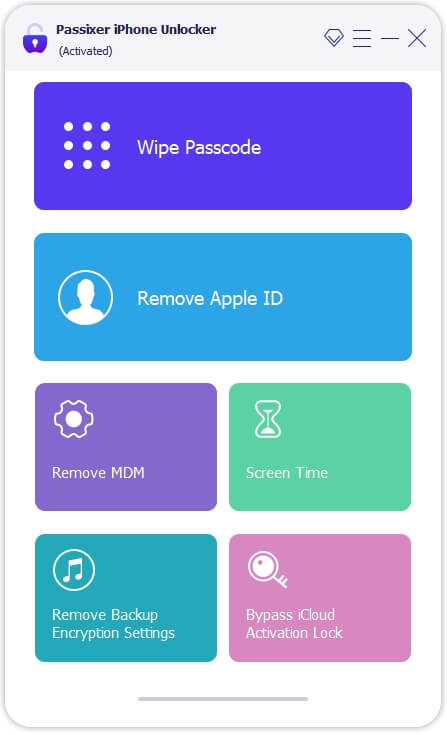
Locate “Work Properly” and then press “Start Removing”.
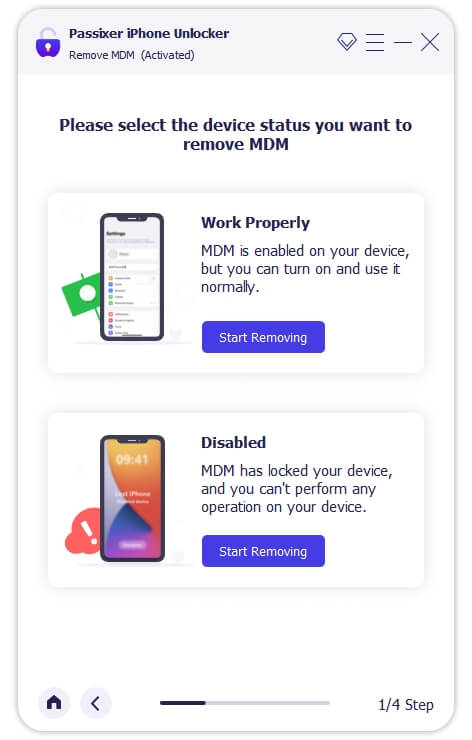
Plug your iPhone into the computer using a USB cable and press “Start.” Then, follow the on-screen directions and see if “Find My” is switched off.
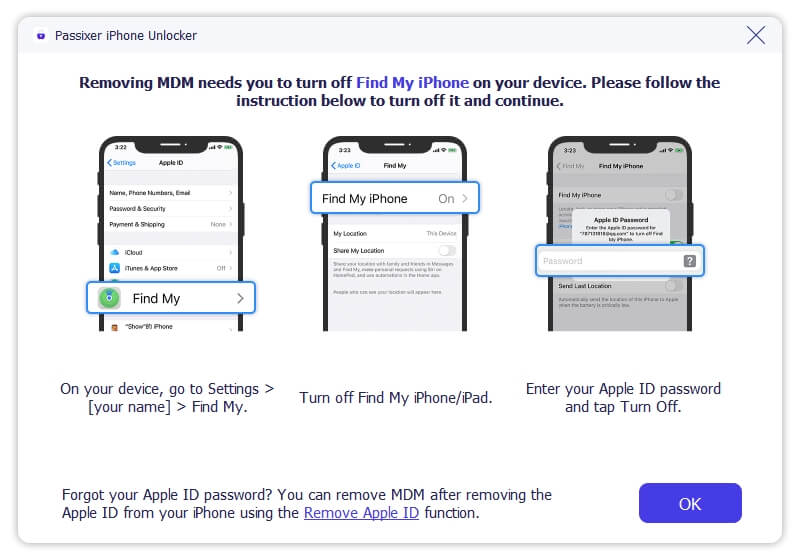
If Find My is already off, Passixer will start removing MDM lock on your device instantly.
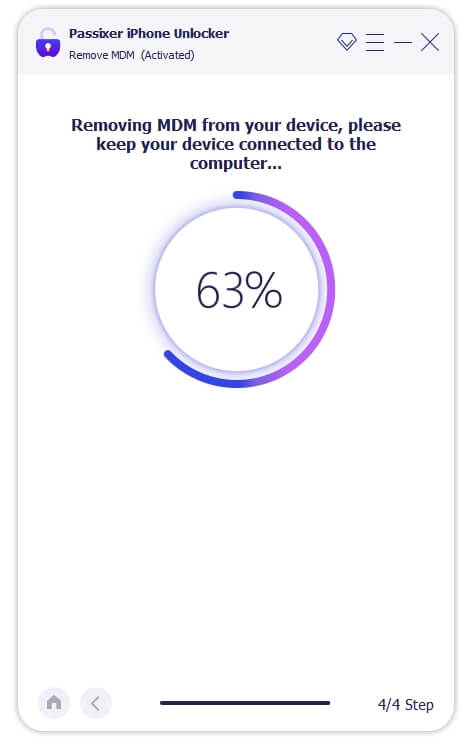
For Locked iPhone:
Start the program, choose “Remove MDM” and pick “Start Removing” under “Disabled”.
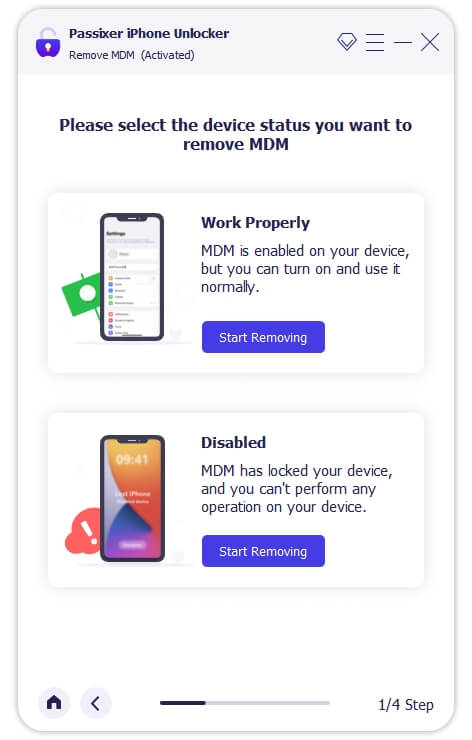
Enter “0000” and click “Remove MDM” to continue.
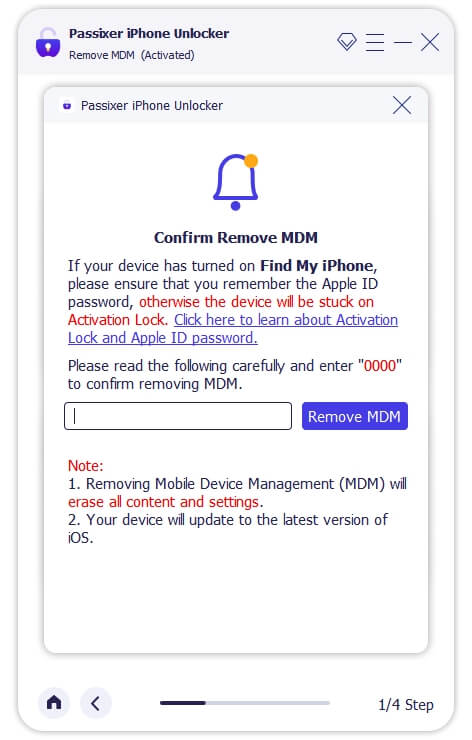
Connect your iDevice to the computer and put it into removery mode. Make sure that the details of your device shown on the screen are correct, and then click “Start” to get the firmware package. After that, just be patient while it installs.
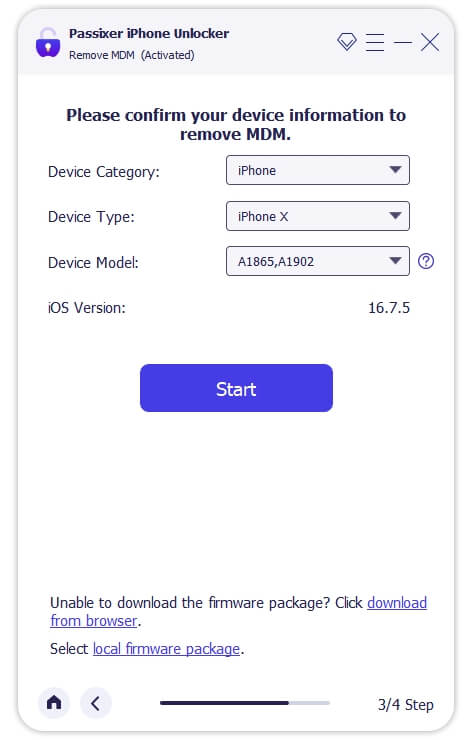
Once you’ve put in the firmware package, press “Device Activated” on your computer to turn on the device. Then, read the notes and click “Got it”.
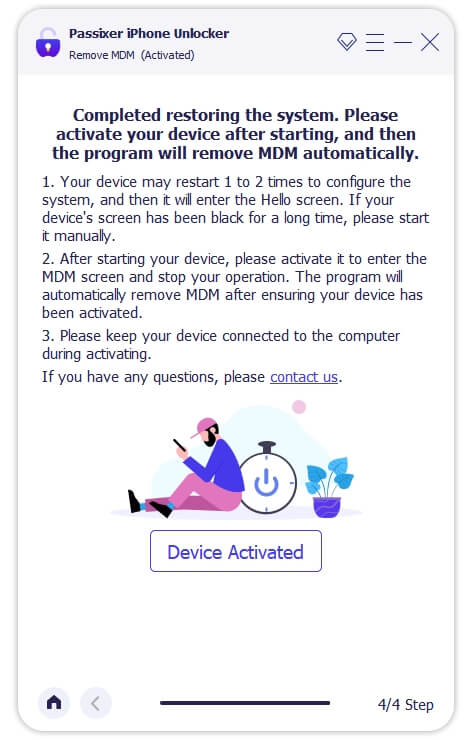
Wait for the word “Hello” to appear on your iPhone or iPad. Then, you’ll have to turn on your device by yourself. Once it’s turned on, your iPhone will restart, and after that, you can use it like usual.
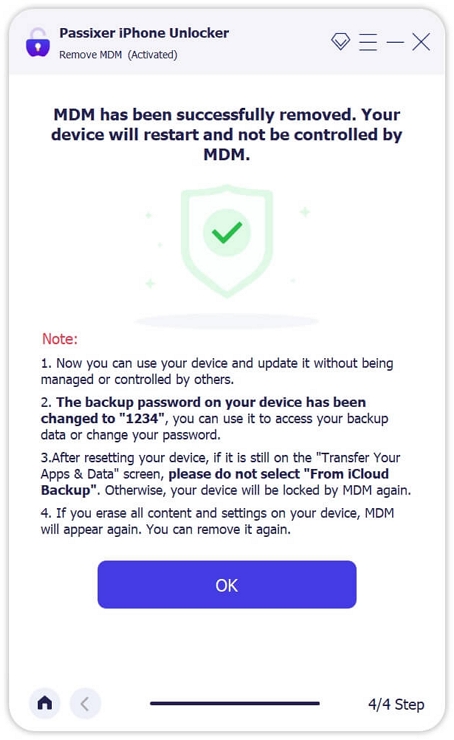
Way 2. Use 3uTools
Highlight of This Way: Tech-savvy users may be more interested, as the steps are somewhat complicated but free.
3uTools is a handy tool for Apple devices that can help you with a bunch of tasks. It lets you organize your data, update your iPhone’s software, and unlock it if needed. Plus, it can help you get around certain locks and create backups. If you want to bypass the MDM lock on your iPhone, it’s a pretty simple process. All you need is your locked iPhone, a USB cable, a computer and the 3uTools app installed on the computer.
Follow the below-provided instructions on your iPhone.
Step 1: The first step is to choose your favorite language after turning on your iPhone.
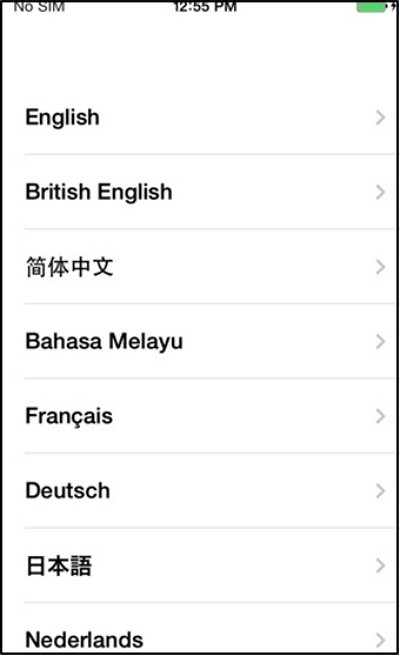
Step 2: Next, pick your country or area and keep going.
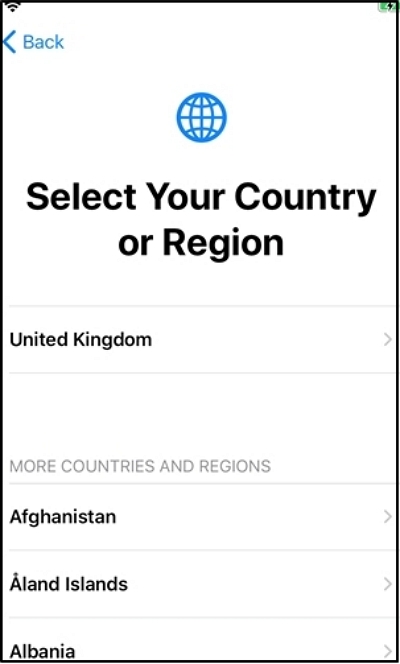
Step 3: Now, just choose “Set Up Manually” and then click “Continue” once more.
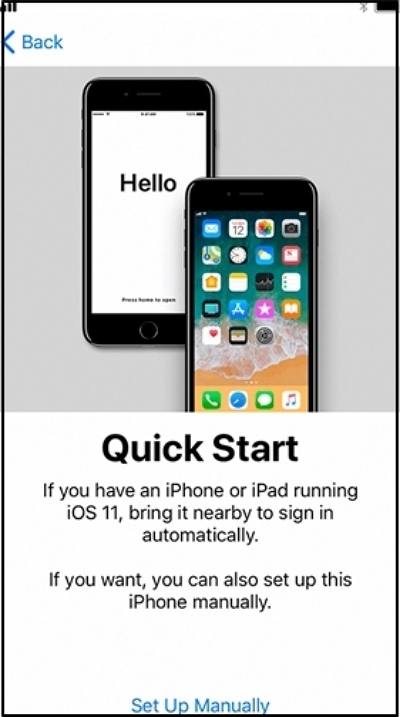
Step 4: Additionally, pick a Wi-Fi network and type in the password to get connected.
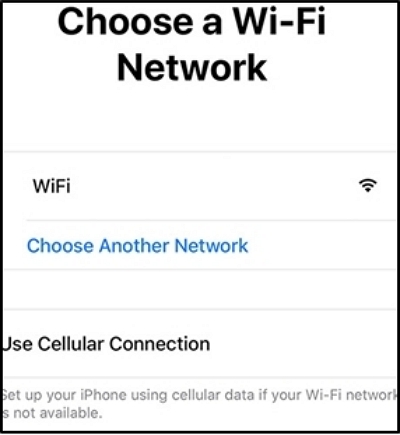
When your iPhone starts up, you can set up the things it needs by yourself. Just wait for about 10 seconds for your iPhone to get ready. Then, connect your phone to the computer using a USB cable and follow the below-given steps.
Step 1: Get 3uTools (either version 2.39 or 2.36) for your computer and put it on your computer. The setup is easy and should be done in less than a minute.
Step 2: Your iPhone’s MDM lock screen should resemble the picture below.
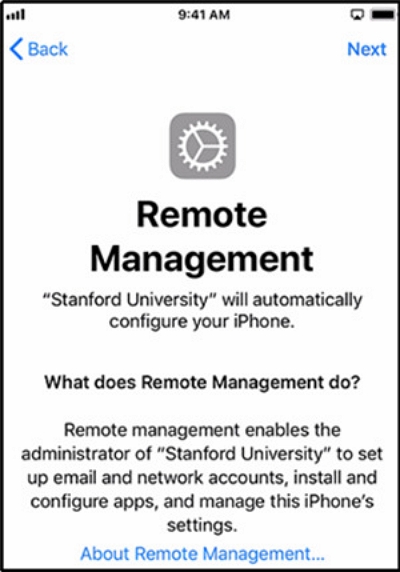
Step 3: After you reach the Remote Management page, plug your iPhone into your computer. Then, double-click the file that opens 3uTools on your computer. Give it a moment to recognize your device, and you’ll see all the info about your device on the screen. Make sure everything looks right, and then move on to the next step.

Step 4: After that, click on the “ToolBox” menu at the top, and then choose “Skip Setup” from the options.
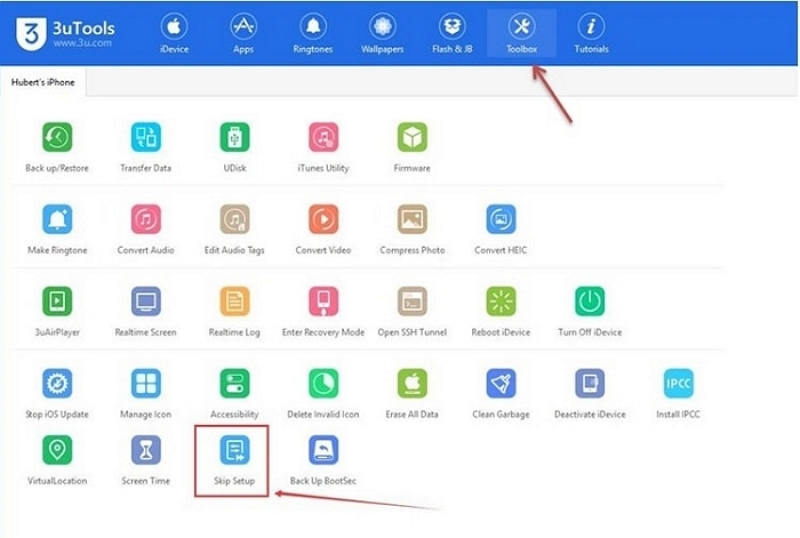
Step 5: Now, just scroll down and press the “Skip Setup Assistant” button in the confirmation pop-up.
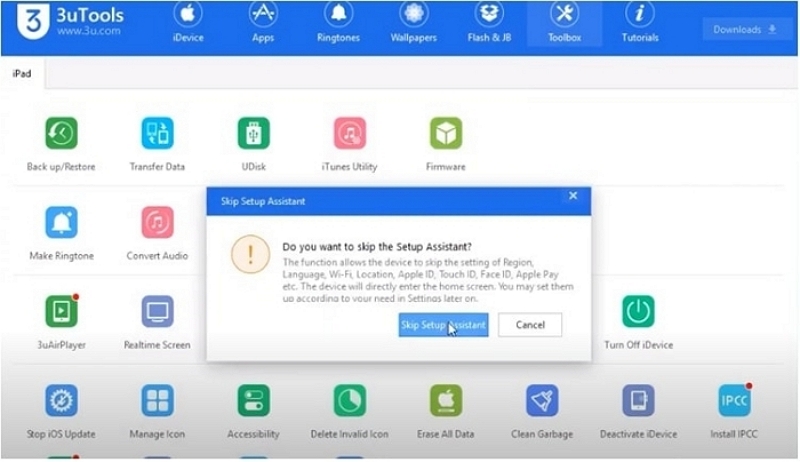
Step 6: You’ll see another message that says the setup assistant worked, and your iPhone will restart back to normal.
This process lets you skip the need for MDM during setup, but it doesn’t delete the MDM settings. So, if you reset your iPhone, you’ll still see the remote management lock screen next time.
Way 3. Use iActivate MDM Bypass Software
Highlight of This Way: A popular tool to remove MDM from iPhone/iPad.
When you search for an MDM bypass tool online, you may see iActivate. iActivate is desktop software enabling you to bypass MDM temporarily. It charges $45, which is higher than those of other MDM bypassers like Passixer. Some users praised its efficiency and others are annoyed about its refund and customer service. If you want to try it, you can follow the steps below.
Step 1: Go to iactivate.host, click Order Service and make the payment.
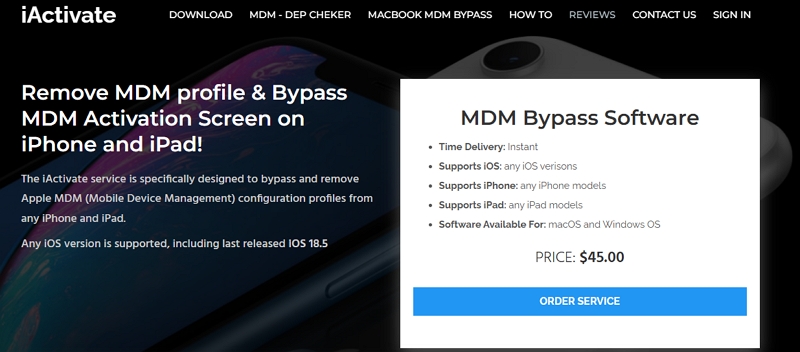
Step 2: Download and install iActivate on your computer. Then, connect your iDevice to it.
Step 3: Run iActivate Software and click Start MDM Bypass.
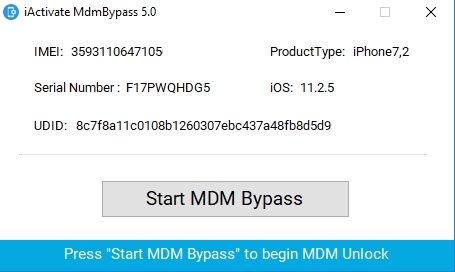
FAQs
- Check “Settings” on your device. If it says “This iPhone/iPad is supervised and managed by…” it means it’s being monitored.
- Go to “Settings,” then “General” and look for “VPN & Device Management.” If there’s a remote management profile, it means the iPhone is under supervision.
Conclusion
You can unlock your iPhone from remote control, but it’s important to do it right. In this article, we have discussed how to bypass remote management on iPhone with/without computer. While there are other options, Passixer iPhone Unlocker is a reliable and simple way to take back control of your iPhone without losing your data. So, try Passixer and have a worry-free experience with your phone.
