Sign in to two iPhones with the same Apple ID offers better control over data syncing across devices, but it also comes with its share of issues and drawbacks. Data confusion, mixed messages, and privacy concerns are a few to mention. So, if you are looking for ways to unlink two iPhones with the same Apple ID, you have come to the right page. In the following parts of the topic, we have covered all the possible methods to accomplish the task.
FAQs About Unlinking Two iPhones with the Same Apple ID
Before disconnecting 2 iPhones with the same Apple ID, you can review information info from commonly asked questions.
Q1. What Happens When Two iPhones Stop Sharing the Same Apple ID?
When two iPhones share the same Apple ID, features like text messages, iCloud sync, app purchases, and others are also shared. So, when Apple ID on these devices is stopped sharing, there will be no data sharing between these two iPhones, and thus issues like privacy and data leakage can be avoided.
Q2. How to Separate Two Apple ID Accounts Without Losing Data?
If you want to separate the two Apple ID accounts without losing the data already present, follow steps will be helpful.
- After signing out of the Apple ID from the first device, do not erase the device.
- Next, sign in using the new ID and when asked if you want to erase the data from another ID, say NO.
- The data on the device and the iCloud will now merge into the new iCloud account.
- When all the data is merged, the ones not needed can now be deleted from the first Apple ID account.
Q3. How Can I Use the Same Apple ID on Two Devices Without Sharing?
While using the same Apple ID on two devices, content sharing cannot be avoided till every item that is being synced with iCloud, iCloud Drive and FaceTime is turned off and iMessage is signed out of.
How to Completely Unlink Two iPhones with the Same Apple ID
Whether you have Apple ID or not, you can follow this part to remove Apple ID from one of the iPhones, thereby unlinking 2 iPhones with the same Apple ID. Then, simply create a new Apple ID and sign in to the iPhone with it.
Way 1. Via Settings
One of the easiest and the most straightforward methods to disconnect iPhone from Apple ID is through the Settings app. In just a few simple clicks, the process can be done and devices can be unlinked.
Requirements
- One of the connected iPhones.
- Apple ID credentials to which both the iPhones are linked.
Steps on Settings
Step 1. On your iPhone, find Settings and then click on the Apple ID name present at the top of the screen.
Step 2. Move down to find the other iPhone and then click on Remove from Account.
Step 3. On the pop-up screen, click on Remove and this will unlink the selected device from the Apple ID.
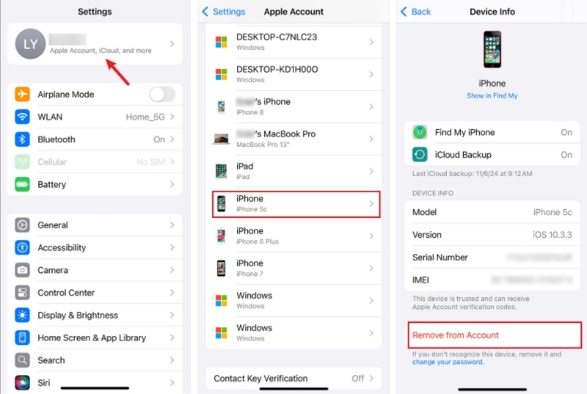
Way 2. Use Passixer iPhone Unlocker ( No Apple ID and With Find My On/Off)
What if you do not have a password for your Apple ID? Perhaps you lost the phone number to reset your Apple ID password. Maybe you fail to recover your disabled Apple ID account. Whatever your case, the need for a professional Apple ID removal tool like Passixer iPhone Unlocker arises.
Passxier enables you to remove Apple ID from your iPhone without Apple ID password and without turning Find My off. In some specific situations, it can even perform Apple ID removal task without data loss. This software is extremely helpful when you need to delete Apple ID from the second-hand iDevice without previous owner’s help.
Key Features
- Any type of iOS screen lock like Face ID and 6-digit passcode can be removed.
- Allow bypassing iCloud Activation Lock and get into the iDevice without Apple ID credentials.
- MDM can be bypassed and removed without user name and password.
- Support to iPhone 4 and above including iPhone 16.
Steps to Remove Apple ID from iPhone Without Password
Step 1. Once the Passixer iPhone Unlocker software is installed, click Remove Apple ID on the main interface.

Step 2. Your iPhone now needs to be connected and for this ensure to use a certified USB cable. If you phone screen gets a prompt, click on Trust.
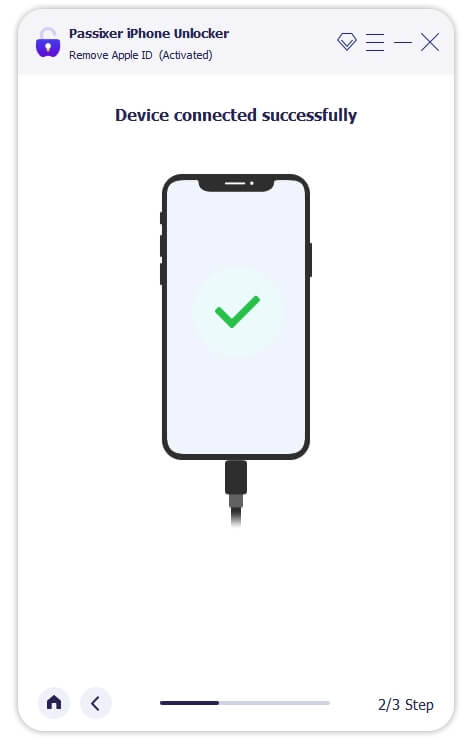
Step 3. Tap on the Start button and follow the steps based on the scenarios.

Scenario 1. Find My is Off
If Find My Feature is disabled on your device, the process of Apple ID removal will start automatically without anything else to be done.
Scenario 2. Find My is on ( iOS 11.4 earlier)
Here, you need to reset your devices and for this, go to Settings > General > Reset > Reset All Settings. Once this is done, the software will start the process of Apple ID removal.
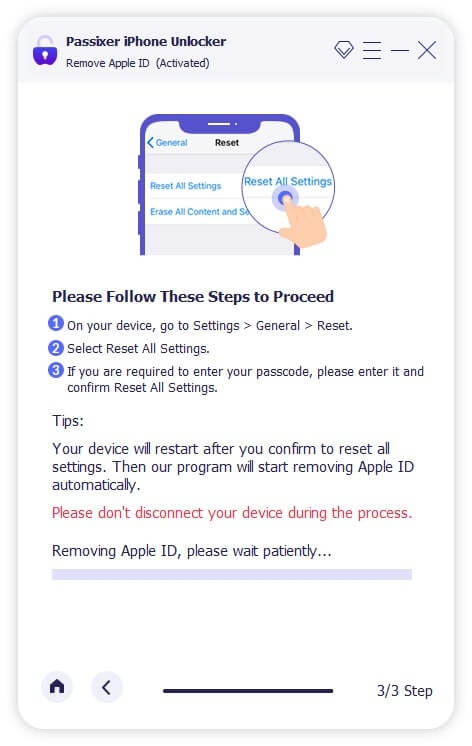
Scenario 3. Find My is on ( iOS 11.4 and later versions)
Here you need to first turn on the Two-factor authentication (if disabled) and also make sure that you have set a passcode for iPhone.
- Next, enter 0000 and click on Confirm to proceed.
- Confirm the information for your device that appears and download the firmware package for Apple ID removal.
- Finally, when the file is downloaded, again enter 0000 and click on the Unlock button to start the process of Apple ID removal.
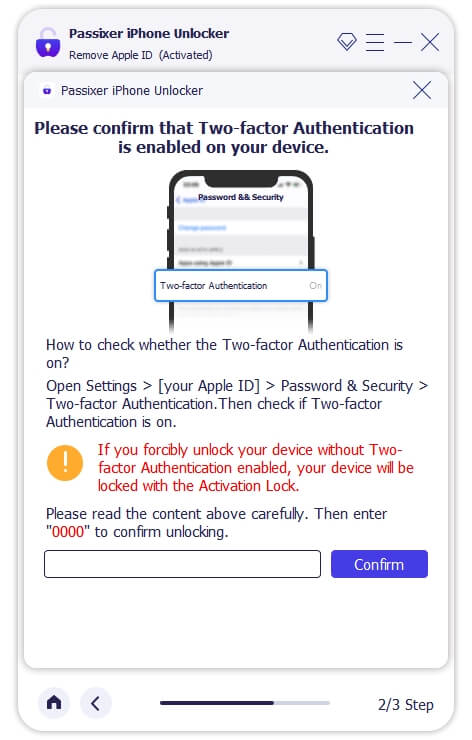
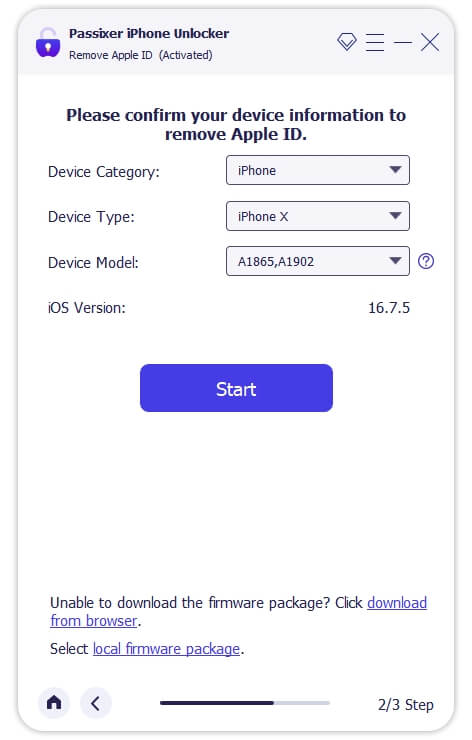
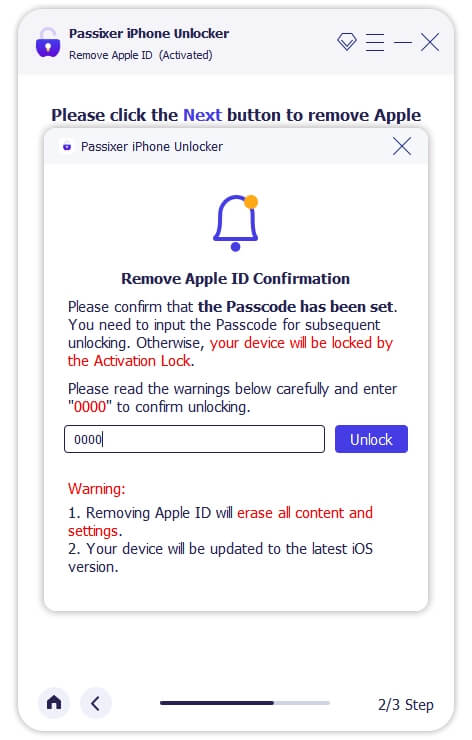
Way 3. Use iCloud
iCloud website is a useful method for remotely managing Apple devices and thus it can be used to sign out of Apple ID from iDevice.
Requirements
- iCloud(Apple ID) credentials
- Find My iPhone is enabled
- iPhone with network connection.
Steps on iCloud
Step 1. Open iCloud.com on another device and log in using your Apple ID credentials currently used on the 2 iPhones.
Step 2. Look for and click the Find My option.
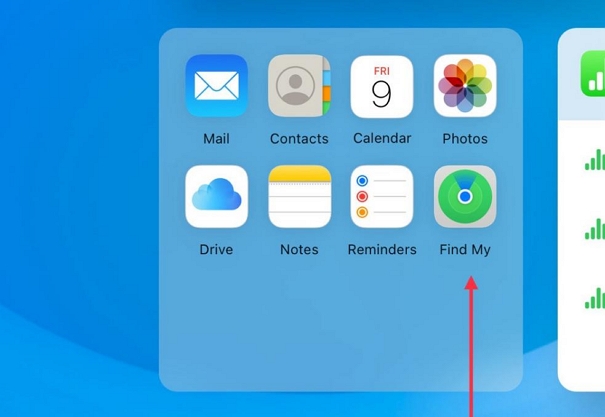
Step 3. Tap on the All Devices button present at the top of the screen and choose the iPhone that you want to unlink.
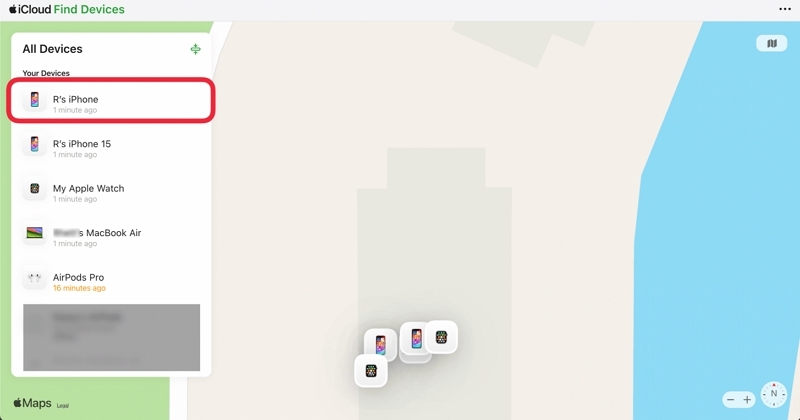
Step 4. A pop-up window will appear from where click on Remove from Account and confirm your operation.
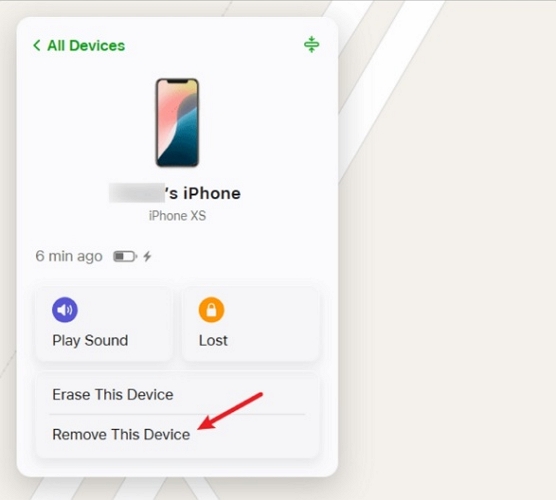
Way 4. Through appleid.apple.com
appleid.apple.com is an official site for Apple ID that allows using, managing, and resetting your Apple ID. You can also use it delete Apple ID from your iPhone easily.
Requirements
- iPhone with internet connection
- Apple ID credentials signed in on both iPhones
Steps on appleid.apple.com
Step 1. First, on your browser, open the official Apple ID website-account.apple.com. Next, sign in using the Apple ID details.
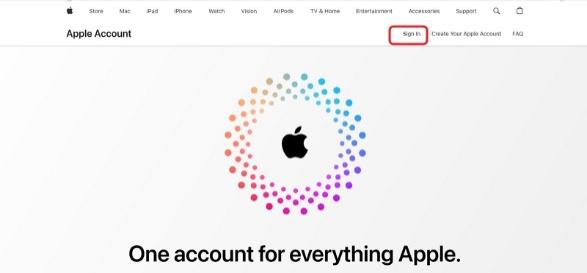
Step 2. Tap on Devices and then look for your iPhone. Select the phone and click on Remove from Account.
Step 3. If asked again, tap on Remove from Account.
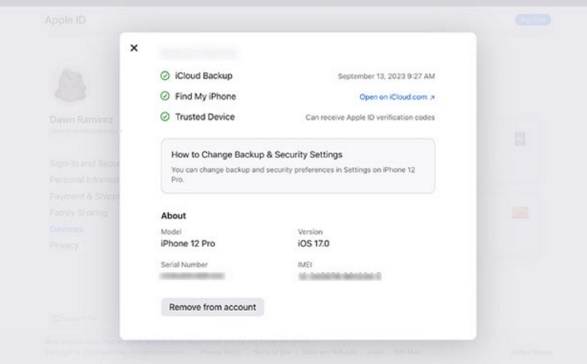
Way 5. With Find My App
All Apple devices have the inbuilt Find My app that can be used for remotely managing the devices. Here is how to use Find My app to separate 2 iPhones from one Apple ID.
Requirements
- Find My app on one of the iPhones.
- Find My iPhone is enabled.
- You have the Apple ID used on the iPhone.
Step on Find My App
Step 1. On your iPhone, open Find My app.
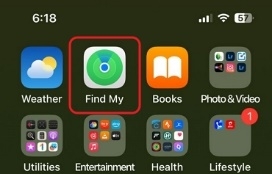
Step 2. Click on the Devices button at the bottom of the screen.
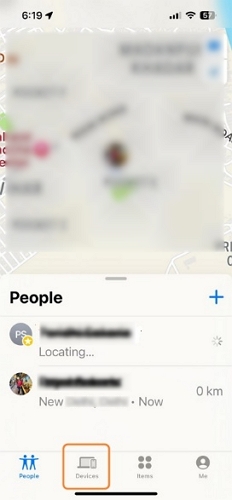
Step 3. All the devices listed can be seen here. Select the iPhone that you want to unlink and then click on Remove This Device button.
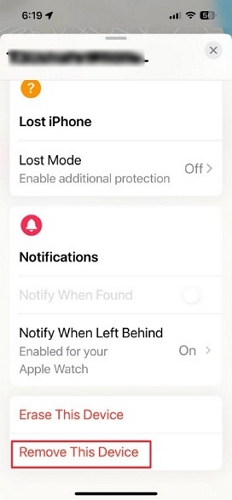
Step 4. Finally, when prompted, click on the Remove button.
How to Unlink Two iPhones with the Same Apple ID from Certain Features
Instead of completely unlinking and removing the Apple ID from one of the iPhones, there are options where certain features can be un-synced between the two devices. Check out the options below.
Separate 2 iPhones From Media Purchases
If you want to stop someone from using your Apple ID to purchase Apple services or enjoy your purchased Apple items on their iPhone, this way will be help.
Steps to Remove iPhone from Media Purchases
Step 1. On your iPhone, open the Settings app.
Step 2. Choose your name and then click on Media & Purchases.
Step 3. Next, click on View Account and then sign in using credentials.
Step 4. Move down and click on Remove This Device.
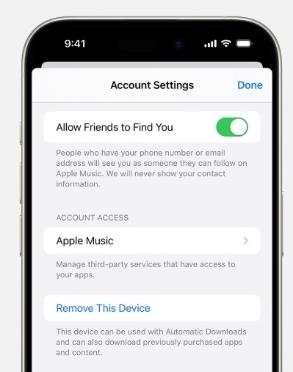
Unlink 2 iPhones From Text Messages
iCloud sync settings allow you to select the apps on the devices that you want to sync and store data. Thus here, you can choose to stop syncing the text messages between 2 iPhones while both devices can stay linked to the same Apple ID.
Steps to Stop Text Messages from Syncing
Step 1. Start by signing into your iCloud account on your iPhone.
Step 2. Go to Settings > your name.
Step 3. Click on iCloud and then tap on the See/Show All option to see all the apps being synced. From here, select Messages and choose it not to sync with your device.
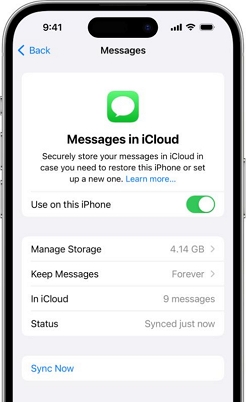
Disconnect 2 iPhones From Calls
The calls can be disconnected on 2 iPhones using the Settings app of the phone without unlinking the devices from one Apple ID.
Step to Turn off Calls on Other Devices
Step 1. Launch the Settings app on your iPhone.
Step 2. Go to Apps > Phone> Calls on Other Devices.
Step 3. At the Calls on Other Device ssection, use the switch to turn off the device for the call.
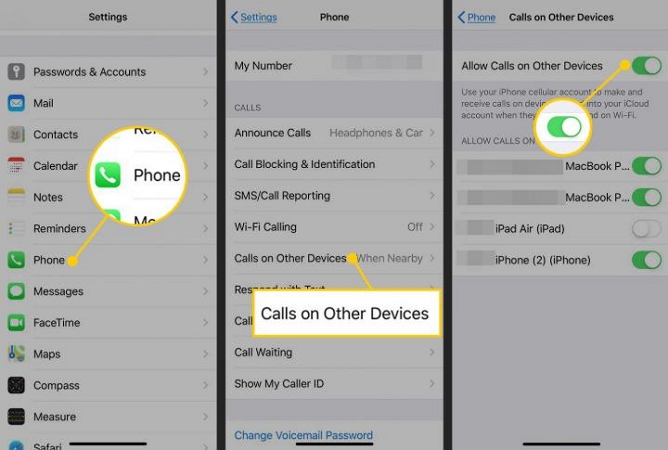
Conclusion
Above topic deals with all possible ways to unlink two iPhones with the same Apple ID. Also, we have suggested a few methods for unlinking a few features instead of completely removing the Apple ID. Choose the best one, based on your requirements and priorities. Passixer iPhone Unlocker here stands out as the best option for the ones who are concerned about data loss and also do not have Apple ID credentials when removing Apple ID from iDevice.
