Locked out of your iPhone because you forgot the screen passcode? It’s suggested to try all possible passcodes first within the number of attempts allowed. For the exact limit, you can check this How Many Attempts to Unlock iPhone post.
If you still can’t recall the passcode, don’t worry! This post will help you fix the locked out of iPhone issue and regain access to your device. Read on to learn how!

Locked Out of iPhone: Possible Reasons
Here are the common causes of being locked out of your iPhone. Learning about them can help you get into your locked iPhone with the least effort and time.
1. You forgot the screen passcode because you usually open your iPhone with Face ID.
Suggestions: Try to recall the screen passcode first. If you forgot the newly-changed passcode, simply use the old passcode to unlock iPhone without resetting and we will introduce the steps below.
2. Wrong passcode was entered without your knowing, such as the accidental screen touch in your pocket.
Advice: Wait until the lockout time ends. If the iPhone is permanently locked, you will need to factory reset it to unlock the device.
3. You got a second-hand iPhone with screen lock.
Note: Contact the seller for help first or ask for a refund. Or you need to unlock the used iPhone via reset.
4. iOS bugs stop you from unlocking your iPhone with the correct passcode or cause it to ask for an unknown passcode.
You May Also Need
5. Your iPhone screen is broken and can’t recognize your passcode input. Check this post for solutions: How to Unlock iPhone with Broken Screen.
Locked Out of iPhone: Unlock iPhone Without Passcode
If the screen passcode is unavailable, you need to unlock your iPhone without pascode via a factory reset, most of the time. Next, we will show you how to unlock your iPhone passcode with or without computer.
How to Get Your iPhone Out of Lockout with Computer
Turn on your computer and you are good to go.
Way 1. Remove iPhone Screen Lock with Passixer
Unlock any iPhone model in a click-through process with a 99% success rate.
Passixer iPhone Unlocker can help get into your iPhone if you locked yourself out by removing the screen lock. Whether it’s a 6-digit/4-digit passcode, complex custom password or Face ID/Touch ID, Passixer works on wiping them from your iDevice fast and easily. This software is extremely useful for unlocking iPhones that are locked due to a broken screen, forgotten passcode, iOS glitches or unknown password(second-hand devices).
Steps to Fix Locked Out of iPhone Using Passixer
First start by installing the up-to-date version of Passixer on your Windows or Mac computer and follow the procedures down here to fix “locked out of iPhone” right away:
Run the Passixer software and hit the Wipe Passcode button on the page displayed.

You will be directed to a new interface with the Start icon. Click on the icon and connect the locked iPhone to your computer using a reliable USB.
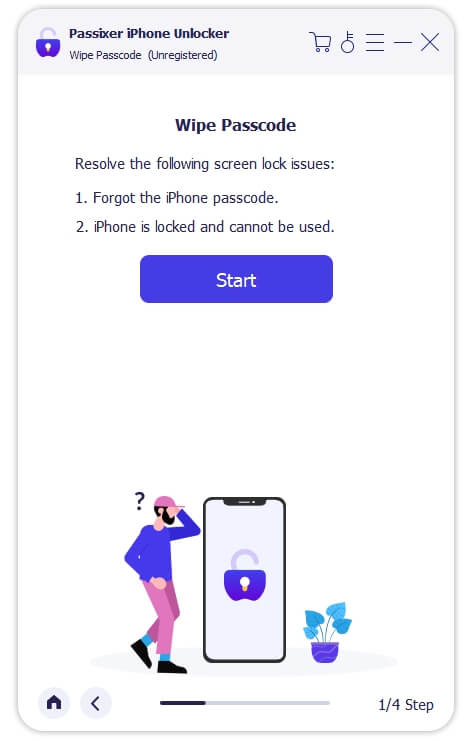
Once Passixer detects your iPhone is connected, it will scan it and show a few details about it on your computer screen. Skim through the details to confirm they correspond with the original detail you have, then click on Start to download the most suitable firmware package for your iPhone.

After downloading the firmware package, proceed to unlock your iPhone using it. To do that, enter 0000 in the empty space provided on the Passixer screen and click on Unlock to commence the process.

Passixer will unlock and return the full control of your iPhone to you within minutes. Disconnect your iPhone from the computer when the process is completed and configure it so you can start using it.

You can also watch this tutorial video to walk through the unlock steps.
Way 2. Restore iPhone via iTunes
Easy to use if you have synced the locked iPhone to iTunes or Finder before.
When you use this solution, it’s best you use a computer that you’ve synced your iPhone with iTunes in the past. This is to avoid verification issues from Apple, as you need to grant permission when connecting your iPhone to a new computer, which isn’t possible with a locked device unless you put it in recovery mode. Follow the illustrations below to reset and access the locked iPhone without recovery mode using iTunes.
Step 1: Launch iTunes or Finder on your computer. If you are running Windows 10 or 11, you can use Apple Devices app to complete the restore. Once the app comes up, connect the locked device to the computer via a USB cable.
Step 2: Locate the locked iPhone in iTunes by clicking Device and choosing Summary. For Finder, you can directly click the iPhone name in the sidebar.
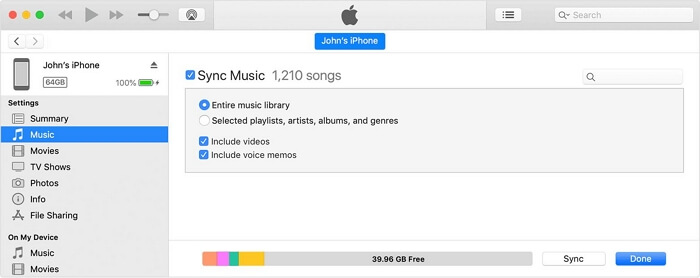
Step 3: Click Restore iPhone and confirm your action by clicking Restore. Wait for your iPhone to restore and start using it without screen lock limitations.
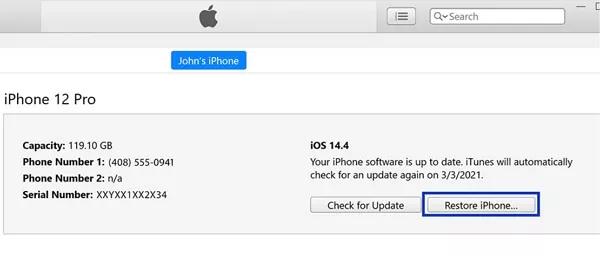
If you haven’t connected your iPhone to iTunes or Finder before, you need to put your iPhone into recovery mode first and then click Restore in the pop-up to erase the connected device.
It’s recommended to turn off Find My iPhone before restoring the locked iPhone with iTunes to avoid iCloud Activation Lock. To remove the Activation Lock, you need the Apple ID and password currently associated with the locked device. Simply put, without the Apple ID credentials, you’ll be stuck on another tricky lock.

Way 3. Erase iPhone Through iCloud
Remotely erase iPhone, perfect for sellers of locked devices.
To erase and unlock your iPhone using iCloud, there are conditions you need to fulfill. Find below some of the things you need to put in place to fix your locked iPhone using iCloud.
- Find My iPhone is enabled on the locked iPhone.
- Stable internet connection and Apple ID must be readily available to login to iCloud.
- Another accessible device.
If the conditions above can be met, follow these steps to regain access to your iPhone when you are locked out.
Step 1. Login iCloud with the Apple ID linked with the locked iPhone.

Step 2. Scroll down the screen and select Find My.

Step 3. Click the All Devices icon and choose the locked iPhone from the device list.
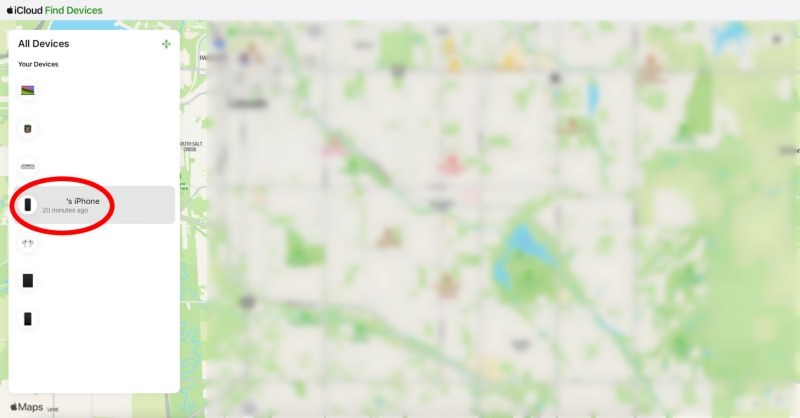
Step 4. Hit the Erase This Device to proceed.
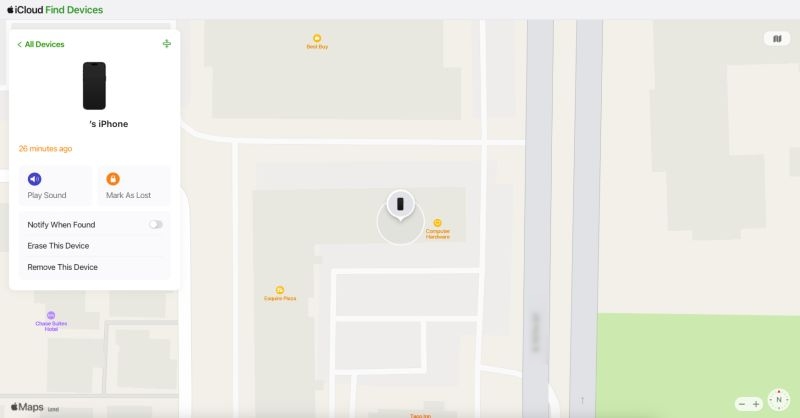
Next, a screen with an empty field for you to enter your Apple ID password will come up. This is to verify you are the owner of the device plus allow iCloud to wipe your system.
How to Get into Your iPhone If Lockout Without Computer
You can unlock your iPhone using the locked device itself, another iPhone or iPad, or even an Apple Watch. This section will show you how.
Way 1. Use Apple Watch
Easily access your locked iPhone without passcode and data loss, but some features won’t be available after unlocking.
This method is for Apple Watch users who have previously unlocked their iPhone with the watch. However, it won’t work after the iPhone has been rebooted or when a lockout timer is displayed.
Step 1: Put on your mask or sunglasses when the Apple Watch is worn on your wrist. Next, open the Apple Watch.
Step 2: Tap the iPhone screen and glance at it. Now your iPhone is unlocked and you can use it.

Way 2. Use Previous Passcode
The only way to permanently unlock iPhone passcode without data loss.
This method relies on a thoughtful Apple feature that lets users unlock their iPhone with the old passcode if they forget the newly set one. However, it only works when certain requirements are met. Here are the details.
- You forgot the screen passcode set within the past 72 hours.
- You’re using an iPhone running iOS 17 or later.
How to Unlock iPhone Without Resetting
Step 1. Input the wrong passcode 5 times and you will see a Forgot Passcode feature at the bottom right screen. Tap the option to proceed.
Step 2. Choose Enter Previous Passcode and tap Start Passcode Reset.
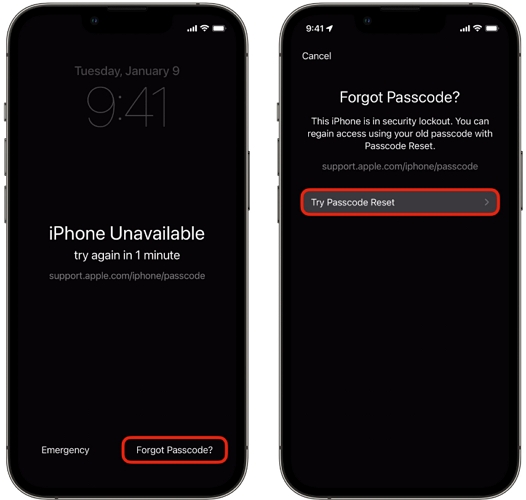
Step 3. Enter the old passcode, followed by creating a new one.
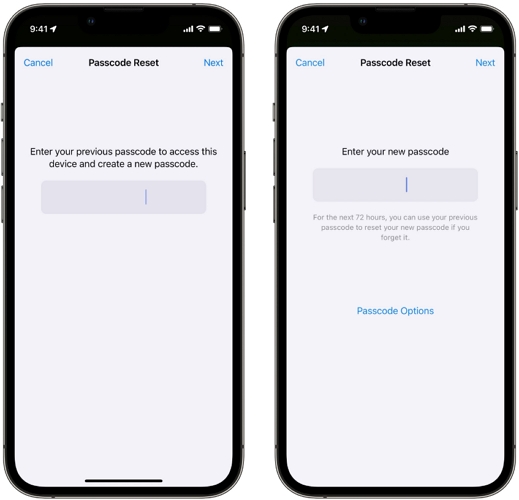
Way 3. Use Erase Option in Lock Screen
Unlock iPhone conveniently without another device or app.
With the Erase option in iOS 15.2 and later, the iPhone can erase itself to remove the lock. To use this feature, you need to have Find My iPhone enabled and know the Apple ID associated with the locked device. In addition, your iPhone must be connected to a stable network.
Step 1: Enter the wrong passcode several times till it displays the security lockout or unavailable screen. After that, tap the Forgot Passcode or Erase iPhone option situated at the lower right corner of your screen.
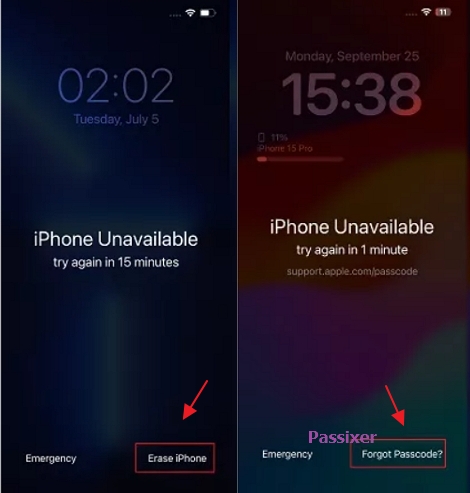
Step 2: Select Erase iPhone or iPhone Reset to proceed.
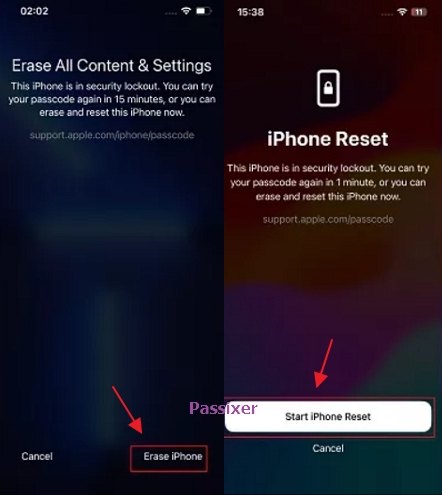
Step 3: Enter the right Apple ID password and your device will wipe immediately. Once done, you can proceed to configure your iPhone and enter a new passcode that you can always remember.
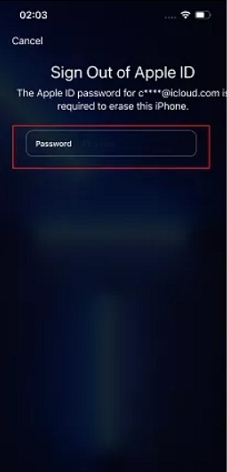
Way 4. Use Find My App
Perfect for users with multiple Apple devices who need to erase their iPhone remotely.
You can take this way as the app version of the iCloud site mentioned above. They work almost the same, with the only difference being that Find My app requires another Apple device while the iCloud site can be accessed from any browser with a network connection.
Step 1. Launch the Find My app on another Apple device that is currently signed in with the Apple ID used on the locked iPhone.
Step 2. Switch to the Devices tab at the bottom pane.
Step 3. Choose the locked iPhone.
Step 4. Hit Erase This Device and your iPhone will be wiped and unlocked automatically.
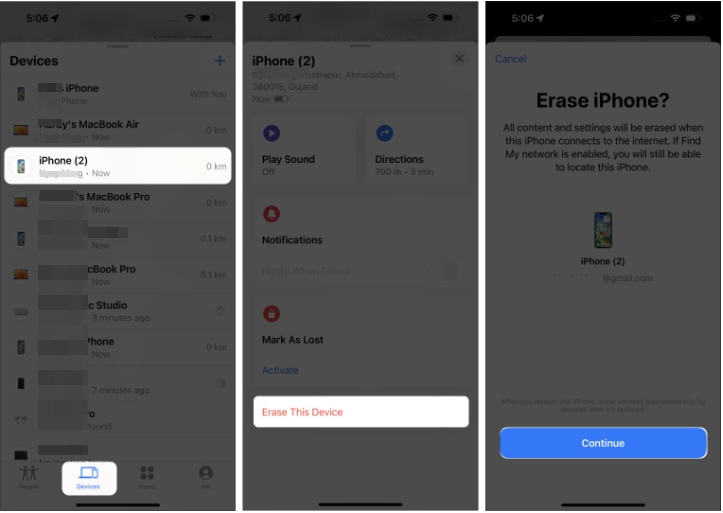
Final Words
Using any of the 7 solutions introduced in the article above, you can get into your iPhone again if you are locked out of it. Our best solution is Passixer, as it offers a quick and clever way to tackle screen lock issues on your iPhone, whether old or new model.
