It’s possible for your iPhone to become disabled if you enter the wrong passcode multiple times. This security feature is designed to prevent unauthorized access to your device, but it can be frustrating if you’ve forgotten your passcode. The more incorrect attempts you make, the longer your iPhone will remain disabled.
In this guide, we’ll show you six tested methods to bypass the “iPhone is disabled, try again in 1 hour” message. But first, let’s understand why your iPhone gets disabled in the first place.
If your iOS version is 15.2 or later, you might see “iPhone Unavailable, Try Again in Hour” or “Security Lockout, Try Again in Hour” instead.
Why Is My iPhone Disabled for 1 Hour?
iPhone security is programmed to prevent unauthorized access. If you enter the wrong passcode 6 times consecutively, the iPhone will be disabled for 1 minute, allowing you to try again after the timer ends.
On the 7th wrong attempt, the device is disabled for 5 minutes; on the 8th, for 15 minutes; and on the 9th attempt, for 1 hour. Entering a wrong passcode a 10th time will permanently lock your iPhone.
How Many Tries Do You Have After the 1-Hour Disable?
After being disabled for 1 hour following 9 wrong attempts, you will have only one chance to enter the correct passcode. If entered incorrectly again, your iPhone will erase all data and settings, remaining locked until restored. For a detailed guide on the number of attempts allowed and what happens after each wrong passcode, you can read more here.
1. Bypass iPhone Disabled Try Again in 1 Hour without iTunes or iCloud
Now let us discuss how you can bypass a disabled iPhone. The two methods being discussed in this part do not require accessing iTunes or iCloud. The very first method we will be introducing to you is a solution that has been designed specifically to solve screen lock issues on the iPhone, ranging from the forgotten passcode to face or touch ID not working to ‘iPhone is disabled’.
Method 1: Use Passixer iPhone Unlocker
Passixer iPhone Unlocker is the leading software that provides outstanding solutions to 5 types of iPhone locks. It removes MDM (Mobile Device Management), Screen Time password, lock screen passcode such as 4 or 6-digit passcodes/Face ID/Touch ID, iTunes backup encryption, and bypasses iCloud activation lock without a forgotten password. One great thing about using this software is that it is very easy to use while still maintaining professional results.
Here is a detailed stepwise guide on how to use Passixer iPhone unlocker to bypass the ‘iPhone is disabled try again in 1 hour’ showing on your lock screen.
Download the software application on either your Mac or Windows PC. After downloading, launch the app on your computer.
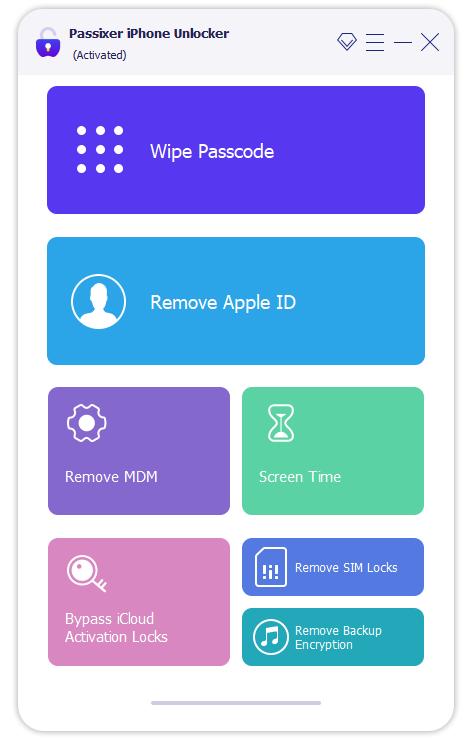
Select Wipe Passcode and click Start. Then, connect your iPhone to your PC using a USB cable. Passixer will automatically detect the disabled phone.

The information on your phone will appear on the screen. Confirm whether the information is correct or not before you proceed. Once you have confirmed, click on Start to download the firmware package. This will take a few minutes.

After the firmware has been successfully downloaded, click Unlock first. Then enter ‘0000’ to confirm the unlock, meaning that you have read and agreed with the warning. Lastly, click on Unlock.

Congratulations! Your iPhone is no longer disabled.
Note that Passixer will erase all your data to wipe your passcode. Restore the backup to get back your data if you have a previous backup. Your iPhone will also be upgraded to the latest version. If Find My iPhone is enabled on your device, you need to enter your Apple ID and password to activate the device after unlocking it.
Method 2: Erase iPhone on the Screen Lock
If your iPhone is running on iOS 15.2 or later versions, you know the Apple ID and password set on your phone and you’re connected to a cellular or Wi-Fi network, voila! You have all it takes to unlock your disabled iPhone using the Erase iPhone option found on the lock screen.
Follow these instructions to unlock your disabled iPhone using the erase iPhone option.
- Click on the Erase iPhone option on the lock screen. In the next screen, tap the option again.
- Enter your Apple ID and password on the iPhone.
- When your device restarts, follow the instructions appearing on your screen to set up the iPhone.
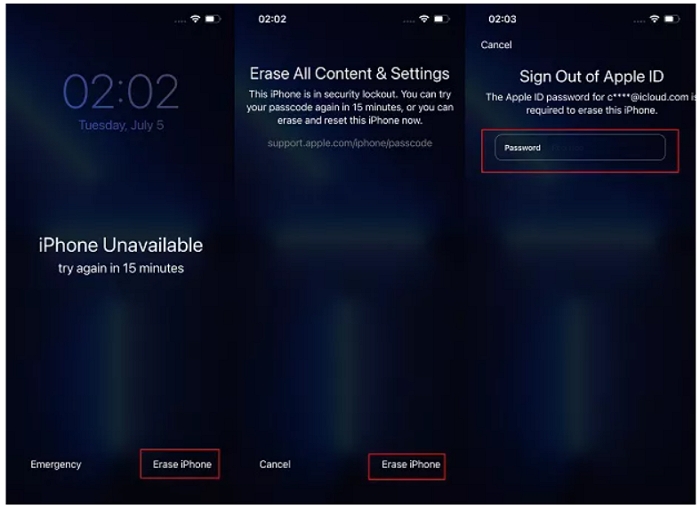
If your iPhone is running iOS 17 or later, Erase iPhone option is changed to iPhone Reset and you can find the new option after tapping Forgot Passcode.
Method 3. Try Apple Devices App
If you are using Windows 10 or higher, you can download the Apple Devices app launched in 2024 to factory reset your iPhone. After the reset, your iPhone will function as new and thus the disabled screen is removed.
Step 1: Power off your disabled or unavailable iPhone.
Step 2: Press the corresponding button to put your iPhone into Recovery Mode while connecting the phone to your Windows computer with Apple Devices app installed.
- For iPhone 8 or later: Side button.
- For iPhone 7 series: Volume Down button.
- For iPhone 6s and earlier: Home button.
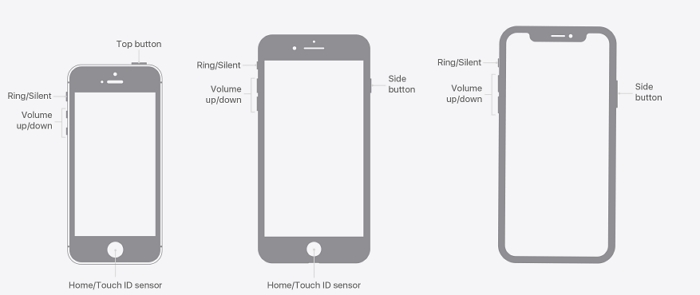
Step 3: In the sidebar of Apple Devices app, choose General.
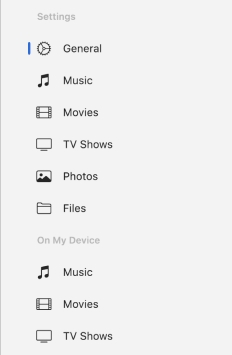
Step 4: Choose Restore iPhone under Software section and follow the onscreen steps to restore your iPhone to factory settings.
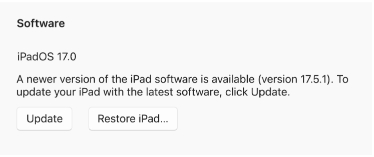
2. Unlock iPhone is Disabled Try Again in 1 Hour with iTunes
Another way to bypass a disabled iPhone is to use iTunes. You will need a PC, a USB cable, and your disabled iPhone. Follow these steps to bypass ‘iPhone is disabled’ using iTunes.
1. Enter Recovery Mode
- For iPhone 8 and later, press down the Volume Up button, then release. Hold down the Volume Down also, and release. After that, press down the Side key till your screen shows recovery mode.
- For iPhone 7 and 7 Plus, press and hold the Volume Down button and Power button at the same time to enter recovery mode.
- For iPhone 6s or older, press down the Home button + Power button simultaneously.
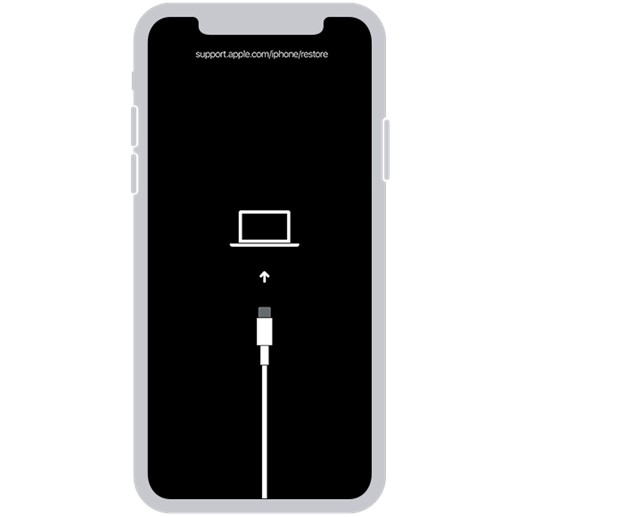
Once done, connect the phone to the PC while putting it into recovery mode.
2. Open Finder or iTunes app.
For Mac operating on Mac OS Catalina and later, use Finder. For Mac operating on MacOS Mojave and earlier, use iTunes. For PCs operating on Windows 10 and later, use iTunes. Launch iTunes if it doesn’t open automatically.
3. Restore
You will see options to Restore or Update. Click on Restore or Restore iPhone.
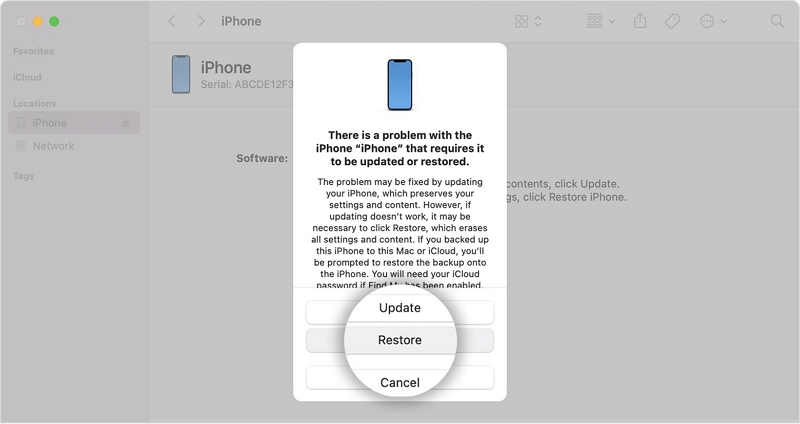
After a few minutes, iTunes will restore your phone and exit the recovery mode. Your iPhone is now unlocked, you can proceed to restore your backed-up data to the phone. If you don’t have any backed-up data, set up the phone.
3. Bypass iPhone Disabled for 1 Hour with iCloud
Let us learn how to use iCloud to unlock a disabled iPhone. This method will work if you have turned on Find My iPhone previously and have the Apple ID linked to your disabled iPhone. Besides, you need a device with an internet-access browser.
- Go to icloud.com on your phone or computer. Input your Apple ID email address and password to sign in.
- Select the Find My icon. You may need to re-enter your Apple ID password.
- Click on All Devices and select your iPhone.
- Select Erase This Device to erase all data and settings including the lock screen password from your Phone. Click Erase.
- A prompt to input your Apple ID password will appear. Simply fill in your password. Then, you will be prompted to enter a phone number or message, you can skip these and click Done to complete the erasing operation.
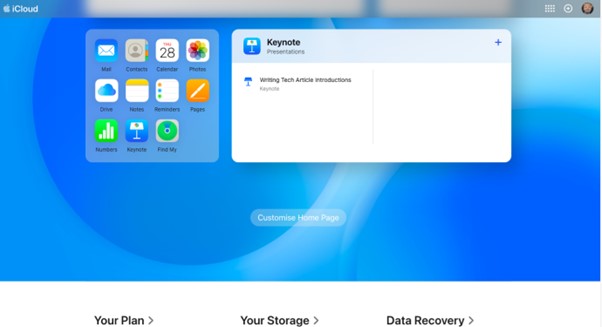
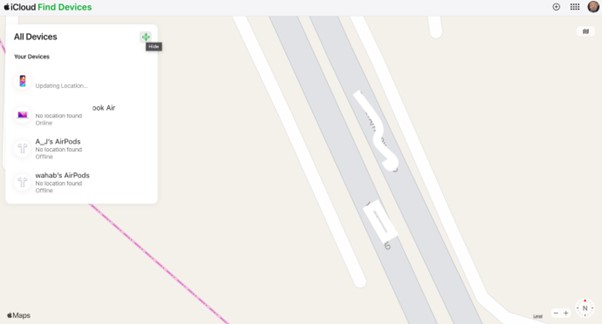
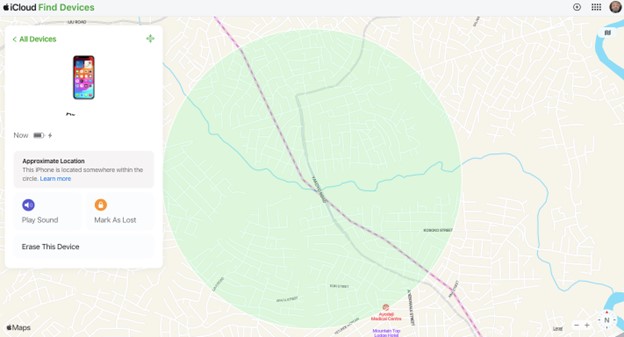
Your iPhone is going to be erased after a few minutes. If you have previously backed up your phone, now is the time to restore the backup. If your iPhone has an activation lock, you will need to fill in your Apple ID and password to activate your iPhone before restoring your iTunes backup.
4. iPhone Disabled for 1 Hour Bypass via Find My iPhone
You can use the Find My iPhone app to unlock your disabled iPhone. What this does is erase and reset your iPhone. This method will not work unless you have enabled the Find My iPhone feature in iCloud previously and enabled remote access. Meanwhile, you also need the Apple ID used to set up your iPhone before. You don’t necessarily need a PC, you can use your friend’s iPhone or iPad to carry out this process.
- Open the Find My iPhone app on the iOS device you want to use for this process.
- Tap Me > Help a Friend > Use a Different Apple Account.
- Input your Apple ID and password. Click on Sign in.
- Select your disabled iPhone.
- On the next screen, click on the Erase This Device icon.
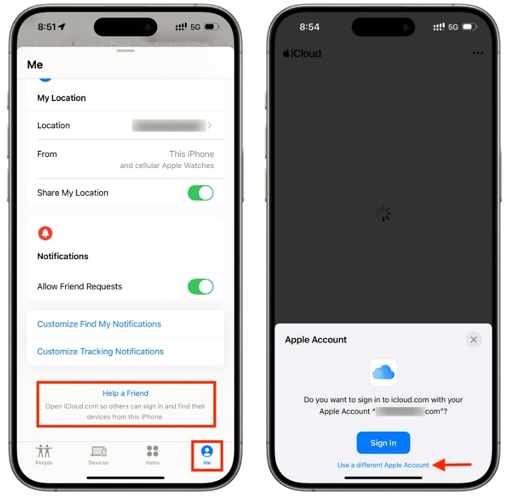
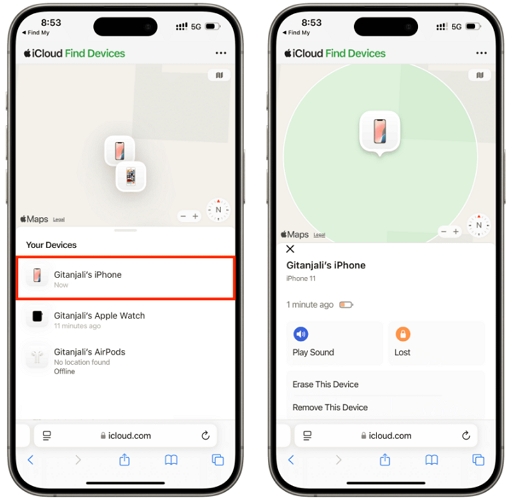
5. Why is iPhone is Disabled 1 Hour for No Reason
Maybe you accidentally entered the wrong passcode. For example, when walking, your body touched the iPhone screen in your pocket, causing random numbers to be entered multiple times. When you take out your phone and want to use it, you see it says disabled for 1 hour. It may feel like it happened suddenly at this time. Additionally, iOS glitches or a faulty screen may cause the unlock screen to shift and input random numbers, locking you out of your iPhone for 1 hour without you realizing it.
6. Stuck on iPhone Unavailable Try Again in 59 Minutes Screen [Fixed]
Normally, the unavailable timer will count down as time passes, allowing you to try different passcodes once the lockout period ends. What if the timer doesn’t decrease and even gets stuck at 59 minutes? In that case, you can try the following two methods first. If they don’t work, you can remove the disabled screen from your iPhone with the ways above.
Fix 1: Force Restart
System errors could be the cause of the issue and a force restart will help remove all possible glitches. You can follow the steps based on your iPhone model.
iPhone 8 or later: Press the Volume Up button and release it quickly. Then, fast press and release the Volume Down button. Finally, hold on the Side button until you see the Apple logo.
iPhone 7 and iPhone 7 Plus: Press both the Volume Down and Power button and release them when Apple logo is displayed on your iPhone screen.
iPhone 6 or earlier: Hold on the Home and Power button simultaneously to reach the Apple logo screen.
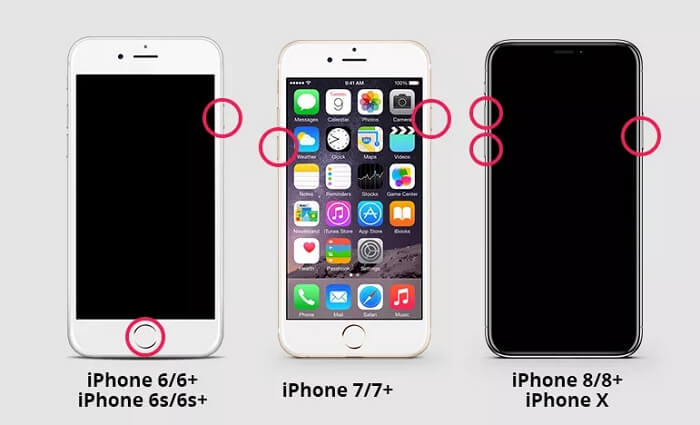
Fix 2: Reinstall SIM Cards
Some users have reported that this method worked for them. You can also give it a try. Simply use a SIM card ejector to eject the SIM card tray and then reinstall it to your iPhone.
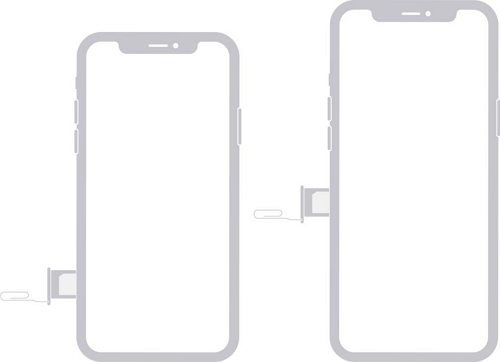
FAQs
Conclusion
By now, fixing an iPhone that is stuck in a disabled mode should be easy breezy for you. Passixer iPhone Unlocker remains the top choice to unlock or bypass a disabled iPhone. It can also be the trick up your sleeves to remove forgotten passcodes, Apple ID, iTunes Backup passwords and so much more. We highly recommend it!
