Can’t jailbreak your iPhone because you forgot your screen passcode and can’t access your phone? Don’t worry, there’s good news: you can jailbreak your iPhone without the passcode. You just need to remove the screen passcode from your iPhone first and then proceed with the jailbreak. This article provides a comprehensive guide on how to get it done.
1. Why Jailbreak Your iPhone Without Passcode
In certain situations, you may need to jailbreak your locked iPhone without having the passcode. Here are two common scenarios:
- You want to jailbreak your old iPhone to download apps that aren’t available on the App Store, but you’ve forgotten the screen passcode.
- You plan to jailbreak a secondhand iPhone to unlock carrier restrictions, but it’s locked with the previous owner’s passcode and you’re unable to contact the old owner.
2. Things to Know Before Jailbreaking Your iPhone
Although jailbreaking your iPhone can offer many benefits, such as allowing for more personalized settings, there are also potential risks and some of them are listed below.
- Your iPhone will no longer receive maintenance and support from Apple.
- Your iOS will not be able to automatically update.
- Your iDevice will be more susceptible to viruses and hacker.
- Incorrect jailbreaking operations may cause your iPhone to become bricked.
3. Prep for Jailbreak iPhone without Passcode: Unlock iPhone
You need to unlock your iPhone first before jailbreaking your iPhone. In this part, we’ve discussed the different methods you can use to unlock your iPhone without passcode below:
Way 1. Best Way to Unlock iPhone Without Passcode [100% Work]
Whether you forgot your iPhone passcode or you purchased a second-hand iPhone with the previous user’s passcode, the best way to unlock your iPhone without passcode is by using Passixer iPhone Unlocker. Passixer iPhone Unlocker is a reliable software that is designed to remove all types of iPhone screen locks (Face ID, Touch ID, and 4/6-digit passcode) due to any scenario like passcode forgetting and broken screen. It allows you to remove screen locks on any iPhone, including the latest models and iOS versions without requiring password or iTunes or iCloud.
Key Features
- Facilitates the removal of six types of iPhone/iPad locks, including MDM lock, screen lock, iCloud Activation Lock, etc.
- Bypass Screen Time passcode on iPhone/iPad without losing data.
- Boasts fast unlocking speed with a very high success rate (up to 99.99%).
- It’s highly compatible with all iPhone and iPad models, including the latest iPhone 15 running iOS 17.
The following steps explain how to use Passixer iPhone Unlocker to unlock iPhone without passcode:
Step 1: Install Passixer iPhone Unlocker on your computer (Mac or Windows).
Step 2: Launch the app and select “Wipe Passcode” > “Start”. Then, connect your iPhone to the computer.

Step 3: Passixer iPhone Unlocker will display your iPhone details, such as Device Category, Device Type, etc. Confirm the details and click the “Start” button to get a firmware file used for passcode removal.

Step 4: Type “0000” into the empty field. Then, click “Unlock” to unlock your iPhone without a passcode.

Note: Your iPhone will be automatically updated to the latest iOS version, and its data will be erased after the unlock operation. However, you can restore its previous backup.
Way 2. Easy Way to Get into iPhone Without Passcode
If you have previously enabled the "Find My" feature on your iPhone and can access your iCloud account, you can erase everything from your iPhone, including the passcode using the iCloud website. Here is how:
Step 1: Open the “iCloud” website in your browser.
Step 2: Sign in to your account and click on “Find My”.

Step 3: Navigate to “All Devices” and click on the iPhone you want to unlock.
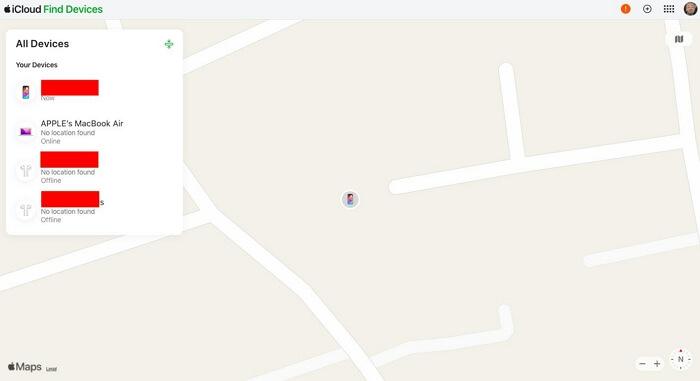
Step 4: Click on “Erase This iPhone” to wipe your iPhone data and passcode.

Way 3. Official Way to Access iPhone Without Passcode
The official way to unlock iPhone without passcode is to use the iTunes app’s “Restore” function. However, the procedures for this method vary depending on whether you’ve previously synced your iPhone with the computer or not. See the steps below:
Option 1: Synced iPhone
Step 1: Open the iTunes app on your computer and connect your iPhone to the computer.
Step 2: Select your iPhone and click on “Restore iPhone”.
Step 3: Click on “Restore iPhone” in the pop-up window to authorize the operation.
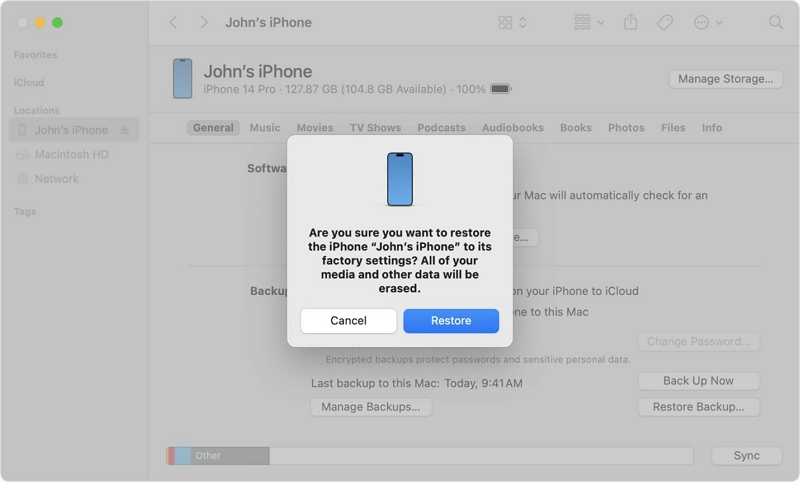
Option 2: Unsynced iPhone
Step 1: Firstly, boot your iPhone into recovery mode.
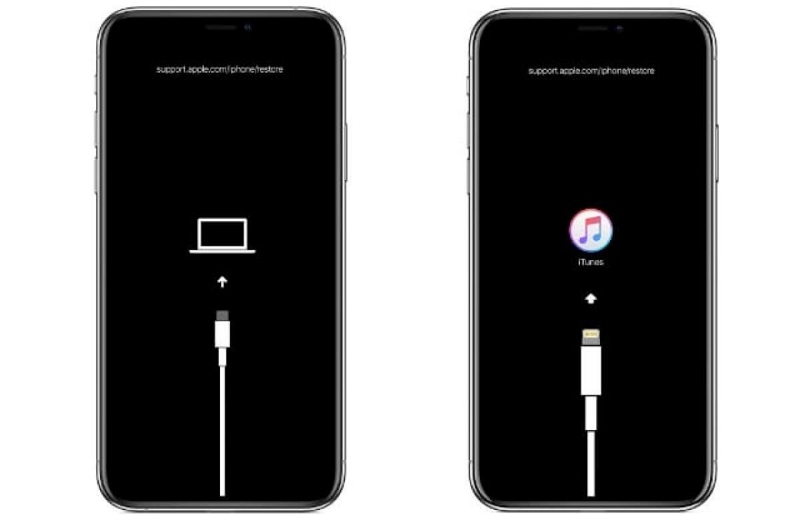
- For iPhone 6S & earlier, hold down the “Home” and the “Top” buttons until the recovery mode screen appears.
- For iPhone 7, hold down the Side and Volume Down buttons until you see the recovery mode screen.
- For iPhone 8 & later, quickly press and release the Volume Up button > press and release the Volume Down button. Then, hold down the Power/Side button until the recovery mode screen appears.
Step 2: Next, connect your iOS device to the computer. Then, in the pop-up window that appears, click “Restore” and wait for your iPhone to be reset to factory settings.
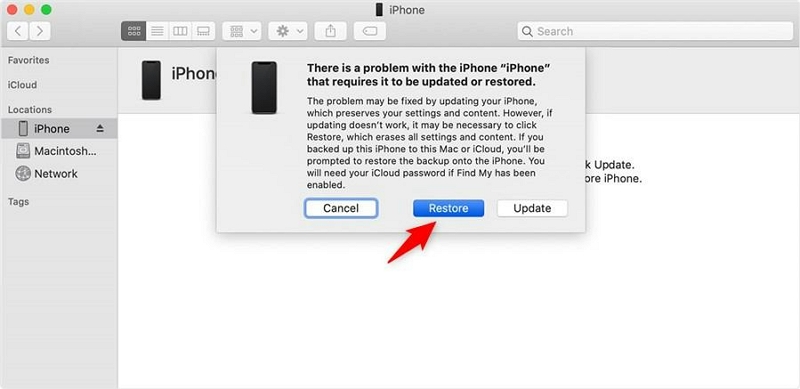
Way 4. Simple Way to Unlock Forgotten iPhone Passcode
If you have another Apple device, such as an iPhone, iPad, or Mac, you can also use the Find My app on that device to unlock your phone. Similar to using iCloud’s Find My feature, you need to have the Find My feature enabled on the locked iPhone.
Step 1: Ensure that the accessible Apple device is signed in with the Apple ID used on the locked iPhone and open the Find My app.
Step 2: Switch to the Devices tab at the bottom pane and choose the locked iPhone.
Step 3: Tap Erase This Device and enter your Apple ID to start the erasing process. After erasing, your iPhone will be unlocked and returned to factory settings.
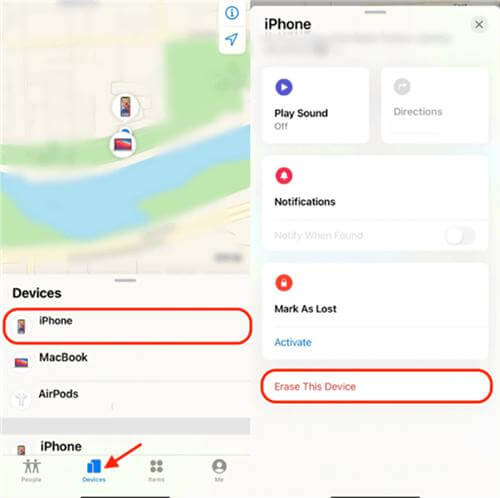
4: How to Jailbreak iPhone without Forgotten/Lost Passcode
After removing the screen passcode from your iPhone, you can use Checkra1n to jailbreak your device. Checkra1n is free software that allows you to jailbreak your iOS device on Windows, macOS, or Linux. The jailbreaking process can be somewhat tricky, with it being simpler on a Mac. One downside of this software is that it does not support the latest iOS versions and devices.
Jailbreak iPhone on Computer Using Checkra1n
Here’s how to jailbreak your iPhone using Checkra1n:
Steps On Mac
Step 1: Install App
Download and install Checkra1n on your Mac computer. Make sure you install the compatible version for your iOS firmware.
Step 2: Establish Connection With iPhone
Launch the app and connect your iPhone to your computer using a USB cable. Then, click the “Start” button at the bottom right.
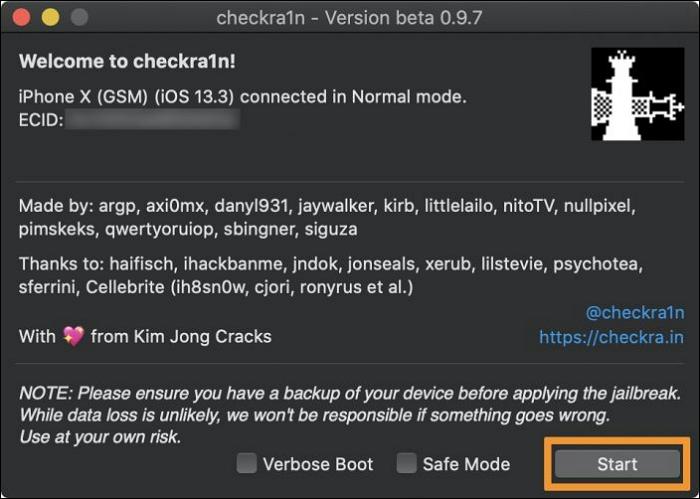
Step 3: Boot iPhone Into DFU Mode
Follow the on-screen instructions to put your iPhone into DFU (Device Firmware Update) mode and click on “Start”.
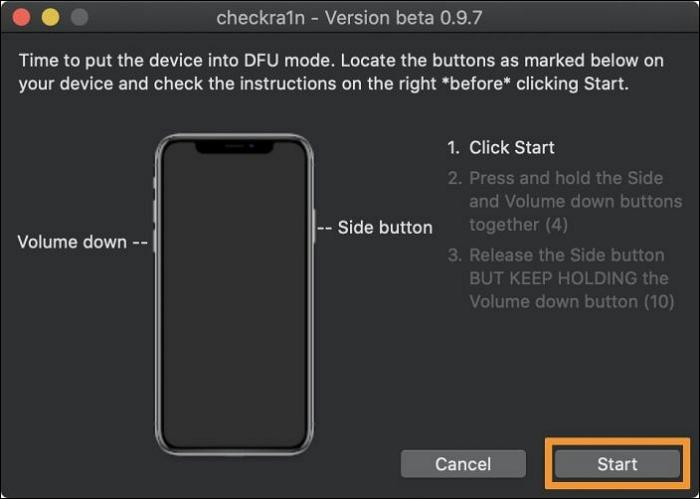
Step 4: Jailbreak iPhone
Once your iPhone is in DFU mode, Checkra1n will begin the jailbreaking process. Wait for the process to complete.
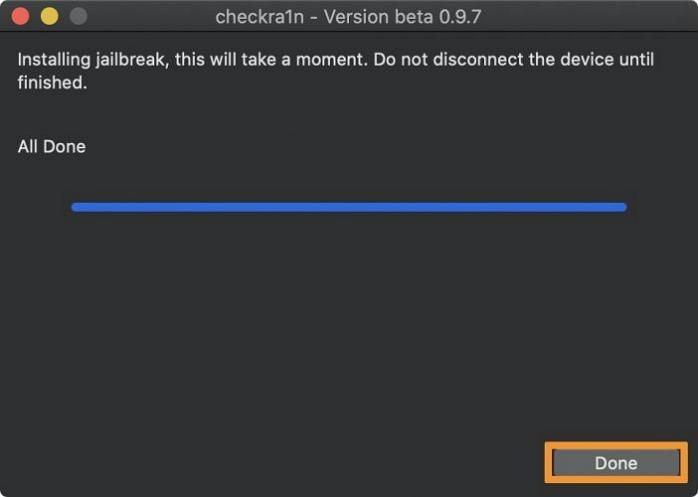
Step 5: After the jailbreak is complete, your iPhone will restart, and you will see the Checkra1n loader app on your device.
Open the Checkra1n loader app and install Cydia. It is a manager for jailbroken devices.
Steps on Windows
To jailbreak iPhone with Windows computer, you need the Rufus software, Ubuntu software, Checkra1n software, and an empty USB flash drive.
Step 1: Install and Setup Checkra1n, Rufus, and Ubuntu software on your Windows computer.
Step 2: Connect USB flash drive to your computer. You need an empty USB flash drive in this case.
Step 3: Launch the “Rufus” software and navigate to the “Device Properties” area. Then, click “Select” and upload the Ubuntu ISO file.
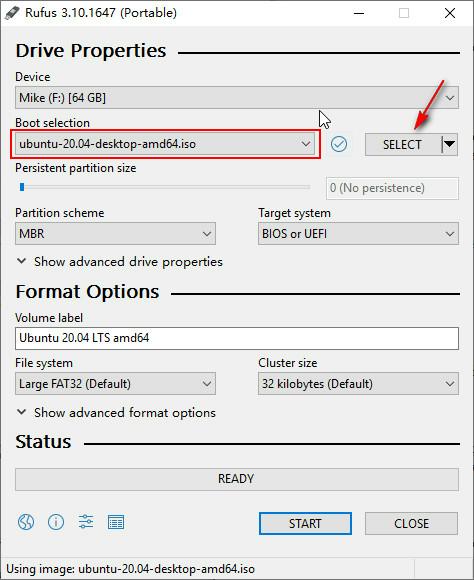
Step 4: Follow the on-screen instructions to create a bootable device.
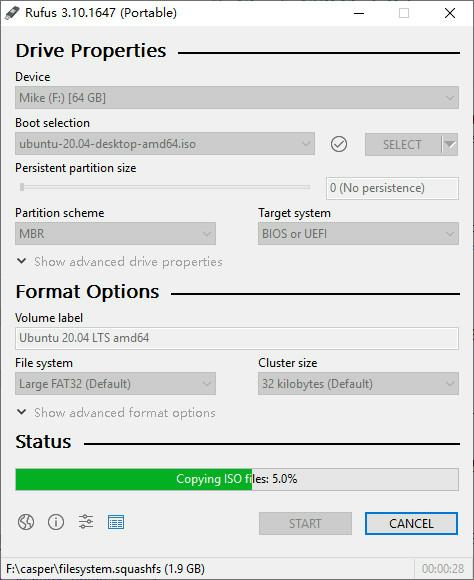
Step 5: Next, restart your Windows computer. Then, during the booting process, hold down “F12” key to initiate the “BIOS” settings.
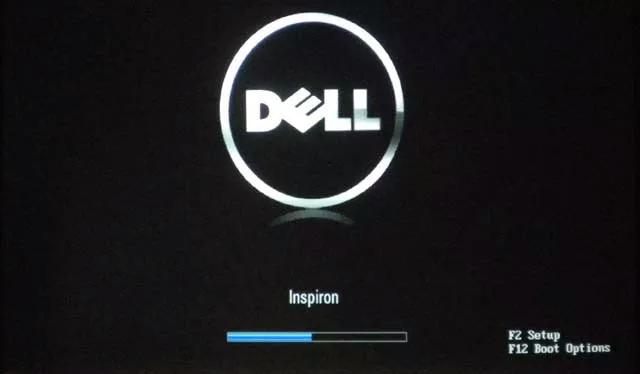
Step 6: Select your “USB Flash Drive” as the first boot option. Then, save the settings and proceed with the restart process.
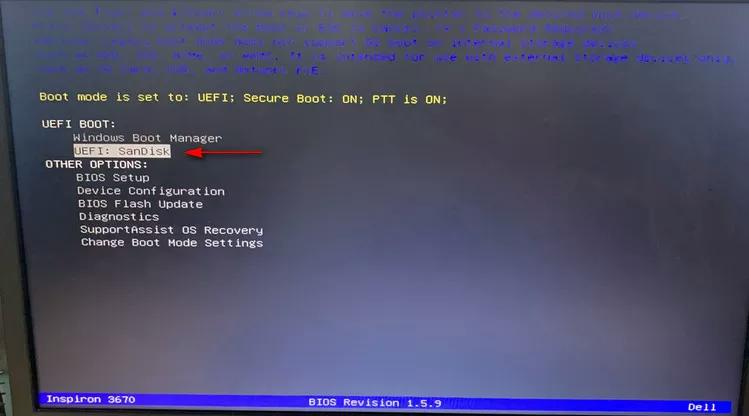
Step 7: The Ubuntu system should be loaded on your screen after the reboot is complete. Start the Ubuntu OS and click on “Try Ubuntu”.
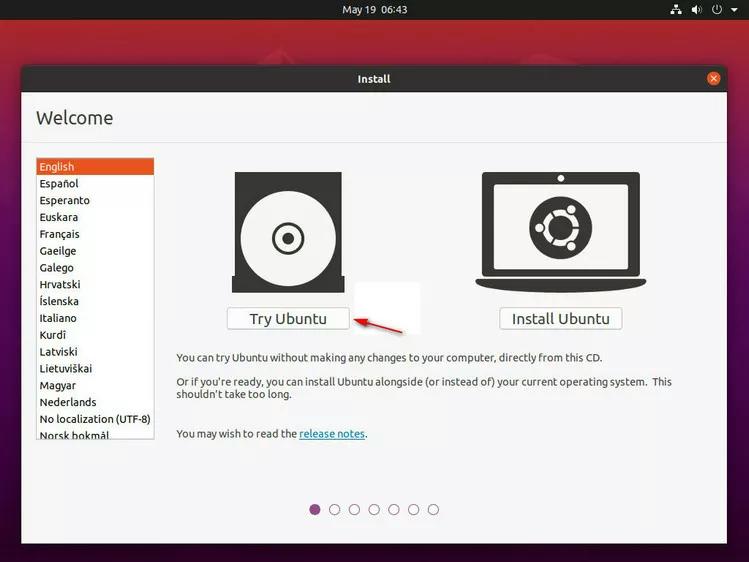
Step 8: Locate the “Checkra1n” tool and open its Terminal. Then, type the following command; “chmod + x” .
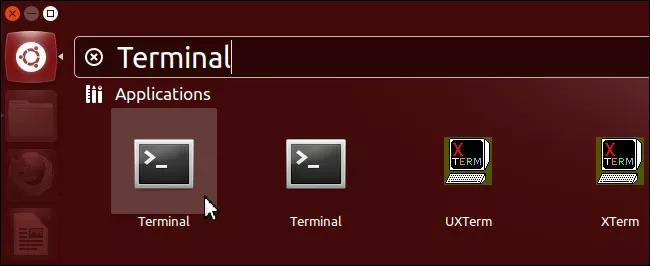
After that, drag-and-drop the “checkra1n-x86_64” file into the “Terminal” window and click “Next”.
Step 9: Type the following command; “Sudo” and drag-n-drop the “checkra1n-x86_64” file into the Terminal window. Then, click “Enter”.
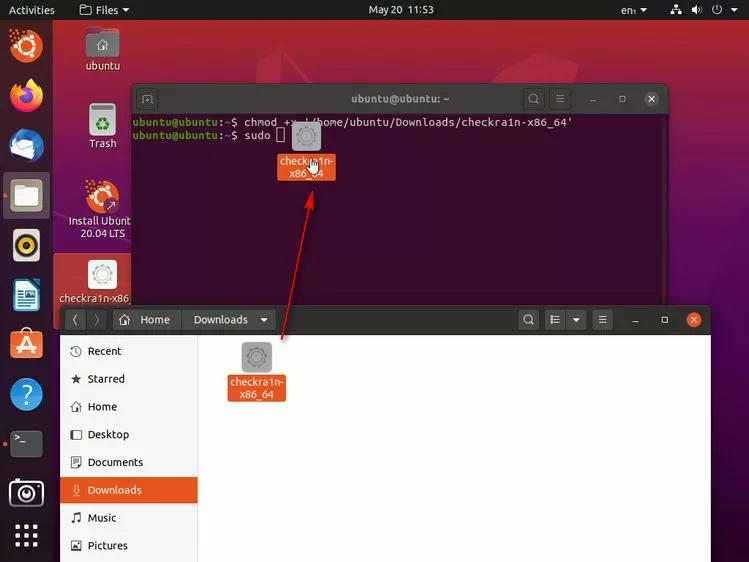
Step 10: Type the required password when prompted. Then, launch the “Checkra1n” tool on your Windows computer and follow the above steps to jailbreak your iPhone.
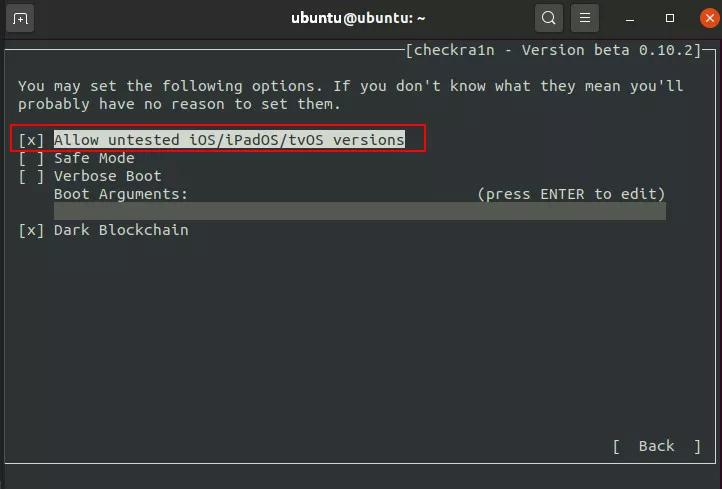
Jailbreak iPhone without Computer Using Unc0ver
Yes, you can jailbreak your iPhone directly using the Unc0ver tool. However, it’s important to note that this software currently supports only iOS versions 11.0 to 14.8.
Step 1: Go to the Tweakbox website on your iPhone.
Step 2: Tap App > Tweakbox app.
Step 3: Search for Uncover jailbreak and open it.
Step 4: Turn on Airplane mode and tap Install to install it on your phone.
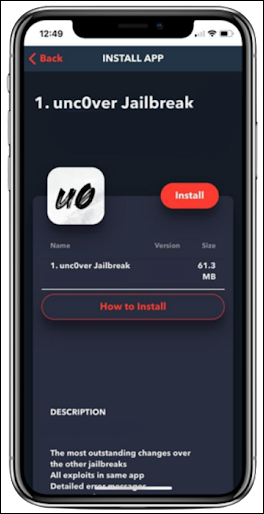
Step 5: Open Settings and select General. Next, choose VPN & Device Management.
Step 6: Locate Device Management to select ShangHai P&C Information Technology Co., Ltd.
Step 7: Hit Trust ShangHai P&C Information.
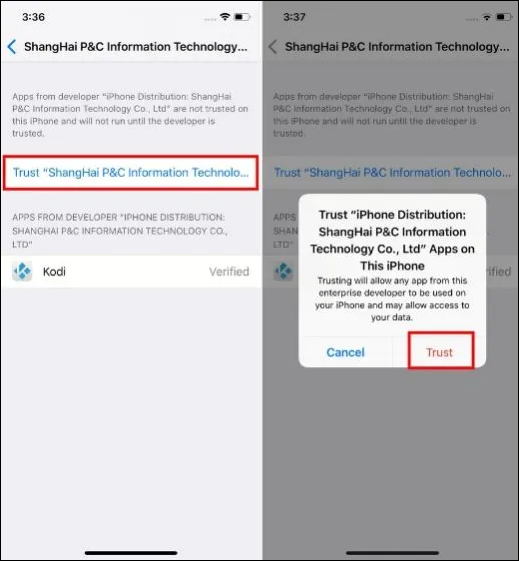
Step 8: Open the Unc0ver app and hit Jailbreak button. Once the jailbreak process is complete, you will be led to the Cydia app.
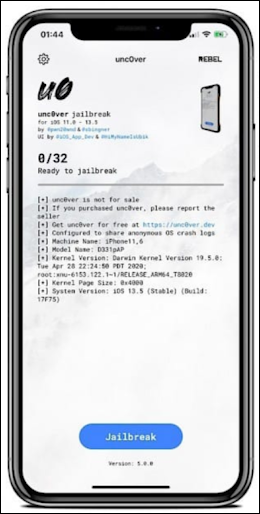
Hot FAQs On How to Jailbreak iPhone Without Passcode
1. Is It Legal To Jailbreak iPhone Without Passcode?
Yes, it is legal to jailbreak an iPhone only if you’re doing it for a positive reason. For example to unlock your personal iPhone, install a third-party app, etc. However, it is worth noting that Apple does not provide support or service for jailbroken devices.
2. Will Jailbreaking iPhone Unlock It?
No, jailbreaking your iPhone would not unlock it. Jailbreaking primarily focuses on removing software limitations imposed by Apple. To unlock your iPhone, you need to use an iPhone unlocking software like Passixer iPhone Unlocker or other methods introduced on this page.
3. Can I Jailbreak a Disabled iPhone?
No, you cannot jailbreak a disabled iPhone. This is because the iPhone passcode needs to be removed to enable it before the jailbreak operation can be successful. Ensure you unlock your disabled iPhone with Passixer iPhone Unlocker before attempting to jailbreak your iPhone.
Conclusion
Jailbreaking iPhone without a forgotten passcode might seem as simple as plugging your iPhone into the computer and clicking a few buttons. But it’s beyond that. You first need to unlock your iPhone to remove the passcode, then employ software like Checkra1n to be able to jailbreak your iPhone without the forgotten passcode. However, it’s important to weigh the pros and cons of jailbreaking and proceed with caution before making any changes.
